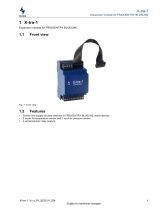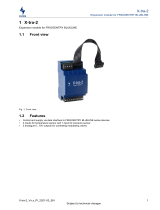BlueLine Network & OSC www.workpro.es 3
TABLE OF CONTENTS
1. Introduction ...................................................................................................................................... 4
2. OSI Model.......................................................................................................................................... 4
Physical Layer ............................................................................................................................. 4
Data Link .................................................................................................................................... 5
2.2.1. What switch you must choose .................................................................................... 6
Network layer ............................................................................................................................ 6
2.3.1. IGMP (Internet Group Management Protocol) ........................................................... 7
2.3.2. Virtual Networks VLANs .............................................................................................. 9
Transport layer ........................................................................................................................... 9
Session, Presentation and Application layers .......................................................................... 10
3. OSC (Open Sound Control) .............................................................................................................. 10
Introduction ............................................................................................................................. 10
Type de messages .................................................................................................................... 11
Messages structure .................................................................................................................. 11
OSC commands list BlueLine Digital MKII, LightMouse ........................................................... 12
3.4.1. BlueLine Digital MKII (SPS 8 included) ....................................................................... 13
3.4.2. BlueLine Digital MKII Senders.................................................................................... 13
3.4.3. BlueLine Digital MKII Receivers ................................................................................. 14
3.4.4. BLR2 MKII and BLR2 A MKII Receivers ...................................................................... 15
3.4.5. SPS 8 .......................................................................................................................... 15
3.4.6. BLS2 SD ...................................................................................................................... 16
3.4.7. LM GPIO, LM Serial .................................................................................................... 17
3.4.8. LM Serial .................................................................................................................... 17