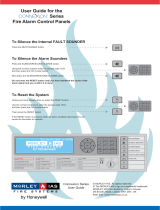Page is loading ...

G-Series
system
Quick reference
G-SeriesQuickreference

ENGLISH
Documentnumber:86138-1
Date:11-2010

Safetynotices
Warning:Ensuresafenavigation
Thisproductisintendedonlyasanaidtonavigation
andmustneverbeusedinpreferencetosound
navigationaljudgment.Onlyofcialgovernment
chartsandnoticestomarinerscontainallthecurrent
informationneededforsafenavigation,andthe
captainisresponsiblefortheirprudentuse.Itisthe
user’sresponsibilitytouseofcialgovernmentcharts,
noticestomariners,cautionandpropernavigational
skillwhenoperatingthisoranyotherRaymarine
product.
Warning:Productinstallationand
operation
Thisproductmustbeinstalledandoperatedin
accordancewiththeinstructionsprovided.Failureto
dosocouldresultinpersonalinjury,damagetoyour
boatand/orpoorproductperformance.
Warning:Highvoltages
Thisproductcontainshighvoltages.DoNOTremove
anycoversorotherwiseattempttoaccessinternal
components,unlessspecicallyinstructedinthis
document.
Warning:Sonaroperation
•NEVERoperatethesounderwiththeboatoutof
thewater.
•NEVERtouchthetransducerfacewhenthesounder
ispoweredon.
•SWITCHOFFthesounderifdiversarelikelytobe
within7.6m(25ft)ofthetransducer.
Warning:Autopilotcontrol
Theautopilotfunctionsavailableonthemultifunction
displaydoNOTreplacetheautopilotcontrolhead.
Youmusthaveapilotcontrolheadinstalledbefore
youenableorengagetheautopilot.
Warning:Radarscannersafety
Beforerotatingtheradarscanner,ensureallpersonnel
areclear.
Warning:Radartransmissionsafety
Theradarscannertransmitselectromagneticenergy.
Ensureallpersonnelareclearofthescannerwhen
theradaristransmitting.
3

CommandCenterKeyboardlayout
ThecommandcenterkeyboardprovidescontrolsforallaspectsoftheG-Seriessystem.
D10 547-2
9
WXYZ
8
TUV
7
PQRS
4
GHI
5
JKL
6
MNO
ACTIVE
WPTS
MOB
DATA
MENU
PAGE
.
0
2
ABC
3
DEF
1
CANCELOK
RAN
G
E
OUT
IN
ENTER
STANDBY
DODGE PILOT
21 3 4 5 6
1.Powerkey
2.Monitorselect/OSD(OnScreenDisplay)controls
3.Softkeys
4.Autopilotcontrols
5.Rotarycontroller
6.Trackpad
Poweringthedisplayon
1.PressandholdthePOWERbuttonuntiltheRaymarinelogo
appears.
2.PressOKtoacknowledgethewarningwindow.
Poweringthedisplayoff
1.PressandholdthePOWERbuttonuntilthecountdownreaches
zero.
Note:IfthePOWERbuttonisreleasedbeforethecountdown
reacheszero,thepoweroffiscancelled.
4
G-SeriesQuickreference

Navstations
ANavStationisagroupingofupto4monitorsandakeyboard,
enablingyoutoadjustthebrightnessandpowerforallmonitors
fromthesamekeyboard.
EachNavStationincludesatleast1monitorandatleast1keyboard:
Monitors—Upto2monitorscanbeconnectedtoeachGPM
processorinyoursystem.
Keyboards—Akeyboardcanbeassignedtoasinglemonitor,a
NavStation,orallmonitorsinyoursystem,butcanonlycontrol1
monitoratatime.Youcanselectwhichmonitoryouwanttocontrol
fromthekeyboard.Whenakeyboardisassociatedwithamonitor,
thisprovidesfullcontrolofthesystem.
ThefollowingdiagramillustratesatypicalNavStationarrangement:
D10239-2
9
WXYZ
8
TUV
7
PQRS
4
GHI
5
JKL
6
MNO
ACTIVE
WPTS
MOB
DATA
MENU
PAGE
0
2
ABC
3
DEF
1
CANCEL
STANDBY
DODGE PILOT OK
RANGE
OUT
IN
ENTER
9
WXYZ
8
TUV
7
PQRS
4
GHI
5
JKL
6
MNO
ACTIVE
WPTS
MOB
DATA
MENU
PAGE
0
2
ABC
3
DEF
1
CANCEL
STANDBY
DODGE PILOT OK
RANGE
OUT
IN
ENTER
1
2
3
5

NumberDescription
1
NavStation1(ybridge)
2
NavStation2(bridge)
3
Below-deckscomponents(forexample,GPMprocessorunit,
GVMvideomodule)
Refertotheinstallationinstructionsforinformationonplanningand
conguringtheNavStation(s)foryoursystem.
Assigningakeyboardtoanavstation
1.PresstheMENUbutton.
2.SelectSystemSetup.
3.SelectSystemConguration.
4.SelectAssignKeyboards.
5.Selecttheappropriatekeyboardfromthelist.
6.SelecttheASSIGNTONAVSTATIONsoftkey.
7.SelecttheappropriateNavStation.
Assigningakeyboardtoanindividualmonitor
1.PresstheMENUbutton.
2.SelectSystemSetup.
3.SelectSystemConguration.
4.SelectAssignKeyboards.
Alistofavailablekeyboardsisdisplayed.
5.Selecttheappropriatekeyboardfromthelist.
6.SelecttheASSIGNTOMONITORsoftkey.
7.Selecttheappropriatemonitor.
Initialsetupprocedures
Anumberoftasksshouldbecompletedbeforeyouuseyoursystem
forthersttime.
Onceyoursystemhasbeeninstalledandcommissioned(see
Installationinstructions),Raymarinerecommendsthatyou:
•Setthelanguage,thedateandtimeformatandpreferredunits
ofmeasurement.
•Setyourvesseldetails.
•Adjustthedisplaybrightness.
•Designatethedatamaster(masterGPM).
•SelecttheGPSdatasource.
•FamiliarizeyourselfwiththeSimulatorMode.
Settingthelanguage,time/date,andunitsof
measurement
1.PresstheMENUbutton.
2.SelectSystemSetup.
3.SelectLanguage.
4.Selecttheappropriatelanguagefromthelist.
5.SelectTime/DateSetup.
6.UsetheDateFormatandTimeFormatmenuitemstoadjust
thedateandtime.
7.UsetheCancelbuttontoreturntotheSystemSetupmenu.
8.SelectUnitsSetup.
9.MaketheappropriatechangesusingthemenuitemsintheUnits
SetupMenu.
Settingyourvesseldetails
1.PresstheMENUbutton.
2.SelectSystemSetup.
6
G-SeriesQuickreference

3.SelectBoatDetails.
4.ChangetheSafeDepth,SafeHeightandSafeWidthsettings
asappropriateforyourvessel.
Note:Thesettingsyouspecifyforyourvesseldetailsare
essentialfortheaccurateoperationofthecollisionalarm.You
mustspecifyvesseldetailsettingsthatareappropriateforsafe
navigation.
Note:ThecollisionalarmusesdatafromtheGPSantennainits
calculations.Thereforethevaluesyouspecifyforyourvessel
detailsettingsmustreecttheactualpositionoftheGPSantenna
onyourvessel.Forexample,the"SafeWidth"settingisactually
thediametereithersideoftheGPSantenna,soifyouhavea
vessel4meterswideandyouenteraminimum“SafeWidth"of4
meters,thisisactuallyprovidingacollisionzoneofonly2meters
eithersideoftheGPSantenna.IftheGPSantennaismounted
ontheportsideofthevesselandyouspeciedaSafeWidthof4
meters,youwouldbeleaving2metersofthehulluncoveredby
thecollisionzone.
Adjustingthemonitorbrightness
OntheG-Serieskeyboard:
1.PressthePOWERbuttononthekeyboardonce.
Thebacklightlevelcontrolisdisplayedonthemonitor.
2.Usingtherotarycontrol,adjustthebrightnesslevelas
appropriate.
3.ToadjustthebrightnessforamonitorassignedtoadifferentNav
Station,presstherotarycontrolonceandselecttheappropriate
NavStationfromthelist.
Datamaster(masterGPM)
IfyoursystemfeaturesmorethanoneGPMprocessorunityoumust
designateoneGPMprocessorasthedatamaster(masterGPM).
Ifthedatamasterhasnotalreadybeendesignatedaspartofthe
installationandcommissioningprocessitmustbedoneaspartof
theinitialsetup.
Thedatamasterhandlesallthedatafromthevariousmarine
electronicsinstalledaroundyourvessel.Thedatamasterreceives
datafromSeaT alkandSeaT alk
ng
andtransmitsittotherelevant
componentsoftheG-SeriessystemviatheSeaT alk
hs
network.
Forexamplethesystemmayrequireheadinginformationfromthe
autopilotandGPSsystems,usuallyreceivedthroughaSeaTalk
ng
or
NMEAconnection.ThedatamasteristheGPMprocessortowhich
theSeaT alk,NMEAandanyotherdataconnectionsaremade,it
thenbridgesthedatatotheSeaTalk
hs
networkandanycompatible
repeatdisplays.Informationsharedbythedatamasterincludes:
•Cartography
•Routesandwaypoints
•Radar
•Sonar
•Datareceivedfromtheautopilot,instruments,theengineand
otherexternalsources.
Note:TheGPMprocessorthatyouchoosetobethemaster
GPMmustbetheunittowhichtheSeaT alkandSeaTalk
ng
buses
arephysicallyconnected.
Designatingthedatamaster(masterGPM)
1.PresstheMENUbutton.
2.SelecttheSystemCongurationmenuitem.
7

3.SelecttheSetMasterGPMoption.
AlistofavailableconnectedGPMprocessorsisdisplayed,with
serialnumbers.TheLocalGPMreferstotheGPMtowhichthe
monitorisphysicallyconnected.
4.Selecttheprocessoryouwanttodesignateasthedatamaster.
5.SelecttheSETASMASTERsoftkey.
Note:IfyouareunsureofwhichGPMtoselectusethe
DISCOVERGPMsoftkey,whichshowsamessageonevery
monitoridentifyingtheGPMtowhichitisconnected.
Simulatormode
TheSimulatormodeenablesyoutopracticeoperatingyourdisplay
withoutdatafromaGPSantenna,radarscanner,AISunit,or
shnder.
Thesimulatormodeisswitchedon/offintheSystemSetupMenu.
Youcanalsoadjustthevesselspeedinsimulatormode.Thisis
usefulforquicklymovingtodifferentareasofthechart,forexample.
Note:RaymarinerecommendsthatyoudoNOTusethe
simulatormodewhilstnavigating.
Note:ThesimulatorwillNOTdisplayanyrealdata,includingany
safetymessages(suchasthosereceivedfromAISunits).
Note:AnysystemsettingsmadewhilstinSimulatormodearenot
transmittedviaSeaTalktootherequipment.
Enablingthesimulatormode
1.PressMenu.
2.SelecttheSystemSetupmenu.
3.SelecttheSimulatoritem,andchangeitsvaluetoOn.
Applications
Chartapplication—providesa2D
or3Dgraphicalviewofyourchartsto
helpyounavigate.Waypoint,route,and
trackfunctionsenableyoutonavigate
toaspeciclocation,buildandnavigate
routes,orrecordwhereyou’vebeen.
Upgradeyourchartsusingchartcardsto
enjoyhigherlevelsofdetailand3Dviews.
Fishnderapplication—withasuitable
DigitalSounderModule(DSM)and
transducer,youcanusetheshnder
applicationtohelpyouaccurately
distinguishbetweendifferentsizesof
sh,bottomstructure,andunderwater
obstacles.Youcanalsoviewseadepth
andtemperaturedata,andmarkpointsof
interest,suchasshingspotsorwrecks.
Radarapplication—withasuitableradar
scanner,youcanusetheradarapplication
totracktargetsandmeasuredistances
andbearings.Anumberofautomaticgain
presetsandcolormodesareprovidedto
helpyougetthebestperformancefrom
yourradarscanner.
8
G-SeriesQuickreference

Engineapplication—enablesyouto
viewengineinformationintheformof
gaugesanddigitaldata,fromupto3
compatibleengines.
Dataapplication—viewsystemand
instrumentdataonyourmultifunction
display,forarangeofcompatible
instruments.
CourseDeviationIndicator(CDI)
application—providesagraphical
representationofyourvessel’scourseina
“rollingroad”format,alongwithnavigation
data.
Siriusaudioapplication—(North
Americaonly).Useyourmultifunction
displaytocontrolaconnectedSirius
SatelliteRadioreceiver.
Weatherapplication—(NorthAmerica
only).Withasuitableweatherreceiver
connectedtoyoursystem,theweather
applicationoverlayshistorical,live,and
forecastedweathergraphicsonaworld
map.
Videoapplication—viewavideoor
camerasourceonyourmultifunction
display.Withtheappropriateoptional
accessories,youcanconnectadditional
videosourcesandswitchbetweenthem.
Homescreenoverview
Thehomescreenprovidesacentralpointofaccesstoyoursystem’s
rangeofapplications.
Italsoprovidesquickaccesstoyourwaypoints,routes,andtracks.
PressthePAGEbuttonatanytimetoaccessthehomescreen.
Thehomescreenconsistsofanumberofapplication"pages",each
representedbyanicon.Applicationscanbestartedbyselecting
therelevantpageicon.
UsetheMOREsoftkeystoscrollthehomescreenandaccess
additionalapplicationpages.
9

2
3 4
1
ScreenitemDescription
1Page—eachiconrepresentsapage.Apagecandisplay
upto4applicationssimultaneously.
2
MyRoutes/MyTracks/MyWaypoints—theseicons
enableyoutocentrallymanageyourlistsofroutes,tracks,
andwaypoints.
ScreenitemDescription
3
Customize—selectthisicontocongureapplication
pages.
4
More—selectthissoftkeytoscrollthehomescreenand
accessadditionalapplicationpages.
Pages
Pagesareusedonyourmultifunctiondisplaytoshowapplications.
Pagesaredisplayedandaccessedonthehomescreen.Eachpage
candisplaybetween1and4applications.
Anypageonthehomescreencanbecustomized,enablingyouto
groupyourapplicationsintodifferentpages,eachdesignedfora
specicpurpose.Forexample,youcouldhaveapagethatincludes
thechartandshnderapplications,suitableforshing,andanother
pagethatincludesthechartanddataapplications,whichwould
besuitableforgeneralsailing.
10
G-SeriesQuickreference

Emptypage.Youcanaddany
application(s)toanyemptypage.
Pagefeaturingasingleapplication.
Pagefeaturingmultipleapplications.
Youcanalsodenea"layout"foreachpage,whichdetermineshow
theapplicationsarearrangedonthescreen.
Changinganexistingpageonthehomescreen
Withthehomescreendisplayed:
1.SelecttheCustomizeicon.
2.Selectthepageiconthatyouwanttochange.
3.SelecttheEDITPAGEsoftkey.
4.Selecttheappropriatepagelayout.
5.Selecttheapplication(s)youwanttodisplayonthepage.
Editinginformationindialogs
Withthedialogdisplayed:
1.Selecttheeldyouwanttoedit.
Theon-screenkeyboardisdisplayed:
2.Usetheon-screenkeyboardtomakethechanges.
3.Usetheon-screenkeyboard’sSAVEkeytokeepanychanges.
Enteringspecialoraccentedcharacters
Withtheon-screenkeyboarddisplayed:
1.Selecttheon-screenkeyboard’sàèòkey.
2.Selectthecharacteryouwanttoaccent.
Theavailableaccentedcharactersaredisplayedabovethetext
entryeld.
3.Forcharactersthathavemultipleavailableaccents,usethe
characterkeytotogglebetweenthem.
11

4.Selecttheàèòkeytoenterthecharacter.
Alarms
Alarmsalertyoutoasituationorhazardrequiringyourattention.
Youcansetupalarmstoalertyoutocertainconditions,suchas
collisionwarningsandtemperaturelimits.
Alarmsareraisedbysystemfunctions,andalsoexternalequipment
connectedtoyourmultifunctiondisplay.
Whenanalarmsounds,amessagedialogisdisplayedonyour
multifunctiondisplay,andanynetworkeddisplays.Thedialog
explainsthereasonforthealarm.
Youcancongurethebehaviourofthefollowingsystemand
applicationalarmsusingtheAlarmsSetupMenu:
•Systemalarms.
•Navigationalarms.
•Radaralarms.
•Fishnderalarms.
•AISalarms.
Manoverboard
Ifyouloseapersonorobjectoverboard,youcanusetheMan
Overboard(MOB)functiontomarktheposition.
TheMOBfunctionisavailableatalltimes,regardlessofwhich
applicationisrunning.
WhenMOBisactivated,analertmessageappearson-screen,and
anemergencywaypointiscreated.Abearingtothewaypointis
alsoprovided.Thealertandemergencywaypointalsoappearon
anynetworkeddisplaysatthesametime.
Activatingthemanoverboardfunction
1.PressandholdtheWPTS/MOBbuttonfor3seconds.
Thenormalchartapplicationisresettothesamesettingsthat
ithadbeforetheMOBalarmwasraised.
Note:T oobtainaMOBposition,yourmultifunctiondisplaymust
haveaGPSpositionx.
CancellingaMOBalarm
1.PressandholdtheWPTS/MOBbuttonforfourseconds.
OncetheMOBalarmiscleared:
•thechartapplicationmotionmodeisreset.
•thedatabarmodeisreset.
•GOTOandroutefunctionsarerestored.
12
G-SeriesQuickreference


www.ra ym a rin e .c o m
/