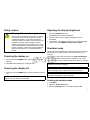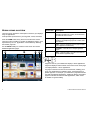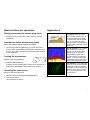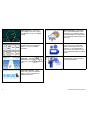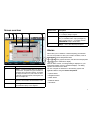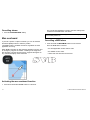Raymarine E90W is a multifunction display that combines advanced navigation, fishfinding, and engine monitoring capabilities in one powerful unit. With a wide range of features and applications, it's an ideal choice for serious boaters and anglers. Navigate confidently with detailed charts, plan and follow routes, and drop waypoints with ease. Fish like a pro using the fishfinder application, which provides clear images of fish, bottom structure, and underwater obstacles.
Raymarine E90W is a multifunction display that combines advanced navigation, fishfinding, and engine monitoring capabilities in one powerful unit. With a wide range of features and applications, it's an ideal choice for serious boaters and anglers. Navigate confidently with detailed charts, plan and follow routes, and drop waypoints with ease. Fish like a pro using the fishfinder application, which provides clear images of fish, bottom structure, and underwater obstacles.












-
 1
1
-
 2
2
-
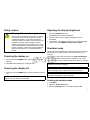 3
3
-
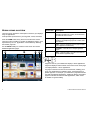 4
4
-
 5
5
-
 6
6
-
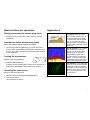 7
7
-
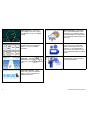 8
8
-
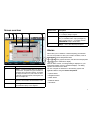 9
9
-
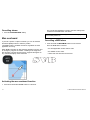 10
10
-
 11
11
-
 12
12
Raymarine E90W Quick Reference Manual
- Type
- Quick Reference Manual
Raymarine E90W is a multifunction display that combines advanced navigation, fishfinding, and engine monitoring capabilities in one powerful unit. With a wide range of features and applications, it's an ideal choice for serious boaters and anglers. Navigate confidently with detailed charts, plan and follow routes, and drop waypoints with ease. Fish like a pro using the fishfinder application, which provides clear images of fish, bottom structure, and underwater obstacles.
Ask a question and I''ll find the answer in the document
Finding information in a document is now easier with AI
Related papers
-
Raymarine E90W Specification
-
Raymarine E90W User Reference Handbook
-
Raymarine E7 Reference guide
-
Raymarine E97 Installation guide
-
Raymarine C90w Quick Reference Manual
-
Raymarine E7 User Reference
-
Raymarine E97 Installation And Operation Instructions Manual
-
Raymarine E97 Installation And Operation Handbook
-
Raymarine C90w User manual
-
Raymarine E125 Installation And Operation Instructions Manual