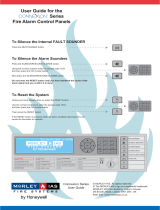Page is loading ...

EN
NSO
Quick Reference Guide
MARK
VESSEL
STBY
AU TO
PWR
MOB
P LO T GO TO
MENU WIN
1
3
6
7
PQRS
8
TUV
9
WXYZ
MNO
5
JKL
2
ABC DEF
GHI
4
0
STBY
AU TO
OUT
IN
RADARCHART
ECHO N A V
INFO PAGES
DISPLAY
2 3 54 6 7 8
10
1112131415
16
9
1
Key Description
1 MOB. Man Overboard. A press positions a MOB waypoint at the vessel’s current position
2 Display Under Command LEDs. Indicates which display the OP40 is controlling
3
DISPLAY key. Short press: Change which display the OP40 is controlling.
Long 5 second press: enter OP40 conguration and system startup
4
PLOT/MARK key. A short press activates the Plot menu, a long press positions a waypoint
at the vessel position
5 Zoom keys for radar, echosounder and chart panels
6
GOTO/VESSEL key. A short press activates the Goto menu, a long press centers the chart
to vessel position
7
P key — Activates/conrms current selection
8 Rotary knob. Used to maneuver in the menu system, and for context specific operation
9
X (Exit) key. Used to close dialogs, and to return to previous menu level. Removes the
cursor from the screen on radar, sonar and chart panels
10
Cursor keypad used to move the cursor on the display, and to maneuver in the menu
system
11
WIN key, used on multiple panels pages. A short press toggles between the panels, a
long press expands active panel to a full page panel and back again
12
MENU key. A single press displays the context menu for active panel/overlay/operation.
Pressing the key twice displays the Settings menu
13
Direct Access Keys (DAK). Provide direct access to a page. Repeated presses of each DAK
cycles through several different pages that relate to the DAK
14
PWR: Short press used to turn on active processor/display
Short press during operation used to bring up the power control and brightness dialog
(and Radar STBY if applicable)
15 STBY AUTO: Autopilot Auto steer / Stand-By
16 Alpha numeric keypad used for entering numbers and text in dialog boxes

Turning the unit on/off
Power ON
* Multiple processor
systems only
Standby Power OFF
2
PWR
1 *
DISPLAY
PWR
3 s
PWR
NOTE: There is 5 second delay before an image will appear on the screen.
Operating the menu system
Display menu Select menu item
MENU WIN
MENU WIN
or
Toggle selection
MENU WIN
or
Exit menu
MENU WIN
Adjusting backlight
or
PWR
10
10
3
1 6
PWR
MENU WIN

Man Over Board (MOB)
MOB
MARK
PLOT
VESSEL
GO TO
Activating the MOB function Cancelling the MOB function
Selecting Applications
MARK
VESSEL
STBY
AUTO
PWR
MOB
P LOT GO TO
MENU WIN
1
3
6
7
PQRS
8
TUV
9
WXYZ
MNO
5
JKL
2
ABC DEF
GHI
4
0
STBY
AUTO
OUT
IN
RADARCHART
ECHO N AV
INFO PAGES
DISPLAY
RADARCHART
ECHO N AV
INFO PAGES

Using charts
Changing chart range
20 nm
or
IN
OUT
Finding chart objects
MENU WIN
Displaying radar overlay on chart pages
MENU WIN
Navigating
MARK
PLOT
VESSEL
GO TO
NOTE:
This prompt will appear
only with optional
Simrad autopilot
integration.

Using the radar
Turning radar transmitting On/Off
MENU WIN
Adjusting radar image Select Select preset Adjust
“Auto” - Manual
“Hrbr” - “Ofsh”
2 s
Using the Autopilot
Activating the Autopilot
STBY
AUTO

NOTE:
The rotary knob
must be pressed to
change course from
the Autopilot panel!
Selecting autopilot mode
MENU WIN
Turning the Pilot pop-up ON/OFF
MENU WIN
STBY
AUTO
3 s
NOTE: The Pilot pop-up must be ON to operate the autopilot.
Changing course in Auto mode
MENU
WIN
or
Returning to Standby mode and manual steering
A short press on the STBY/AUTO key switches the system to Standby mode.
Use left/right cursor keys for power steering with Pilot pop-up active.
The Autopilot panel
N AV
STBY
AUTO

Sailing with autopilot
Maintaining a xed wind angle
Before initiating Wind steering adjust the boat heading until wind is according to selected
wind angle.
MENU WIN
Tacking
MENU WIN
Using the Echosounder
Adjusting sounder image Select Auto/Manual Adjust
Auto -
Manual
2 s

*988-10022-001*
www.simrad-yachting.com A brand by Navico - Leader in Marine Electronics
Manual
Simrad NSE 8 an d NSE 12
Multi- function display
English
User manual available on:
The StructureScan panel
NOTE: Only available when StructureScan is detected on the network.
Open a StructureScan page
Selecting views
Adjusting color intensity Activate Adjust
ECHO
Left water
column
Right water
column
Surface
MENU WIN
/