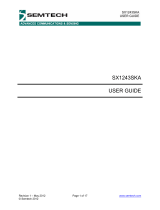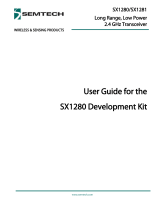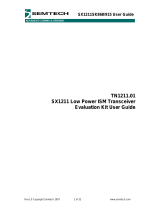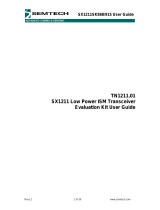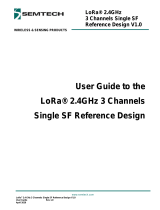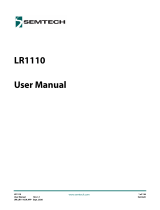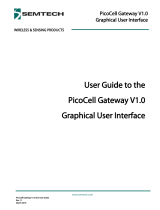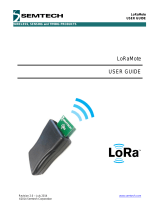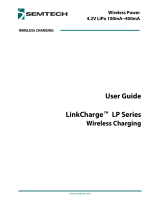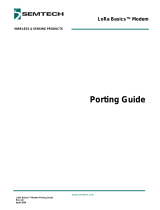www.semtech.com
UG.DEV.SX126x.W.APP
Rev 1.1
March 2018
WIRELESS & SENSING PRODUCTS
SX1261/SX1262
Long Range, Low Power
Sub-GHz Transceiver
User Guide for the
SX1261 and SX1262
Development Kits

Page 2 of 12
Semtech
Wireless & Sensing Products
User Guide for the SX1261 and SX1262 Development Kits Rev 1.1
UG.DEV.SX126x.W.APP March 2018
Table of Contents
1. Contents of Delivery .................................................................................................................................................... 4
2. First Use ............................................................................................................................................................................ 5
2.1 Connect the SX1261/SX1262 Development Kit .......................................................................................... 5
2.2 Welcome Display .................................................................................................................................................... 5
2.3 How to Navigate with the Touch Screen ....................................................................................................... 5
2.4 Check and Upload the Firmware File .............................................................................................................. 6
3. Ping Pong Demo ........................................................................................................................................................... 7
4. PER Demo ........................................................................................................................................................................ 8
5. Radio Test Modes .......................................................................................................................................................... 9
6. Radio Settings .............................................................................................................................................................. 10
6.1 LORA Modulation ................................................................................................................................................. 10
6.2 GFSK Modulation ................................................................................................................................................. 10
6.3 Frequency Setting ................................................................................................................................................ 11
7. Utilities ............................................................................................................................................................................ 11
8. Revision History ........................................................................................................................................................... 11

Page 3 of 12
Semtech
Wireless & Sensing Products
User Guide for the SX1261 and SX1262 Development Kits Rev 1.1
UG.DEV.SX126x.W.APP March 2018
List of Figures
Figure 1: From left to right: touch screen, RF module and MBED board ............................................................... 4
Figure 2: Touch screen, RF module and MBED board correctly assembled ......................................................... 4
Figure 3: Welcome Display ..................................................................................................................................................... 5
Figure 4. PING PONG Demo Slave Display ....................................................................................................................... 7
Figure 5: PING PONG Demo Master Display .................................................................................................................... 7
Figure 6: PER Demo Slave Display ....................................................................................................................................... 8
Figure 7: PER Demo Master Display .................................................................................................................................... 8
Figure 8: Radio Test Modes Display .................................................................................................................................... 9
Figure 9: LORA Radio Settings Display............................................................................................................................. 10
Figure 10: GFSK Radio Settings Display ........................................................................................................................... 10
Figure 11: Frequency Setting Display .............................................................................................................................. 11
Figure 12: Utilities Display .................................................................................................................................................... 11

Page 4 of 12
Semtech
Wireless & Sensing Products
User Guide for the SX1261 and SX1262 Development Kits Rev 1.1
UG.DEV.SX126x.W.APP March 2018
1. Contents of Delivery
The Development Kit for a SX1261 or SX1262 transceiver is delivered with the following contents:
- 2 SX126xMB1xAS RF modules including a microcontroller ST Nucleo MBED board and a touch screen
- 2 connection cables Mini-USB / USB
- 2 868/915 MHz antennas
- 2 Mini-USB cables
- 2 touch screen styluses
- 1 Read-Me Note
Before powering the kit, make sure to assemble the three parts shown in the image below:
Figure 1: From left to right: touch screen, RF module and MBED board
When you assemble the parts, make sure that they are correctly oriented, as shown below:
Figure 2: Touch screen, RF module and MBED board correctly assembled

Page 5 of 12
Semtech
Wireless & Sensing Products
User Guide for the SX1261 and SX1262 Development Kits Rev 1.1
UG.DEV.SX126x.W.APP March 2018
2. First Use
2.1 Connect the SX1261/SX1262 Development Kit
1. Plug the mini-USB / USB cable into the mini-USB socket of the SX1261/SX1262 Development Kit
2. Plug the mini-USB / USB cable into the USB socket of your PC
The SX1261/SX1262 Development Kit will power on and connect to your PC.
The type of device (SX1261 or SX1262) is automatically detected by the kit.
2.2 Welcome Display
The welcome screen with the top menu is visible upon power-on.
You can access the following test modes:
- DEMO Ping Pong
This performs a bidirectional range test between a pair of radio units.
- DEMO PER
This performs a unidirectional packet error rate test between user-defined
Master and Slave units.
Additionally, you can access the Radio Test Modes, which provide access to the
basic operating modes of the radio. The
Radio Settings allow you to modify the
communication and modem settings used in the demos.
The Utilities menu provides information about the peripherals and version of the installed firmware.
2.3 How to Navigate with the Touch Screen
On the touch screen of the kit the following conventions are adopted:
- Menus, functions and configuration of settings are indicated in Green
- Data that cannot be modified is indicated in White
- Result data from tests are indicated in Yellow
Figure 3: Welcome Display

Page 6 of 12
Semtech
Wireless & Sensing Products
User Guide for the SX1261 and SX1262 Development Kits Rev 1.1
UG.DEV.SX126x.W.APP March 2018
2.4 Check and Upload the Firmware File
Before using the SX1261/SX1262 Development Kit, make sure to have the latest firmware:
- Go to the Utilities
section 7
- Check the Firmware Version
- If it is not the latest version, download the firmware from
www.semtech.com
and save it to your PC
The firmware can then be uploaded to the SX1261/SX1262 Development Kit.
To upload the firmware file:
- Connect the SX1261/SX1262 Development Kit as explained in
Section 2
- Allow your computer to display the kit as an extra device
- Drag and drop the .bin file that has been provided to you or that has been downloaded from the Semtech
website
- The kit will initialize and eventually ask you to calibrate the screen, simply follow the on-screen instructions

Page 7 of 12
Semtech
Wireless & Sensing Products
User Guide for the SX1261 and SX1262 Development Kits Rev 1.1
UG.DEV.SX126x.W.APP March 2018
3. Ping Pong Demo
A Ping Pong Test is a bidirectional test between a pair of SX1261/SX1262 kits. One kit needs to be configured as
the Ping Pong Master and the other kit as the Ping Pong Slave. Communication is initiated by the Master whose
packet is received by the Slave from which the PER may be calculated.
In response to this packet the Slave sends an acknowledgement, which also contains statistical information
about the link calculated by the Slave. The Master, upon receiving this response, will then display both the PER
for the Master to Slave and the Slave to Master packet exchanges.
Press on Demo Ping Pong from the Welcome Display to access this test.
You can change the radio settings from this menu:
Press SETTINGS
to adjust the same radio settings on the Master and the
Slave units. See
Section 6
for more details on the radio settings.
Before starting the test:
- Place the Slave unit into the desired position
- Place the Master unit into the desired position
Press SLAVE to toggle a unit to MASTER and vice-versa
To start the Ping Pong test:
Press START first on the Slave unit then on the Master Unit
- Both units will exchange data until you press STOP on either unit.
The reception and transmission of data are indicated by LEDs on each unit.
- The result of the test is displayed on the screen of the Master unit:
o Rx OK : number of packets completely received
o Rx KO: number of packets not completely received
o Rx PSR: Percentage Packet Success Rate for the last packet exchange
o Rx PER: Percentage Packet Error Rate for the last packet exchange
o Last RSSI: Received Signal Strength Indication [dBm]
o Last SNR: Signal to Noise Ratio for the last packet exchange [dB]
Figure 4. PING PONG Demo Slave Display
Figure 5: PING PONG Demo Master Display

Page 8 of 12
Semtech
Wireless & Sensing Products
User Guide for the SX1261 and SX1262 Development Kits Rev 1.1
UG.DEV.SX126x.W.APP March 2018
4. PER Demo
A Packet Error Rate (PER) test is a unidirectional test where one kit is configured as a Master and the other as a
Slave. In this case the Master will assume the role of transmitter and the Slave that of receiver. The aggregate
PER of the packets received by the Slave, expressed as a percentage, is calculated and displayed on the receiver
(Slave). Given that this is a unidirectional test, the packet error rate is not displayed on the transmitter (Master).
Press on Demo PER
from the Welcome Display to access this test.
You can change the radio settings from this menu:
Press SETTINGS
to adjust the same radio settings on the Master and the
Slave units. See
Section 6
for more details on the radio settings.
Before starting the test:
- Place the Slave unit into the desired position
- Place the Master unit into the desired position
Press SLAVE to toggle the unit to MASTER and vice-versa
To start the PER test:
Press START first on the Slave unit then on the Master Unit
- Both units will exchange data until you press STOP on either unit.
The reception and transmission of data are indicated by LEDs on each unit.
- The result of the Demo is displayed on the screen of the Slave unit:
o Rx OK : number of packets completely received
o Rx KO: number of packets not completely received
o Rx PSR: Percentage Packet Success Rate for the last packet exchange
o Rx PER: Percentage Packet Error Rate for the last packet exchange
o Last RSSI: Received Signal Strength Indication [dBm]
o Last SNR: Signal to Noise Ratio for the last packet exchange [dB]
Figure 6: PER Demo Slave Display
Figure 7: PER Demo Master Display

Page 9 of 12
Semtech
Wireless & Sensing Products
User Guide for the SX1261 and SX1262 Development Kits Rev 1.1
UG.DEV.SX126x.W.APP March 2018
5. Radio Test Modes
The Radio Test Modes menu allows you to select certain preset test modes.
These test modes permit the test of consumption of the radio in the respective
modes, additionally that can be of use to test the specification claims of the
datasheet or various modem performances without the need to create custom
firmware.
Figure 8: Radio Test Modes Display

Page 10 of 12
Semtech
Wireless & Sensing Products
User Guide for the SX1261 and SX1262 Development Kits Rev 1.1
UG.DEV.SX126x.W.APP March 2018
6. Radio Settings
The radio settings available depend upon the modulation, denoted Mod in the sub-menu Radio Settings. For
each modem you can modify the modulation and power parameters. Registered settings are proper to each
modulation.
6.1 LORA Modulation
The radio settings available for LORA modulation are:
- Frequency (Freq) as described in
Section 6.3
- Payload (PL): size of the payload between 1 and 64 bytes
- Transmission Power (Tx Pow): in steps of 1 dBm
o from -17 dBm to +15 dBm for the SX1261
o from -10 dBm to +22 dBm for the SX1262
- Param 1: Spreading Factor between SF5 and SF12
- Param 2: BandWidth (BW) from 7 kHz to 500 kHz
- Param 3: Coding Rate (CR) of the Forward Error Correction applied to the
packet of either CR 4/5, 4/6, 4/7 or 4/8
- Param 4: Packet type of either Variable length or Fixed length
6.2 GFSK Modulation
The radio settings available for GFSK modulation are:
- Frequency (Freq) as described in
Section 6.3
- Payload (PL): size of the payload between 1 and 64 bytes
- Transmission Power (Tx Pow): in steps of 1 dBm
o from -17 dBm to +15 dBm for the SX1261
o from -10 dBm to +22 dBm for the SX1262
- Param 1: Bitrate from 0.1 kbps to250 kbps
- Param 2: Frequency deviation (Fd) between 5 and 150 kHz.
This must be set realistically in accordance with the bitrate
- Param 3: Tx Modulation Filtering (Gaussian, RC, RRC) with BT from 0.3 to 1
- Payload: BandWidth (BW) from 4.8 kHz to 467 kHz
Note:
Certain settings will appear in red if they are not compatible and cannot be handled by the radio. Refer to the
SX1261/2 Data Sheet to see the relationship details between bitrate, frequency deviation and bandwidth.
Figure 9: LORA Radio Settings Display
Figure 10: GFSK Radio Settings Display

Page 11 of 12
Semtech
Wireless & Sensing Products
User Guide for the SX1261 and SX1262 Development Kits Rev 1.1
UG.DEV.SX126x.W.APP March 2018
6.3 Frequency Setting
In this menu you can set the frequency for each modulation:
- Select the frequency Step that you wish to tune: from 1 Hz to 10 MHz
- With - and + change the value of the step of your tuned frequency
- The resulting frequency in displayed in Freq
- Additionally you can select one of the three Preset frequencies by simply
pressing the desired frequency value.
7. Utilities
In this menu you can reset the SX1261/SX1262 Development Kit to its factory
settings:
Press on Fact. Reset
The Utilities section is also useful to check the Firmware Version
You can modify:
- the RxBoost mode: On (True) or Off (False)
- the power regulation mode (DC Reg): either DCDC or LDO
- the Packets limit: Infinite, 100, 200, 500 or 1000
8. Revision History
Version
Date
Modifications
1.0 October 2017 First Release
1.1 March 2018 Update of the contents of delivery
Update of the display illustrations
Update of the LoRA and GFSK Modulation settings
Figure 11: Frequency Setting Display
Figure 12: Utilities Display

Page 12 of 12
Semtech
Wireless & Sensing Products
User Guide for the SX1261 and SX1262 Development Kits Rev 1.1
UG.DEV.SX126x.W.APP March 2018
Important Notice
Information relating to this product and the application or design described herein is believed to be reliable, however such
information is provided as a guide only and Semtech assumes no liability for any errors in this document, or for the application or
design described herein. Semtech reserves the right to make changes to the product or this document at any time without notice.
Buyers should obtain the latest relevant information before placing orders and should verify that such information is current and
complete. Semtech warrants performance of its products to the specifications applicable at the time of sale, and all sales are made in
accordance with Semtech’s standard terms and conditions of sale.
SEMTECH PRODUCTS ARE NOT DESIGNED, INTENDED, AUTHORIZED OR WARRANTED TO BE SUITABLE FOR USE IN LIFE-SUPPORT
APPLICATIONS, DEVICES OR SYSTEMS, OR IN NUCLEAR APPLICATIONS IN WHICH THE FAILURE COULD BE REASONABLY EXPECTED TO
RESULT IN PERSONAL INJURY, LOSS OF LIFE OR SEVERE PROPERTY OR ENVIRONMENTAL DAMAGE. INCLUSION OF SEMTECH
PRODUCTS IN SUCH APPLICATIONS IS UNDERSTOOD TO BE UNDERTAKEN SOLELY AT THE CUSTOMER’S OWN RISK. Should a customer
purchase or use Semtech products for any such unauthorized application, the customer shall indemnify and hold Semtech and its
officers, employees, subsidiaries, affiliates, and distributors harmless against all claims, costs damages and attorney fees which could
arise.
The Semtech name and logo are registered trademarks of the Semtech Corporation. All other trademarks and trade names mentioned
may be marks and names of Semtech or their respective companies. Semtech reserves the right to make changes to, or discontinue
any products described in this document without further notice. Semtech makes no warranty, representation or guarantee, express or
implied, regarding the suitability of its products for any particular purpose. All rights reserved.
© Semtech 2018
Contact Information
Semtech Corporation
Wireless & Sensing Products
200 Flynn Road, Camarillo, CA 93012
E-mail: sales@semtech.com
Phone: (805) 498-2111, Fax: (805) 498-3804
www.semtech.com
-
 1
1
-
 2
2
-
 3
3
-
 4
4
-
 5
5
-
 6
6
-
 7
7
-
 8
8
-
 9
9
-
 10
10
-
 11
11
-
 12
12
Semtech SX1262DVK1CAS User guide
- Type
- User guide
- This manual is also suitable for
Ask a question and I''ll find the answer in the document
Finding information in a document is now easier with AI
Related papers
-
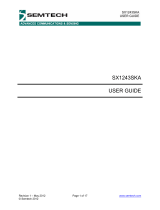 Semtech SX1243SKA User guide
Semtech SX1243SKA User guide
-
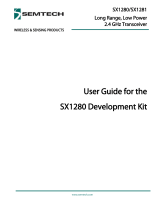 Semtech SX1280 2.4GHz Development Kit User guide
Semtech SX1280 2.4GHz Development Kit User guide
-
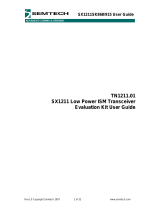 Semtech SX1211SK868/915 EVK User guide
Semtech SX1211SK868/915 EVK User guide
-
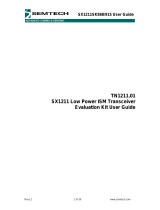 Semtech XE1205 Evaluation Kit User guide
Semtech XE1205 Evaluation Kit User guide
-
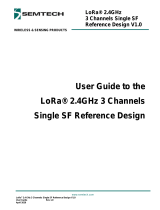 Semtech LoRa® 2.4GHz 3 Channels Single SF User guide
Semtech LoRa® 2.4GHz 3 Channels Single SF User guide
-
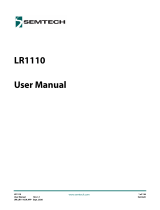 Semtech LR1110 User manual
Semtech LR1110 User manual
-
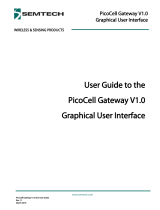 Semtech PicoCell Gateway GUI User guide
Semtech PicoCell Gateway GUI User guide
-
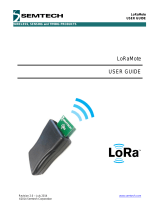 Semtech SX1272LM1BAP LoRaMote 868MHz User guide
Semtech SX1272LM1BAP LoRaMote 868MHz User guide
-
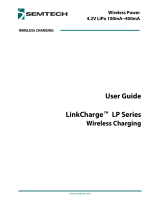 Semtech TSWIRX-LI2-EVM User guide
Semtech TSWIRX-LI2-EVM User guide
-
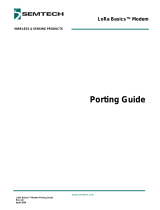 Semtech LoRa Basics™ Modem User guide
Semtech LoRa Basics™ Modem User guide