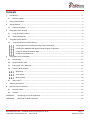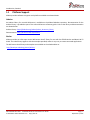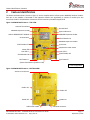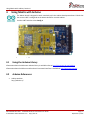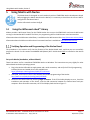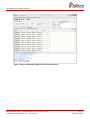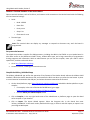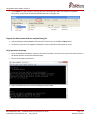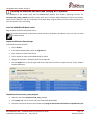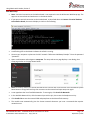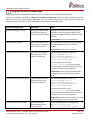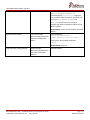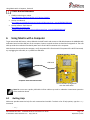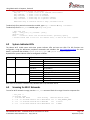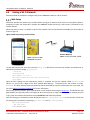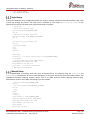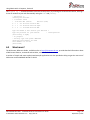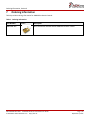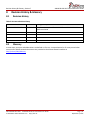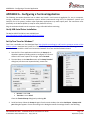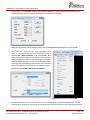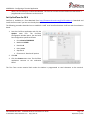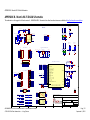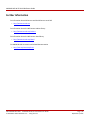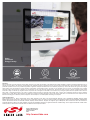Silicon Labs AMW106-A02 Wi-Fi Shield User guide
- Type
- User guide

AMW106-A02 Wi-Fi Shield
ARG-MW106-A02-100R • AMW106-A02 Wi-Fi Shield Reference Guide September 3, 2015
© 2014-2015 ACKme Networks Inc. • http://ack.me
AMW106-A02
Wi-Fi Shield
Reference Guide
AMW106-A02
‘Mantis’

ARG-MW106-A02-100R • AMW106-A02 Wi-Fi Shield Reference Guide Page | ii Page | ii
© 2014-2015 ACKme Networks Inc.• http://ack.me September 3, 2015 September 3, 2015
Contents
1 Introduction .............................................................................................................................................................. 1
1.1 Platform Support ............................................................................................................................................... 2
2 Feature Identification ............................................................................................................................................... 3
3 Getting Started .......................................................................................................................................................... 5
3.1 Platform Overview ............................................................................................................................................. 5
4 Using Mantis with Arduino ....................................................................................................................................... 6
4.1 Using the Arduino Library .................................................................................................................................. 6
4.2 Arduino References ........................................................................................................................................... 6
5 Using Mantis with Nucleo ......................................................................................................................................... 7
5.1 Using the WiConnect mbed™ Library ................................................................................................................ 7
Verifying Operation and Programming of the Nucleo Board .................................................................... 7
Installing the AMW106-A02 Mantis and Verifying Wi-Fi Operation ....................................................... 11
Using the WiConnect Example Apps ....................................................................................................... 13
STM32 Nucleo References ....................................................................................................................... 15
6 Using Mantis with a Computer ............................................................................................................................... 15
6.1 Getting Help ..................................................................................................................................................... 15
6.2 System Indicator LEDs ..................................................................................................................................... 16
6.3 Scanning for Wi-Fi Networks ........................................................................................................................... 16
6.4 Joining a Wi-Fi Network ................................................................................................................................... 17
Web Setup ............................................................................................................................................... 17
Script Setup .............................................................................................................................................. 18
Manual Setup ........................................................................................................................................... 18
6.5 Want more? ..................................................................................................................................................... 19
7 Ordering Information .............................................................................................................................................. 20
8 Revision History & Glossary .................................................................................................................................... 21
8.1 Revision History ............................................................................................................................................... 21
8.2 Glossary ........................................................................................................................................................... 21
APPENDIX A - Configuring a Terminal Application ..................................................................................................... 22
APPENDIX B - Mantis Wi-Fi Shield Schematics ........................................................................................................... 25

Introduction, Section 1
ARG-MW106-A02-100R • AMW106-A02 Wi-Fi Shield Reference Guide Page | 1 Page | 1
© 2014-2015 ACKme Networks Inc.• http://ack.me September 3, 2015 September 3, 2015
1 Introduction
The AMW106 ‘Numbat’ module is a fully certified small form factor, low power Wi-Fi networking module perfectly
suited to deeply embedded applications requiring medium/high data throughput in medium to high volume.
The module runs WiConnect firmware, ACKme Networks easy-to-use and reliable serial Wi-Fi networking application
that includes an embedded TCP/IP networking stack with SSL/TLS/HTTPS security together with an extensive array of
features that vastly simplify development of connected devices.
Evaluation of WiConnect and the AMW106 module using the AMW106-A02 ‘Mantis’ Wi-Fi shield, shown in Figure 1,
is available with 3.3V tolerant Arduino compatible boards listed below.
Arduino
STM32 Nucleo
Figure 1. AMW106-A02 ‘Mantis’ Evaluation Board

Introduction, Section 1
ARG-MW106-A02-100R • AMW106-A02 Wi-Fi Shield Reference Guide Page | 2 Page | 2
© 2014-2015 ACKme Networks Inc.• http://ack.me September 3, 2015 September 3, 2015
1.1 Platform Support
ACKme provides software to support each platform available to evaluate Mantis.
Arduino
An Arduino library for use with WiConnect is available on the ACKme Bitbucket repository. Documentation for the
Arduino library is provided as part of the online WiConnect reference guide. Links to the library and documentation
are shown below:
Arduino Library: https://bitbucket.org/ackme/ackme_wiconnect_library
Documentation: http://wiconnect.ack.me/arduino/
Nucleo
ACKme provides an online open source WiConnect mbed™ library for use with the STM32 Nucleo and Mantis Wi-Fi
shield. The mbed library together with the examples provided, makes it very easy to create connected applications.
The WiConnect mbed library and examples are available on the mbed website at:
http://developer.mbed.org/teams/ACKme/

Feature Identification, Section 2
ARG-MW106-A02-100R • AMW106-A02 Wi-Fi Shield Reference Guide Page | 3 Page | 3
© 2014-2015 ACKme Networks Inc.• http://ack.me September 3, 2015 September 3, 2015
2 Feature Identification
The Mantis evaluation board, shown in Figure 2, comes complete with a surface mount AMW106 ‘Numbat’ module.
Each pin on the module is connected to the expansion header (not populated), a number of module pins also
connect to the Wi-Fi shield headers. Schematics for the board are provided in Appendix B.
Figure 2. AMW106-A02 Features – TOP VIEW
Figure 3. AMW106-A02 Features – BOTTOM VIEW
Power LED
User LED 1*
Shield Header H4
AMW106 Expansion Header
User LED 2*
Shield Header H3
User Button 2*
User Button 1*
System Reset Button (platform reset)
Ground Hook
System Indicators*
AMW106 Expansion Header
Shield Header H2
ACKme AMW106 Wi-Fi Module
Thermistor
Ground Hook
Antenna Connections
Shield Header H1
AMW106 Expansion Header
* User configurable
USB/Arduino UART Switch
Header H1
Header H3
Arduino ISP header
Header H4
Header H2
Antenna Connections
USB serial connector

Feature Identification, Section 2
ARG-MW106-A02-100R • AMW106-A02 Wi-Fi Shield Reference Guide Page | 4 Page | 4
© 2014-2015 ACKme Networks Inc.• http://ack.me September 3, 2015 September 3, 2015
Figure 4. AMW106-A02 Shield Connections for Arduino & Nucleo
Shield connections for the Mantis board are shown in Figure 4.
There are two serial configurations available for communication between Mantis and the host microcontroller
platform. Config A provides a single direct UART connection, and Config B provides a direct UART connection and
also enables an additional console connection.
To select the required configuration, use the UART switch (marked UART SW in Figure 4 above).
You can also test the Mantis board by connecting directly to a computer via the USB port (a host microcontroller
platform is not required in this case). Use a serial terminal program on the computer to run WiConnect commands as
described on the WiConnect Getting Started page at http://wiconnect.ack.me/getting_started. Switch the UART
switch to USB.

Getting Started, Section 3
ARG-MW106-A02-100R • AMW106-A02 Wi-Fi Shield Reference Guide Page | 5 Page | 5
© 2014-2015 ACKme Networks Inc.• http://ack.me September 3, 2015 September 3, 2015
3 Getting Started
Referring to Figure 5, there are two important decisions you need to make in order to get started with your shiny
new Mantis board.
Firstly, you need to choose which serial interface to use to communicate with Mantis. At the current time,
WiConnect does not support SPI (but it will soon!), so we’ve made the first decision for you – you will be using a
UART serial interface.
Secondly, you’ll need to decide which development platform Mantis will be plugged into. Select the UART
configuration with the UART switch.
Figure 5. Serial communication with Mantis
3.1 Platform Overview
To help you choose a platform that suits your needs, we have provided a summary of the various options available.
Arduino
A software library for the Arduino platform is available on github, references are provided in Section 1.1.
Documentation is available at http://wiconnect.ack.me/arduino.
STM32 Nucleo
The STM32 Nucleo platform, described in Section 4, provides a seamless development path using the WiConnect
mbed library provided as full source on the mbed website at http://developer.mbed.org/teams/ACKme
NOTE! Select UART configuration with the
UART switch
Serial Interface
UART (or SPI)
AMW106-A02 Wi-Fi Shield
Development
Platform
Arduino, Nucleo,
Computer…

Using Mantis with Arduino, Section 4
ARG-MW106-A02-100R • AMW106-A02 Wi-Fi Shield Reference Guide Page | 6 Page | 6
© 2014-2015 ACKme Networks Inc.• http://ack.me September 3, 2015 September 3, 2015
4 Using Mantis with Arduino
The Mantis board is designed to work seamlessly with the Arduino development board. Check that
the correct UART is configured on the Mantis board for use with Arduino.
Use the UART Switch to select Config A.
4.1 Using the Arduino Library
Information about the WiConnect Arduino library is available online at http://wiconnect.ack.me/arduino.
Information about the WiConnect API and serial command interface is available at http://wiconnect.ack.me.
4.2 Arduino References
Arduino website:
http://arduino.cc/
Figure 6. Mantis plugged into Arduino Due

Using Mantis with Nucleo, Section 5
ARG-MW106-A02-100R • AMW106-A02 Wi-Fi Shield Reference Guide Page | 7 Page | 7
© 2014-2015 ACKme Networks Inc.• http://ack.me September 3, 2015 September 3, 2015
5 Using Mantis with Nucleo
The Mantis board is designed to work seamlessly with an STM32F401 Nucleo development board.
Before plugging the Mantis board into the Nucleo, it is necessary to check that the correct UART is
configured on the Mantis board.
Use the USB switch to select Config B.
5.1 Using the WiConnect mbed™ Library
ACKme provides a WiConnect library for the STM32 Nucleo that runs on the STM32 MCU and controls WiConnect
running on the Numbat Wi-Fi module. The library is a programming API for the WiConnect serial command set.
Information about the WiConnect mbed library is available on the WiConnect wiki at http://wiconnect.ack.me/mbed.
Information about the WiConnect API and serial command interface is available at http://wiconnect.ack.me.
Verifying Operation and Programming of the Nucleo Board
The procedures in this section verify that key features of the Nucleo board work, and that you can successfully
program the board. For this section the AMW106-A02 (Mantis) Wi-Fi shield should NOT be installed on the Nucleo
board.
Set up the Nucleo (standalone, without Mantis)
These instructions are for a standalone STM32F401 Nucleo on Windows. The instructions may vary slightly for other
Nucleo boards and other operating systems.
Plug in the Nucleo USB cable to supply power and a serial connection, and verify the ST-Link (programming
interface) drivers are loaded. Drivers are available here:
https://developer.mbed.org/teams/st/wiki/ST-Link-Driver
Download, install and run the ST-Link software that enables programming of the Nucleo:
http://www.st.com/web/en/catalog/tools/PF258168
Connect to the Nucleo board by selecting Target Connect. If the ST-Link utility displays an error, check the
installation and operation of the drivers, and the USB connection between the Nucleo board and your
computer. After successful connection, the ST-Link display looks similar to Figure 7 :

Using Mantis with Nucleo, Section 5
ARG-MW106-A02-100R • AMW106-A02 Wi-Fi Shield Reference Guide Page | 8 Page | 8
© 2014-2015 ACKme Networks Inc.• http://ack.me September 3, 2015 September 3, 2015
Figure 7. Nucleo ST-LINK Utility display after successful connection

Using Mantis with Nucleo, Section 5
ARG-MW106-A02-100R • AMW106-A02 Wi-Fi Shield Reference Guide Page | 9 Page | 9
© 2014-2015 ACKme Networks Inc.• http://ack.me September 3, 2015 September 3, 2015
Connect a Terminal Emulator to the Nucleo board
Open a terminal emulator, such as TeraTerm, and create a serial connection to the Nucleo board with the following
serial and terminal settings:
Serial:
o Baud: 115200
o Data: 8 bit
o Parity: none
o Stop: 1 bit
o Flow control: none
Terminal type:
o VT100
Note! The terminal does not display any messages or respond to character entry until the board is
programmed.
Set up an mbed account
The mbed site provides a compiler for ARM processors, including the ARM in the STM32 on your Nucleo board. It
also offers access to the WiConnect mbed™ library, ACKme demo apps, and a large community of programmers
sharing programs and information. With an mbed account you can use the compiler, store your code in online
repositories, and share code with others.
Go to http://developer.mbed.org
Create an account, following the instructions on-site.
Compile the ACKme_HelloWorld app
The ACKme_HelloWorld app verifies the operation of key features of the Nucleo board, without the ACKme shield
installed. It blinks the Nucleo board user LED, and increases the blink rate when you press the User button. It prints
to a serial terminal connected to the USB port, and echoes characters entered at the terminal.
Go the mbed platforms page (https://developer.mbed.org/platforms) and add the Nucleo platform to your
compiler.
o For example, in the case of the Nucleo F401RE board, go to page:
https://developer.mbed.org/platforms/ST-Nucleo-F401RE/
o Click the Add to your mbed Compiler button
Click on Compiler, in the top right hand corner of the mbed home or platforms page, to open the mbed
online compiler in your browser.
Click on Import. The Import Wizard appears. Select the Programs tab. In the Search box enter
‘ACKme_HelloWorld’. In the search results, double click the app, or select it and click Import, to import it into
your Program Workspace.

Using Mantis with Nucleo, Section 5
ARG-MW106-A02-100R • AMW106-A02 Wi-Fi Shield Reference Guide Page | 10 Page | 10
© 2014-2015 ACKme Networks Inc.• http://ack.me September 3, 2015 September 3, 2015
Click Compile. The app compiles, reporting any errors and warnings. When the compile is completed
successfully, your browser automatically downloads the resulting bin file.
Program the Nucleo board with the compiled binary file
Drag and drop the downloaded bin file onto the ST-Link GUI (or use the File Open menu)
On the GUI, press Ctrl+P to program the board (or use the equivalent menu option or icons)
Verify operation of the app
Once the download completes, switch to the terminal window. You may have to press the reset button on
the Nucleo board to restart the Hello World app.
The terminal outputs text like this:
Type ‘hi’ followed by Enter to see the following terminal output:

Using Mantis with Nucleo, Section 5
ARG-MW106-A02-100R • AMW106-A02 Wi-Fi Shield Reference Guide Page | 11 Page | 11
© 2014-2015 ACKme Networks Inc.• http://ack.me September 3, 2015 September 3, 2015
Installing the AMW106-A02 Mantis and Verifying Wi-Fi Operation
The procedures in this section verify that the AMW106-A02 (Mantis) Wi-Fi shield is operating correctly. The
wiconnect-web_setup_example provides a simple, quick way to save the SSID and password of your local wireless
network on the Mantis. If you can successfully run the web setup using the Mantis soft Access Point, and then join
your local network, Wi-Fi is working.
Install the AMW106-A02 Mantis shield
Plug the Mantis shield into the Nucleo board.
Note! The System Reset button on the Mantis shield is wired to the Nucleo reset button, so you can use it to reset
the Nucleo board.
Import the WiConnect Example Apps
In the mbed site online compiler:
Click on Import
In the Import Wizard dialog, select the Programs tab
Enter ‘wiconnect’ into the search box
Click on author to order results alphabetically by author
Highlight all wiconnect-* examples (shift-click to select all)
Click the Import icon in the top right hand corner and wait for all files to import into your online compiler
Program Workspace.
Compile the wiconnect-web_setup example
Select the root of the wiconnect-web_setup_example
Click Compile and wait for the bin file to be created and downloaded
Follow the instructions above in the procedure step Program the Nucleo board with the compiled binary file

Using Mantis with Nucleo, Section 5
ARG-MW106-A02-100R • AMW106-A02 Wi-Fi Shield Reference Guide Page | 12 Page | 12
© 2014-2015 ACKme Networks Inc.• http://ack.me September 3, 2015 September 3, 2015
Run Web Setup
Note: A terminal connection to the Nucleo board is not required to use the WiConnect Web Setup app. The
app runs an Access Point and web server on the Mantis board.
If you open a terminal connection to the Nucleo board, as described above in Connect a Terminal Emulator
to the Nucleo board, the terminal display is similar to the following.
A red flashing LED on the Mantis indicates the softAP is running.
Connect your computer or phone to the Wi-Fi network “WiConnect WebSetup Example”. Enter the password
“password”.
Open a web browser and navigate to setup.com. The setup web server page displays a scan dialog, then
setup page similar to the page shown below:
Note: for security reasons, the soft AP and web server time out after a few minutes. Press the Mantis System
Reset button to bring them back up, then reconnect to the network and open setup.com again.
A scan populates the list of Available Networks. To scan again, click Search for Networks.
In the Available Networks list, click the network you wish to join, then enter the Passphrase or Key.
Click Save & Exit to save the network SSID and passphrase to the Mantis flash memory.
The module now automatically joins the chosen network whenever you issue a command that requires
network access.

Using Mantis with Nucleo, Section 5
ARG-MW106-A02-100R • AMW106-A02 Wi-Fi Shield Reference Guide Page | 13 Page | 13
© 2014-2015 ACKme Networks Inc.• http://ack.me September 3, 2015 September 3, 2015
Using the WiConnect Example Apps
Before using any of the WiConnect Example Apps, verify success with the procedures outlined above.
Follow the procedure described in Import the wiconnect example apps above to import WiConnect example
applications into your mbed Program Workspace. For each example, examine the code, compile the app and
program the Nucleo as desired. The available apps are described in the following table.
WiConnect Example App
Description
Notes
wiconnect-http_get_example
Simple app demonstrating
the HTTP GET feature of
the WiConnect Host Library
Requires connection to the internet, e.g. prior
web setup. Issues an http get request for the
ack.me home page and displays the html on the
terminal.
Requirements: terminal, Internet Access
wiconnect-join_example
Simple app demonstrating
the network join feature of
WiConnect Host Library
You can modify this example to use the network
SSID and password of your local wireless
network.
Requirements: terminal, local network
wiconnect-mbed-tcp_echo_client
TCP echo client using the
WiConnect library and
mbed TCP Socket API
Edit the following defines in main.cpp:
#define NETWORK_SSID "?"
#define NETWORK_PASSWORD "?"
#define ECHO_SERVER_ADDRESS "?"
#define ECHO_SERVER_PORT ?
Run the supplied python script
tcp_echo_server.py on a host accessible
from the network specified. Modify the script if
necessary to match the port specified.
Requirements: terminal, local network access,
host with python running TCP server python
script
wiconnect-mbed-udp_echo_client
UDP echo client using the
WiConnect Library and
mbed UDP Socket API
Edit the following defines in main.cpp:
#define NETWORK_SSID "?"
#define NETWORK_PASSWORD "?"
#define ECHO_SERVER_ADDRESS "?"
#define ECHO_SERVER_PORT ?
Run the supplied python script
tcp_echo_server.py on a host accessible
from the network specified. Modify the script if
necessary to match the port specified.
Requirements: terminal, local network, host with
python running TCP server python script.
wiconnect-tcp_server_example
Example application
demonstrating the TCP
server API of the
Edit the following defines in example.cpp:
#define TCP_SERVER_PORT ?
#define TCP_SERVER_MAX_CLIENTS ?

Using Mantis with Nucleo, Section 5
ARG-MW106-A02-100R • AMW106-A02 Wi-Fi Shield Reference Guide Page | 14 Page | 14
© 2014-2015 ACKme Networks Inc.• http://ack.me September 3, 2015 September 3, 2015
WiConnect Host Library
#define NETWORK_SSID "?"
#define NETWORK_PASSWORD "?"
Run the supplied tcp_client.py script on a
host accessible from the network specified. Edit
the script ECHO_SERVER_ADDRESS and
ECHO_PORT to match the port setting in
example.cpp and the reported ip address of the
Mantis module.
Requirements: terminal, local network, host with
python
wiconnect-test-console
Test serial console
demonstrating various API
functions of WiConnect
library.
Terminal displays:
Initializing WiConnect...
[INFO] WiConnect test app ready...
Enter help to see available commands.
> help
Requirements: terminal
wiconnect-web_setup_example
Simple example
demonstrating WiConnect
host library web setup
feature.
Described above.

Using Mantis with a Computer, Section 6
ARG-MW106-A02-100R • AMW106-A02 Wi-Fi Shield Reference Guide Page | 15 Page | 15
© 2014-2015 ACKme Networks Inc.• http://ack.me September 3, 2015 September 3, 2015
STM32 Nucleo References
STM32 Nucleo Page on mbed:
http://developer.mbed.org/platforms/ST-Nucleo-F401RE/
Nucleo User Manual:
http://www.st.com/web/en/resource/technical/document/user_manual/DM00105823.pdf
Nucleo Software Tools Manual:
http://www.st.com/st-web-
ui/static/active/en/resource/technical/document/user_manual/DM00105928.pdf
6 Using Mantis with a Computer
To get started with WiConnect, select USB with the UART switch and connect a USB cable between the AMW106-A02
evaluation board and the USB port of the computer. Open a terminal emulator as described in Appendix A. The USB
cable provides the evaluation board with power and a serial UART connection to the computer.
With the board connected to the computer, verify the power LED is illuminated. If the power LED is NOT illuminated,
try re-plugging the USB cable, or try a different USB cable.
Note! Be sure to use a quality USB cable. Inferior cables may result in reduced or intermittent operation
of the evaluation board.
6.1 Getting Help
WiConnect provides extensive help for each command and variable. To obtain a list of help options, type the help
command.
> help
Computer with Terminal Emulator
AMW106-A02 Wi-Fi Shield
Select USB UART configuration
with the UART switch
USB Serial

Using Mantis with a Computer, Section 6
ARG-MW106-A02-100R • AMW106-A02 Wi-Fi Shield Reference Guide Page | 16 Page | 16
© 2014-2015 ACKme Networks Inc.• http://ack.me September 3, 2015 September 3, 2015
The following help options are available ...
help all -> Print a list of all Commands and Variables
help commands -> Print a list of Commands
help variables -> Print a list of Variables
help <command> -> Print help for a specific Command
help <variable> -> Print help for a specific Variable
Additional help is available online at http://wiconnect.ack.me
To obtain help for a particular command or variable, type help <command> or help <variable>.
To obtain help for the wlan_scan variable, type help wlan_scan.
> help wlan_scan
Usage : wlan_scan [-v] [<channel> [ssid]]
Shortcut: scan
Brief : Initiate a Wi-Fi scan and return results; optionally specify
a channel and AP SSID to scan for. For verbose scans, -v must be the first argument
6.2 System Indicator LEDs
The Mantis Wi-Fi shield comes with three system indicator LEDs and two user LEDs. The LED functions are
configurable, using the WiConnect peripheral commands and variables. See http://wiconnect.ack.me for more
details., in particular the variables system.indicator.gpio and system.indicator.state.
By default the system indicator LEDs are configured as follows:
LED
Function
Behavior
Red
Soft AP Indicator
Off
Soft AP off
Fast blink
Soft AP error
Medium blink
Soft AP active
Slow blink
Client connected
Yellow
Network Indicator
Fast blink
No IP address
Medium blink
DHCP in progress
Slow blink
DHCP successful, IP address obtained
Green
WLAN indicator
Off
Wi-Fi off
Fast blink
Error
Medium blink
Connecting to AP
Slow blink
Joined to AP
Blink rates are as follows: Fast blink: 4Hz, Medium blink: 1Hz, Slow blink: 0.5 Hz
6.3 Scanning for Wi-Fi Networks
To scan for Wi-Fi networks in range, use the wlan_scan command. Each AP in range is listed on a separate line.
> wlan_scan -v
!3 networks found
! # Ch RSSI MAC BSSID Rate Security Mode Len Network (SSID)
# 0 06 -27 84:1B:5E:29:9D:F7 450.0 WPA2-Mixed Inf 17 YOUR_NETWORK_NAME
# 1 11 -73 2C:B0:5D:31:6F:6A 300.0 WPA2-AES Inf 6 button
# 2 11 -73 EC:1A:59:36:5B:6C 144.4 WPA2-Mixed Inf 5 ACKme

Using Mantis with a Computer, Section 6
ARG-MW106-A02-100R • AMW106-A02 Wi-Fi Shield Reference Guide Page | 17 Page | 17
© 2014-2015 ACKme Networks Inc.• http://ack.me September 3, 2015 September 3, 2015
6.4 Joining a Wi-Fi Network
Several methods are available to configure and join the AMW106 module to a Wi-Fi network.
Web Setup
WiConnect provides the option to use a web browser running on a network client (such as a smartphone, tablet or
computer) to select the remote Wi-Fi network the AMW106 module should join, and to enter a password for the
remote network.
When web setup is used, it is helpful to think of the network client as the keyboard and display for the module as
shown in Figure 8.
Figure 8. Web setup using a network client
To start web setup mode, enter the command setup web. WiConnect starts the local network and web server as
indicated by the final message: In progress.
> setup web
[Disassociated]
IPv4 address: 10.10.10.1
Web setup started with the SSID: WiConnect-F1A
In progress
Open the Wi-Fi settings on your smartphone, tablet or computer and join the network called WiConnect-###
(where ### are the last 3 digits of the Wi-Fi module MAC address). The password for the network is simply:
password. The local network name and password, and the web address may be customised to suit your needs, see
the online WiConnect Reference Manual for further information.
After joining the local network, open a web browser on the network client and go to setup.com. The WiConnect web
page appears (see Figure 8), and a scan begins for Wi-Fi access points in range. Select the remote network you wish
to join, enter the network password then select Save & Exit and follow the prompts.
Once the settings are successfully saved, WiConnect prints Web Setup Mode exited to the terminal. Check that
the settings were successfully saved using get wlan.ssid and get wlan.passkey.
Web Setup Mode exited
> get wlan.ssid
YOUR_NETWORK_NAME
Remote Network
Name: YOUR_NETWORK_NAME
Local Network
Name: WiConnect-###
Password: password

Using Mantis with a Computer, Section 6
ARG-MW106-A02-100R • AMW106-A02 Wi-Fi Shield Reference Guide Page | 18 Page | 18
© 2014-2015 ACKme Networks Inc.• http://ack.me September 3, 2015 September 3, 2015
> get wlan.passkey
YOUR_NETWORK_PASSWORD
Script Setup
If you prefer instead to enter configuration details for the Wi-Fi network, WiConnect provides a default setup script
to step you through the process. The setup script is provided as a file called default_setup.script on the
WiConnect file system. The setup script may be customised as required.
> setup cmd
> Enter Wi-Fi network name:
set wlan.ssid YOUR_NETWORK_NAME
Set OK
> Enter Wi-Fi network password:
set wlan.passkey YOUR_NETWORK_PASSWORD
Set OK
>
set wlan.auto_join.enabled true
Set OK
> Saving settings
save
Saved
Success
>
network_up
[2014-05-17 | 11:48:31: Associating to YOUR_NETWORK_NAME]
In progress
> Security type from probe: WPA2-Mixed
Obtaining IPv4 address via DHCP
IPv4 address: 192.168.0.31
[2014-05-17 | 11:48:41: Associated]
> Exiting Cmd Setup Mode
Manual Setup
It is straightforward to manually enter the name and password for the network using the wlan.ssid and
wlan.passkey variables too. Be sure to save afterwards, or the values will be lost when the module reboots. Any
subsequent command requiring network access, such as an ICMP (Internet Control Message Protocol) ping,
automatically results in the module attempting to join the network.
> set wlan.ssid YOUR_NETWORK_NAME
Set OK
> set wlan.passkey YOUR_NETWORK_PASSWORD
Set OK
> save
Saved
Success
> ping -g
[Associating to YOUR_NETWORK_NAME]
Security type from probe: WPA2-Mixed
Obtaining IPv4 address via DHCP
IPv4 address: 192.168.0.31
[Associated]
Ping reply in 25ms
Page is loading ...
Page is loading ...
Page is loading ...
Page is loading ...
Page is loading ...
Page is loading ...
Page is loading ...
Page is loading ...
Page is loading ...
-
 1
1
-
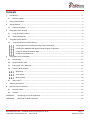 2
2
-
 3
3
-
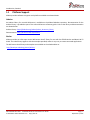 4
4
-
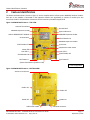 5
5
-
 6
6
-
 7
7
-
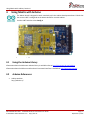 8
8
-
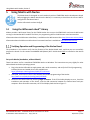 9
9
-
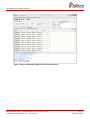 10
10
-
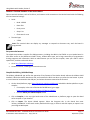 11
11
-
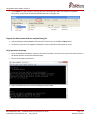 12
12
-
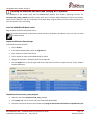 13
13
-
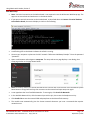 14
14
-
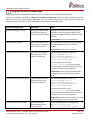 15
15
-
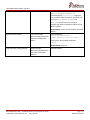 16
16
-
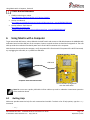 17
17
-
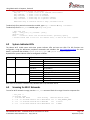 18
18
-
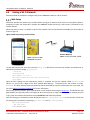 19
19
-
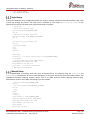 20
20
-
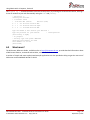 21
21
-
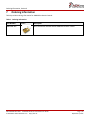 22
22
-
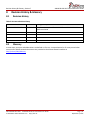 23
23
-
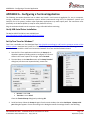 24
24
-
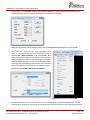 25
25
-
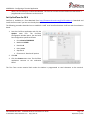 26
26
-
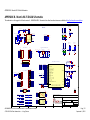 27
27
-
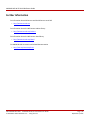 28
28
-
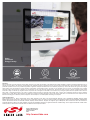 29
29
Silicon Labs AMW106-A02 Wi-Fi Shield User guide
- Type
- User guide
Ask a question and I''ll find the answer in the document
Finding information in a document is now easier with AI
Related papers
Other documents
-
 Orangepip Segments328 How To Program
Orangepip Segments328 How To Program
-
 Artekit AK-STM32-DIP36 Reference guide
Artekit AK-STM32-DIP36 Reference guide
-
Velleman K8200 Operating instructions
-
ST X-NUCLEO-53L5A1 Time-of-Flight 8x8 multi-zone ranging sensor User manual
-
ST X-NUCLEO-OUT02A1 Quick start guide
-
STMicroelectronics X-NUCLEO-LED12A1 User guide
-
Cypress Semiconductor CYW920721B2EVK-02 Quick start guide
-
STMicroelectronics X-NUCLEO-OUT05A1 User guide
-
Arduino Ethernet Shield 2 Quick Manual
-
ST NUCLEO-L412RB-P User manual