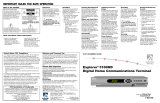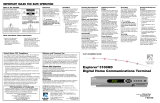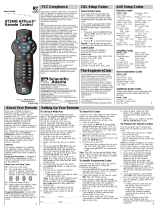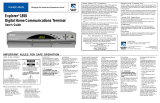Page is loading ...

Model AT8550
™
Remote Control
Special Keys for the
Explorer
®
Digital Home Communications Terminal (DHCT)
Quick Reference Card for the Interactive Program Guide
Watching a Program That Is On Now
1. Press GUIDE to display the IPG.
Result: The guide appears, and the current program you are
watching is reduced to fit in the upper right area of the screen.
2. Do one of the following:
• Press the UP or DOWN arrow key to move through the
channels.
• Press the LEFT or RIGHT arrow key to move through
the time periods to find the program you want to watch.
3. Press SELECT to begin watching the highlighted program
if it is on now.
The Interactive Program Guide (IPG)
The IPG organizes programs and events into listings by channel,
theme, or title. With use of the following buttons on the remote
control, you can:
Open and close the guide on your television.
Display channel and program information.
Select an option.
Move around in the guide to make selections with
these left, right, up, and down arrows.
Perform actions that are prompted on the screen,
for example accept a selection or buy a pay-per-view
event. Instructions on how to use the IPG features
begin with the following procedure, and continue on
the reverse side.
PIP
CH
Device Control
• Play, Rewind, or Fast-Forward
a DVR/VCR/VOD program
• Stop or Pause a DVR/VCR/VOD
program
• Record a program
• Display the program guide
• Display the application menu
• Display channel and program
information
• Display General Settings and
Quick Sell
• Select channels up or down
• View favorite channels
• Return to last viewed channel
• Exit setup
• Enter channel numbers
and PINs
• Adjust volume and mute
sound
• Turn equipment on and
off
• Select which device to
control
• Open and close PIP window
• Swap contents of PIP window and the
Main viewing screen
• Move the PIP window on the screen
• Select the video source
DVR (Digital Video Recorder)
Control
Sound Control
Numeric Keys
DVR/VCR/VOD
(Video-on-Demand) Control
PIP (Picture-in-Picture) Control
Video Source
Viewing and
Browsing Control
T11966

Setting a Timer for
a Future Program
You can set up several types of timers to
automatically remind you of programs to
watch or record. You can set up to eight
reminder timers and eight VCR timers for
future programs.
There are three available options for non-
PPV channels:
• Tune to the current channel now.
• Set a Reminder Timer to display a
message on your screen reminding
you of the selected program you want
to watch just before it begins.
• Set a VCR
Timer to tune your Explorer
®
Digital Home Communications Terminal
(DHCT) to a particular channel at the
proper time to record the selected program.
For PPV channels, there is an additional
option to purchase the PPV event.
1. Press GUIDE to display the IPG.
2. Press the UP, DOWN, LEFT, or RIGHT
arrow key to highlight the future program
you want to watch.
3. Press SELECT.
Result: The Future Program Options
menu appears.
4. Use the UP or DOWN arrow key to
choose the timer you want to set.
5. Press SELECT.
Note: If you are setting a VCR timer, you must
program your VCR to record at the proper
time. If you have an optional VCR
Commander
TM
module, the DHCT
automatically starts and stops the VCR record
function.
Using Parental Control
Parental Control allows you to restrict
certain programming. Before using parental
control, you must set up blocking by
channel, time, and/or rating. Refer to
Parental Control in your Interactive Program
Guide for Explorer Digital Home
Communications Terminal User’s Guide.
1. Press the SETTINGS key.
Result: The Quick Settings menu gives
you the option to turn Parental Control
on or off for the entire system.
2. Press the UP or DOWN arrow key to
highlight the Parental Control option.
3. Press
SELECT.
Result: The Personal Identification
Number (PIN) Entry screen appears.
4. Enter your Blocking PIN to turn
Parental Control on or off.
Ordering a
Pay-Per-View Event
PPV events are special programs not
available on regular cable programming
channels. You can purchase these
upcoming events by pressing a button on
your remote control.
1. Press the GUIDE key to display the IPG.
2. Press the UP, DOWN, RIGHT, or
LEFT arrow key to highlight the event
you want to purchase.
Note: Look for the PPV symbol that
indicates PPV channels.
3. Press the SELECT key; then, do one of
the following:
• If the event is scheduled for a future
broadcast, the IPG displays the
Future Program Options menu.
Follow the instructions on the screen.
• If the event is about to begin, the
preview or purchase screen appears
with the event information. Press the
B key to buy the event, or follow the
instructions on your screen.
4. If you have a purchase PIN for PPV
events, the PIN Entry screen appears.
Enter your purchase PIN to authorize
the purchase.
Note: Once your purchase has been
authorized, a confirmation message
appears for a few seconds. If the
program has not already started, an
attention screen counts down until the
program begins.
Changing the Way
You View the Guide
When you first display the IPG, the programs
are listed by Channel. You can change the
listing to view programs by Theme or by
Title.
1. Press the A key to go to the Browse By
menu.
2. Press the UP or
DOWN arrow key
to choose Theme
or Title.
3. Press SELECT.
Result: The IPG displays programs by
either Title or Theme, as follows.
4. Press the UP or DOWN arrow key to find
a program to watch.
5. Press the LEFT arrow key to choose a
different Theme or Title.
6. Press the UP or DOWN arrow key to
choose the Theme or Title you want.
Note: When using Browse By Theme or
Title, programs marked with a star are on
now.
Quick Reference Card for the Interactive Program Guide
© 2005 Scientific-Atlanta, Inc. All rights reserved. Printed in USA
Part Number 4011714 Rev A September 2005
Trademarks
Explorer, Scientific-Atlanta, and the Scientific-Atlanta Logo are registered trademarks and AT8550 and VCR Commander are
trademarks of Scientific-Atlanta, Inc. Other trademarks listed herein are the property of their respective owners.
At any time, you can press EXIT on
the remote control to leave the IPG,
and return to watching your program
full screen.
Exiting the IPG
Cancelling an Active
Record Timer
If the VCR is actively recording a program,
the Explorer DHCT must be on and you
must use the remote control to cancel the
active record timer.
1. If the DHCT power is off, press the
POWER key on the DHCT or the
remote control.
2. Press the EXIT key on the remote
control.
Result: The recording is canceled.
/