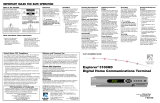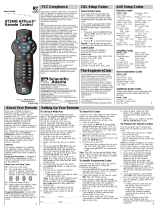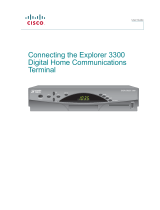Page is loading ...

Explorer
®
1850
Digital Home Communications Terminal
User’s Guide
POWER
BYPASS
SETTINGS
EXIT
GUIDE
INFO
CH
Ð
CH
+
VOL
Ð
VOL
+
Lightning and Power
Surges
Ground (earth) your cable system
to provide some protection against
voltage surges and built-up static
charges. Plug your equipment into
a surge protector in order to reduce
the risk of damage from lightning
strikes and power surges. If you
have questions, call your cable
service provider.
Power Cord Protection
Arrange all power cords so that
people cannot walk on the cords,
place objects on the cords, or place
objects against the cords, which
can damage the cords. Give
particular attention to the cords at
the point at which the cord
connects to the plug, at electrical
outlets, and at the places where the
cords exit the equipment.
Power Sources
A label on this equipment indicates
the correct power source for this
equipment. Operate this
equipment only from an electrical
outlet that has the voltage and
frequency that the label indicates.
If you are unsure of the type of
power supply to your residence,
consult your cable service provider
or your local power company.
Grounding
This equipment has a two-prong
plug. Properly ground (earth) this
equipment by inserting the plug
into a grounded electrical, two-
socket outlet. If this plug is
polarized, it has one wide prong
and one narrow prong. This plug
fits only one way.
CAUTION:
To prevent electric shock,
match wide blade of plug to
the wide slot, and then fully
insert.
If you are unable to insert this plug
fully into the outlet, contact an
electrician to replace your obsolete
outlet.
Servicing
Do not open the cover of this
equipment. If you open the cover,
your warranty will be void. Refer
all servicing to qualified personnel
only. Contact your cable service
provider for instructions.
Cleaning the Equipment
Before cleaning this equipment,
unplug it from the electrical outlet.
Use a damp cloth to clean this
equipment. Do not use a liquid
cleaner or an aerosol cleaner. Do
not use a magnetic/static cleaning
device (dust remover) to clean this
equipment.
Object and Liquid Entry
Never push objects of any kind
into this product through openings
as they may touch dangerous
voltage points or short out parts
that could result in a fire or electric
shock. Do not expose this
equipment to liquid or moisture.
Do not place this equipment on a
wet surface. Do not spill liquids on
or near this equipment.
Accessories
Do not use accessories with this
equipment unless recommended by
your cable service provider.
Overloading
Do not overload electrical outlets,
extension cords, or integral
convenience receptacles, as this can
result in a risk of fire or electric
shock. For equipment that requires
battery power or other sources to
operate, refer to the operating
instructions for that equipment.
Damage that Requires
Service
For damage that requires service,
unplug this equipment from the
electrical outlet. Refer service to
qualified service personnel when
any of the following occurs:
• There is damage to the power
cord or plug
• Liquid enters the equipment
• A heavy object falls on the
equipment
• There is exposure to rain or
water
• Operation is not normal (the
instructions in this guide
describe the proper operation)
• If you drop this equipment, or
damage the cabinet of this
equipment
• If this equipment exhibits a
distinct change in performance
Upon completion of any service or
repairs to this equipment (home
terminal), ask the service technician
to perform safety checks to
determine that the equipment is in
proper operating condition.
Placement
Place this equipment in a location
that is close enough to an electrical
outlet to accommodate the length of
the power cord. Place this
equipment on a stable surface. The
surface must support the size and
weight of this equipment.
WARNING:
Avoid personal injury and
damage to this equipment. An
unstable surface may cause
this equipment to fall.
CAUTION
RISK OF ELECTRIC SHOCK
DO NOT OPEN
AVIS
Note to CATV System Installer
This reminder is provided to call the CATV
system installer’s attention to Article 820-40
of the NEC (Section 54, Part I of the Canadian
Electrical Code), that provides guidelines for
proper grounding and, in particular,
specifies that the CATV cable ground shall
be connected to the grounding system of
the building, as close to the point of cable
entry as practical.
CAUTION: To reduce the risk of electric
shock, do not remove cover (or back).
No user-serviceable parts inside. Refer
servicing to qualified service personnel.
This symbol is intended to alert you of the
presence of important operating and
maintenance (servicing) instructions in the
literature accompanying this product.
This symbol is intended to alert you that
uninsulated voltage within this product may
have sufficient magnitude to cause electric shock.
Therefore, it is dangerous to make any kind of
contact with any inside part of this product.
WARNING
TO PREVENT FIRE OR ELECTRIC SHOCK,
DO NOT EXPOSE THIS UNIT TO RAIN OR
MOISTURE.
IMPORIMPOR
IMPORIMPOR
IMPOR
TT
TT
T
ANT RANT R
ANT RANT R
ANT R
ULES FOR SAFE OPERAULES FOR SAFE OPERA
ULES FOR SAFE OPERAULES FOR SAFE OPERA
ULES FOR SAFE OPERA
TIONTION
TIONTION
TION
• Comply with all warning and
caution statements in the
instructions. Observe all warning
and caution symbols that are
affixed to this equipment.
• Comply with all instructions
that accompany this equipment.
• Read all of the instructions
before you operate this
equipment. Give particular
attention to all safety precau-
tions. Retain the instructions for
future reference.
• Do not place other equipment,
lamps, books, or any other
object on the top of this
equipment.
• Do not place this equipment in
any of the following locations:
- On a bed, sofa, rug, or
similar surface
- Over a radiator or a heat
register
- In an enclosure, such as a
bookcase or equipment rack,
unless the installation
provides proper ventilation
Ventilation
This equipment has openings for
ventilation that protect it from
overheating. To ensure the
reliability of this equipment, do not
obstruct the openings
Note to the Installer
Read and Retain These Instructions
This device complies with Part 15 of FCC Rules. Operation is subject
to the following two conditions: 1) the device may not cause harmful
interference, and 2) the device must accept any interference received,
including interference that may cause undesired operation.
EXPLORER
®
Digital Home Communications Terminal model:
Model E1850
Manufactured by: Scientific-Atlanta, Inc.;
5030 Sugarloaf Parkway;
Atlanta, Georgia 30042; USA
Telephone 770-236-1077
This equipment has been tested and found to comply with the applicable
limits of Part 15 of FCC Rules. These limits are designed to provide
reasonable protection against harmful interference in a residential installa-
tion. This equipment generates, uses, and can radiate radio frequency energy
and, if not installed and used in accordance with the instructions, may cause
harmful interference to radio or TV reception, which can be determined by
turning the equipment off and on. The user is encouraged to try to correct
the interference by one or more of the following measures:
• Increase the separation between the equipment and receiver
• Connect the equipment into an outlet on a circuit different from that to
which the receiver is connected
• Consult your cable company or an experienced radio/TV technician for
help
Any changes or modifications not expressly approved by Scientific-Atlanta
could void the user’s authority to operate the equipment.
Important: The information shown in the FCC Declaration of Conformity
paragraph below is a requirement of the FCC and is intended to supply you
with information regarding the FCC approval of this device. The phone
numbers listed are for FCC-related questions only and not intended for
questions regarding the connection or operation for this device. Please
contact your cable service provider for any questions you may have
regarding the operation or installation of this device.
United States:
Scientific-Atlanta, Inc., 5030 Sugarloaf Parkway,
Box 465447, Lawrenceville, GA 30042
© 2003 Scientific-Atlanta, Inc. All rights reserved.
Printed in USA www.scientificatlanta.com
Part Number 4003318 Rev A March 2003
Scientific-Atlanta, Inc. owns copyrights to the software described in this
document and furnishes the software to you under a license agreement. You
may only use or copy this software in accordance with the terms of your
license agreement.
Scientific-Atlanta, Inc. owns copyrights to the firmware in this equipment.
You may only use the firmware in the equipment in which it is provided.
Any reproduction or distribution of this firmware, or any portion of it,
without the express written consent of Scientific-Atlanta, Inc. is prohib-
ited.
This Class B digital apparatus meets all requirements of the Canadian
Interference Causing Equipment Regulations.
Cet appareil numérique de la classe B respecte toutes les exigences du
Réglement sur le matériel brouilleur du Canada.
Explorer, Scientific-Atlanta, and the Scientific-Atlanta arcs logo are
registered trademarks of Scientific-Atlanta, Inc. VCR Commander and
“Bringing the Interactive Experience Home” are trademarks of Scientific-
Atlanta, Inc.
Scientific-Atlanta, Inc. assumes no responsibility for errors or omissions
that may appear in this guide. Scientific-Atlanta reserves the right to
change this guide at any time without notice.
United States FCC Compliance Software and Firmware Use
FCC Declaration of Conformity
Canada EMI Regulations
Trademarks
Disclaimer

1 Serial Number Located in the lower left corner of the bar code. Your cable service
provider may ask for this number if your system requires troubleshooting
in the future. You must know the serial number to join the Explorer eClub
2 IR Connect to optional VCR Commander
TM
service
3 Video Out Connect to video input
of TV or VCR (standard definition)
4 Audio Out Connect to left/right (L/R) audio inputs of a stereo receiver or a TV with
stereo sound
5 Cable Out Connect to cable input of TV or VCR (standard definition)
6 Cable In Connect to coaxial cable coming from the wall
7 Bypass Connect the optional RF Bypass module*
8 AC Switched Connect the AC power cord from another device, such as a TV
Outlet
9 AC Power Input Connect the DHCT to an AC electrical outlet using the cord provided
1 Message Indicator Indicates a message from your cable service provider is waiting when
blinking or illuminated. To access the message, press the Info key.
2 LED Display Displays the selected channel number and time of day
3 Guide Accesses on-screen services, such as the on-screen guide,
video-on-demand, or pay-per-view
4 Info Displays a description of the selected program—available from the
on-screen guide and while viewing a program
5 Bypass Indicator Indicates the optional bypass feature is on when illuminated*
6 Exit Exits menus, on-screen guide, and program information
7 Settings Accesses the Settings menu
8 Smart card slot Allows smart card access*. If you remove the smart card from this slot,
the DHCT will not work correctly
9 (Select) Accesses your on-screen selection
10 CH+ and CH- Scrolls up and down through the channels
11 VOL+ and VOL- Increases and decreases volume
12 Power Provides power to the DHCT. The light above the Power key illuminates
when the power is on. To receive nightly programming updates, keep the
power on
* Contact your cable service provider for more information.
Explorer 1850 DHCT Back Panel
Installing the Explorer 1850 DHCT
Welcome!
Congratulations on adding the Explorer
®
1850
Digital Home Communications Terminal (DHCT)
to your television viewing experience!
The Explorer 1850 DHCT can receive and display
analog and digital signals, as well as provide
exceptional picture quality.
Through the Explorer 1850 DHCT, you can
access interactive services, such as video-on-
demand and pay-per-view programs. Contact
your cable service provider for information about
these and other available services.
Use the instructions in this guide to install the
Explorer 1850 DHCT, to become familiar with the
keys on the front panel, and to access your cable
services. Then, begin enjoying the Explorer 1850
DHCT.
Explorer eClub
To obtain additional information about the
Explorer 1850 DHCT, Scientific-Atlanta invites
you to join the Explorer eClub. This online club
provides news and “what’s up” information about
the Explorer 1850 DHCT and offers you a chance
to win prizes and other premium items.
To join the Explorer eClub, you must know the
serial number of your Explorer 1850 DHCT. The
number is located on the back panel of your
Explorer 1850 DHCT and looks similar to this
example:
Explorer 1850 DHCT Front Panel
Connect the Explorer 1850 DHCT to a Stereo TV and Non-Stereo VCR
1. Unplug all electronic devices before connecting
the DHCT.
2. Connect the DHCT to the TV and VCR as
shown in the diagram.
3. Connect the DHCT to the coaxial cable coming
from the wall.
4. Insert the smart card into the slot provided on
the front panel of the DHCT.
5. Plug the DHCT and the TV into an AC power
source.
Important: Do not press the Power key on the
DHCT yet.
6. Turn on the power to your TV, and set the
input channel assigned by your cable service
provider (channel 3 or 4).
Access Cable Services and Programs
You can access your cable services using the
remote control or the keys on the front panel of
the DHCT. (Refer to your remote control user’s
guide for programming instructions.)
• Press the Guide key to access the on-screen
guide. The on-screen guide displays schedules
of TV programs and other services available
from your cable service provider, such as video-
on-demand and pay-per-view programs.
• Use the arrow keys to highlight a program in
the schedule.
• Press the Info key for a description of a
specific program (either from the on-screen
guide or while viewing a program).
• Press the Select key to view a specific program
in the guide.
For more information, read the user’s guides that
your cable service provider included with the
DHCT installation package. These guides provide
operating instructions for the on-screen guide,
your remote control, and the VCR Commander
TM
service (if available).
Check and Correct
If your DHCT does not perform as expected,
check the following conditions:
• Verify that the power to your TV is turned on.
• Verify that the SmartCard is inserted in the
front slot of the DHCT (if required by your
cable service provider.
• If plugged into a wall switch, verify the switch
is in the ON position.
• Verify that all cables are properly connected.
• Verify that the TV is tuned to the proper
output channel (3 or 4).
If your DHCT does not perform as expected after
checking the power, the cables, and the output
channel, check the following conditions:
No picture
• If your system includes a VCR and/or stereo,
verify that you have properly connected them
to the DHCT.
• Verify that the DHCT power light is on and the
Bypass light is off.
No color
• Verify that the current TV program is broadcast
in color.
• Adjust the TV color controls.
No sound
• If your setup includes a VCR and/or stereo,
verify that you have properly connected them
to the DHCT.
• Verify that the volume is turned up.
• Verify that the Bypass feature is disabled.
The LED on the front panel displays question
marks instead of the channel number.
You may have pressed the Power key before all of
the latest programming updates were received by
the DHCT. Press the INFO key on the remote
control or the front panel of the DHCT to correct
this situation.
The TV screen displays a message indicating
that the DHCT is automatically updating its
software.
Wait for the time to display on the LED before
continuing with the installation process. When the
front panel displays the time, the update is
complete.
Note: If you need further assistance, contact your
cable service provider.
Accessing Programs
Audio Output
Audio output from the CABLE OUT is monaural
(non-stereo).
Audio output from the AUDIO OUT LEFT and
RIGHT is stereo.
Other Types of Connections
If you are connecting the DHCT to a different
type of TV or VCR, or to additional devices,
contact your cable system operator, or access the
Explorer eClub Web site:
www.scientificatlanta.com/explorerclub
The serial number is located in the lower left
corner of the bar code. Write the serial number
here: _______________ .
To access the Explorer eClub Web site type:
www.scientificatlanta.com/explorerclub
Before Installing the Explorer 1850 DHCT
Before you begin to install the Explorer 1850
DHCT:
• Read the IMPORTANT RULES FOR SAFE
OPERATION section of this guide.
• Locate the Explorer 1850 DHCT serial
number, which is on a bar code on the back
panel of the Explorer 1850 DHCT. You will
need this serial number to join the Explorer
Club. Also, if your system requires trouble-
shooting in the future, your cable service
provider may ask for the serial number.
• If you plug the Explorer 1850 DHCT into an
outlet that is controlled by a wall switch,
keep the switch in the ON position. The on-
screen guide is updated nightly. If the wall
switch is in the OFF position, your Explorer
1850 DHCT will not receive the latest
programming updates.
• Keep the top of the Explorer 1850 DHCT free
of all objects and electronic devices, including
your TV.
• It is recommended that you use a surge
protector with your cable equipment and
electronic devices.
WARNING:
Electric shock hazard! Unplug all
electronic devices before connecting or
disconnecting any device cables.
0003B4287797
SABDQXTL N0006246618
Use the connection diagram and follow these
steps to connect the Explorer 1850 DHCT to a
stereo TV and a non-stereo VCR.
POWER
BYPASS
SETTINGS
EXIT
GUIDE
INFO
CH
Ð
CH
+
VOL
Ð
VOL
+
T10308
1 5 7 8 1210234 1196
7. Wait for the time to appear on the LED
display of the DHCT.
Important: It takes 2 to 3 minutes for the
DHCT to be updated with the latest program-
ming and service information. When the front
panel displays the time, the update is
complete.
8. Press the Power key on the DHCT.
Required Cables
1 Set of Video/Audio Cables
2 (75 ohm) Coaxial Cables
T10580
9872 3 4 651
0003B4287797
SABDQXTL N0006246618
Cable Input
T10579
OUT TO TVIN FROM ANT.
Back
of VCR
CABLE/
ANTENNA
RIGHT
INOUT
LEFT
AUDIO
INOUT
VIDEO
INOUT
Back
of TV
/