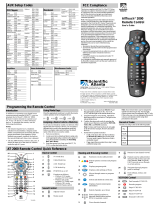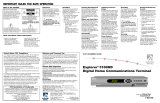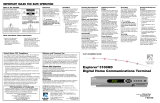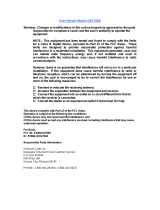Page is loading ...

F
A
V
V
C
R
T
V
/
V
C
R
V
O
D
5
4
6
8
0
7
9
P
P
V
POWER
INFO
SELECT
B
2
1
3
C
VOL
+
–
CH
+
–
GUIDE
MENU
M
U
T
E
L
A
S
T
F
A
V
E
X
I
T
+
–
A
U
X
V
C
R
C
B
L
T
V
N
E
X
T
P
R
E
V
#
*
A
B
Y
P
A
S
S
S
E
T
T
I
N
G
S
United States: Scientific-Atlanta, Inc.,
5030 Sugarloaf Parkway, Box 465447,
Lawrenceville, GA 30042
Europe: Scientific-Atlanta Europe GmbH,
Westerbachstrasse 28-32, 61476 Kronberg, Germany
Asia-Pacific: Scientific-Atlanta (Singapore) Pte. Ltd.,
1 Claymore Drive, #08-11 Orchard Towers,
Singapore 229594
Latin America: Scientific-Atlanta Argentina S.A.,
Carlos Pelligrini 1149, Piso 11
o
, Capital Federal 1011,
Buenos Aires, Argentina
© 2002 Scientific-Atlanta, Inc. All rights reserved.
Printed in USA www.scientificatlanta.com
Part Number 749221 Rev B February 2002
FCC Compliance
This device complies with Part 15 of the FCC
Rules. Operation is subject to the following
two conditions: (1) This device may not
cause harmful interference, and (2) this
device must accept any interference received,
including interference that may cause
undesired operation.
Note
This equipment has been tested and found
to comply with the limits for a class B digital
device, pursuant to Part 15 of the FCC
Rules. These limits are designed to provide
reasonable protection against harmful
interference in a residential installation. This
equipment generates, uses, and can radiate
radio frequency energy and, if not installed
and used in accordance with the instruc-
tions, may cause harmful interference to
radio communication. However, there is no
guarantee that interference will not occur in a
particular installation. If this equipment
does cause harmful interference to radio or
television reception, which can be determined
by turning the equipment off and on, the
user is encouraged to try to correct the
interference by one or more of the following
measures:
• Reorient or relocate the receiving antenna.
• Increase the separation between the
equipment and the receiver.
• Connect the equipment into an outlet on a
circuit different from that to which the
receiver is connected.
• Consult the dealer or an experienced
radio/TV technician for help.
Any changes or modifications not expressly
approved by Scientific-Atlanta could void
the user’s authority to operate this equip-
ment.
Your new AT2400 AllTouch
®
Remote Control (“remote”) func-
tions as four remotes in one to
operate your TV, VCR, cable set-top
device, or CD player. If you prefer,
you can program the AT2400
AllTouch Remote Control to
operate additional electronic
devices, such as a stereo receiver, a
DVD player, or a home automation
device.
For information about the keys on
the remote, go to the Quick
Reference section of this guide.
Note: If you have questions or
concerns about the operation of
this remote, contact your cable
service provider.
Batteries
The remote requires two alkaline
AA batteries. When batteries are
properly installed, the LED on the
remote blinks each time a button is
pressed.
Important Reminder: A diagram in
the battery compartment of the
remote indicates proper placement
of the batteries.
Mode Keys and Setup Codes
Q: What are mode keys?
A: The mode keys switch the
remote to operate a particular
device. These four keys are
located at the top of the remote.
Q: What are setup codes?
A: Setup codes are numeric codes
that identify your brand of
equipment so that the remote
can operate that device.
Important Reminder: The AT2400
AllTouch Remote Control is not a
toy. It should be kept out of the
reach of children under the age of 6
years.
To Search for Codes
If none of the codes listed for your device
work, you can search through the code
library for a valid code. The remote
automatically selects the proper code.
1. Turn on the device.
2. Hold down the SELECT key and the
appropriate mode key (AUX, VCR, TV,
or CBL) until the LED blinks twice. For
example, to search for a TV code, hold
down SELECT and TV.
3. Using the keypad on the remote, press
991. The LED blinks once.
4. Point the remote toward the device, and
press the POWER key.
5. Did the device turn off?
• If no, press the up arrow key to go to
the next code, and return to step 4.
• If yes, press SELECT to confirm the
code.
Note: The LED on the remote blinks three
times when you reach the end of the code
library. Each of the code libraries contains
fewer than 80 codes.
To Identify Programmed Codes
You can find out which code you used to
program your device by using the
following procedure.
1. Hold the SELECT key and the appropri-
ate mode key (AUX, VCR, TV, or CBL)
until the LED blinks twice.
2. Using the keypad on the remote, press
990. The LED blinks twice.
3. Press 1; then, count the LED blinks.
The number of LED blinks indicates the
first digit in the code. For example, 4
blinks indicates the first digit in the
code is 4. If the LED does not blink, the
digit is 0.
4. Press 2; then, count the LED blinks.
The number of blinks indicates the
second digit in the code.
5. Press 3; then, count the LED blinks.
The number of blinks indicates the third
digit in the code.
To Set Up a Mode Key
The mode keys are programmed with
most of the popular brands of electronic
devices, so before you perform this
procedure, test each mode key.
To test the mode key, turn on your
device, press the mode key for that
device, and then press POWER on the
remote to verify that the power to the
device turns off.
If the device does not turn off, then the
mode key may not be set up. Follow
these steps to set up a mode key:
1. Find the code for your brand of
device in one of the setup code lists
in this guide.
2. Make sure that the device is turned
on.
3. Press and hold the SELECT key and
the appropriate mode key for that
device until the LED (the light at the
top of the remote) blinks twice. For
example, to set up the VCR key, press
and hold SELECT and VCR.
4. Enter the setup code for the device.
Note: The setup codes for each mode
key appear on the front and the back
of this guide.
5. Point the remote toward the device.
6. Press POWER, PLAY, or CH+ to test
the device.
7. Did the device operate correctly?
• If yes, go to step 8.
• If no, repeat steps 3 through 6 using
a different setup code.
Note: If all of the codes listed for your
brand of device fail to operate your
device properly, go to the To Search
for Codes section of this guide for
instructions.
8. Repeat steps 1 through 6 for each
mode key that you want to set up.
9. Write down your codes for future
reference:
AUX:__________ VCR:____________
TV:____________ CBL:__________
__
About Your Remote Setting Up Your Remote
6. Press 4; then, count the LED
blinks. The number of blinks
indicates the fourth digit in the
code.
7. Write down your codes in the To
Set Up a Mode Key section.
To Program for Volume Control
You can program your Volume and
Mute keys to function in one of two
ways:
• To control the volume on a single
device all the time
• To control the volume on each
device, depending on the mode key
that you press
Note:The default setting is to control
volume through your TV all the time.
Follow these steps to change the way
your Volume and Mute keys function.
1. Turn on the appropriate device.
2. If you have an Explorer
®
Digital
Home Communication Terminal
(DHCT), use the SETTINGS
button to go to the General
Settings menu on-screen, and
make sure that the Audio: Volume
Control setting is set to “Variable.”
3. Hold the SELECT key and the
appropriate mode key (AUX, VCR,
TV, or CBL) until the LED blinks
twice.
4. Using the keypad on the remote,
press 993. The LED blinks twice.
5. Do you want the Volume and Mute
keys to operate a single device all
the time?
• If yes, press the mode key for
the device that you want to
control the volume.
• If no, press the VOL - key to
control the volume through
various devices based on the
mode key.
6. Point the remote toward the
device and confirm that the
Volume and Mute keys function as
expected.
1
2
7
About Cable Codes
Your cable service provider may
have “locked” a valid cable code
into your remote to keep you from
unintentionally changing the cable
code.
If you need to program the remote
to operate a different device, use
the following steps to unlock the
remote.
1. Press and hold the SELECT key
and the CBL key until the LED
blinks twice.
2. Press 996.
3. Press CH- to unlock the remote.
Result: You can now set up your
CBL key with a different cable code.
Cable Codes
You must enter all 4 digits to
program the CBL mode key.
Brand—Code
General Instrument–0290, 0490, 0824
Jerrold–0290, 0490, 0824
Motorola–1120
Panasonic–0121
Pioneer–0547, 0891, 1891
Scientific Atlanta–0491, 0891, 1891
CBL Setup Codes AUX Setup Codes
Home Automation Codes
Brand—Code
GE—0254
One For All—0181
Radio Shack—0254
Security System—0181
Universal X10—0181
X10—0181
Additional Audio Codes
These codes allow you to program your
remote to control cable radio set-top
devices.
Brand—Code
Jerrold–0473, 0534
Scientific Atlanta–0474
Starcom–0473
AT2400 AllTouch
®
Remote Control
User’s Guide
The Explorer eClub
The Explorer eClub is an online club
that provides news about the Explorer
DHCT and offers you a chance to win
prizes and other premium items.
To join the Explorer eClub, you must
enter the serial number of your DHCT.
The number is located on a label on the
bottom of your DHCT, and begins with
S/N. Also, your cable service provider
may need this number if your DHCT
requires service. Write the serial
number here:
S/N____________________________.
You can access the Explorer eClub on
the Internet at
www.scientificatlanta.com/explorerclub
Receiver Codes
Brand—Code
ADC–0545
Aiwa–1419, 0172,
1103
Capetronic–0545
Carver–1103, 1203
Denon–1174, 1118
JVC–0088
Kenwood–0041,
1041, 1327,
1583, 1584
MCS–0053
Magnavox–1103,
0545, 1203
Marantz–1203, 1103,
0053
Onkyo–0149
Optimus–1037, 0545
Panasonic–0053,
1532
Philips–1103, 1203,
1283
Pioneer–0545, 1037
Proscan–1268
Quasar–0053
RCA–1268, 0545,
1037
Sansui–1103
Sony–0172, 1172,
1072, 1272
Sunfire–1327
Technics–0053,
1322, 1532, 1323
Thorens–1203
Victor–0088
Wards–0172
Yamaha–0190, 1190
Brand—Code
GE–0092
Harman/Kardon–
0906
JVC–0345
Luxman–0179
Marantz–0335, 0906
Nakamichi–0335
Optimus–0409
Philips–0906
Polk Audio–0906
Realistic–0409
Sansui–0335
Sony–0703
Soundesign–0092
Victor–0345
Wards–0092
Yamaha–0368
Amplifier Codes

VCR Codes
Brand—Code
Admiral–0062, 0223
Adventura–0014
Aiwa–0014, 0051
Akai–0055
American High–0049
Asha–0254
Audiovox–0051
Beaumark–0254
Bell & Howell–0118
Broksonic–0135,
0198, 0223, 0493
CCE–0086
Calix–0051
Canon–0049
Carver–0095
Citizen–0051
Colt–0086
Craig–0051, 0086,
0061, 0254
Curtis Mathes–0049,
0055, 0074, 0176,
0774
Cybernex–0254
Daewoo–0059
Denon–0056
Dynatech–0014
Electrohome–0051
Electrophonic–0051
Emerex–0046
Emerson–0198,
0223, 0135, 0493,
0014, 0051, 0057
Fisher–0061, 0118
Fuji–0047, 0049
Funai–0014
GE–0049, 0074,
0062, 0254, 0774
Garrard–0014
GoldStar–0051
Gradiente–0014
HI-Q–0061
Harley Davidson–
0014
Harman/Kardon–0095
Harwood–0086
Hitachi–0056, 0014,
0055
Hughes Network
Systems–0056
JVC–0081, 0055
Jensen–0055
KEC–0051
KLH–0086
Kenwood–0055, 0081
Kodak–0049, 0051
LXI–0051
Lloyd’s–0014
Logik–0086
MEI–0049
MGA–0057, 0254
MGN Technology–
0254
MTC–0014, 0254
Magnavox–0049,
0095, 0014, 0053
Magnin–0254
Marantz–0095, 0049
Marta–0051
Matsushita–0049,
0176
Memorex–0118,
0061, 0493, 0014,
0051, 0062, 0049,
0254, 1051, 0053,
0176, 0223, 1176,
1276
Minolta–0056
Mitsubishi–0057,
0062, 0081
Motorola–0049, 0062
Multitech–0014, 0086
NEC–0055, 0081,
0118
Nikko–0051
Noblex–0254
Olympus–0049
Optimus–0176, 1076,
1176, 0062, 1276,
0051, 1062, 0118
Orion–0493, 0198,
0223
Panasonic–0049,
0176, 1176, 1276,
0239, 0630, 1076
Penney–0049, 0254,
0051, 0056
Pentax–0056
Philco–0049, 0223,
0493
Philips–0095, 0049,
0632
Pilot–0051
Pioneer–0081
Polk Audio–0095
Profitronic–0254
Proscan–0074, 0774
Protec–0086
Pulsar–0053
Quasar–0049, 0176,
1176
RCA–0074, 0056,
0049, 0062, 0254,
0774
Radio Shack–0014,
1051
Radix–0051
Randex–0051
Realistic–0014, 0118,
0061, 0062, 0051,
0049
ReplayTV–0628,
0630
Runco–0053
STS–0056
Samsung–0059, 0254
Sanky–0053, 0062
Sansui–0055, 0493,
0014, 0081, 0223
Sanyo–0061, 0118,
0254
Scott–0198, 0135,
0057, 0059
Sears–0051, 0056,
0014, 0049, 0061,
0118
Semp–0059
Sharp–0062
Shintom–0086
Shogun–0254
Singer–0086
Sony–0047, 0046,
0014, 0049, 0650,
1046
Sylvania–0049, 0095,
0014, 0057
Symphonic–0014
TMK–0254
Tatung–0055
Teac–0014, 0055
Technics–0049, 0176
Teknika–0014, 0049,
0051
Thomas–0014
Tivo–0632, 0650
Toshiba–0059, 0057
Totevision–0051,
0254
Unitech–0254
Vector–0059
Video Concepts–0059
Videosonic–0254
Wards–0049, 0074,
0014, 0061, 0254,
0056, 0062, 0086,
0095, 0774
White Westinghouse–
0086, 0223
XR-1000–0086,
0014, 0049
Zenith–0053, 0014,
0047, 0223, 0493
DVD Codes
Brand—Code
Apex–0686
Denon–0504
Fisher–0684
GE–0536
Gradiente–0665
Hitachi–0587, 0678
Hiteker–0686
JVC–0637, 0572
Kenwood–0548
Magnavox–0517,
0689
Marantz–0553
Mitsubishi–0535
Onkyo–0517
Optimus–0585
Oritron–0665
Panasonic–0504,
0646
Philips–0553, 0517
Pioneer–0585, 0539,
0646
Proscan–0536
RCA–0536, 0585
Samsung–0587
Sharp–0644
Sony–0547
Technics–0504
Theta Digital–0585
Toshiba–0517
Yamaha–0504, 0559
Zenith–0605, 0517
VCR Setup Codes (for VCRs, DVDs, and CD players)
56
22
20
8
25
7
5
9
3
6
Viewing and Browsing Control
11
Quick Reference
Brand—Code
AOC–0033, 0044
Admiral–0107, 0477
Aiko–0106
Aiwa–0715
Akai–0044
Alaron–0193
America Action–
0194
Ampro–0765
Anam–0194
Audiovox–0106,
0194, 0465, 0637
Baysonic–0194
Belcor–0033
Bell & Howell–0030,
0168
Bradford–0194
Brockwood–0033
Broksonic–0250,
0477
CXC–0194
Candle–0044, 0070
Carnivale–0044
Carver–0068
Celebrity–0014
Cineral–0465, 0106
Citizen–0070, 0044,
0074, 0106
Concerto–0070
Contec–0194
Craig–0194
Crosley–0068
Crown–0194
Curtis Mathes–0074,
0044, 0030, 0061,
0065, 0068, 0070,
0107, 0159, 0168,
0180, 0465, 0761,
1161, 1361
Daewoo–0106, 0637,
0033, 0638, 0465
Daytron–0033
Denon–0159
Dumont–0031, 0033
Dwin–0788
Electroband–0014
Emerson–0250,
0194, 0192, 0193,
0477, 0638, 0637,
0033, 0168
Envision–0044
Fisher–0168
Fujitsu–0193
Funai–0194, 0185,
0193
Futuretech–0194
GE–0035, 0061,
1361, 0065, 0192,
0465, 1161, 0107,
0761
Gibralter–0031, 0033,
0044
GoldStar–0192, 0033,
0044, 0070
Gradiente–0070,
0067
Grunpy–0193, 0194
Hallmark–0192
Harley Davidson–
0193
Harman/Kardon–
0068
Harvard–0194
Hitachi–0159, 0070,
0030
Infinity–0068
Inteq–0031
JBL–0068
JCB–0014
JVC–0067
KEC–0194
KTV–0194, 0044
Kenwood–0044, 0033
Konka–0721, 0646,
0642, 0652, 0717
LG–0070
LXI–0168, 0061,
0068, 0170, 0192,
0761
Logik–0030
Luxman–0070
MGA–0164, 0033,
0044, 0192
MTC–0074, 0044,
0033, 0070
Magnavox–0068,
0044, 0193, 1268
Majestic–0030
Marantz–0068, 0044
Matsushita–0264
Megatron–0159,
0192
Memorex–0193,
0477, 0192, 0030,
0070, 0164, 0168,
0264
Midland–0031, 0061,
0065, 0761
Minutz–0035
Mitsubishi–0164,
0192, 0033, 0107
Motorola–0107
Multitech–0194
NAD–0170, 0180,
0192
NEC–0044, 0033,
0070
NTC–0106
Nikko–0192, 0044,
0106
Onwa–0194
Optimus–0264, 0180,
0168
Optonica–0107
Orion–0477, 0193,
0250
Panasonic–0065,
0264
Penney–0061, 1361,
0074, 0044, 0035,
0192, 0065, 0033,
0070, 0170, 0761
Philco–0159, 0033,
0044, 0068, 0477
Philips–0068
Pilot–0033, 0044
Pioneer–0180, 0693
Portland–0033, 0106
Princeton–0731
Prism–0065
Proscan–0061, 0761
Proton–0192
Pulsar–0031, 0033
Quasar–0065, 0264
RCA–0061, 1361,
1161, 0693, 1261,
0033, 0065, 0104,
0107, 0761, 1061,
1461
Radio Shack–0194,
0044, 0192, 0168,
0033, 0061, 0070,
0761
Realistic–0194, 0168,
0044, 0192, 0033,
0070
Runco–0617, 0031,
0044
SSS–0033, 0194
Sampo–0044
Samsung–0074, 0033,
0192, 0044, 0070
Sansei–0465
Sansui–0477
Sanyo–0168
Scimitsu–0033
Scotch–0192
Scott–0250, 0033,
0192, 0193, 0194
Sears–0168, 0070,
0170, 0061, 0068,
0185, 0192, 0193,
0761
Semivox–0194
Semp–0170
Sharp–0107, 0702
Shogun–0033
Signature–0030
Sony–0014, 0125
Soundesign–0192,
0193, 0194
Squareview–0185
Starlite–0194
Supreme–0014
Sylvania–0068, 0044
Symphonic–0185,
0194
TMK–0070, 0192
TNCi–0031
Tandy–0107
Technics–0065, 0264
Technol Ace–0193
Techwood–0065,
0070
Teknika–0030, 0068,
0193, 0194, 0033,
0106, 0070, 0074,
0164
Telefunken–0070
Toshiba–0170, 0074,
0168, 1270
Vector Research–
0044
Victor–0067
Vidikron–0068
Vidtech–0033, 0192
Wards–0068, 0192,
0030, 0125, 0033,
0035, 0044, 0070,
0193
White Westinghouse–
0638, 0637, 0477
Yamaha–0033, 0044
Zenith–0031, 0638,
0030, 0106, 0477
TV Setup Codes
TV Mode Key
Cable Mode Key
AUX Mode Key
VCR Mode Key
Sound
Device Control
23
21
28
27
POWERS on or off
LED
Functions as follows:
• In VCR mode, switches
TV/VCR input
• In TV mode, switches
TV/Video input
• In CBL mode, controls
Bypass option
15
VCR/VOD Control
12
13
14
16
17
18
Note: In VCR mode, these keys control
your VCR.
24
4
26
2
1
19
Mode
Fast forwards VCR/VOD
Records program
Stops VCR/VOD
Plays VCR/VOD
Pauses VCR/VOD
Rewinds VCR/VOD
10
3 4
Adjusts volume
Mutes sound
CD Codes
Brand—Code
Aiwa–0171
California Audio
Labs–0043
Carver–0171, 0193
DKK–0014
Denon–0887
Fisher–0193
Genexxa–0046
Harman/Kardon–
0171, 0187
Hitachi–0046
JVC–0086
Kenwood–0042,
0840, 0051, 0640,
0695
Krell–0171
Linn–0171
MCS–0043
Magnavox–0171
Marantz–0171, 0640,
0043
Mission–0171
NSM–0171
Onkyo–0882
Optimus–0046, 0193,
1077, 0014, 0051
Panasonic–0043
Philips–0171, 0640
Pioneer–0046, 1076,
1077
Polk Audio–0171
Proton–0171
QED–0171
Quasar–0043
RCA–0046, 1076,
0193
Realistic–0193
Rotel–0171
SAE–0171
Sansui–0171
Sanyo–0193
Sharp–0051, 0875
Sherwood–1081
Sonic Frontiers–0171
Sony–0014, 0504
Technics–0043
Victor–0086
Wards–0171
Yamaha–0902
Functions vary by cable
service provider
Selects options in menus and
IPG
Displays interactive guide
Displays cable settings or
menu
Moves through selections
Selects and deselects screen
item
Displays channel and program
information
Selects channels, up or down
Views favorite channels
Returns to last channel viewed
Enters channel numbers
(also enters your parental
control PIN)
Features vary by cable service
provider; some provide access
to pay-per-view features.
Note: Explorer DHCTs
provide access through on-
screen options.
Navigates through IPG or
settings
Exits settings, menus, and
guides
F
A
V
V
C
R
T
V
/
V
C
R
V
O
D
T9809
5
4
6
8
0
7
9
P
P
V
POWER
INFO
SELECT
B
2
1
3
C
VOL
+
–
CH
+
–
GUIDE
MENU
M
U
T
E
L
A
S
T
F
A
V
E
X
I
T
+
–
A
U
X
V
C
R
C
B
L
T
V
N
E
X
T
P
R
E
V
#
*
A
B
Y
P
A
S
S
S
E
T
T
I
N
G
S
26
25
24
23
22
21
20
19
18
17
16
15
27
28
2
3
4
5
6
7
8
9
10
11
12
13
14
1
29
29
Use the VCR mode key to program your VCR, DVD, or CD player.
Enter all 4 digits to program the VCR mode key.
Enter all 4 digits to program the TV mode key.
Setup codes for the
AUX and CBL mode
keys are located on
page 7 of this guide.
/