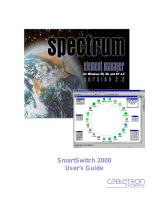Page is loading ...

SPECTRUM Enterprise Manager
Device Management
SmartSwitch 6000
Supports Management Modules SM-CSI1076, 1082, 1088

Spectrum Enterprise Manager Page3 SmartSwitch 6000
Notice
Cabletron Systems reserves the right to make changes in specifications and other
information contained in this document without prior notice. The reader should in all
cases consult Cabletron Systems to determine whether any such changes have
been made.
The hardware, firmware, or software described in this manual is subject to change
without notice.
IN NO EVENT SHALL CABLETRON SYSTEMS BE LIABLE FOR ANY
INCIDENTAL, INDIRECT, SPECIAL, OR CONSEQUENTIAL DAMAGES
WHATSOEVER (INCLUDING BUT NOT LIMITED TO LOST PROFITS) ARISING
OUT OF OR RELATED TO THIS MANUAL OR THE INFORMATION CONTAINED
IN IT, EVEN IF CABLETRON SYSTEMS HAS BEEN ADVISED OF, KNOWN, OR
SHOULD HAVE KNOWN, THE POSSIBILITY OF SUCH DAMAGES.
Copyright © January 21,2000 by Cabletron Systems, Inc. All rights reserved.
Printed in the United States of America.
Order Number: 903217101
Cabletron Systems, Inc.
P.O. Box 5005
Rochester, NH 03866-5005
SPECTRUM,theSPECTRUM IMT/VNM logo, DCM, IMT, and VNM are registered
trademarks, and SpectroGRAPH, SpectroSERVER, Inductive Modeling
Technology, Device Communications Manager, and Virtual Network Machine
are trademarks of Cabletron Systems, Inc.
Ethernet is a trademark of Xerox Corporation.
Virus Disclaimer
Cabletron Systems makes no representations or warranties to the effect that the
Licensed Software is virus-free.
Cabletron has tested its software with current virus checking technologies.
However, because no anti-virus system is 100% reliable, we strongly caution you to
write protect and then verify that the Licensed Software, prior to installing it, is
virus-free with an anti-virus system in which you have confidence.
Restricted Rights Notice
(Applicable to licenses to the United States Government only.)
1. Use, duplication, or disclosure by the Government is subject to restrictions as
set forth in subparagraph (c) (1) (ii) of the Rights in Technical Data and
Computer Software clause at DFARS 252.227-7013.
Cabletron Systems, Inc., 35 Industrial Way, Rochester, New Hampshire 03866.
2. (a) This computer software is submitted with restricted rights. It may not be
used, reproduced, or disclosed by the Government except as provided in
paragraph (b) of this Notice or as otherwise expressly stated in the contract.
(b) This computer software may be:
(1) Used or copied for use in or with the computer or computers for which
it was acquired, including use at any Government installation to which
such computer or computers may be transferred;
(2) Used or copied for use in a backup computer if any computer for which
it was acquired is inoperative;
(3) Reproduced for safekeeping (archives) or backup purposes;
(4) Modified, adapted, orcombinedwith othercomputersoftware,provided
that the modified, combined, or adapted portions of the derivative
software incorporating restricted computer software are made subject
to the same restricted rights;
(5) Disclosed to and reproduced for use by support service contractors in
accordance with subparagraphs (b) (1) through (4) of this clause,
provided the Government makes such disclosure or reproduction
subject to these restricted rights; and
(6) Used or copied for use in or transferred to a replacement computer.
(c) Notwithstanding the foregoing, if this computer software is published
copyrighted computer software, it is licensed to the Government, without
disclosure prohibitions,with the minimum rightssetforth in paragraph (b)of
this clause.
(d) Any other rights or limitations regarding the use, duplication, or disclosure
of this computer software are to be expressly stated in, or incorporated in,
the contract.
(e) This Notice shall be marked on any reproduction of this computer software, in
whole or in part.

SPECTRUM Enterprise Manager Page4 SmartSwitch 6000
Contents
INTRODUCTION 7
Purpose and Scope ........................................................7
Required Reading...........................................................7
Supported Devices..........................................................8
Networking Characteristics..........................................8
Management Modes....................................................9
Distributed Mode......................................................9
Standalone Mode.....................................................9
Mixed Mode .............................................................9
6C105 Chassis..........................................................10
SmartSwitch 6000 Modules.......................................11
6E Ethernet Modules .............................................11
6H Fast Ethernet Modules .....................................12
6M146-04 Carrier Module......................................12
The SPECTRUM Model................................................12
Views Summary............................................................14
TASKS 15
Advertised Ability (Check) ..................................15
Alarm Thresholds (Set) ......................................15
Applications (Change)........................................15
ATM Operation (Check) .....................................15
Backplane Connections (Monitor)......................15
Bridging Information (View)................................15
Chassis Information (View) ................................15
Concentrator Status (Check)..............................15
Error Source (Selection).....................................15
Fast Ethernet Operation (Check) .......................15
Fast Ethernet Operational Mode (Check)...........15
FDDI Operation (Check).....................................16
Firmware (Upgrade)...........................................16
Model a SmartSwitch 6000 ................................16
Performance Statistics (View)............................16
Port Operation (Monitor).....................................16
Port Operational Mode (Set) ..............................16
Ports (Configure)................................................16
Power Supply Status (Check) ............................16
Remote Hardware Received Tech (Check)........16
Repeater Frame and Error Stats (View).............16
Repeater Frame Size and Protocols (View).......16
Repeater Performance (Check) .........................16
Repeater Port Status (Check)............................16
Repeater Port Speed (Set).................................17
Repeater Port Condition Display (Change)........17
Topology (Check)...............................................17
Traps (Set Up)....................................................17
Virtual Channel Operation (Check) ....................17
PERFORMANCE VIEWS 18
Device Performance View.............................................19
Bridging Performance View ..........................................19
Interface Performance View..........................................19

Contents Contents
SPECTRUM Enterprise Manager Page5 SmartSwitch 6000
Repeater Port Performance View.................................20
DEVICE VIEWS 21
Chassis Device View ....................................................21
Chassis Module Icon.................................................22
Module Identification Labels......................................23
Module Icon Subviews...............................................23
Application Label.......................................................24
Interface Labels.........................................................25
Repeater Labels........................................................26
Repeater Frame & Error Breakdown View.............27
Repeater Frame Size & Protocols View.................27
Repeater Port Display Form ..................................27
Repeater Port Labels.................................................28
Chassis Information...................................................29
Interface Device View ...................................................30
Interface Icon.............................................................31
Backplane Device View ................................................32
Backplane Module Icon.............................................34
Backplane Module Icon Subviews ................................34
Module Identification Labels......................................35
Backplane Connections Labels.................................35
Chassis Information...................................................35
Physical Device View....................................................36
DEVICE TOPOLOGY VIEW 37
APPLICATIONS VIEW 38
Application Icons .......................................................39
Supported Applications............................................. 40
Fast Ethernet Application View .................................... 40
Fast Ethernet Port Table........................................... 40
ATM Client Application................................................. 41
ATM Client Application VCL Table............................ 42
Virtual Channel Link View......................................... 44
CsRipEnetRpt Repeater Application......................... 46
Download Application................................................... 46
CONFIGURATION VIEWS 47
Device Configuration View ........................................... 47
Interface Configuration Table.................................... 48
Port Configuration - CSIIfPort View.............................. 49
FddiMAC Device Configuration View ........................... 49
Station Configuration ................................................ 49
SMT Information ....................................................... 52
ATM Client Configuration View .................................... 52
Fast Ethernet Configuration View................................. 54
Operational Mode ..................................................... 54
Advertised Ability ...................................................... 55
Received Technology............................................... 55
Repeater Configuration View ....................................... 56
Repeater Management............................................. 56
Trap Configuration.................................................... 57
Alarm Configuration.................................................. 57
Error Source.............................................................. 58
Ethernet Based Configuration...................................... 58
MODEL INFORMATION VIEW 60

Contents Contents
SPECTRUM Enterprise Manager Page6 SmartSwitch 6000
MODELING 61
Introduction ...................................................................61
AutoDiscovery vs. Manual Modeling.............................61
Manual Modeling Overview...........................................62
Container View..............................................................62
Preparation for Modeling...............................................63
Modeling Using the Chassis IP.....................................63
New Model By IP Option ...........................................65
Positioning the Chassis Device Icon .........................66
INDEX 67

Spectrum Enterprise Manager Page7 SmartSwitch 6000
Introduction
This section introduces SPECTRUM Device Management documentation for SmartSwitch 6000 devices.
The section is organized as follows:
• Purpose and Scope
• Required Reading
• Supported Devices (page 8)
• The SPECTRUM Model (page 12)
Purpose and Scope
Use this documentation as a guide for managing
SmartSwitch 6000 devices with the SPECTRUM
management modules SM-CSI1076, SM-CSI1082,
and SM-CSI1088. The documentation describes
the icons, menus, and views that enable you tor
remotely monitor, configure, and troubleshoot
SmartSwitch 6000 devices through software
models in your SPECTRUM database.
Only information specific to the supported
management module is included under this topic.
For general information about device
management using SPECTRUM and for
explanations of basic SPECTRUM functionality
and navigation techniques, refer to the
documentation listed under Required Reading.
Required Reading
To use this documentation effectively, you must
be familiar with the information covered by the
other SPECTRUM online documentation topics
list below:
• Getting Started with SPECTRUM for
Operators
• Getting Started with SPECTRUM for
Administrators
• How to Manage Your Network with
SPECTRUM
• SPECTRUM Views
• SPECTRUM Menus
• SPECTRUM Icons

Introduction Supported Devices
Spectrum Enterprise Manager Page8 SmartSwitch 6000
Supported Devices
The SPECTRUM management modules SM-1076,
SM-1082, SM-1088 currently allow you to model
the following Chassis and SmartSwitch 6000
devices:
• The 6C105 Chassis (page 10), which is a
modular chassis that can incorporate two
load sharing power supplies and up to five
SmartSwitch 6000 modules.
• The SmartSwitch 6000 Modules (page 11),
which include Ethernet, Fast Ethernet,
Gigabit Ethernet, and Carrier modules.
• Optional High Speed Interface Modules
(HSIM), Very High Speed Interface Modules
(VHSIM), and Fast Ethernet Port Interface
Modules (FEPIM) that plug into the
SmartSwitch 6000 modules and provide high
speed backbone interfaces to Fast Ethernet,
FDDI, ATM, WAN, and Gigabit Ethernet.
Networking Characteristics
The SmartSwitch 6000 is designed with a fully
distributed switching architecture within each
module, which allows the modules to be managed
as a single entity, with a single module acting as a
proxy agent for the chassis, see odesManagement
Modes (page 9).
The SmartSwitch 6000 provides port mirroring,
port trunking, broadcast control, Quality of
Service (QoS), VLAN, and topology protocol, all in
either traditional 802.1d mode or Cabletron’s
SecureFast mode. Optional RMON support is also
available.
The SmartSwitch 6000 can provide the following
port connectivities:
• Switched Ethernet
• Switched Fast Ethernet
• MicroLAN Ethernet or Fast Ethernet
• Gigabit Ethernet uplinks
• OC-3, DS-3/E-3, and OC-12 switched ATM
Note:
Note:
This guide does not provide device
management information for the HSIM
and VHSIM Interface Modules.

Introduction Supported Devices
Spectrum Enterprise Manager Page9 SmartSwitch 6000
Management Modes
You can configure the SmartSwitch 6000 to
operate in three management modes: Distributed,
Standalone, and Mixed.
Distributed Mode
In this mode, the 6C105 chassis can be viewed as
a single entity with a single IP address. The
chassis management functions are distributed to
all installed modules. This means that a single
module in the chassis (such as a 6E233-49) can
be used to manage all installed modules. You
configure all of the modules in the chassis to the
Distributed mode and assign a single IP address
to the chassis. SPECTRUM discovery and
modeling results in a single Device icon being
created in the Topology view for each
management module. This icon represents the
managing module. SPECTRUM management of
the modules is through these Device icons.
Standalone Mode
In this mode, each installed module provides its
own management functions. You configure all of
the modules in the chassis to Standalone mode
and assign separate IP addresses for each
module. SPECTRUM management is through the
representative Device icons created for each
module during discovery and modeling.
Mixed Mode
This mode provides a method of operationally
isolating a module (or modules) for security
purposes. You set an IP address for the chassis
and configure all non-secure modules in
Distributed mode. The secure module gets its own
IP address and is configured in Standalone mode.
SPECTRUM management is through the
representative Device icons created.
Note:
Note:
Refer to the appropriate SmartSwitch
6000 module user’s guides for
instructions on configuring the modules
for these management modes.

Introduction Supported Devices
Spectrum Enterprise Manager Page10 SmartSwitch 6000
6C105 Chassis
Figure 1 shows the chassis with two power
supplies installed and no SmartSwitch 6000
modules installed.
When installed, the modules interface to the
Frame Transfer Matrix (FTM) backplane in the
chassis, thus each module has a separate,
independent backplane connection to every other
module in the chassis.
Figure 1: SmartSwitch 6000 Chassis
CaBLeTROn
SYST
e
MS
6C105
Smart
SWITCH
6000
Smart
SWITCH
6000
Smart
SWITCH
6000
Smart
SWITCH
6000
Smart
SWITCH
6000
100 • 125 VAC
200 • 250 VAC
50 • 60 Hz
CaBLeTROn
SYST
e
MS
PDK 0 0 REDUNDANCY
6C205-1
B0096520019
SN
100 • 125 VAC
200 • 250 VAC
50 • 60 Hz
CaBLeTROn
SYST
e
MS
PDK 0 0 REDUNDANCY
6C205-1
B0096520019
SN

Introduction Supported Devices
Spectrum Enterprise Manager Page11 SmartSwitch 6000
SmartSwitch 6000 Modules
The modules are divided into three groups
representing three technologies: Ethernet, Fast
Ethernet, and Carrier. The groups are supported
by SPECTRUM Management Module products as
listed in Table 1.
Most of the SmartSwitch 6000 modules include
slots for optional HSIMs, VHSIMs, or FEPIMs.
All modules support all nine levels of RMON and
Cabletron’s SecureFast network services.
6E Ethernet Modules
These modules provide the front panel ports and
interface uplink connectivities listed in Table 2.
Table 1: SPECTRUM Products
Product Module Group
SM-CSI1076 6E Ethernet modules
SM-CSI1082 6H Fast Ethernet modules
SM-CSI1088 6M Carrier Module
Table 2: 6E Series Connectivities
Module Connectivity
6E122-26 24 10BaseT ports via RJ45s plus two FEPIM
slots
6E132-25 24 10BaseT ports via RJ45s plus one HSIM
slot
6E123-26 48 10BaseT ports via two telcos plus two
FEPIM slots
6E133-25 24 10BaseT ports via two telcos plus one
HSIM slot
6E128-26 24 ports via MMF STs plus two FEPIM slots
6E129-26 24 ports via SMF STs plus two FEPIM slots
6E138-25 24 ports via MMF STs plus one HSIM slot
6E139-25 24 ports via SMF STs plus one HSIM slot
6E123-50 48 MicroLan 10BaseT ports via RJ21 telcos
plus 2 FEPIM slots
6E133-49 48 MicroLan 10BaseT ports via RJ21 telcos
plus one HSIM slot
6E233-49 48 Ethernet ports via RJ21 telcos plus one
HSIM slot

Introduction The SPECTRUM Model
Spectrum Enterprise Manager Page12 SmartSwitch 6000
6H Fast Ethernet Modules
These modules provide the front panel ports and
interface uplink connectivities listed in Table 3.
6M146-04 Carrier Module
This is a SmartSwitch carrier uplink module. It
provides two HSIM slots and two FEPIM slots.
The SPECTRUM Model
SPECTRUM lets you model and manage
individual modules or groups of modules on a
network installed in, or connected to, the chassis.
The models provide access to the information
needed to manage the modules, including
software emulation of the actual module
Table 3: 6H Series Connectivities
Module Connectivity
6H122-08 Six 10/100Base-TX ports via RJ45s plus
two FEPIM slots
6H122-16 16 10/100Base-TX ports via Cat 5 RJ45
UTPs
6H128-08 Six MMF SC ports and two FEPIM slots
6H129-08 Six SMF SC ports and two FEPIM slots
6H202-24 24 10/100 Fast Ethernet ports via RJ45s
6H252-17 16 10/100 Fast Ethernet ports via RJ45s
and one VHSIM slot
6H133-37 Three RJ21 telcos (12 ports each in any
combination of auto-negotiating 10BaseT
Ethernet or 100BaseT Fast Ethernet) plus
one HSIM slot
6H133-37 Three RJ21 telcos (12 ports each in any
combination of auto-negotiating 10BaseT
Ethernet or 100BaseT Fast Ethernet) plus
one HSIM slot
6H203-24 24 port 10/100 switching module via two
RJ21 ports
6H253-13 12 port 10/100 switching module via one
RJ21 connector
6H258-17 16 MMF ports via MT-RJ connectors and
one VHSIM slot
6H262-18 6 fixed RJ45 ports and 2 FEPIM slots
Table 3: 6H Series Connectivities

Introduction The SPECTRUM Model
Spectrum Enterprise Manager Page13 SmartSwitch 6000
attributes and functionality. Refer to Modeling
(page 61) for modeling instructions.
The model type designators for the SmartSwitch
6000 use an underbar to replace the dash in the
device model number. For example, 6E122_26
refers to the model type for the 6E122-26 module.
SPECTRUM’s AutoDiscovery (as well as manual
modeling procedures) results in the creation of
Device icons that represent the modules. These
icons provide double-click zones and Icon
Subviews menus that let you access views
displaying performance and configuration
information.
Figure 2 shows examples of the icons and Icon
Subviews menu.
Figure 2: Device Icons
Close Ctrl +c
Navigate
Zoom
Device
DevTop
Application
Acknowledge
Flash Green Enabled
Configuration
Model Information
Primary Application
NetWideApp
10
1
.1
.01
IP Address
6H203_24
IP Address
6H203_24

Introduction Views Summary
Spectrum Enterprise Manager Page14 SmartSwitch 6000
Views Summary
Device icons provide access to views, subviews,
and tables that let you manage the modeled
device. Figure 2 shows a general example of the
Icon Subviews menu for a Device icon. The views
listed below are accessible directly from this
menu and are described individually in
subsequent sections of this documentation.
• Performance Views (page 18)
• Chassis Device View (page 21)
• Interface Device View (page 30)
• Backplane Device View (page 32)
• Physical Device View (page 36)
• Device Topology View (page 37)
• Fast Ethernet Application View (page 40)
• FddiMAC Device Configuration View (page 49)
(available with optional HSIM)
• ATM Client Application (page 41) (available
with optional HSIM)
• CsRipEnetRpt Repeater Application (page 46)
• Download Application (page 46)
• Device Configuration View (page 47)
• Port Configuration - CSIIfPort View (page 49)
• FddiMAC Device Configuration View (page 49)
(available with optional HSIM or FEPIM)
• ATM Client Configuration View (page 52)
(available with optional HSIM or FEPIM)
• Fast Ethernet Configuration View (page 54)
• Repeater Configuration View (page 56)
• Ethernet Based Configuration (page
58)(available for GPIM models)
• Model Information View (page 60)

Tasks Views Summary
Spectrum Enterprise Manager Page15 SmartSwitch 6000
Tasks
This section identifies various management and troubleshooting tasks that can be performed for the
SmartSwitch 6000 using the views, icons, and labels referenced within this document.
Advertised Ability (Check)
• Advertised Ability (page 55)
Alarm Thresholds (Set)
• Model Information View (page 60)
• Alarm Configuration (page 57)
Applications (Change)
• Application Label (page 24)
ATM Operation (Check)
• ATM Client Configuration View (page 52)
• ATM Client Application (page 41)
Backplane Connections (Monitor)
• Backplane Device View (page 32)
• Backplane Module Icon (page 34)
Bridging Information (View)
• Application Label (page 24)
Chassis Information (View)
• Chassis Device View (page 21)
Concentrator Status (Check)
• FddiMAC Device Configuration View (page 49)
Error Source (Selection)
• Error Source (page 58)
Fast Ethernet Operation (Check)
• Fast Ethernet Configuration View (page 54)
• Fast Ethernet Application View (page 40)
• Operational Mode (page 54)
• Advertised Ability (page 55)
• Received Technology (page 55)
• Ethernet Based Configuration (page 58)
Fast Ethernet Operational Mode (Check)
• Fast Ethernet Configuration View (page 54)

Tasks Views Summary
Spectrum Enterprise Manager Page16 SmartSwitch 6000
FDDI Operation (Check)
• FddiMAC Device Configuration View (page 49)
• The current operational mode of this port.
FDDI MAC Application (page 41)
Firmware (Upgrade)
• Download Application (page 46)
Model a SmartSwitch 6000
• Modeling (page 61)
• Modeling Using the Chassis IP (page 63)
• Positioning the Chassis Device Icon (page 66)
Performance Statistics (View)
• Performance Views (page 18)
Port Operation (Monitor)
• Chassis Module Icon (page 22)
• Interface Labels (page 25)
• Interface Device View (page 30)
• Interface Icon (page 31)
• Administrative Status Label (page 31)
• Backplane Module Icon (page 34)
• Device Configuration View (page 47)
• Port Configuration - CSIIfPort View (page 49)
Port Operational Mode (Set)
• Interface Labels (page 25)
Ports (Configure)
• Fast Ethernet Configuration View (page 54)
• Ethernet Based Configuration (page 58)
Power Supply Status (Check)
• Chassis Information (page 29)
Remote Hardware Received Tech (Check)
• Received Technology (page 55)
Repeater Frame and Error Stats (View)
• Repeater Frame & Error Breakdown View
(page 27)
Repeater Frame Size and Protocols (View)
• Repeater Frame Size & Protocols View (page
27)
Repeater Performance (Check)
• Repeater Label Icon Subviews(Table 8)
Repeater Port Status (Check)
• Repeater Configuration View (page 56)
• CsRipEnetRpt Repeater Application (page 46)

Tasks Views Summary
Spectrum Enterprise Manager Page17 SmartSwitch 6000
Repeater Port Speed (Set)
• Repeater Port Labels (page 28)
Repeater Port Condition Display (Change)
• Repeater Port Display Form (page 27)
Topology (Check)
• Device Topology View (page 37)
Traps (Set Up)
• Device Configuration View (page 47)
• Trap Configuration (page 57)
Virtual Channel Operation (Check)
• ATM Client Application VCL Table (page 42)
• Virtual Channel Link View (page 44)

Performance Views
Spectrum Enterprise Manager Page18 SmartSwitch 6000
Performance Views
This section provides brief descriptions of Performance views available for models of SmartSwitch 6000 devices
in SPECTRUM.
Performance views provide statistical information
about the operation of the device and packet
information for the device and its ports. The
following performance views are described in this
section:
• Device Performance View (page 19)
• Bridging Performance View (page 19)
• Interface Performance View (page 19)
• Repeater Port Performance View (page 20)
For more information on Performance views, refer
to the Spectrum Views documentation.
Figure 3: Device Performance View
*
File View
H
elp
IP address of type 6E132_25 of
Landscape VNMHost: Primary
Model Name
Contact
Description
Location
Net Addr
Prime-App
Sys Up Time
Manufacturer
Device Type
Serial Number
Log
100.0
10.00
1.00
0.10
0.01
0
0
0:40:0
0:30:0
0:20:0
Value
Average
Peak Value
%Receive Rtr
%FIltered
%Forwarded
%Trans Rate
Graph Properties
Scroll to Date-Time

Performance Views Device Performance View
Spectrum Enterprise Manager Page19 SmartSwitch 6000
Device Performance View
Access: From the Icon Subviews menu for the
SmartSwitch 6000 Device icon, select Performance.
This view (Figure 3) provides the following current
and historical frame transmission statistics for
the device:
• Received Rate‘
• % Filtered
• % Forwarded
• Transmitted Rate
Bridging Performance View
Access: From the Application label of the Chassis
Module icon, select Bridge Performance.
This view provides the following information on
current and historical frame rate statistics for the
bridging application:
• Received Rate
• % Filtered
• % Forwarded
• Transmitted Rate
InterfacePerformanceView
Access: From the Icon Subviews menu of the Interface
icon, select Performance.
This view provides the following information on
current and historical packet transmission
statistics, and error load statistics for the selected
interface:
• % Transmitted
• % Discarded
• % Error
• % Host Bound
• In Packet Rate
• Out Packet Rate
• Total Packet Rate
• In Load
• Out Load
• Total Load

Performance Views Repeater Port Performance View
Spectrum Enterprise Manager Page20 SmartSwitch 6000
Repeater Port Performance
View
Access: From the Chassis Module icon, select Repeater
Label, Repeater Performance.
This view provides the following current, average,
peak frame rate and error statistics for repeater
ports on the 6E123-50, 6E133-49, 6H123-50,
and 6H133-37 modules:
• Load
• Frame Rate
• % Error
• % Collisions

Device Views
Spectrum Enterprise Manager Page21 SmartSwitch 6000
Device Views
This section describes the Device views and subviews available for models of SmartSwitch 6000 devices in
SPECTRUM.
Device views use icons and labels to represent the
modeled device and its components, such as
modules, ports, and applications. There are four
types of Device views for the SmartSwitch 6000
models.
• Chassis Device View (page 21)
• Interface Device View (page 30)
• Backplane Device View (page 32)
• Physical Device View (page 36)
ChassisDeviceView
This view contains icons that represent the
various physical modules installed within the
chassis of the modeled devices. It also contains a
Chassis Information panel that shows chassis
power information. Figure 4 is an example of the
view with a device installed in Slot 4 of the
chassis. The Chassis Module icon is described
under Chassis Module Icon (page 22). The
Chassis Information panel is described under
Chassis Information (page 29).
Figure 4: Chassis Device View
*File View Help
6C105 of type 6C105 of Landscape x: Primary
Model Name
Contact
Description
Location
Net Addr
Sys Up Time
Manufacturer
Device Type
Serial Number
Chassis Information
Power
Redundancy:
PS #1 Status:
PS #2 Status:
Chassis Fans:
Chassis Module Icon
6E132-25
Model Name
Redundant
Normal
Normal
Normal
e1
4
FWD
e2
FWD
e3
FWD
e4
FWD
e5
FWD
e6
FWD
e7
FWD
e8
FWD
e9
FWD
e10FWD
e11FWD
e12FWD
e13FWD
e14FWD
e15FWD
e16FWD
e17FWD
e18FWD
e19FWD
e20FWD
e21FWD
e22FWD
e23FWD
e24FWD
Bridgi ng
Chassis Information
/