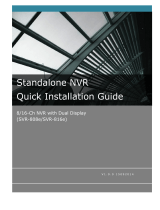Page is loading ...

1 [TYPE THE DOCUMENT TITLE]
1 [TYPE THE DOCUMENT TITLE]
16CH and 32CH Network Video Recorder with Local Display
Version 1.0.0
ESV16U, ESV32U
Quick Installation Guide

2 ESV16U, ESV32U Quick Installation Guide
Table of Contents
Preliminary ............................................................................... 3
System Overview ...................................................................... 8
Front View ..................................................................................... 8
Rear View ...................................................................................... 8
LED Status .................................................................................... 9
Installation ............................................................................. 10
HDD Installation ........................................................................... 10
Rack Mounting Kits and Screws .................................................... 15
Connecting to the NVR.................................................................. 16
Using NVR Device Search Utility ...................................................... 16
Accessing the NVR with its default IP address ................................... 19
Password Setup ............................................................................ 21
Camera Installation ...................................................................... 22
Adding a Camera -- Automatic Search ............................................. 22
Adding a camera manually ............................................................. 24
Refer to the user's manual (PDF file) contained in the CD-ROM for settings,
operations and other information.
The application Adobe
®
Reader
®
is needed to view PDF files. If you do not
have this application, download it from the Adobe Systems Incorporated
website.
http://www.adobe.com/
For information on our latest products and peripheral devices, refer to the
following Website:
http://www.toshibasecurity.com

ESV16U, ESV32U Quick Installation Guide 3
Preliminary
Thank you for purchasing the ESV16U and ESV32U Network Video Recorder
(NVR). Before using the NVR, read this quick installation guide (QIG)
carefully to ensure correct usage. After reading this quick installation guide
(QIG), save it for future reference.
The design, specifications, software, and QIG contents are subject to change
without prior notice.
FCC (USA)-INFORMATION
NOTE: This equipment has been tested and found to comply with the limits
for a Class A digital device, pursuant to Part 15 of the FCC Rules.
These limits are designed to provide reasonable protection against harmful
interference when the equipment is operated in a commercial environment.
This equipment generates, uses, and can radiate radio frequency energy and,
if not installed and used in accordance with the instruction manual, may
cause harmful interference to radio communications. Operation of this
equipment in a residential area is likely to cause harmful interference in
which case the user will be required to correct the interference at his own
expense.
USER-INSTALLER CAUTION: Your authority to operate this FCC verified
equipment could be voided if you make changes or modifications not
expressly approved by the party.
Terms and Trademarks
*
The term "OS" is used in this manual to indicate operating systems
compatible with this product.
-- Microsoft
®
Windows
®
XP xxxx Edition
-- Microsoft
®
Windows Vista
®
Business Edition
-- Microsoft
®
Windows
®
7 Professional Edition
Microsoft, Windows, Windows Vista and Internet Explorer are trademarks
or registered trademarks of Microsoft Corporation in the United States and
other countries.
Intel and Intel Core are trademarks or registered trademarks of
Intel Corporation or its subsidiaries in the United States and other
countries.
Adobe and Reader are either registered trademarks or trademarks of
Adobe Systems Incorporated in the United States and/or other countries.
Other product names appearing in this quick start guide may be
trademarks or registered trademarks of their respective holders.

4 ESV16U, ESV32U Quick Installation Guide
Important Safeguards
1. Read Instructions
Read all the safety and operating instructions before operating the product.
2. Retain Instructions
Retain the safety instructions and user's manual for future reference.
3. Warnings
Comply with all warnings on the product and in the user's manual.
4. Follow Instructions
Follow all operating and use instructions.
5. Cleaning
Disconnect this NVR from the power supply before cleaning.
6. Attachments
Do not use attachments not recommended by the NVR manufacturer as they
may pose safety risks.
7. Water and Moisture
Do not use this NVR near water. Some examples are: near a bath tub, wash
bowl, kitchen sink, or laundry tub, in a wet basement, or near a swimming
pool.
8. Accessories
Do not place this NVR on an unstable cart, stand, tripod, bracket or table.
The NVR may fall, causing serious injury to a person, or serious damage to
the product. Use only rack with bracket, or table recommended by the
manufacturer, or sold with the NVR. Any mounting of the product should
follow the manufacturer's instructions, and should use a mounting accessory
recommended by the manufacturer.
9. Ventilation
This NVR should never be placed near or over a radiator or heat register. If
this product is placed in a built-in installation, verify that there is proper
ventilation so that the NVR temperature operates within the recommended
temperature range.
10. Power Sources
This NVR should be operated only from the type of power source indicated on
the information label. If you are not sure of the type of power supply at your
location, consult your product dealer.
11. Power-Cord Protection
Power cords should be routed so that they are not likely to be walked on or
pinched by items placed upon or against them. Pay particular attention to
cords at plugs, screws and the point where they exit the product.
12. Installation
Install this NVR on a secure location. If installed on an unsecured location,
the NVR could fall causing injury and damage.
13. Lightning
For additional protection on this NVR during a lightning storm, or when it is
left unattended and unused for long periods of time, unplug it from the wall
outlet and disconnect the power supply and cable system. This will prevent
damage to the NVR due to lightning and power-line surges. If lightning
occurs, do not touch the unit or any connected cables in order to avoid
electric shock.

ESV16U, ESV32U Quick Installation Guide 5
14. Overloading
Do not overload the power supply or extension cords as this can result in a
risk of fire or electric shock.
15. Object and Liquid Entry
Never push objects of any kind into this NVR through openings as they may
touch dangerous electrical points or short-out parts that could result in a fire
or electrical shock. Never intentionally spill liquid of any kind on the NVR.
16. Servicing
Do not attempt to service this NVR yourself as opening or removing covers
may expose you to dangerous electrical or other hazards. Refer all servicing
to qualified service personnel.
17. Damage Requiring Service
Disconnect this NVR from the power supply and refer servicing to qualified
service personnel under the following conditions.
a. When the power-supply cord or plug is damaged.
b. If liquid has been spilled, or objects have fallen into the NVR.
c. If the NVR has been submerged in water.
d. If the NVR does not operate normally by following the operating
instructions in the user's manual. Adjust only those controls that are
covered by the user's manual as an improper adjustment of other controls
may result in damage and will often require extensive work by a qualified
technician to restore the NVR to its normal operation.
e. If the NVR has been dropped or the cabinet has been damaged.
f. When the NVR exhibiting a distinct change in performance which indicates
a need for service.
g. Other trouble.
18. Other trouble. Replacement Parts
When replacing parts, be sure the service technician uses parts specified by
the manufacturer or have the same characteristics as the original part.
Unauthorized substitutions may result in fire, electric shock or other hazards.
19. Safety Check
Upon completion of any service or repairs to this NVR, ask the service
technician to perform safety checks to determine that the NVR is in proper
operating condition.

6 ESV16U, ESV32U Quick Installation Guide
CAUTION TO REDUCE THE RISK OF ELECTRIC SHOCK.
DO NOT REMOVE COVER. NO USER SERVICEABLE PARTS INSIDE. REFER
SERVICING TO QUALIFIED SERVICE PERSONNEL.
The lightning flash with arrowhead symbol, within an equilateral
triangle, is intended to alert the user to the presence of uninsulated
"dangerous voltage" within the product's enclosure that may be of
sufficient magnitude to constitute a risk of electric shock to persons.
The exclamation point within an equilateral triangle is intended to
alert the user to the presence of important operating and
maintenance(servicing) instructions in the literature accompanying
the appliance.
WARNING:
TO REDUCE THE RISK OF FIRE OR ELECTRIC SHOCK, DO NOT EXPOSE THIS
APPLIANCE TO RAIN OR MOISTURE.
FIELD INSTALLATION MARKING:
WORDED: “THIS INSTALLATION SHOULD BE MADE BY A QUALIFIED SERVICE
PERSON AND SHOULD CONFORM TO ALL LOCAL CODES.”
Precautions for Use
Disclaimer
We disclaim any responsibility and shall be held harmless for any damages or
losses incurred by the user in any of the following cases:
1. Fire, earthquake or any other act of God; acts by third parties; misuse by
the user, whether intentional or accidental; use under extreme operating
conditions.
2. Malfunction or non-function resulting in indirect, additional or
consequential damages, including but not limited to loss of expected income
and suspension of business activities.
3. Incorrect use not in compliance with instructions in this user's manual.
4. Malfunctions resulting from misconnection to other equipment.
5. Repairs or modifications made by the user or caused to be made by the
user and carried out by an unauthorized third party.
Notwithstanding the foregoing, Toshiba's liabilities shall not, in any
circumstances, exceed the purchase price of the product.
Copyright and Right of Portrait
There may be a conflict with the Copyright Law and other laws when a
customer uses, displays, distributes, or exhibits an image picked up by the
camera without permission from the copyright holder. Please also note that
transfer of an image or file covered by copyright is restricted to use within
the scope permitted by the Copyright Law.

ESV16U, ESV32U Quick Installation Guide 7
Protection of Personal Information
Images taken by the camera that reveal the likeness of an individual person
may be considered personal information. To disclose, exhibit or transmit
those images over the internet or otherwise, consent of the person may be
required.
Usage Limitation
The product is not designed for any "critical applications." "Critical
applications" means life support systems, exhaust or smoke extraction
applications, medical applications, commercial aviation, mass transit
applications, military applications, homeland security applications, nuclear
facilities or systems or any other applications where product failure could
lead to injury to persons or loss of life or catastrophic property damage.
Accordingly, Toshiba disclaims any and all liability arising out of the use of
the product in any critical applications.
System Requirements
Recommended personal computer system requirements:
-- Windows
®
XP, Windows Vista
®
Business, or Windows
®
7 professional.
-- Internet Explorer
®
Ver 8.0 or above
-- CPU: Intel
®
Core
TM
2 Duo 2.4GHz or higher
-- Memory: 2GB RAM
-- Network: 100 Megabit Network Interface or above
-- Graphic adapter: AGP or PCI-Express, minimum 1024x768, 16 bit colors.
Make sure your display DPI setting is set to default at 96DPI
Package Contents
• Network Video Recorder without HDD
• Power cord
• LAN cable
• Quick Installation Guide
• Warranty Card
• CD-ROM (User’s Manual, QIG, CMS Basic, NVR Device Search)
• Rack Mounting Kits (Ears, Handles)
• Screws
Flat head 3 x 6, 2pcs
Flat head #6-32 x 4, 20pcs
Pan Head 4 x 4.2, 4pcs

8 ESV16U, ESV32U Quick Installation Guide
System Overview
Front View
Rear View

ESV16U, ESV32U Quick Installation Guide 9
LED Status

10 ESV16U, ESV32U Quick Installation Guide
Installation
HDD Installation
Start by removing the front plate.
To remove the front plate, turn the tool-less screws on both sides
counter-clock wise to loosen it from the unit. Please note the screws
will still be attached to the front plate even after the screws are
completely loosened from the unit.

ESV16U, ESV32U Quick Installation Guide 11
Simply pull to remove the front plate once the screws are loosened
from the unit.
Release the HDD tray by pulling the latch.

12 ESV16U, ESV32U Quick Installation Guide
Pull the HDD tray out of the case.
Once the tray is removed from the unit, notice there are four holes,
which are used to secure the HDD.

ESV16U, ESV32U Quick Installation Guide 13
Once the HDD is placed in the tray, flip it over, align the tray screw
holes with the HDD screw holes and secure the HDD with the supplied
screws (Flat head #6-32 x 4).

14 ESV16U, ESV32U Quick Installation Guide
Put the HDD tray back in the case and insert it completely.
Secure the HDD tray by pushing in the latch, which locks the HDD tray
with the unit.
NOTE:
Maximum capacity of each hard disk drive is 3TB.
Do not use hard disk drives with power saving functions such as
Intellipower.
For a list of compatible hard disk drives, visit
www.toshibasecurity.com.”

ESV16U, ESV32U Quick Installation Guide 15
Rack Mounting Kits and Screws
1. Flat head 3 x 6, 2pcs
2. Flat head #6-32 x 4, 20pcs
3. Pan Head 4 x 4.2, 4pcs
4. Handle, 2pcs
5. Ear, 2pcs
Secure the Rack Mount Kits with the supplied screws as shown.
Note:
The screws of #1 are spare.
The remaining screws of #2 are used in order to install HDD. Please
refer to page 13 of the QSG.

16 ESV16U, ESV32U Quick Installation Guide
Connecting to the NVR
There are various ways you can connect to the NVR and below are the
suggested methods for different network setup:
• The NVR is placed in a network with a DHCP server: Connect to the
NVR by using “NVR Device Search” Utility
Through the browser from another PC on the network:
• The NVR is placed in a network without DHCP server (or you are
connecting to it directly): Access the NVR with its default IP
Connect a USB keyboard and mouse to the NVR's USB port and a
monitor with VGA input to the VGA output port in the back of the NVR.
Direct operation:
Using NVR Device Search Utility
If the NVR is placed in a corporate network or a local area network
where a DHCP server is already presented, run the “NVR Device
Search” utility from a computer that is on the same network and locate
the NVR with its IP address that is assigned by the top-level DHCP
server.

ESV16U, ESV32U Quick Installation Guide 17
To begin, launch the “NVR Device Search” utility from the CD and
proceed with the installation:

18 ESV16U, ESV32U Quick Installation Guide
Once the installation is complete, check the “Launch the Search AP”
option and click “Finish”.
The search should start automatically and its status should be dis-
played.
The NVR should be located and its IP address should be displayed.

ESV16U, ESV32U Quick Installation Guide 19
Double-click on an NVR and the search program should automatically
access the NVR’s web administration page from your default browser.
You will be prompted for the NVR’s username and password. Enter its
default username “admin” and password “admin” and then
click ”OK” to enter the system
Accessing the NVR with its default IP address
The NVR comes with a pre-configured static IP “192.168.101.50”.
However, it is only used when there is no DHCP server presented in
the network. The NVR will turn on its DHCP server function and act as
the DHCP server in the network. To connect to the NVR, use a PC that
is on the same network over a switch or hub, or connect the PC
directly to the NVR using a crossover CAT5 Ethernet cable.

20 ESV16U, ESV32U Quick Installation Guide
The PC that is connected directly to the NVR (or within the same local
area network) should receive an IP from the NVR. Simply access the
NVR from your web browser with its IP address
Again, you should be prompted for the username and password. Enter
its default username “admin” and password “admin” and then
click”OK” to enter the system
/