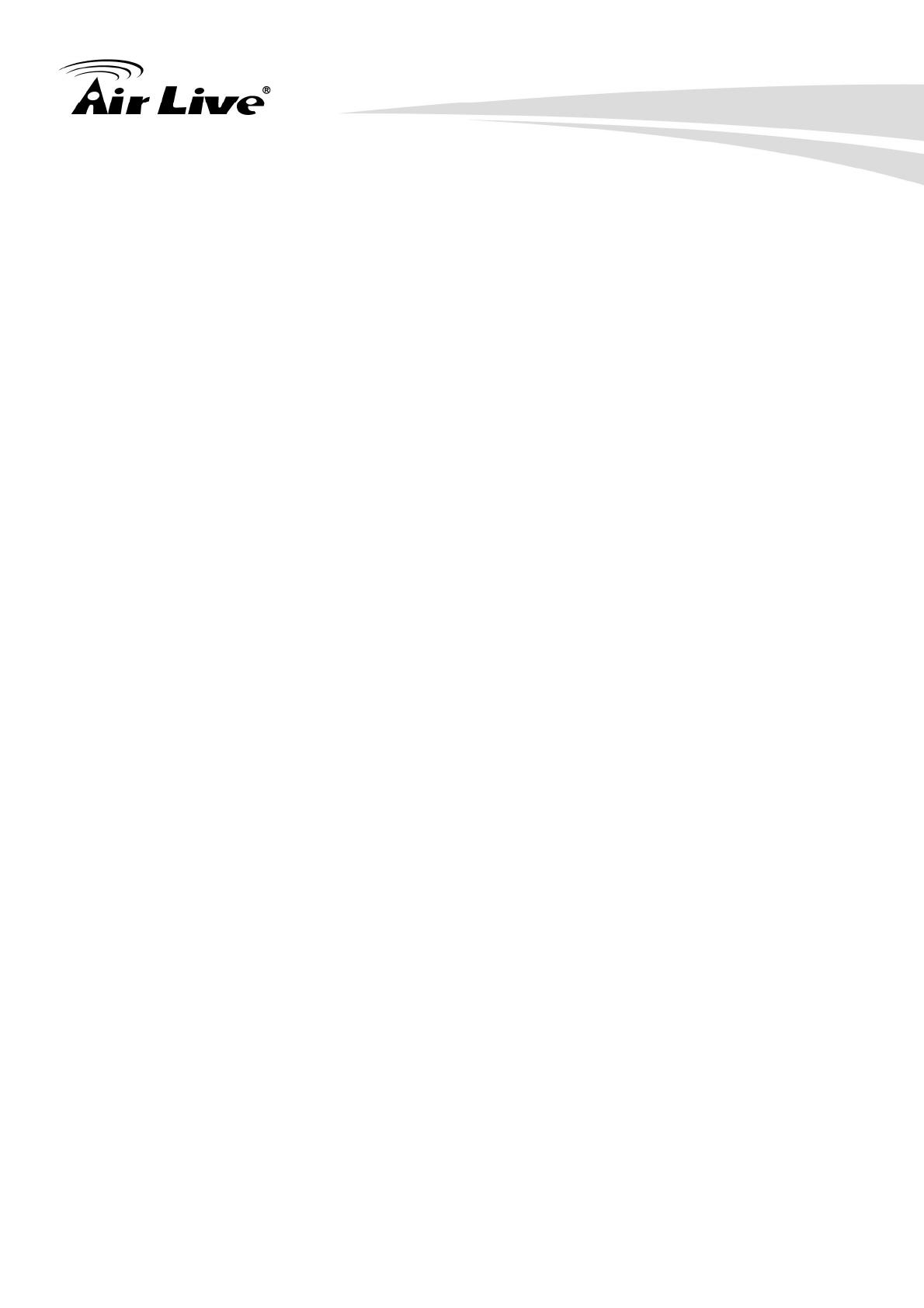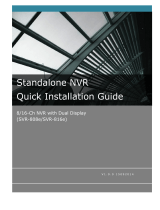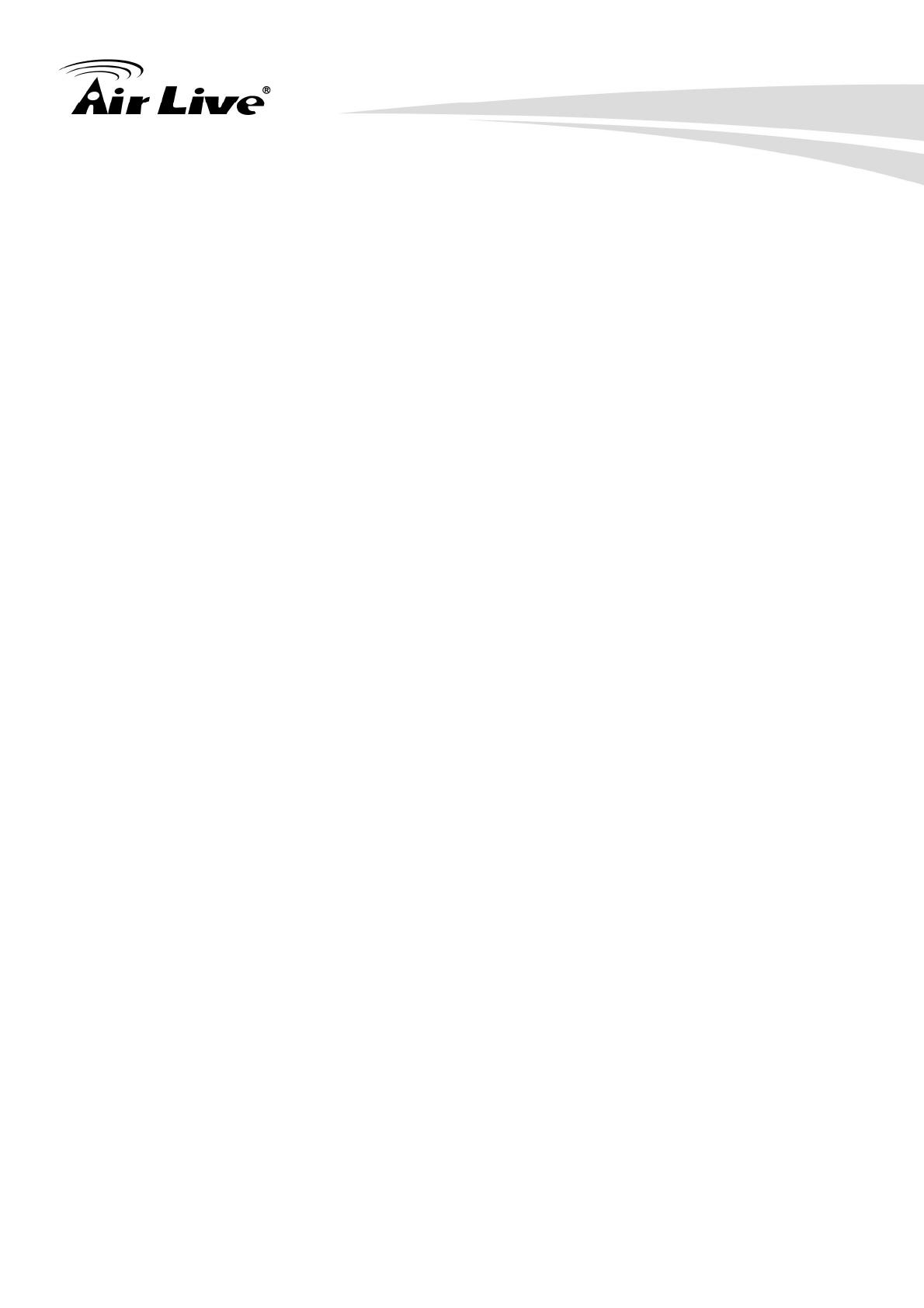
Table of Contents
i
AirLive NVR User’s Manual
Table of Contents
1.
Overview ................................................................................................ 1
1.1 Introduction........................................................................................ 1
1.2 Features............................................................................................ 4
1.3 Product Specification......................................................................... 4
1.4 System Requirement......................................................................... 5
2.
Package Contents and Installation....................................................... 7
2.1 Package Content............................................................................... 7
2.2 Hardware Overview........................................................................... 8
2.3 Hardware Installation....................................................................... 12
2.4 Start to Use the NVR ....................................................................... 18
3.
Live View.............................................................................................. 22
3.1 Retrieve camera’s video stream....................................................... 23
3.2 Retrieve camera’s status ................................................................. 23
3.3 Perform Sequence Viewing ............................................................. 24
3.4 PTZ Control..................................................................................... 25
3.5 Perform PTZ Preset Viewing............................................................ 25
3.6 Live Video Control Buttons .............................................................. 28
3.7 Change Web UI Display Language.................................................. 30
4.
Playback............................................................................................... 32
4.1 Methods to Search Playback Videos................................................ 33
4.2 Export Playback Videos to AVI Files ................................................ 39
4.3 Play Export Playback Videos with NVR Media Player...................... 41
5.
System Setup....................................................................................... 43
5.1 System Configurations..................................................................... 43
5.2 Channel Configurations ................................................................... 49
5.3 Event Configurations ....................................................................... 62
5.4 Recording Configurations ................................................................ 69