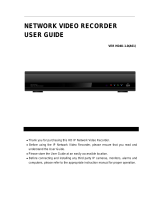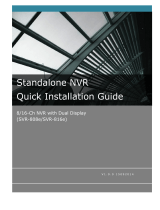Page is loading ...

4CH Network Video Recorder with Local Display
Version 1.0.0
ESV4
User’s Manual

2 ESV4 User’s Manual
Table of Contents
System Overview ...................................................................... 5
Front View ..................................................................................... 5
Rear View ...................................................................................... 6
Part names .................................................................................... 7
LED Definition ................................................................................ 7
Installation ............................................................................... 8
HDD Installation ............................................................................. 8
Connect to the NVR ...................................................................... 13
Use Device Search Utility ................................................................ 13
Access the NVR with its default IP address ........................................ 17
Set up Password............................................................................ 18
Camera Installation ...................................................................... 19
Add a Camera -- Automatic Search .................................................. 19
Add a camera manually .................................................................. 21
Live View (Web Interface) ..................................................... 22
Live View ...................................................................................... 22
Retrieve camera’s video stream ...................................................... 22
Retrieve camera’s status ................................................................ 23
Perform Sequence Viewing ............................................................. 23
PTZ Control .................................................................................. 25
Perform PTZ Preset Viewing ............................................................ 26
Preset Point Viewing ...................................................................... 27
Auto Pan Viewing .......................................................................... 27
Preset Point Sequence Viewing ........................................................ 28
Live Video Controls ........................................................................ 28
Display ratio and full screen ............................................................ 29
Take a snapshot of a live video ....................................................... 29
Perform Digital PTZ ....................................................................... 33
Adjust Brightness for the Live Video ................................................. 35
Adjust Contrast for the Live Video ................................................... 36
Change Web UI Display Language ................................................... 37
Live View through iPhone Safari Browser .......................................... 38
Live View through Blackberry Phones ............................................... 41
Playback (Web Interface) ...................................................... 45
Playback ....................................................................................... 45
Methods to Search Playback Videos ................................................. 45
Search by time chart ..................................................................... 46
Search by event ............................................................................ 47
Play by specific time ...................................................................... 49
Search by event (Most Recent) ....................................................... 50
Certain functions you can perform to the playback video .................... 51
Take a snapshot of a playback video ................................................ 52
Adjust Brightness for the Playback Video .......................................... 56
Adjust Contrast for the Playback Video ............................................. 57

ESV4 User’s Manual 3
Export Playback Videos to AVI Files ................................................. 57
Play Exported Playback Videos with NVR Media Player ........................ 61
Open Event Snapshot images with NVR Media Player ......................... 63
NVR Setup -- System Configurations (Web Interface) ............ 63
Network Setup ............................................................................. 63
Network Settings ........................................................................... 64
DHCP Server ................................................................................. 65
DDNS Service ............................................................................... 66
Time and Date .............................................................................. 72
User Account ................................................................................ 73
Add a new user ............................................................................. 74
Change the password of the “admin” account ................................... 75
Group Privilege ............................................................................. 76
Disk Setup .................................................................................... 78
NVR Setup -- Channel Configurations (Web Interface) ........... 79
Add a camera ............................................................................... 79
Automatic Search .......................................................................... 79
Add a camera manually .................................................................. 84
OSD Settings ................................................................................ 85
PTZ Setting ................................................................................... 87
PTZ Preset Settings ....................................................................... 87
PTZ Preset Sequence ..................................................................... 88
E-Map Setting ............................................................................... 90
Local Map Setting .......................................................................... 90
Google Map Setting ....................................................................... 92
NVR Setup -- Event Configurations (Web Interface) .............. 94
Event Configuration ...................................................................... 94
General Settings ........................................................................... 95
DI Settings ................................................................................... 97
Event Servers ............................................................................... 98
Configuring an FTP server ............................................................... 98
Configuring an SMTP server .......................................................... 100
Event Triggers ............................................................................ 101
NVR Setup -- Recording Configurations (Web Interface)...... 102
General Settings ......................................................................... 102
General Settings ......................................................................... 103
Schedule Recording .................................................................... 107
To configure a schedule recording ................................................. 107
NVR Setup -- System Options (Web Interface) ..................... 108
Device Information ..................................................................... 108
Device Information ...................................................................... 109
Logs and Reports ........................................................................ 110
Maintenance ............................................................................... 111
Reboot the NVR at a specific time automatically .............................. 112
Firmware Upgrade ....................................................................... 112

4 ESV4 User’s Manual
Through the web interface ............................................................ 112
Upgrade through USB thumb drive ................................................ 114
Reset the NVR to Factory Default .................................................. 115
Disk Status ................................................................................. 116
USB Backup ................................................................................ 117
Things to pay attention to the USB Backup function ......................... 118
Play the backup file with the NVR Media Player ............................... 119
Local UI from HDMI Output .................................................. 123
Live View .................................................................................... 123
Login screen ............................................................................... 123
Remote control ........................................................................... 125
Live View .................................................................................... 128
Side menu .................................................................................. 129
Sequence view ............................................................................ 134
PTZ Control ................................................................................ 138
Add preset points ........................................................................ 138
Preset point sequence view ........................................................... 139
Manual Recording ........................................................................ 141
Take snapshot ............................................................................ 143
PIP (Picture-in-picture) Event Video ............................................... 145
Turn on Audio ............................................................................. 146
Full Screen ................................................................................. 147
Display video in its original size ..................................................... 148
Detail channel status ................................................................... 149
Dashboard .................................................................................. 151
Power off .................................................................................... 152
Playback ..................................................................................... 153
Time Chart ................................................................................. 155
Export recorded data ................................................................... 157
Camera Setup ............................................................................. 159
Specifications ....................................................................... 168
Technology license Notice .................................................... 170
About the software ...................................................................... 170

ESV4 User’s Manual 5
System Overview
Front View

6 ESV4 User’s Manual
Rear View

ESV4 User’s Manual 7
Part names
LED Definition
Audio
Line-
out
NTSC

8 ESV4 User’s Manual
Installation
HDD Installation
Locate the screws highlighted above on the back of the NVR.
Use a Philips screwdriver to release the screws.

ESV4 User’s Manual 9
Slide open the case as shown above.
One side of the housing can be detached as shown above.

10 ESV4 User’s Manual
Install the top HDD by attaching it to the corresponding SATA cable
first.
Make sure the HDD is securely attached.

ESV4 User’s Manual 11
Place the HDD to the tray and make sure the screw holes on the HDD
are aligned with the ones on the tray.
Secure the HDD with the screws provided in the accessory box with a
Philips screwdriver. There are four for each HDD; two for each side of
the tray.

12 ESV4 User’s Manual
Slide the side housing back to the unit.
Secure the housing with the screws highlighted above.
NOTE:
Maximum capacity of each hard disk drive is 3TB.
Do not use hard disk drives with power saving functions such as
Intellipower.
For a list of compatible hard disk drives, visit
www.toshibasecurity.com.”

ESV4 User’s Manual 13
Connect to the NVR
There are various ways you can connect to the NVR and below are the
suggested methods for different network setup:
• The NVR is placed in a network with a DHCP server: Connect to the
NVR by using “NVR Device Search” Utility
Through the browser from another PC on the network:
• The NVR is placed in a network without DHCP server (or you are
connecting to it directly): Access the NVR with its default IP
Use Device Search Utility
If the NVR is placed in a corporate network or a local area network
where a DHCP server is already presented, run the “NVR Device
Search” utility from a computer that is on the same network and locate
the NVR with its IP address that is assigned by the top-level DHCP
server.

14 ESV4 User’s Manual
To begin, launch the “NVR Device Search” utility from the CD and
proceed with the installation:

ESV4 User’s Manual 15
Once the installation is complete, check the “Launch the Search AP”
option and click “Finish”.
The search should start automatically and its status should be dis-
played.
The NVR should be located and its IP address should be displayed.

16 ESV4 User’s Manual
Double-click on an NVR and the search program should automatically
access the NVR’s web administration page from your default browser.
You will be prompted for the NVR’s username and password. Enter its
default username “admin” and password “admin” and then click “OK”
to enter the system.
• Please make sure you are using Internet Explorer 7 or above (IE
10 is NOT yet supported).
• If you are running Windows Vista or 7, please make sure you are
running Internet Explorer with the “administrator” privilege.

ESV4 User’s Manual 17
Access the NVR with its default IP address
The NVR comes with a pre-configured static IP “192.168.101.50”.
However, it is only used when there is no DHCP server presented in
the network. The NVR will turn on its DHCP server function and act as
the DHCP server in the network. To connect to the NVR, use a PC that
is on the same network over a switch or hub, or connect the PC
directly to the NVR using a crossover CAT5 Ethernet cable.
The PC that is connected directly to the NVR (or within the same local
area network) should receive an IP from the NVR. Simply access the
NVR from your web browser with its IP address

18 ESV4 User’s Manual
Again, you should be prompted for the username and password. Enter
its default username “admin” and password “admin” and then click
“OK” to enter the system
Set up Password
The default login username and password is admin/admin. To change
the password of the admin account, go to “Setup” --> “System Con-
figurations” --> “User Account”, click on the “admin” account in the
account list then press the “edit” button to change its password.
Finally, click “Apply” to save the change.

ESV4 User’s Manual 19
Camera Installation
Add a Camera -- Automatic Search
Click the “Search” button to perform the camera search.
You should be prompted to install Active Control component in order
for the search to function properly. Go ahead and click “Install”
After that, the search should begin and its status should be displayed:

20 ESV4 User’s Manual
Found cameras should be listed and simply select a camera from the
list and press “Configure”
Its corresponding information should be displayed in the “Camera
Information” section. Enter its username and password and select the
channel ID and name the camera.
/