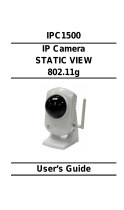Table of Contents
Introduction ������������������������������������������������������������������������������������������������������������������������������������������������������������������ 4
Important Safeguards �������������������������������������������������������������������������������������������������������������������������������������������������� 6
Important Safeguards (Cont�) �������������������������������������������������������������������������������������������������������������������������������������� 9
Notes on Use and Installation������������������������������������������������������������������������������������������������������������������������������������ 10
Precautions for Use ��������������������������������������������������������������������������������������������������������������������������������������������������� 11
AC Adapter ���������������������������������������������������������������������������������������������������������������������������������������������������������������� 13
Package Contents ����������������������������������������������������������������������������������������������������������������������������������������������������� 15
Physical Description �������������������������������������������������������������������������������������������������������������������������������������������������� 16
Installation ����������������������������������������������������������������������������������������������������������������������������������������������������������������� 19
Hardware Installation ............................................................................................................................................ 19
Network Deployment ............................................................................................................................................ 19
Software Installation ............................................................................................................................................. 23
Ready to Use ........................................................................................................................................................ 24
Accessing the Network Camera �������������������������������������������������������������������������������������������������������������������������������� 25
Using Web Browsers ............................................................................................................................................ 25
Using RTSP Players ............................................................................................................................................. 27
Using 3GPP-compatible Mobile Devices .............................................................................................................. 28
Main Page ����������������������������������������������������������������������������������������������������������������������������������������������������������������� 29
Client Settings ����������������������������������������������������������������������������������������������������������������������������������������������������������� 33
Conguration ������������������������������������������������������������������������������������������������������������������������������������������������������������� 35
System ................................................................................................................................................................. 36
Security ................................................................................................................................................................ 38
HTTPS (Hypertext Transfer Protocol over SSL) .................................................................................................. 39
SNMP (Simple Network Management Protocol) ................................................................................................. 44
Network ................................................................................................................................................................ 45
Wireless LAN (IK-WB16A-W only) ....................................................................................................................... 59
DDNS ................................................................................................................................................................... 62
Access List .......................................................................................................................................................... 63
Audio and Video ................................................................................................................................................... 66
Motion Detection .................................................................................................................................................. 75
Camera Tampering Detection .............................................................................................................................. 77
Camera Control .................................................................................................................................................... 78
Homepage Layout ............................................................................................................................................... 81
Application ........................................................................................................................................................... 84
Recording ............................................................................................................................................................ 97
Local Storage .................................................................................................................................................... 100
System Log ....................................................................................................................................................... 104
View Parameters ............................................................................................................................................... 104
Maintenance ....................................................................................................................................................... 105