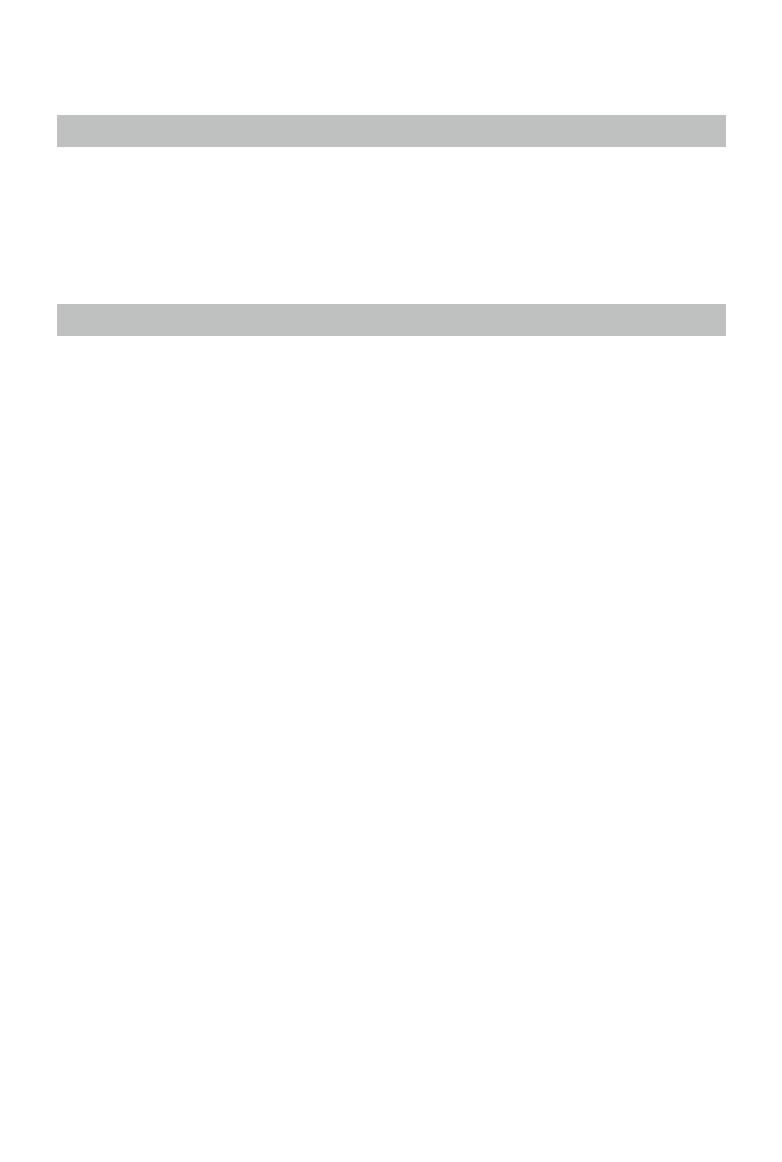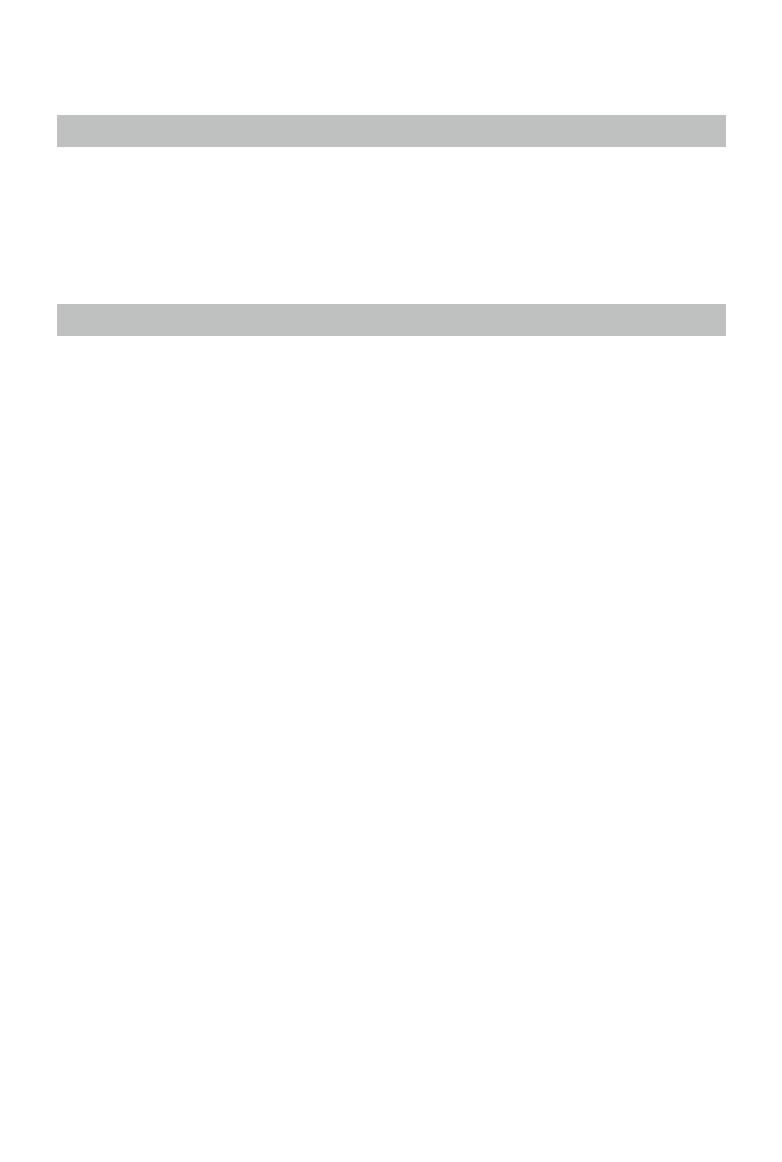
6
©
2018 DJI All Rights Reserved.
Product Prole
Introduction
The Matrice 210/Matrice 210 RTK (M210/M210 RTK) is a powerful aerial imaging system with class-
leading agility and speed, redundant components for maximum reliability, and new smart features
that make performing complex tasks easy. Gimbal cameras can be easily exchanged to suit your
application's needs. Dual frequency remote controller transmission makes HD video downlink more
stable and efcient. Upgraded With TapFly
TM
and ActiveTrack
TM
ight modes, the aircraft can y
anywhere you tap on screen and track moving subjects effortlessly.
Feature Highlights
The aircraft’s mechanical design, along with quick-release landing gears and folding arms, makes
it easy to transport, store, and prepare for ight. The drone’s new airframe design gives it an IP43
Ingress Protection Rating, in accordance with the global IEC 60529 standard.
Flight Controller: The flight controller has been updated to provide a safer, more reliable flight
experience. A new ight recorder stores critical data from each ight. A system of visual sensors
enhance hovering precision when ying indoors or in environments where GPS is unavailable. Dual
IMUs and barometers design provides redundancy.
HD Video Downlink: The low-latency long range (up to 4.3mi (7km)) HD downlink is powered by an
en hanced version of DJI LIGHTBRIDGE
TM
. Support of 2.4 GHz and 5.8 GHz ensures a more reliable
con nection in environments with more interference.
Camera and Gimbal: The camera unit is now independent from image processor so that you
have the flexibility to choose the perfect gimbal and camera system (including ZENMUSE
TM
X5S/X4S/XT*/XT 2, and Z30) for each of your application. This means that regardless of which
camera you choose, you have the same powerful processing backing it. The M210/M210 RTK
can support a single upward gimbal or dual downward gimbals.* It is equipped with many
expansion ports to broaden its applications. The M210 RTK has a built-in DJI D-RTK
TM
, which
provides more accurate heading data for positioning.
Intelligent Flight Battery: The Intelligent Flight Battery features upgraded battery cells and an
advanced power management system. Without a payload, the M210 provides up to 27 minutes of
ight with TB50-M200 batteries and 38 minutes with high-capacity batteries (TB55). The M210 RTK
offers up to 23-minute and 32-minute no-payload ight times with TB50-M200 and high-capacity
batteries, respectively.
* The Zenmuse XT Gimbal Adapter is required when mounting the Zenmuse XT gimbal to the Matrice 200 series
aircraft.
Both DJI GO 4 and DJI Pilot support the Zenmuse X5S, X4S, and Z30. DJI Pilot is required if using the Zenmuse XT
and XT 2.
Gimbals can be purchased separately from the ofcial DJI Online Store.
A GPS module is required when using a single upward gimbal. DO NOT use an upward and downward gimbal
simultaneously.
DJI Pilot is required if using the dual downward gimbals.