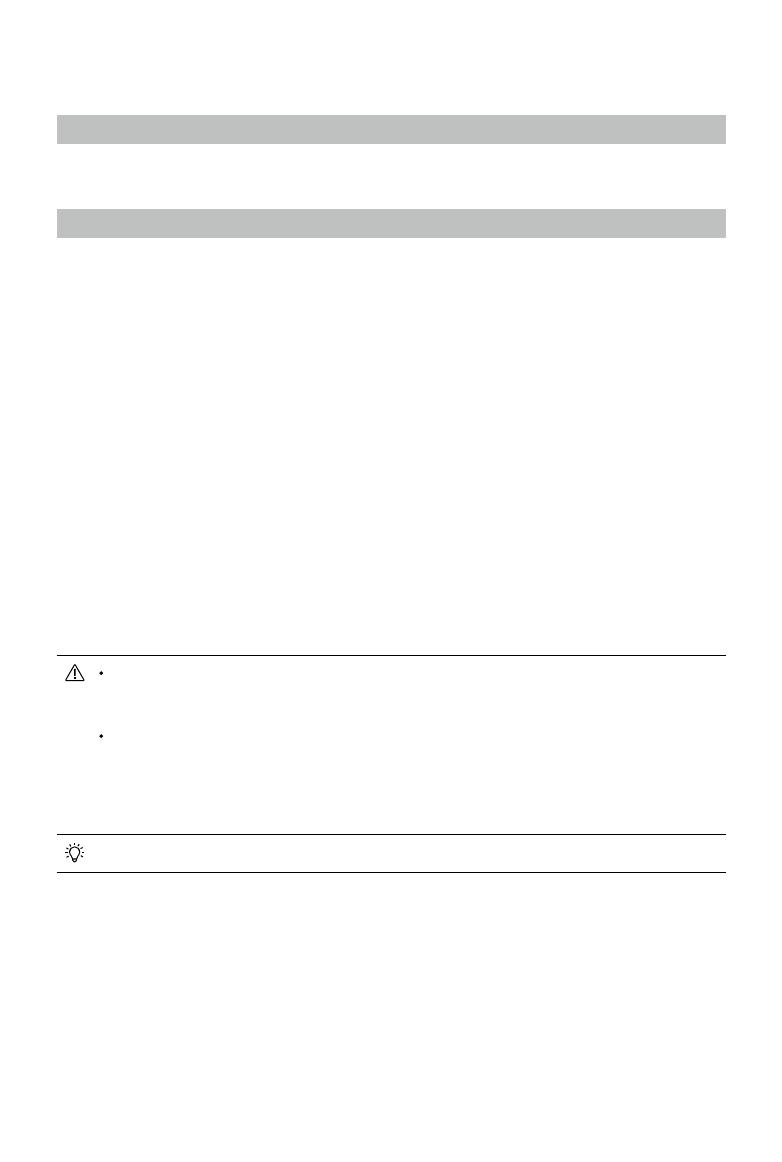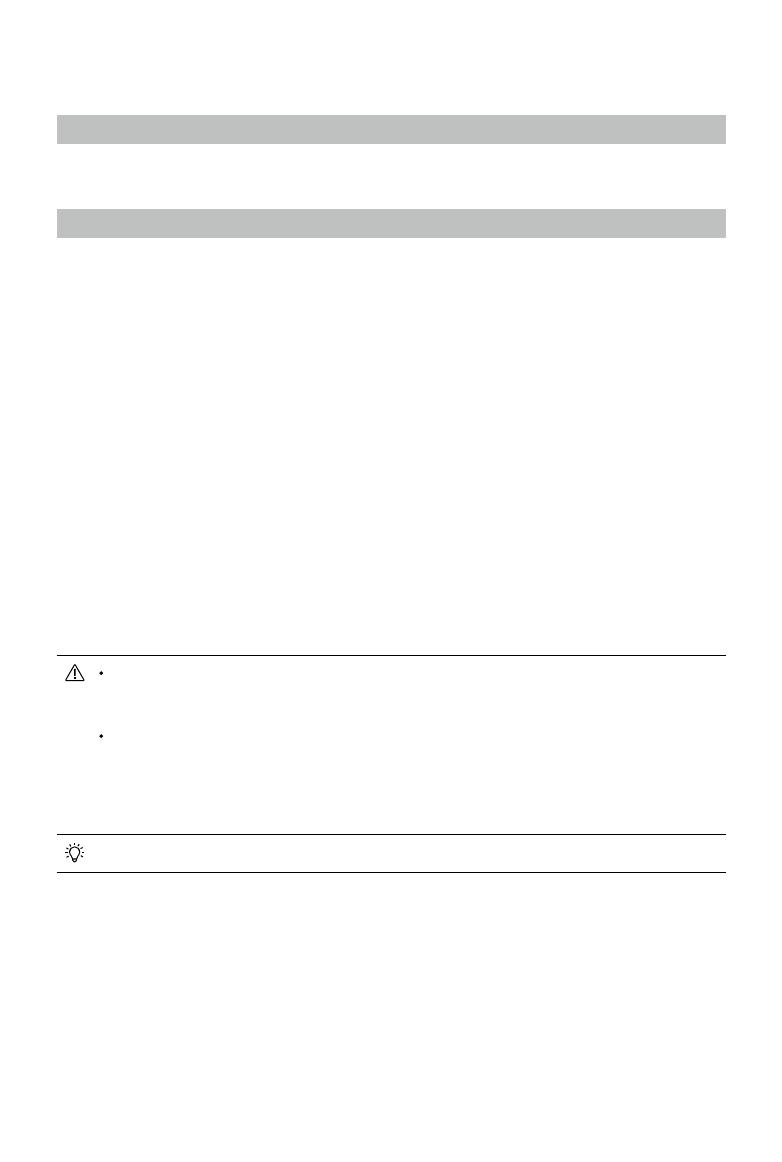
Aircraft
Prole
The Explore2 aircraft includes a flight controller, a communication system, camera sensing systems, a
propulsion system and a Flight Battery. This section describes the functions of these components.
Flight Mode
The following ight modes are available for the aircraft:
P-mode (Positioning) :
P-mode works best when the GNSS signal is strong. The aircraft utilizes the GNSS module and
camera sensing Systems to locate itself, automatically stabilize, and navigate between obstacles.
When the obstacle sensing is enabled and lighting conditions are sufficient, the maximum flight
attitude angle is 25°. When the GNSS signal is weak and lighting conditions are too dark for the
camera sensing Systems, the aircraft will only use its barometer for positioning to control altitude.
S-mode (Sport):
The aircraft uses GNSS for positioning. Aircraft responses are optimized for agility and speed
making it more responsive to stick movements. As obstacle avoidance functions are disabled,
the aircraft will not be able to sense and avoid obstacles when in Sport Mode. Only the vision
positioning functions are available.
T-mode (Tripod):
T-mode is based on P-mode and the ight speed is limited, which makes the aircraft more stable
during shooting.
A-mode (Attitude):
When neither the GNSS nor the camera sensing Systems are available, only the aircraft barometer
is used for positioning to control the altitude.
The obstacle avoidance function is disabled in S-mode (Sport), which means the aircraft
will not be able to automatically avoid obstacles in its ight path. Be vigilant and stay clear
of nearby obstacles.
The aircraft’s maximum speed and braking distance are signicantly increased in S-mode
(Sport). A minimum braking distance of 164 feet (50 meters) is required in windless
conditions. The aircraft’s responsiveness is signicantly increased in S-mode (Sport), which
means a small stick movement on the remote controller will translate into a large travel
distance of the aircraft. Be vigilant and maintain adequate maneuvering space during ight.
Use the Flight Mode switch on the remote controller to select aircraft ight modes.
Attitude Mode Warning
DO NOT switch from P-mode to either S-mode or T-mode unless you are sufciently familiar with the
aircraft’s behavior under each ight mode. You must turn on the “Multiple Flight Modes” setting in
the app before you can switch from P-mode to other modes.
The aircraft will automatically enter Attitude mode when both of the following conditions are met:
(1) the camera sensing system is unavailable and (2) either there is weak GNSS signal or the
compass experiences interference.
Users can also manually switch to the attitude mode, and the T/P/S mode can be set to A/P/S mode
in the app.
Confidential
Do not publish