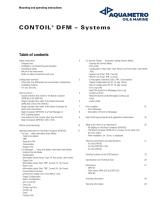Page is loading ...

Dell Fabric Manager
Installation Guide 1.0.0

Notes, Cautions, and Warnings
NOTE: A NOTE indicates important information that helps you make better use of your computer.
CAUTION: A CAUTION indicates either potential damage to hardware or loss of data and tells you how to avoid the
problem.
WARNING: A WARNING indicates a potential for property damage, personal injury, or death.
© 2012 Dell Inc.
Trademarks used in this text: Dell
™
, the Dell logo, Dell Precision
™
, OptiPlex
™
, Latitude
™
, PowerEdge
™
, PowerVault
™
,
PowerConnect
™
, OpenManage
™
, EqualLogic
™
, Compellent
™
, KACE
™
, FlexAddress
™
, Force10
™
and Vostro
™
are trademarks of Dell
Inc. Intel
®
, Pentium
®
, Xeon
®
, Core
®
and Celeron
®
are registered trademarks of Intel Corporation in the U.S. and other countries. AMD
®
is a registered trademark and AMD Opteron
™
, AMD Phenom
™
and AMD Sempron
™
are trademarks of Advanced Micro Devices, Inc.
Microsoft
®
, Windows
®
, Windows Server
®
, Internet Explorer
®
, MS-DOS
®
, Windows Vista
®
and Active Directory
®
are either trademarks
or registered trademarks of Microsoft Corporation in the United States and/or other countries. Red Hat
®
and Red Hat
®
Enterprise Linux
®
are registered trademarks of Red Hat, Inc. in the United States and/or other countries. Novell
®
and SUSE
®
are
registered trademarks of Novell Inc. in the United States and other countries. Oracle
®
is a registered trademark of Oracle Corporation
and/or its affiliates. Citrix
®
, Xen
®
, XenServer
®
and XenMotion
®
are either registered trademarks or trademarks of Citrix Systems, Inc. in
the United States and/or other countries. VMware
®
,
Virtual SMP
®
,
vMotion
®
,
vCenter
®
and
vSphere
®
are registered trademarks or
trademarks of VMware, Inc. in the United States or other countries.
IBM
®
is a registered trademark of International Business Machines
Corporation.
2012 - 06
Rev. A0X

Contents
Notes, Cautions, and Warnings...................................................................................................2
1 Overview.......................................................................................................................................5
Hardware Requirements...........................................................................................................................................5
Port Requirements....................................................................................................................................................5
Software Requirements ...........................................................................................................................................6
Prerequisites.............................................................................................................................................................6
2 Installing the Dell Fabric Manager...........................................................................................7
3 Accessing the Dell Fabric Manager .....................................................................................13
4 Starting and Stopping the DFM on Windows 7....................................................................15
5 Restarting the Dell Fabric Manager.......................................................................................17
Restarting the DFM on Linux CentOS.....................................................................................................................17
Restarting the DFM on Windows 7.........................................................................................................................17
6 Uninstalling the Dell Fabric Manager....................................................................................19
Uninstalling the DFM on Linux CentOS...................................................................................................................19
Uninstalling the DFM on Windows 7:......................................................................................................................19

4

1
Overview
In this guide, you will learn how to install the Dell Fabric Manager (DFM) in your environment. For additional information
about using DFM—see the
Dell Fabric Manager Deployment Guide
and Online Help. To view the
Dell Fabric Manger
Deployment Guide
in the DFM, click the Help pull-down menu in the upper right of the screen.
NOTE: You cannot install the DFM with an existing PostgreSQL database.
Hardware Requirements
Table 1. Linux CentOS Hardware Requirements
Hardware Requirement
Processor Intel® Xeon® E5620 2.4Ghz, 12M Cache,Turbo, HT, 1066MHz Max Mem
System Type 64-bit operating system
Memory For Linux CentOS, 32GB Memory (8x4GB), 1333MHz Dual Ranked LV RDIMMs for 2
Processors, Advanced ECC
Disk Space 1TB 7.2K RPM SATA 3.5 Hot Plug Hard Drive
Table 2. Windows 7 Hardware Requirements
Hardware Requirement
Processor Intel® Core (TM) i5–2520M CPU @2.50Ghz
Memory 8 GB
System Type 64–bit operating system
Disk Space 1TB 7.2K RPM SATA 3.5 Hot Plug Hard Drive
Port Requirements
Port Number Description
443 and 80 DFM Server ports used to take request from client (browser)
161 For SNMP get and set protocol between DFM Server and switch.
162 For SNMP trap listener between DFM Server and switch.
5432 Database server
61616 ActiveMQ
5

Software Requirements
Table 3. Software Requirements for Linux CentOS
Software Notes
Linux CentOS 5.7
and 5.8
Linux CentOS requires administrator permission on the target server. Make sure that you have
permission on the network service account to modify the system temp directory. For Linux
CentOS, the temp directory is temp /tmp.
Internet Explorer 9
Chrome 18 and
higher
Firefox 12 and 13
Table 4. Software Requirements for Windows 7
Software Notes
Windows 7 Windows requires administrator permission on the target server. Make sure that you have
permission on the network service account to modify the system temp directory. For Windows,
the temp directory is (%systemroot%\temp)
Internet Explorer 9
Chrome 18 and
higher
Firefox 12 and 13
Prerequisites
Before you begin, gather the following information:
• Telnet credentials.
• Syslog IP address–Use this address to store the syslog messages.
• TFTP server address–Use this address to load the Dell Force10 operating software (FTOS) software images and
configuration files during bare metal provisioning (BMP).
• Password for DFM superuser.
• Simple network management protocol (SNMP) read and write community strings.
6

2
Installing the Dell Fabric Manager
The following section describes how to install the DFM on Windows 7 and Linux CentOS 5.7 and 5.8. After installation is
complete, see the
Dell Fabric Manager Deployment Guide
and Online Help for configuration and deployment information.
NOTE: You cannot install the DFM with an existing PostgreSQL database.
1. Close all your programs before installing the DFM.
2. Download the DFM software package.
For Linux CentOS, the software package is titled dfm_1.0.0.bin.
For Windows, the software package is titled dfm_1.0.0.exe.
You can access the download page on the web: https://www.force10networks.com/CSPortal20/Software/
Downloads.aspx
3. Click the software package link to begin the installation process.
The Introduction screen displays.
4. Click the Next button.
The License Agreement screen displays.
7

5. Click I accept the terms of the License Agreement and then click the Next button.
The Choose Install Folder screen displays.
6. In the Where Would you like to Install field, specify the destination directory to install the DFM.
For Linux, the default directory is /opt/dell/dfm.
For Windows, the default directory is C:\Program Files\Dell\Dell_Fabric_Manager.
The TFTP Information screen displays.
8

7. In the TFTP Address field, specify the trivial file transfer protocol (TFTP) server address to load the FTOS software
images and configuration files during bare metal provisioning (BMP). You can also select an address from the
TFTP
address pull-down menu.
8. Click the Next button.
The Syslog/SNMP Information screen displays.
9. In the Syslog IP Address field, specify the syslog server IPv4 address to collect the syslog messages from the
switches in the distributed core.
10. Click the Next button.
11. In the SMNP Configuration area, enter the SNMP read and write community strings; for example, public and
private, so that the DFM can perform SNMP queries on the switches in the distributed core. The trap host uses the
default value from your current host IP address.
12. Click the Next button.
The Switch Telnet Credentials screen displays.
9

The Switch Telnet Credentials creates a user on the switches so that you can remotely make configuration
changes to the switches in the distributed core. The privilege level is set to 15 and is a read-only field. By default,
the installer uses the following switch credential information:
– default username—admin
– password— admin
– enable password— force10
13. From the Protocol pull-down menu, select one of the following protocols: Telnet, SSHv2, or Telnet & SSHv2.
14. Click the Next button.
The Port Configuration Information screen displays.
15. Enter the port number for the web servers and database server:
a) In the Web Server Port for (http) field; enter the HTTP web server port. The default value is 80
b) In the Web Server Port for (https); enter the HTTPS web server port. The default value is 443.
10

c) In the Database Server Port field, enter the database server port for the PostgreSQL database. The default
value is 5432.
NOTE: Port 61616 is reserved for ActiveMQ. The ActiveMQ Port field is a read only field.
16. Click the Next button.
The Password for the DFM superuser screen displays.
17. In the Password field, enter the DFM superuser password. The password must contain the following:
a) At least one uppercase character
b) At least one lowercase character
c) At least one 1 numeric value
d) 6 to 25 characters
18. In the Confirm Password field, confirm the DFM superuser password.
19. Click the Next button.
The Pre-Installation Summary screen is displayed.
11

20. Click the Install button.
The Install Complete screen is displayed.
21. Click the Next button.
22. Click the Done button.
For Linux CentOS, the DFM automatically starts after you successfully install the software. For information on how
to start the DFM on Windows 7, see Starting and Stopping the DFM on Windows 7. For information about how to
access the DFM, see Accessing Dell Fabric Manager.
12

3
Accessing the Dell Fabric Manager
To access the DFM:
1. Enter the DFM address using the following URL format: http://
<
dfm-server
>
:
<
port
>
The browser displays a website security certificate message.
2. Add the DFM certificate as a trusted certificate.
You are routed to the HTTPS location. The DFM user login prompt displays.
3. In the User Name field, enter the user name. The default user name is superuser.
4. In the Password field, enter the password.
5. Click the Log In button.
13

14

4
Starting and Stopping the DFM on Windows 7
This section describes how to start and stop the DFM on Windows 7. For Linux CentOS, the DFM is automatically started
after you have successfully installed the software.
To start the DFM on Windows 7:
1. Navigate to the Start > All Programs > Dell > Dell Fabric Manager > Start Server menu.
2. Right click on the Start Server option and then select the Run as Administrator menu.
To stop the DFM on Windows 7:
1. Navigate to the Start > All Programs > Dell > Dell Fabric Manager > Stop Server menu.
2. Right click on the Stop Server option and then select the Run as Administrator menu.
15

16

5
Restarting the Dell Fabric Manager
Restarting the DFM on Linux CentOS
To restart the DFM on Linux CentOS:
1. Navigate to the /opt/dell/dfm/bin/dfmServer.sh directory.
2. Run the dfmServer.sh restart command.
Restarting the DFM on Windows 7
To restart the DFM on Windows 7:
1. Navigate to the Start > All Programs > Dell > Dell Fabric Manager > Stop Server menu.
2. Right click on the Stop Server option and select the Run as Administrator menu to stop the DFM server.
3. Navigate to the Start > All Programs > Dell > Dell Fabric Manager > Start Server menu.
4. Right click on the Start Server option and select the Run as Administrator menu to start the DFM server.
17

18

6
Uninstalling the Dell Fabric Manager
Uninstalling the DFM on Linux CentOS
To uninstall the DFM on Linux CentOS:
1. Navigate to the /Uninstall Dell Fabric Manager directory.
2. Run the DFM uninstall program.
Uninstalling the DFM on Windows 7:
To uninstall the DFM on Windows 7:
1. Navigate to the Start > All Programs > Dell > Dell Fabric Manager > Uninstall Dell Fabric Manager menu.
2. Right click on the Uninstall Dell Fabric Manager option and then select the Run as Administrator option.
19
/