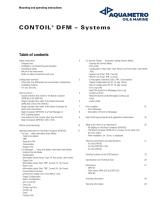Page is loading ...

Kofax MarkView
Reintegration Guide for Upgrades to Oracle E-
Business Suite R12 or 12.2
Version: 10.2.0
Date: 2020-08-28

©
2014–2020 Kofax. All rights reserved.
Kofax is a trademark of Kofax, Inc., registered in the U.S. and/or other countries. All other trademarks
are the property of their respective owners. No part of this publication may be reproduced, stored, or
transmitted in any form without the prior written permission of Kofax.

Table of Contents
Preface...........................................................................................................................................................5
Who should read this guide............................................................................................................... 5
Related documentation.......................................................................................................................5
Getting help with Kofax products....................................................................................................... 7
Chapter 1: Reintegrate MarkView with Oracle......................................................................................... 8
Enable editions (for Oracle EBS 12.2 only).......................................................................................8
Assign grants and privileges to the MarkView schema user............................................................. 8
Recreate grants and synonyms......................................................................................................... 9
Compile invalid objects in the MarkView schema..............................................................................9
Re-enable triggers in the MarkView schema..................................................................................... 9
Migrating MarkView data to Oracle EBS 12.x format...................................................................... 10
Reconfigure Self-Service Invoice (SSI)............................................................................................10
Recreate Oracle EBS customizations (Oracle EBS 12.2 only)........................................................10
Chapter 2: Reinstall MarkView Oracle Objects......................................................................................12
Redefine c_MARKVIEW_TOP (Oracle EBS 12.2 only)................................................................... 12
Redefine c_MARKVIEW_TOP (Oracle EBS 12.1 and earlier).........................................................13
Set up c_MARKVIEW_TOP in Oracle E-Business Suite.................................................................14
Run the MarkView Oracle Objects installer..................................................................................... 15
Add the log4j logging library to the class path (Oracle EBS 12.2 only)...........................................16
Chapter 3: Configure Oracle Forms........................................................................................................17
Verify the environment (Oracle EBS 12.2 only)............................................................................... 17
Test the $c_MARKVIEW_TOP environment variable...................................................................... 17
Set up the Oracle Forms environment variables............................................................................. 18
Start Oracle Forms Builder.............................................................................................................. 19
Update the Oracle Attachments form (FNDATTCH.fmb)................................................................. 19
Update the custom library (CUSTOM.pll)........................................................................................ 23
Enable Invoice Workbench (optional).............................................................................................. 26
Configure Oracle Forms for multi-language support (optional)........................................................30
Enable MarkView Quick Invoices (optional).....................................................................................30
Remove MarkView personalizations from Supplier form (optional)................................................. 35
Synchronize the run and patch file systems (Oracle EBS 12.2 only).............................................. 35
Synchronize the MarkView files using adop phase=fs_clone command...............................35
Synchronize the MarkView files using custom synchronization driver (for UNIX only)..........36
Chapter 4: Expense Management Configuration...................................................................................37
3

Kofax MarkView Reintegration Guide for Upgrades to Oracle E-Business Suite R12 or 12.2
Configure Oracle Expenses workflow.............................................................................................. 37
Set the administrator access level........................................................................................ 37
Open the Expenses workflow................................................................................................38
Add functions to the workflow process................................................................................. 39
Configure the workflow background process........................................................................ 47
Configure the missing-receipt timeout..............................................................................................49
Chapter 5: Oracle configuration parameters......................................................................................... 52
Enable Tax Classification Codes......................................................................................................52
Add the Automatic Distributions check box..................................................................................... 52
Set default values for the Automatic Distributions check box..........................................................53
Set default values for Tax fields.......................................................................................................54
Set maximum values for frequently used accounts......................................................................... 54
Enable descriptive flex fields............................................................................................................55
Enable project fields......................................................................................................................... 55
Enable Income Tax...........................................................................................................................56
Add Undistributed Amount............................................................................................................... 57
Use tax default hierarchy................................................................................................................. 57
Allow post validation changes..........................................................................................................58
Enable posted distribution lines changes........................................................................................ 58
Use withholding tax default hierarchy.............................................................................................. 59
Custom account validation............................................................................................................... 60
Chapter 6: Make other updates after applying an Oracle Applications patch.................................... 61
Redo modifications........................................................................................................................... 61
Reapply modifications to SFXINWKB................................................................................... 61
Reapply modifications to Expense........................................................................................ 61
Observe best practices.....................................................................................................................62
Appendix A: Third-party license agreement.......................................................................................... 63
4

Preface
This guide describes how to reintegrate MarkView after you upgrade Oracle E-Business Suite to R12 or
12.2. This process includes:
• Reintegrating MarkView with Oracle; recreating grants, synonyms, and triggers; migrating data; and
reconfiguring Self-Service Invoice. See Reintegrate MarkView with Oracle.
• Reinstall MarkView Oracle Objects
• Configure Oracle Forms
• Expense Management Configuration
Note Only MarkView 8.2 and higher supports Oracle E-Business Suite 12.2. If you have an environment
with an earlier version of MarkView installed, upgrade to MarkView 8.2 or higher first. See the
instructions in the MarkView Upgrade Guide.
Who should read this guide
Use the information in this document if your site upgraded the Oracle E-Business Suite version to R12 or
higher. Reintegrating the Oracle E-Business Suite with MarkView requires the following areas of expertise:
• Oracle Database Administrators who are experienced with Oracle Relational Database Management
System (RDBMS), can edit and run PL/SQL scripts, and are familiar with their ERP system.
• Application Server Administrators who have J2EE technology knowledge.
• Windows Server Administrators who have Microsoft Windows experience and who can install and
configure Windows applications and hardware.
• Customers who are planning a new installation or a migration from a previous release of any MarkView
product.
Administrators should also be familiar with MarkView system operation.
Related documentation
The documentation set for Kofax MarkView is available online:
1
https://docshield.kofax.com/Portal/Products/MarkView/10.2.0-mpa97rhevw/MarkView.htm
In addition to this guide, the documentation set includes the following items:
1
You must be connected to the Internet to access the full documentation set online. If the security policy for
your organization requires offline access (without an Internet connection), see the Installation Guide.
5

Kofax MarkView Reintegration Guide for Upgrades to Oracle E-Business Suite R12 or 12.2
Kofax MarkView Features Guide
Use this guide to learn about the features included and options available with MarkView; to become
familiar with MarkView products; and to decide which are important to the business challenges you face
and best suit your site. This guide includes information about how features impact the workflow, the
interaction between features, the touch points with the ERP system, and how features address business
problems.
Kofax MarkView Planning Guide
Use this guide to learn about the prerequisites for implementing MarkView products. This guide includes
system information, such as the protocols required for communication between servers, hardware and
software prerequisites, and minimum RAM requirements.
Use this guide in conjunction with the Kofax MarkView Technical Specifications document on the Kofax
MarkView Product Documentation site to prepare a site for product installation.
Kofax MarkView Installation Worksheet
Use this worksheet to collect and record the information you need to install or upgrade MarkView
products.
Kofax MarkView Installation Guide
Use this guide in conjunction with the Kofax MarkView Installation Worksheet to install and configure
MarkView products and to configure third-party products that integrate with MarkView.
Kofax MarkView Upgrade Guide
Use this guide in conjunction with the Kofax MarkView Installation Worksheet to upgrade and configure
MarkView products.
Kofax MarkView Integration Guide
Use this guide in conjunction with the Kofax MarkView Technical Specifications document on the Kofax
MarkView Product Documentation site to learn about the prerequisites for implementing Kofax products
and preparing a site for product installation.
Kofax MarkView Administrator's Guide, Volume 1
Use this guide to administer the MarkView system. This guide describes how to configure and maintain
the applications, solutions, and users that make up the MarkView Suite. The guide also describes how
MarkView influences the administration of other servers and software that interface with MarkView
applications.
The MarkView Administrator should be well-versed in database administration, application server setup,
tuning and maintenance, or should know where to get such information. The administrator's guide does
not replicate this information, but conveys MarkView product-specific information.
Kofax MarkView Administrator's Guide, Volume 2
Use this guide to maintain MarkView components that are administered outside of the MarkView interface.
This guide includes advanced administrative tasks and describes MarkView custom packages and join
points.
Kofax MarkView Release Notes
Use this document to learn what is new with the latest MarkView release, identify outstanding defects and
workaround solutions where applicable, and learn which defects the release fixes.
Kofax MarkView Technical Specifications
Use this document to learn about supported operating systems and other system requirements.
6

Kofax MarkView Reintegration Guide for Upgrades to Oracle E-Business Suite R12 or 12.2
Getting help with Kofax products
The Kofax Knowledge Base repository contains articles that are updated on a regular basis to keep you
informed about Kofax products. We encourage you to use the Knowledge Base to obtain answers to your
product questions.
To access the Kofax Knowledge Base, go to the Kofax website and select Support on the home page.
Note The Kofax Knowledge Base is optimized for use with Google Chrome, Mozilla Firefox or Microsoft
Edge.
The Kofax Knowledge Base provides:
• Powerful search capabilities to help you quickly locate the information you need.
Type your search terms or phrase into the Search box, and then click the search icon.
• Product information, configuration details and documentation, including release news.
Scroll through the Kofax Knowledge Base home page to locate a product family. Then click a product
family name to view a list of related articles. Please note that some product families require a valid
Kofax Portal login to view related articles.
• Access to the Kofax Customer Portal (for eligible customers).
Click the Customer Support link at the top of the page, and then click Log in to the Customer Portal.
• Access to the Kofax Partner Portal (for eligible partners).
Click the Partner Support link at the top of the page, and then click Log in to the Partner Portal.
• Access to Kofax support commitments, lifecycle policies, electronic fulfillment details, and self-service
tools.
Scroll to the General Support section, click Support Details, and then select the appropriate tab.
7

Chapter 1
Reintegrate MarkView with Oracle
Extract the zip file for your version of MarkView. You can place the files on any machine with access to the
database server. Using the scripts provided in the zip file, complete the tasks in this chapter.
1. Log in to the Kofax Fulfillment Site.
2. In the Your Software list, select markview-x.x.x_oracle.zip where x.x.x is the MarkView version
number.
3. Extract the zip file onto any system with access to the database server.
Enable editions (for Oracle EBS 12.2 only)
Note Only enable editions if you are integrating MarkView with Oracle E-Business Suite 12.2 or higher.
Running this script with earlier versions of Oracle E-Business Suite will corrupt MarkView.
Use enable_editions.sql to make the MarkView schema editionable. Do not modify this script.
1. Verify that MarkView 8.2 or higher has been applied and that the upgrade to Oracle E-Business Suite
12.2 is completed.
2. Log in to the MarkView database as SYSDBA.
3. Navigate to <distribution_directory>\installer\scripts, where
<distribution_directory> is the location where you downloaded and decompressed the
installation files.
4. Run enable_editions.sql.
5. At the system prompt for the user name, enter the MarkView database schema name, for example,
markview.
Assign grants and privileges to the MarkView schema user
The markview_grant_privileges.sql script assigns grants and privileges to the schema user. Do not modify
this script.
1. Log in to the MarkView database as SYSDBA.
2. Navigate to <distribution_directory>\installer\scripts, where
<distribution_directory> is the location where you downloaded and decompressed the
installation files.
3. Run markview_grant_privileges.sql.
4. At the prompt, enter the MarkView schema user name.
8

Kofax MarkView Reintegration Guide for Upgrades to Oracle E-Business Suite R12 or 12.2
Recreate grants and synonyms
The following steps apply only after upgrading to Oracle E-Business Suite 12.2.
1. Log in to SQL*Plus and set the working directory to modules/erp-integration-oracle-dist-x.x.x/
oracle-toolkit/sql/schema/grants_synonyms where x.x.x is the product version number.
2. At the SQL prompt, run the script @mvoa_create_grants_synonyms.sql.
3. Follow the prompts to enter the MarkView and Apps schema information.
4. When prompted for the Oracle E-Business Suite version, enter 11.5 (select this version for Oracle
EBS R12 and 12.2).
Note When granting access on FND_DOCUMENTS, FND_DOCUMENTS_TL,
AP_TAX_DEFAULT_PKG, AP_TAX_RECOVERY_PKG to MarkView, error messages may appear. This
is expected behavior. The error messages can be ignored.
Compile invalid objects in the MarkView schema
1. Log in to SQL*Plus as the MarkView schema owner and set the working directory to scripts.
2. At the SQL prompt, run @gencomp.sql.
You see a message similar to the following:
Recursively compiling 2 object(s).
Please wait...
All objects compiled successfully.
3. Review the information in the COMPILE.LOG. If the message says that it is recursively compiling
more than 0 objects, rerun @gencomp.sql. Dependencies between objects can require one to
complete compilations successfully before the other completes compilations.
Re-enable triggers in the MarkView schema
Re-enable all MarkView triggers.
1. Log in to SQL*Plus as the MarkView schema owner.
2. At the SQL prompt, run these commands:
col fullline form a80
set pages 0
set feed off
spool enable.sql
select 'set echo on' from dual;
select 'spool enable.log' from dual;
select 'alter trigger ' || trigger_name || ' enable;'
from user_triggers
where status = 'DISABLED';
select 'spool off' from dual;
select 'set echo off' from dual;
spool off
set pages 66
set feed on
9

Kofax MarkView Reintegration Guide for Upgrades to Oracle E-Business Suite R12 or 12.2
@enable
Migrating MarkView data to Oracle EBS 12.x format
1. Log in to SQL*Plus as the Oracle E-Business Suite schema owner (APPS) and set the working
directory to modules\erp-integration-oracle-dist-x.x.x\erp-integration-oracle-db\patches\apps
where x.x.x is the module version number.
For MarkView 9.1, use this directory: modules/erp-integration-oracle-dist-9.1.0/erp-integration-oracle-
db/patches/apps
2. At the SQL prompt, run @oracle-integ-apps-1000-update-datatype-category.sql.
3. At the SQL prompt, run @oracle-integ-apps-1001-update-file-name.sql.
4. At the SQL prompt, run @oracle-integ-apps-1002-update-negative-filenames.sql.
Reconfigure Self-Service Invoice (SSI)
If you are changing to Regime to Rate tax entry, open MarkView Administration and change the
preference value for SSI_TAX_ENTRY_MODE to REGIME_TO_RATE.
If you use SSI Templates that contain tax information, use the SSI interface to re-create the templates.
Create new invoice requests that contain all of the information to be in the template including tax. Save
the new request and overwrite the existing templates.
Recreate Oracle EBS customizations (Oracle EBS 12.2 only)
Upgrade to Oracle EBS 12.2 may clear some customizations created by the MarkView installer. Use the
scripts below to recreate these customizations.
1. Log in to the database as the APPS user.
2. Update Oracle EBS to use the customized Invoice Workbench form by running the following script:
declare
n_orig_form_id Number;
n_sf_form_id Number;
n_application_id Number;
begin
select form_id
into n_orig_form_id
from fnd_form
where form_name = 'APXINWKB';
select form_id, application_id
into n_sf_form_id, n_application_id
from fnd_form
where form_name = 'SFXINWKB';
update fnd_form_functions
set form_id = n_sf_form_id,
application_id = n_application_id
where form_id = n_orig_form_id;
end;
10

Kofax MarkView Reintegration Guide for Upgrades to Oracle E-Business Suite R12 or 12.2
/
3. Update Oracle EBS to work with the MarkView attachments by running the following script:
update fnd_document_entities
set pk1_column = 'INVOICE_ID'
where data_object_code = 'AP_INVOICES_INTERFACE'
and table_name = 'AP_INVOICES_INTERFACE';
commit;
11

Chapter 2
Reinstall MarkView Oracle Objects
Follow these steps to reinstall the MarkView Oracle Objects:
1. Redefine the c_MARKVIEW_TOP environment variable. See Redefine c_MARKVIEW_TOP (Oracle
EBS 12.1 and earlier)
2. Set up c_MARKVIEW_TOP in Oracle. See Set up c_MARKVIEW_TOP in Oracle E-Business Suite
3. Run the Oracle Objects installer. See Run the MarkView Oracle Objects installer
Redefine c_MARKVIEW_TOP (Oracle EBS 12.2 only)
Note Only follow the steps below if you upgraded to Oracle E-Business Suite 12.2.
Skip this section if you upgrade from MarkView 8.2 and higher integrated with Oracle E-Business Suite
12.2 and continue at Set up c_MARKVIEW_TOP in Oracle E-Business Suite.
Redefine the c_MARKVIEW_TOP environment variable:
1. Remove all the occurrences of c_MARKVIEW_TOP from FND_OAM_CONTEXT_CUSTOM table:
a. Log in to the database as the APPS user.
b. From the SQL prompt, run the following script:
delete from fnd_oam_context_custom where
name = 'c_MARKVIEW_TOP' or name = 'C_MARKVIEW_TOP'; commit;
2. Remove all the occurrences of c_MARKVIEW_TOP from $CONTEXT_FILE XML file:
a. On the Oracle E-Business Suite server, open a command shell and log in as the Oracle E-
Business Suite owner. The default account for this user is applmgr.
b. To set the environment variables, source the run file system environment file.
For example, from a UNIX shell, run the following command:
$ source $APPL_TOP/../../../EBSapps.env run
c. Open $CONTEXT_FILE XML file and remove all the lines which contain ‘c_MARKVIEW_TOP’.
For example, remove the following line, if any:
<c_MARKVIEW_TOP oa_var="c_MARKVIEW_TOP" scope="CUSTOM" oa_type="PROD_TOP"
12

Kofax MarkView Reintegration Guide for Upgrades to Oracle E-Business Suite R12 or 12.2
oa_enabled="FALSE">/appl01/apps/apps_st/appl/markview/12.0.0</c_MARKVIEW_TOP>
d. To set the environment variables, source the patch file system environment file.
For example, from a UNIX shell, run the following command:
$ source $APPL_TOP/../../../EBSapps.env patch
e. Open $CONTEXT_FILE XML file and remove all the lines which contain ‘c_MARKVIEW_TOP’.
f. To set the environment variables, source the run file system environment file.
For example, from a UNIX shell, run the following command:
$ source $APPL_TOP/../../../EBSapps.env run
3. Add the c_MARKVIEW_TOP environment variable to the $customfile custom environment files.
a. On the Oracle E-Business Suite server, open a command shell and log in as the Oracle E-
Business Suite owner. The default account for this user is applmgr.
b. To set the environment variables, source the run file system environment file.
For example, from a UNIX shell, run the following command:
$ source $APPL_TOP/../../../EBSapps.env run
c. Create the $customfile custom environment file (if it does not already exist).
d. Add the following lines to the end of the $customfile custom environment file:
export c_MARKVIEW_TOP=`dirname ${BASH_SOURCE[1]}`/markview/12.0.0
export C_MARKVIEW_TOP=$c_MARKVIEW_TOP
e. To set the environment variables, source the patch file system environment file.
For example, from a UNIX shell, run the following command:
$ source $APPL_TOP/../../../EBSapps.env patch
f. Create the $customfile custom environment file (if it does not already exist).
g. Add the following lines to the end of the $customfile custom environment file:
export c_MARKVIEW_TOP=`dirname ${BASH_SOURCE[1]}`/markview/12.0.0
export C_MARKVIEW_TOP=$c_MARKVIEW_TOP
h. To set the environment variables, source the run file system environment file.
For example, from a UNIX shell, run the following command:
$ source $APPL_TOP/../../../EBSapps.env run
Redefine c_MARKVIEW_TOP (Oracle EBS 12.1 and earlier)
Note Do not follow the steps below if you upgraded to Oracle E-Business Suite 12.2.
Redefine the c_MARKVIEW_TOP environment variable:
1. Log in to Oracle E-Business Suite as System Administrator.
2. Navigate to System Administrator > Oracle Application Manager > OAM Setup > Site Map >
AutoConfig.
3. The Applications Dashboard opens the Context Files window. Find the Related Links section at the
bottom, and click Manage Custom Parameters.
13

Kofax MarkView Reintegration Guide for Upgrades to Oracle E-Business Suite R12 or 12.2
4. On the next page (Customized Parameters), click Add.
Note If you see the error message: "Customization is not allowed on different versions of
configuration files.", see Oracle MetaLink 762590.1: Create a Custom Parameter Fails With -
Customization Is Not Allowed On Different Versions of Configuration Files.
5. Select Applications Tier and click Next.
6. Set up the next page as follows:
Field Description and Setting
OA_VAR The name of the environment variable. Select c_MARKVIEW_TOP.
Default Value The c_MARKVIEW_TOP directory.
For installation set to:
%s_at%/markview/12.0.0
(%s_at% is APPL_TOP).
For upgrade set to
%s_at%/<your TOP name>/12.0.0
(Use 12.0.0 for R12.1)
Title MarkView Top
Description MarkView for Oracle Forms Top
OA Type PROD_TOP
7. On the Step 2 page, click Next.
8. On the confirmation page verify your values and click Next.
Step 4 summarizes the files that change when you change the TOP variable. You can read the XML
file listed here in your shell by viewing $CONTEXT_FILE.
9. Click Finish.
10. Go to Set up c_MARKVIEW_TOP in Oracle E-Business Suite on page 14.
AutoConfig loads the contents of $CONTEXT_FILE into your shell and the Oracle Forms
environment via $ORACLE_CONFIG_HOME/forms/server/default.env.
Set up c_MARKVIEW_TOP in Oracle E-Business Suite
1. Run AutoConfig to load c_MARKVIEW_TOP into your environment and ensure that future runs
of AutoConfig will not unset c_MARKVIEW_TOP. See Oracle documentation for more detailed
information on AutoConfig.
On the Oracle E-Business Suite server, open a command shell and log in as the Oracle E-Business
suite owner. The default account for this user is applmgr. Run the AutoConfig script:
$INST_TOP/admin/scripts/adautocfg.sh
2. After AutoConfig finishes running, restart Oracle EBS Applications.
3. Confirm that the variable is set:
a. Log out of your shell and close your remote connection.
b. Log in to the shell and run echo $c_MARKVIEW_TOP to display the variable.
14

Kofax MarkView Reintegration Guide for Upgrades to Oracle E-Business Suite R12 or 12.2
Note If after running AutoConfig and logging into your shell, the variable is not available, see MetaLink
Note: 461326.1 for a bug that may apply to your system.
Run the MarkView Oracle Objects installer
To run the installer:
1. On the Oracle E-Business Suite server, open a command shell and log in as the Oracle E-Business
suite owner. The default account for this user is applmgr.
2. Make sure that all environment variables are correctly set up for this account, check:
• $PATH: Confirm the appropriate Java version comes first (or run java –version). For the Java
version, see the Kofax MarkView Technical Specifications document on the Kofax MarkView
Product Documentation site.
• $APPL_TOP: Confirm this is the correct instance of Oracle E-Business Suite
• $FORMS_PATH: Confirm that it includes $AU_TOP/resource and $AU_TOP/forms/US.
3. Ensure that the application server is running.
4. WebLogic: Ensure that Node Manager is running as well as the application server.
5. Navigate to <distribution_directory>/installer/bin, where <distribution_directory> is
the temporary distribution directory.
6. Start the installer by running either:
• For Unix: ./install.sh
• For Windows: install.bat
7. Select the applications to install. Available choices are:
• Oracle Forms Integration
• OA Framework Integration for AP
• OA Framework Integration for Expense
Consider the following when selecting products:
• Only systems running Oracle Release 12 that also include MarkView for Account Payables can
select OA Framework Integration for AP.
• Only systems running MarkView for Expense Management can select OA Framework Integration
for Expense.
8. Click Next.
9. Select Partial Install (No DB components) and click Next.
10. Click Select Folder to navigate to the MarkView installation directory and click Next.
11. Enter your MarkView schema password and click Next.
12. Enter your Oracle Applications schema password and click Next.
The order and appearance of the next few steps vary depending on the installation options.
15

Kofax MarkView Reintegration Guide for Upgrades to Oracle E-Business Suite R12 or 12.2
13. Review the values displayed and click Next:
• Location of APPL_TOP value: Confirm this is the instance of Oracle E-Business Suite where you
want to install Forms.
• Location of AU_TOP and FND_TOP values: Confirm this is the instance of Oracle E-Business
Suite where you want to install Forms (both directories should be under $APPL_TOP).
• Location of $c_MARKVIEW_TOP value: It should be the value you set up in the Pre-Install steps.
14. Verify the Oracle Framework Environment Variable values APPL_TOP, COMMON_TOP, and
JAVA_TOP and click Next.
15. Review the Summary and click Next.
16. Click Install.
The process can take several minutes. To track the progress, click Show Details.
The installation finishes with a message indicating whether the installation is successful.
The installation script creates log files in the MarkView installation directory.
17. Click Exit.
Add the log4j logging library to the class path (Oracle EBS 12.2
only)
After running the Oracle Objects installer on Oracle EBS 12.2, manually add the log4j library to the class
path. If you do not add the log4j library, you may encounter errors while working with Oracle Forms, for
example an unexpected error may occur in the iExpenses module.
1. Extract the $JAVA_TOP/log4j.jar file into a temporary directory.
For example, from a UNIX shell, run the following commands:
$ cd $JAVA_TOP
$ mkdir /tmp/log4j
$ cp -p log4j.jar /tmp/log4j
$ cd /tmp/log4j
$ jar xf log4j.jar
2. Move or copy the org folder from the temporary directory to $JAVA_TOP. The unpacked org directory
contains one folder called log4j.
For example, from a UNIX shell, run the following command:
$ mv /tmp/log4j/org $JAVA_TOP
3. Run the Oracle Adadmin utility to generate the new jar files.
a. In the Oracle Adadmin utility, select option 1: Generate Applications Files menu.
b. Select option 4: Generate product JAR files.
c. If you wish to force regeneration of all jar files, when prompted, enter Y.
4. Restart Oracle EBS Applications.
Continue at Configure Oracle Forms on page 17 to configure the MarkView Oracle Forms Server for
use with MarkView products.
16

Chapter 3
Configure Oracle Forms
If you have made customizations to the CUSTOM.pll file, follow the steps in this chapter:
• Verify the environment (Oracle EBS 12.2 only)
• Set up the Oracle Forms environment variables
• Start Oracle Forms Builder
• Update the custom library (CUSTOM.pll)
• Synchronize the run and patch file systems (Oracle EBS 12.2 only)
Verify the environment (Oracle EBS 12.2 only)
Follow these steps if you are integrating MarkView with Oracle E-Business Suite 12.2 or higher
When configuring Oracle Forms, run any shell commands on the run file system.
1. On the Oracle E-Business Suite server, open a command shell and log in as the Oracle E-Business
Suite owner.
The default account for this user is applmgr.
2. Source the run file system environment file.
For example, from a UNIX shell, run the following command:
$ source $APPL_TOP/../../../EBSapps.env run
3. Verify that the environment is properly set by examining the relevant environment variable.
For example, from a UNIX shell, run the following command:
$ echo $FILE_EDITION
run
Test the $c_MARKVIEW_TOP environment variable
1. Log in to Oracle Applications and open any form (except Invoice Workbench).
2. Select Help > Diagnostics > Examine.
3. When prompted, enter the <password>.
4. Navigate to Block and press CTRL-L.
5. Select $ENVIRONMENT$.
17

Kofax MarkView Reintegration Guide for Upgrades to Oracle E-Business Suite R12 or 12.2
6. In Field, enter one of the following commands and click Tab:
• For servlet mode, enter: C_MARKVIEW_TOP
• For socket mode, enter: c_MARKVIEW_TOP
Note The command is case-specific.
Note Do not press CTRL-L to display the list of values.
7. Verify the Value setting.
• If the pathname for either the c_MARKVIEW_TOP variable or the C_MARKVIEW_TOP variable
appears in the field, the variable is configured correctly.
• If the pathname does not appear for either c_MARKVIEW_TOP or C_MARKVIEW_TOP, try steps
1-6 again, but use the alternative case. For example, if you initially used c_MARKVIEW_TOP, try
C_MARKVIEW_TOP.
• If the pathname does not appear for either c_MARKVIEW_TOP or C_MARKVIEW_TOP after
using the alternative case, there is a configuration error. Check if the variable was configured
correctly.
8. Verify the value in the database:
a. Log in to the database as the APPS user.
b. Run the following SQL command:
select basepath from fnd_application where
basepath like '%MARKVIEW_TOP%';
c. If the return value corresponds to the variable that you verified in step 7, continue at Set up the
Oracle Forms environment variables.
d. If the return value does not correspond to the variable that you verified in step 7, there may be
an error when opening a MarkView form such as Invoice Workbench (SFXINWKB).
e. From the SQL prompt, update the base path to correspond to the environment. Enter the
correct code for the value that you verified in step 7:
• For c_MARKVIEW_TOP, enter:
update fnd_application set basepath= 'c_MARKVIEW_TOP' where
basepath like '%MARKVIEW_TOP%'; commit;
• For C_MARKVIEW_TOP, enter:
update fnd_application set basepath= 'C_MARKVIEW_TOP' where
basepath like '%MARKVIEW_TOP%'; commit;
Set up the Oracle Forms environment variables
Before launching Oracle Forms Builder, set environment variables. Log in to the Forms host as a user with
write privileges in the $APPL_TOP directory (for example, applmgr).
Oracle Forms Builder must run through a windowing system. Initiate this session on a desktop
environment or from an X Windows client.
18

Kofax MarkView Reintegration Guide for Upgrades to Oracle E-Business Suite R12 or 12.2
For X Windows clients, set the DISPLAY environment variable to the IP address of your local machine.
For example:
export DISPLAY=xxx.xxx.xxx.xxx:0
The $APPL_TOP directory contains configuration files which have the suffix .env and set environment
variables. These environment variables must be set properly so you can compile forms and libraries.
Before invoking Oracle Forms Builder, nvoke the appropriate configuration file to establish the proper
working environment. Use the shell command that runs scripts or batch files in your current environment:
• C shell: source APPS<sid>_<hostname>.env
• KornShell: APPS<sid>_<hostname>.env
where <sid> is the database SID and <hostname> is the server name.
The configuration file establishes several environment variables, including the following:
Variable What it Holds
APPL_TOP The name of the directory where the configuration files reside.
FORMS_PATH in R12.x One or more directories required to compile forms and libraries.
AU_TOP The source code for all forms.
To verify FORMS_PATH:
1. Check FORMS_PATH to make sure that it includes $AU_TOP/resource.
2. Oracle Forms Builder must have $AU_TOP/forms/US in its path. Either:
• Launch Oracle Forms Builder from the directory $AU_TOP/forms/US.
• Set the variable FORMS_PATH to include $AU_TOP/forms/US.
Start Oracle Forms Builder
Before running the Oracle Forms Builder installer, verify that the Java version on the system matches the
Oracle EBS Java (32-bit or 64-bit versions).
To start Oracle Forms Builder for Oracle Release 12, enter the following command in a shell:
frmbld
Update the Oracle Attachments form (FNDATTCH.fmb)
By default, Oracle Applications support attachments on most standard Oracle Applications forms. A user
clicks the Attachments (paper clip) button on the Oracle Applications toolbar, which starts the FNDATTCH
form. The FNDATTCH form searches for and returns any attachments to the current Oracle Applications
record. Modify the FNDATTCH form so that it shows attachments with MarkView categories.
19

Kofax MarkView Reintegration Guide for Upgrades to Oracle E-Business Suite R12 or 12.2
Many of the changes to the FNDATTCH form are encapsulated in a source form named 170ATTCH that
is installed by the MarkView installer. As you update the FNDATTCH form, cut and paste some of the
MarkView modifications from 170ATTCH to FNDATTCH.
Step 1: Open the FNDATTCH and 170ATTCH forms
1. Copy:
$AU_TOP/forms/US/FNDATTCH.fmb
to:
$c_MARKVIEW_TOP/forms/US
2. Start Oracle Forms Builder as described in Start Oracle Forms Builder on page 19.
3. Connect to the Oracle APPS database schema.
a. Select File > Connect.
b. Enter the Oracle APPS database user, password, and connect string (the same credentials
specified during MarkView for Oracle Applications installation).
4. Select File > Open and open $c_MARKVIEW_TOP/MVOA/<version_number>/
forms/170ATTCH.fmb (where <version_number> is the Oracle version number).
The name of the form, ATTCH170, appears at the top of the navigation tree.
5. Select File > Open and open $c_MARKVIEW_TOP/forms/US/FNDATTCH.fmb.
The name of the form, FNDATTCH, appears at the top of the navigation tree.
Step 2: Paste the GET_MV_DOCUMENT_ID item into the FNDATTCH form
1. In the Object Navigator, expand ATTCH170 > Data Blocks > DOCUMENT_CONTROL > Items
and select GET_MV_DOCUMENT_ID.
2. Right-click and select Copy.
3. In the Object Navigator, expand FNDATTCH > Data Blocks > DOCUMENT_CONTROL and select
Items.
4. Right-click and select Paste.
Step 3: Paste the MarkView package into the FNDATTCH form
1. In the Object Navigator, expand ATTCH170 > Program Units and highlight these packages:
• MARKVIEW* (Package Spec)
• MARKVIEW* (Package Body)
2. Right-click and select Copy.
3. In the Object Navigator, expand FNDATTCH and select Program Units.
4. Right-click and select Paste.
Step 4: Edit the PRE-FORM trigger
1. In the Object Navigator, expand FNDATTCH > Triggers and select PRE-FORM.
2. Right-click and select PL/SQL Editor.
20
/