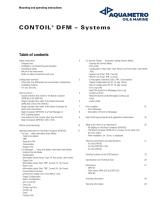Page is loading ...

D-Link DFM-560EL External Modem User’s Guide
2
FCC Requirements
This equipment complies with Part 68 of the FCC Rules. On the bottom of this equipment is a label that
contains, among other information, the FCC Registration Number and Ringer Equivalence Number (REN)
for this equipment. IF REQUESTED. THIS INFORMATION MUST BE GIVEN TO THE TELEPHONE
COMPANY.
The REN is useful to determine the quantity of devices you may connect to your telephone line and still have
these entire devices ring when your telephone number is called in most. But not all areas the sum of the
REN’s of all devices connected to one line should not exceed five (5.0). To be certain of the number of
devices you may connect to your line. As determined by the REN. You should contact your local telephone
company to determine the maximum REN of the area you are calling from. If your telephone equipment
causes harm to the telephone network. The Telephone Company may discontinue your service temporally. If
possible, they will notify you in advance. But if the advanced notice is failed, you will be notified as soon as
possible. You will be informed of your right to file a complaint with the FCC.
Your telephone company may change in its facilities, equipment, operations or procedures that could affect
the proper functions of your equipment. If this occurs, you will be notified in advance to give you an
opportunity to maintain uninterrupted telephone service.
If you experience trouble with this telephone equipment, please contact the following address and phone
number for information on obtaining service or repairs. The Telephone Company may ask you to disconnect
this equipment from the network until the problem is solved or until that the equipment is not detected
malfunctioning. This equipment may not be used on coin service provided by the Telephone Company.
Connection to party lines is subject to state Tariffs.
Federal Communications Commission
Radio Frequency Interference Statement.
Note: This equipment has been tested and found to comply with the limitation for a lass B digital device
pursuant to Part 15 of the FCC Rules. These restrictions are designed to provide reasonable protection
against harmful interference when the equipment is operated in a residential installation. This equipment
generates, uses, and can radiate radio frequency energy and if not installed and used in accordance with the
instruction manual may cause harmful interference to radio communications. However, there is no
guarantee that interference will not occur in a particular installation. If the equipment does cause harmful
interference to radio or television reception, which can be determine by tuning the equipment off and on, the
user is suggested to try to correct the interference by one or more of the following measures:
-Reorient or relocate the receiving antenna.
-Increase the distance between the equipment and receiver.
-Connect the equipment into an outlet on a circuit different from that to which the receiver is connected.
Consult the dealer or an experienced radio TV technician for help.
Notices:
(1) The changes or modifications not expressly approved by the party responsible for compliance could
void the user’s authority to operate the equipment.
(2) Shielded interface cables and AC power cord if any must be used in order to comply with the emission
limits.
Notices to Australian users:
The modem card must only be used in a data terminal equipment (DTE) e.g. computer, that has a screw
down cover (lid). As unsafe voltages (TNV) exist on the modem card, disconnect the modem card from the
telephone line while the cover (lid) of the DTE (computer) is removed.
Installation of the modem card in a DTE (computer) which does not require a tool to open the cover (lid) will
render the permit void.
Disconnect the telephone line before opening the cover (lid) of the DTE (computer). Do not connect the
customer equipment to the telephone line while the cover (lid) of the DTE (computer) is open.

D-Link DFM-560EL External Modem User’s Guide
3
Modems connected to the Australian telecommunications network must be marked in accordance with the
Labeling Notice. This modem has been specifically configured to ensure compliance with the ACA
Standards. Do not adjust your modem or software outside the values indicated as below. To do so would
result in your modem being operated in a non-compliant manner.
Modem Commands:
Command
Default Permissible Range
ATA - Do not use
ATB B0 Do not set to B1
AT&G &G0 &G2
AT&P &P0 &P1
ATSn see table below
S register
Default Permissible Range
s6 2 2 to 6
Call Attempts/Retries:
Applications software shall be configured so that no more than 3 attempts are made to
establish a connection to a given number (Note: if the modem can detect service tones, up to 10 attempts
can be made). If the call sequence is unsuccessful, there shall be a delay of at least 30 minutes before
attempting to call the number again.
Failure to set the modem and any application software used with the modem, to the values
shown as above will result in the modem being operated in a non-compliant manner.
Consequently, this would be in violation of the Labeling Notice for this equipment, and the
Telecommunications ACT 1997 prescribes penalties for the connection of non-compliant equipment.
WAR NI N G
FOR SAFETY REASONS, ONLY CONNECT EQUIPMENT WITH A
TELECOMMUNICATIOS COMPLIANCE LABEL. THIS INCLUDES
CUSTOMER EQUIPMENT PREVIOUSLY LABELLED
PERMITTED OR CERTIFIED.
WAR NI N G
ONLY CONNECT EQUIPMENT WITH A TELECOMMUNICATIONS
CO
MPLIA
NC
E LABEL

D-Link DFM-560EL External Modem User’s Guide
4
Table of Contents
Chapter 1 Introduction.....................................................................................5
1.1 Introduction...............................................................................................................................5
1.2 What’s in the package...............................................................................................................5
Chapter 2 Specifications..................................................................................6
Chapter 3 Hardware Installation......................................................................7
Chapter 4 Software Installation........................................................................8
4.1 Windows 95 B (OSR2)..............................................................................................................8
4.2 Windows 98............................................................................................................................12
4.3 Windows ME...........................................................................................................................17
4.4 Windows NT 4.0 .....................................................................................................................21
4.5 Windows 2000........................................................................................................................38
4.6 Window XP.............................................................................................................................41
Chapter 5 Diagnostics...................................................................................43
5.1 Windows 95/98/ME.................................................................................................................43
5.2 Windows 2000........................................................................................................................45
5.3 Windows XP ...........................................................................................................................47
Chapter 6 Uninstalling ...................................................................................51
6.1 Windows 95/98/ME.................................................................................................................51
6.2 Windows NT 4.0 .....................................................................................................................53
6.3 Windows 2000........................................................................................................................55
6.4 Windows XP ...........................................................................................................................59
Chapter 7 Troubleshooting............................................................................63
Chapter 8 Command .....................................................................................64
8.1 Typing Commands..................................................................................................................64
8.2 AT Commands........................................................................................................................65
8.3 S-Register Definitions.............................................................................................................66

D-Link DFM-560EL External Modem User’s Guide
5
Chapter 1 Introduction
1.1 Introduction
Thank you for selecting the 56K V.90 modem with IC+ chipset. This modem with IC+ chipset
is a hardware modem that uses the state-of-the-art single chip and Silicon DAA design. Besides,
it has the advantages of high quality, high reliability, more compact and low cost. This modem
with IC+ chipset is compatible with current Windows 98, ME, NT 4.0, 2000,XP operation systems
because of its independent OS. Moreover, it follows the V.90 standard, so you can surf the
Internet at 56K speed, but it depends on the condition of the telephone line and the ISP you
connected to. We truly hope that our series products with IC+ chipset can meet your needs.
1.2 What’s in the Package
•
56K V.90 Modem with IC+ Chipset
•
CD-ROM (Comprises Application Software, Modem Drivers and User’s Guide)
•
Quick Guide for Installing Modem Drivers
•
Phone Cord

D-Link DFM-560EL External Modem User’s Guide
6
Chapter 2 Specifications
Specifications:
Chipset (Internal type) IC+ TP560x
Line Connection PSTN, 2 Wires
Data Transmission Rate ITU-T V.90
56000/33600/28800/14400/9600/7200/4800/2400/
1200/300 bps BELL 103 and BELL 212A
Fax Compatibility Send/Receive G3 Fax, 14400/9600/4800 bps
Error Correction MNP 2-4/V.42 LAPM
Data Compression MNP 5/V.42 bis
Command Set Enhanced AT Command, Fax Class 1
Communication Model Asynchronous
DTE Speed (MAX) 115,200 bps
Transmit Level -11(±1dBm)
Flow Control XON/XOFF
RTS/CTS
Dialing Mode Touch Tone / Rotary Pulse (Countries depend)
Auto Dial & Auto Answer YES
Noted Features NVRAM Directory and Stored Profile,
Speed Buffering, Auto Format/Speed sensing
Auto Retrain
Telephone Interface PSTN Line through RJ-11
Card Dimension 12.2mm*7.5mm*1.6mm
Applicable PTT Approval Countries depend
Safety FCC, CE
Features
IC+ single chip solution
Surf the Internet at blazing 56K speed
Independent OS – Compatible with Windows 98/ME/NT4.0/2000/XP
Fully software upgradeable

D-Link DFM-560EL External Modem User’s Guide
7
Chapter 3 Hardware Installation
1.Unplug the telephone from the wall socket, then plug the telephone into the socket on the
back of the modem marked PHONE.
2.Plug the telephone cord supplied into the socket on the back of the modem marked LINE.
3.Plug the other end of the cord into the wall socket.
Push Buttom
Switch
Power
Connect
RS-232C
Connect
Telephone Line
Socket

D-Link DFM-560EL External Modem User’s Guide
8
Chapter 4 Software Installation
The following sections explain how to install the modem drivers under Windows
98/ME/NT4.0/2000/XP. Refer to the section, which best suites, your operating system.
4.1 Windows 95 B (OSR2)
1.
Please insert the driver CD supplied when you see the message of
D-Link DFM-560EL External Modem
appearing on the screen, then click
Next
to search for the driver.
2.
Click
Other Locations…
to install from the installation disk.

D-Link DFM-560EL External Modem User’s Guide
9
3.
Select the location of
G:
and click
OK
to continue. (G is the letter of CD-ROM drive).
4. Click
Finish
to end this installation procedure.

D-Link DFM-560EL External Modem User’s Guide
10
5. When you see the message of
Wave Device for Voice Modem
, then click
Next
to search the driver.
6.
Click
Other Locations…
to install from the installation disk.

D-Link DFM-560EL External Modem User’s Guide
11
7.
Select the location of
G:
and click
OK
to continue. (G is the letter of CD-ROM drive).
8. Click
Finish
to end this installation procedure.

D-Link DFM-560EL External Modem User’s Guide
12
4.2 Windows 98
1. Please insert the driver CD supplied when you see the message of
D-Link DFM-560EL External
Modem
, then click
Next
to search for the driver.
2. Select the
Search for the best driver for your device. [Recommended]
and click
Next
to continue.

D-Link DFM-560EL External Modem User’s Guide
13
3. Select the
CD-ROM drive
and click
Next
to start the search.
4. Click
Next
to start the installation.

D-Link DFM-560EL External Modem User’s Guide
14
5. Click
Finish
to end this installation procedure.
6. When you see the message of
Wave Device for Voice Modem
, then click
Next
to search the driver.

D-Link DFM-560EL External Modem User’s Guide
15
7. Select the
Search for the best driver for your device. [Recommended]
and click
Next
to continue.
8. Select the
CD-ROM drive
and click
Next
to start the search.

D-Link DFM-560EL External Modem User’s Guide
16
9. Click
Next
to start the installation.
10. Click
Finish
to end this procedure.

D-Link DFM-560EL External Modem User’s Guide
17
4.3 Windows ME
1. Please insert the driver CD supplied when you see the message of
D-Link DFM-560EL External
Modem
appearing., select
Specify the location of the driver [Advanced]
then click
Next
to search
for the driver.
2. Select the
Search for the best driver for your device. [Recommended]
,
Specify a location
and
type in
H:\
(H is the letter of the CD-ROM drive), then click
Next
to continue.

D-Link DFM-560EL External Modem User’s Guide
18
3. Click
Next
to start the installation.
4. Click
Finish
to end this installation procedure.

D-Link DFM-560EL External Modem User’s Guide
19
5. When you see the message of
Wave Device for Voice Modem
, select
Specify the location of the
driver [Advanced]
then click
Next
to install the wave device.
6. Select the
Search for the best driver for your device. [Recommended]
,
Specify a location
and
type in
H:\
(H is the letter of the CD-ROM drive), then click
Next
to continue.

D-Link DFM-560EL External Modem User’s Guide
20
7. Click
Next
to start the installation.
8. Click
Finish
to end this procedure.

D-Link DFM-560EL External Modem User’s Guide
21
4.4 Windows NT4.0
1. Please go to
Start>My Computer\ Control Panel
, then double-click on
Modems
icon to install a
new modem..
2. Select
Don’t detect my modem; I will select it from a list
, then click
Next
to continue.
/