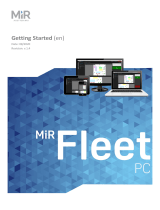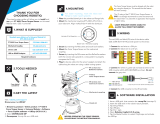Page is loading ...

MiR100/MiR200 UR Interface
Operating Guide
11/2018 v2.0
en

Copyright and disclaimer
All rights reserved. No parts of this manual may be reproduced in any form without the express written
permission of Mobile Industrial Robots ApS (MiR). MiR makes no warranties, express or implied, in respect
of this document or its contents. In addition, the contents of the document is subject to change without
prior notice. Every precaution has been taken in the preparation of this manual. Nevertheless, MiR
assumes no responsibility for errors or omissions or any damages resulting from the use of the
information contained.
Copyright © 2016-2018 by Mobile Industrial Robots
For more material
,
go to our website
Contact the manufacturer:
Mobile Industrial Robots
Emil Neckelmanns Vej 15F
DK-5220 Odense SØ
www.mir-robots.com
Phone: +45 20 377 577
Email: support@mir-robots.com
CVR: 35251235

Table of contents
1 About this manual ............................................................................................................ 1
1.1 Overview..................................................................................................................... 1
1.2 Document history ....................................................................................................... 1
1.3 Where to find more information ................................................................................ 1
2 Mechanical ....................................................................................................................... 2
2.1 Mounting .................................................................................................................... 2
2.2 Docking ....................................................................................................................... 3
2.3 Cable management..................................................................................................... 3
3 Electrical ........................................................................................................................... 4
3.1 Requirements ............................................................................................................. 4
3.1 1 MiR................................................................................................................... 4
3.1 2 UR .................................................................................................................... 4
3.2 Wiring diagram ........................................................................................................... 5
3.2 1 Power............................................................................................................... 5
3.2 2 Safety ............................................................................................................... 7
3.2 3 Communication ............................................................................................. 10
4 Communication interface ............................................................................................... 13
4.1 Introduction.............................................................................................................. 13
4.2 MiR master ............................................................................................................... 13
4.2 1 When to use................................................................................................... 13
4.2 2 Mission flow................................................................................................... 13
4.2 3 Configuration ................................................................................................. 14
4.2 4 Mission example............................................................................................ 17
5 Setup of the applications................................................................................................ 18
5.1 MiR............................................................................................................................ 18
5.1 1 Create mission with Universal Robots actions............................................... 18
5.1 2 Preparing the Universal Robot arm before use ............................................. 19
5.2 UR e-Series - handling the application...................................................................... 19
5.2 1 Starting the robot .......................................................................................... 19
5.2 2 Creating a new program ................................................................................ 22
5.2 3 Loading robot program.................................................................................. 25
5.2 4 Network settings............................................................................................ 29
5.2 5 Make the UR Robot arm take external input................................................. 30
5.2 6 Shutting down the robot ............................................................................... 33
5.3 UR CB Series - handling the application.................................................................... 34
5.3 1 Starting the robot .......................................................................................... 34
5.3 2 Creating a new program ................................................................................ 36
5.3 3 Loading robot program.................................................................................. 38
5.3 4 Network settings............................................................................................ 42
5.3 5 Shutting down the robot ............................................................................... 42


•
•
•
•
•
•
MiR / UR Interface Operating Guide 11/2018 v.2.0 1
• • • • • •
1 About this manual
1.1 Overview
This operating guide describes how to integrate a MiR100/MiR200 with a Universal Robots arm
mounted on top. The MiR UR Interface offers a simple way of interaction between a MiR100/MiR200
and one robot arm from Universal Robots mounted on a MiR100/MiR200. It is possible to control
the UR from the MiR100/MiR200.
This operating guide is intended for users with a basic level of mechanical and electrical training, as
well as experience with elementary programming concepts. Please read the MiR100/MiR200 User
guides, UR e-Series/CB3 User Manuals previous to this document.
Please read the complete operating guide before integration.
1.2 Document history
This table shows latest and previous versions of this document.
1.3 Where to find more information
The following websites contain manuals, technical documentation, and general guidelines.
Mobile Industrial Robots:
http://www.mobile-industrial-robots.com/
Universal Robots:
http://www.universal-robots.com/support
Doc version Release date Description
2.0 2018-11-01 Second edition
1.0 2016-09-26 First edition

•
•
•
•
•
•
MiR / UR Interface Operating Guide 11/2018 v.2.0 2
• • • • • •
2 Mechanical
2.1 Mounting
Considering the many different configurations available to mount a UR Robot arm on top of a
MiR100/MiR200, it is the user’s responsibility to find a suitable bracket for the solution.
We suggest using a manufacturing platform dedicated to machine design such as VENTION
(https://www.vention.io/designs/7586).
Figure 2.1. MiR100/MiR200 with a UR Robot arm mounted on top.
Make sure the UR Robot Arm is properly and securely bolted in place.
Unstable mounting can lead to accidents.

•
•
•
•
•
•
Mechanical
MiR / UR Interface Operating Guide 11/2018 v.2.0 3
2.2 Docking
To improve the precision of the MiR100/MiR200 positioning, use a VL-marker at the stations
where the UR Robot arm performs an action.
Figure 2.2. Use a VL-marker to position MiR100/MiR200 correctly.
2.3 Cable management
To pass through the power, safety and communication cables, a hole must be drilled in
MiR100/MiR200’s top cover. The following illustration shows the recommended hole’s
position, marked with red.
Figure 2.3. The recommended position of the hole for the cables.

•
•
•
•
•
•
MiR / UR Interface Operating Guide 11/2018 v.2.0 4
• • • • • •
3 Electrical
3.1 Requirements
3.1.1 MiR
MiR100/MiR200 must be equipped with two batteries when powering a UR Robot arm.
When ordering MiR100/MiR200, you can choose the option with two batteries or contact your MiR
representative to order a second battery (MiR100/MiR200 - Part number: 450029).
To install the second battery, please find the instruction on our Distributor site http://www.mobile-
industrial-robots.com
3.1.2 UR
The UR Robot arm must be transformed to a battery-supplied robot. A step-by-step procedure can
be found in the “UR Robots with Battery Supply Installation guide”. Contact your Universal Robots
representative to obtain this document.

•
•
•
•
•
•
Electrical
MiR / UR Interface Operating Guide 11/2018 v.2.0 5
3.2 Wiring diagram
The complete electrical wiring diagram is presented first, and then it is divided to individual
Power, Safety and Communication subsections
Figure 3.1. Complete wiring diagram.
3.2.1 Power
MiR100/MiR200 outputs a maximum of 24V DC - 20A continuously. The UR Robot arm and
other accessories can be connected directly to MiR100/MiR200’s power system.
Do not run a program that requires more power than the batteries can supply.
For more information regarding the UR power consumption, refer to the UR battery installation guide.

•
•
•
•
•
•
Electrical
MiR / UR Interface Operating Guide 11/2018 v.2.0 6
The terminal rail of MiR100/MiR200 has extra ports where the UR Robot arm can be
connected, see picture below. The Power connection diagram can be found at the end of this
section.
1. Connect the UR +V Power cable to any of the free ports in the terminal labeled 1.
2. Connect the UR -V cable to any of the free ports on the terminal labeled 6, 7 or 8.
a. It is recommended to use two circuit breakers between the batteries and the UR PSU. The two
circuit breakers can be mounted inside the UR Control Box.
3. Make sure to ground together both robots.
UR
Find a place to make a common ground like shown below.

•
•
•
•
•
•
Electrical
MiR / UR Interface Operating Guide 11/2018 v.2.0 7
MIR
Find a place to make a common ground like shown below. Screw the ground wire directly to
the frame.
Figure 3.2. Wiring diagram - Power
3.2.2 Safety
The complete system must be designed and installed in accordance with the safety
requirements set forth in the standards and regulations of the country where the robot is
installed.
Perform a risk assessment for the complete robot system, before powering on the robots.
Depending on the application and risk assessment, the UR Robot arm shall be brought to a

•
•
•
•
•
•
Electrical
MiR / UR Interface Operating Guide 11/2018 v.2.0 8
stop whenever MiR100/MiR200 goes into an emergency stop. This safety function can be
achieved in one of two ways:
1. UR Safeguard Stop safety function.
2. UR Emergency Stop safety function.
Both safety functions require the use of a safety relay.
UR
Safeguard
Stop safety
function
This is how you connect the MiR100/MiR200 emergency stop to the UR Robot arm’s
Safeguard Stop.
MiR:
1. Connect the relay’s positive input to MiR100/MiR200’s Q4 safety PLC output.
2. Connect the relay’s negative input to any free port on MiR100/MiR200’s connectors 18, 19 or 20
(see picture on page 6).
UR:
1. Remove the two jumpers connected to the Safeguard Stop Safety signals on the SCB.
2. Connect the 24 V signals to the relay’s common connectors, and the SI0 and SI1 signals to the NO
connectors.
3.
To resume the UR Robot arm’s movement automatically when MiR100/MiR200’s stop signal
is re-established, disable the default Safeguard Reset function under Polyscope > Installation
> Safety > IO > Safety Input. This applies for both series.

•
•
•
•
•
•
Electrical
MiR / UR Interface Operating Guide 11/2018 v.2.0 9
UR
Emergency
Stop safety
function
This is how you connect the MiR100/MiR200 emergency stop to the UR Robot arm’s
Emergency Stop.
MiR:
1. Connect the relay’s positive input to MiR100/MiR200’s Q4 safety PLC output.
2. Connect the relay’s negative input to any free port on MiR100/MiR200’s connectors 18, 19 or 20
(see picture on page 6).
UR:
1. Remove the two jumpers connected to the Emergency Stop Safety signals on the SCB.
2. Connect the 24V signals to the relay’s common connectors, and the EI0 and EI1 signals to the NO
connectors.
3.
The operator will need to manually re-enable the UR Robot arm when operating the robot.

•
•
•
•
•
•
Electrical
MiR / UR Interface Operating Guide 11/2018 v.2.0 10
Figure 3.3. Wiring diagram - Safety.
3.2.3 Communication
Connect an Ethernet cable between MiR100/MiR200 and UR robots. The corresponding
robots’ RJ-45 port location are shown below.
UR e-Series and UR CB-Series

•
•
•
•
•
•
Electrical
MiR / UR Interface Operating Guide 11/2018 v.2.0 11
MiR100/MiR200
Figure 3.4. Wiring diagram - Communication.
Setting the IP
of the UR
MiR100/MiR200’s internal IP Address is: 192.168.12.20

•
•
•
•
•
•
Electrical
MiR / UR Interface Operating Guide 11/2018 v.2.0 12
The UR static IP address should be in the range of 192.168.12.XXX, where XXX is a number from 100-
255. The Subnet must be set to 255.255.255.0.

•
•
•
•
•
•
MiR / UR Interface Operating Guide 11/2018 v.2.0 13
• • • • • •
4 Communication interface
4.1 Introduction
The different Ethernet-based communication options available to connect the two robots are
summarized on the table below. Refer to the MiR master on page 13 section to select the
appropriate protocol.
4.2 MiR master
4.2.1 When to use
Use this when MiR100/MiR200 controls when to move from one station to another, running a
fleet or interfacing from external device or remotely.
4.2.2 Mission flow
MiR UR
TCP/IP Socket Client Dashboard Server

•
•
•
•
•
•
Communication interface
MiR / UR Interface Operating Guide 11/2018 v.2.0 14
4.2.3 Configuration
Step 1 – e-
Series only
When you are done with the editing and the UR Robot arm is ready to operate, you must enable the
UR “remote control” mode to accept an external input to start programs.
a. Go to Setting.
b. Enable Remote Control.
c. In the upper right corner there is an icon that looks like the controller.
Select this and then select Remote Control.

•
•
•
•
•
•
Communication interface
MiR / UR Interface Operating Guide 11/2018 v.2.0 15
Now you have set the UR Robot arm to only take input from external devices.
Look at the upper right corner.
It should change from:
To this:

•
•
•
•
•
•
Communication interface
MiR / UR Interface Operating Guide 11/2018 v.2.0 16
Step 2
In the MiR Robot interface go to: System > Settings > Features.
Enable the Universal Robots Interface at the bottom.
Click Save changes.
Step 3 In the MiR Robot interface go to: System > Settings > UR interface.
Enter the IP of the UR Robot arm.
See the network settings for the UR Robot arm under Electrical on page 4.
Click Save changes.
Step 4 Reboot both MiR100/MiR200 and the UR Robot arm.
/