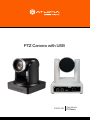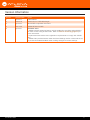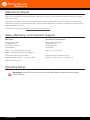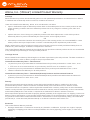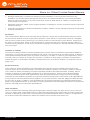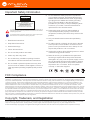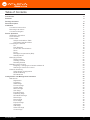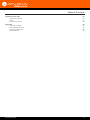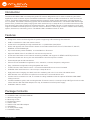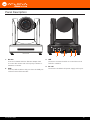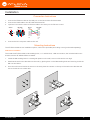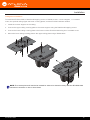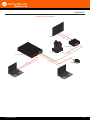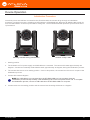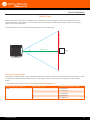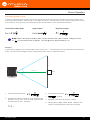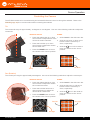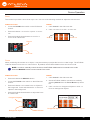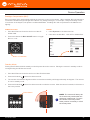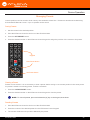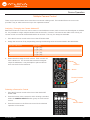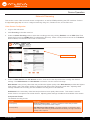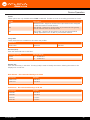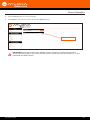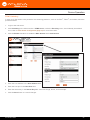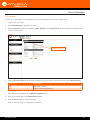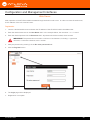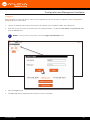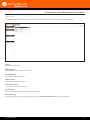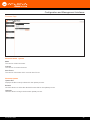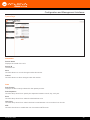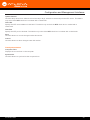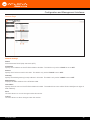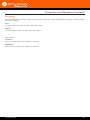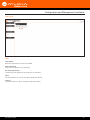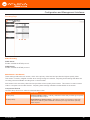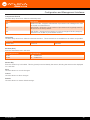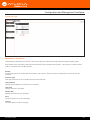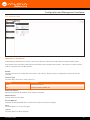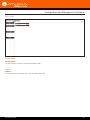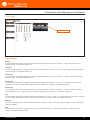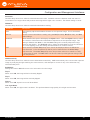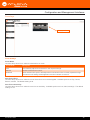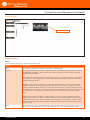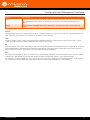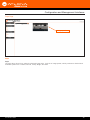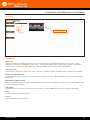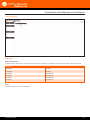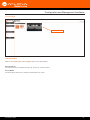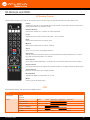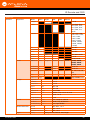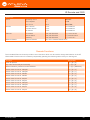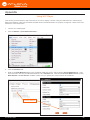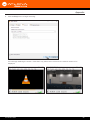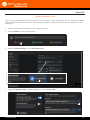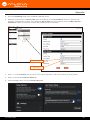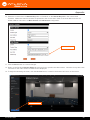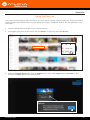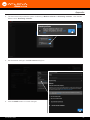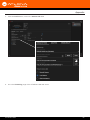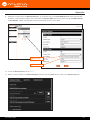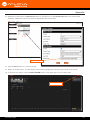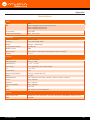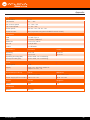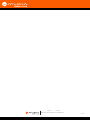Atlona HDVS-CAM Owner's manual
- Category
- Security cameras
- Type
- Owner's manual
This manual is also suitable for

Atlona Manuals
PTZ Camera
AT-HDVS-CAM
PTZ Camera with USB

AT-HDVS-CAM
2
Version Information
Version Release Date Notes
1 Oct 2017 Initial release
2 Feb 2018 Restriction for USB cable length
3 Apr 2018 Moved API to separate document
4 Dec 2018 Added IR Remote OSD
5 Apr 2021 Firmware 2.5.8
- Added network streaming feature, which enables the encoding and publishing
of video content using H.264/H.265. Refer to Network Streaming (page 24) for
more information.
- Implemented new device user registration requirements to comply with CA SB-
327.
- Added video preview feature under the Visual Settings section of the web server
to provide immediate feedback when making changes to camera settings.

AT-HDVS-CAM
3
Thank you for purchasing this Atlona product. We hope you enjoy it and will take an extra few moments to register
your new purchase.
Registration only takes a few minutes and protects this product against theft or loss. In addition, you will receive
notications of product updates and rmware. Atlona product registration is voluntary and failure to register will not
aect the product warranty.
To register your product, go to http://www.atlona.com/registration
Sales, Marketing, and Customer Support
Welcome to Atlona!
Operating Notes
IMPORTANT: Visit http://www.atlona.com/product/AT-HDVS-CAM for the latest rmware updates
and User Manual.
Main Oce
Atlona Incorporated
70 Daggett Drive
San Jose, CA 95134
United States
Oce: +1.877.536.3976 (US Toll-free)
Oce: +1.408.962.0515 (US/International)
Sales and Customer Service Hours
Monday - Friday: 6:00 a.m. - 4:30 p.m. (PST)
http://www.atlona.com/
International Headquarters
Atlona International AG
Ringstrasse 15a
8600 Dübendorf
Switzerland
Oce: +41 43 508 4321
Sales and Customer Service Hours
Monday - Friday: 09:00 - 17:00 (UTC +1)

AT-HDVS-CAM
4
Atlona, Inc. (“Atlona”) Limited Product Warranty
Coverage
Atlona warrants its products will substantially perform to their published specications and will be free from defects
in materials and workmanship under normal use, conditions and service.
Under its Limited Product Warranty, Atlona, at its sole discretion, will either:
• repair or facilitate the repair of defective products within a reasonable period of time, restore products to their
proper operating condition and return defective products free of any charge for necessary parts, labor and
shipping.
OR
• replace and return, free of charge, any defective products with direct replacement or with similar products
deemed by Atlona to perform substantially the same function as the original products.
OR
• refund the pro-rated value based on the remaining term of the warranty period, not to exceed MSRP, in cases
where products are beyond repair and/or no direct or substantially similar replacement products exist.
Repair, replacement or refund of Atlona products is the purchaser’s exclusive remedy and Atlona liability does not
extend to any other damages, incidental, consequential or otherwise.
This Limited Product Warranty extends to the original end-user purchaser of Atlona products and is non-transferrable
to any subsequent purchaser(s) or owner(s) of these products.
Coverage Periods
Atlona Limited Product Warranty Period begins on the date of purchase by the end-purchaser. The date contained on
the end-purchaser ‘s sales or delivery receipt is the proof purchase date.
Limited Product Warranty Terms – New Products
• 10 years from proof of purchase date for hardware/electronics products purchased on or after June 1, 2013.
• PTZ motor is not covered under the 10 year warranty, the PTZ motor is covered for 3 years.
• 3 years from proof of purchase date for hardware/electronics products purchased before June 1, 2013.
• Lifetime Limited Product Warranty for all cable products.
Limited Product Warranty Terms – Refurbished (B-Stock) Products and Discontinued Products
• 3 years from proof of purchase date for all Refurbished (B-Stock) and Discontinued hardware and electronic
products purchased on or after June 1, 2013.
Remedy
Atlona recommends that end-purchasers contact their authorized Atlona dealer or reseller from whom they
purchased their products. Atlona can also be contacted directly. Visit www.atlona.com for Atlona’s contact
information and hours of operation. Atlona requires that a dated sales or delivery receipt from an authorized dealer,
reseller or end-purchaser is provided before Atlona extends its warranty services. Additionally, a return merchandise
authorization (RMA) and/or case number, is required to be obtained from Atlona in advance of returns.
Atlona requires that products returned are properly packed, preferably in the original carton, for shipping. Cartons not
bearing a return authorization or case number will be refused. Atlona, at its sole discretion, reserves the right to reject
any products received without advanced authorization. Authorizations can be requested by calling 1-877-536-3976
(US toll free) or 1-408- 962-0515 (US/international) or via Atlona’s website at www.atlona.com.
Exclusions
This Limited Product Warranty excludes:
• Damage, deterioration or malfunction caused by any alteration, modication, improper use, neglect, improper
packaging or shipping (such claims must be presented to the carrier), lightning, power surges, or other acts of
nature.

AT-HDVS-CAM
5
• Damage, deterioration or malfunction resulting from the installation or removal of this product from any
installation, any unauthorized tampering with this product, any repairs attempted by anyone unauthorized by
Atlona to make such repairs, or any other cause which does not relate directly to a defect in materials and/or
workmanship of this product.
• Equipment enclosures, cables, power supplies, batteries, LCD displays, and any accessories used in conjunction
with the product(s).
• Products purchased from unauthorized distributors, dealers, resellers, auction websites and similar unauthorized
channels of distribution.
Disclaimers
This Limited Product Warranty does not imply that the electronic components contained within Atlona’s products
will not become obsolete nor does it imply Atlona products or their electronic components will remain compatible
with any other current product, technology or any future products or technologies in which Atlona’s products may
be used in conjunction with. Atlona, at its sole discretion, reserves the right not to extend its warranty oering in
instances arising outside its normal course of business including, but not limited to, damage inicted to its products
from acts of god.
Limitation on Liability
The maximum liability of Atlona under this limited product warranty shall not exceed the original Atlona MSRP for
its products. To the maximum extent permitted by law, Atlona is not responsible for the direct, special, incidental or
consequential damages resulting from any breach of warranty or condition, or under any other legal theory. Some
countries, districts or states do not allow the exclusion or limitation of relief, special, incidental, consequential or
indirect damages, or the limitation of liability to specied amounts, so the above limitations or exclusions may not
apply to you.
Exclusive Remedy
To the maximum extent permitted by law, this limited product warranty and the remedies set forth above are
exclusive and in lieu of all other warranties, remedies and conditions, whether oral or written, express or implied.
To the maximum extent permitted by law, Atlona specically disclaims all implied warranties, including, without
limitation, warranties of merchantability and tness for a particular purpose. If Atlona cannot lawfully disclaim
or exclude implied warranties under applicable law, then all implied warranties covering its products including
warranties of merchantability and tness for a particular purpose, shall provide to its products under applicable law.
If any product to which this limited warranty applies is a “Consumer Product” under the Magnuson-Moss Warranty
Act (15 U.S.C.A. §2301, ET SEQ.) or other applicable law, the foregoing disclaimer of implied warranties shall not
apply, and all implied warranties on its products, including warranties of merchantability and tness for the particular
purpose, shall apply as provided under applicable law.
Other Conditions
Atlona’s Limited Product Warranty oering gives legal rights, and other rights may apply and vary from country to
country or state to state. This limited warranty is void if (i) the label bearing the serial number of products have been
removed or defaced, (ii) products are not purchased from an authorized Atlona dealer or reseller. A comprehensive
list of Atlona’s authorized distributors, dealers and resellers can be found at www.atlona.com.
Atlona, Inc. (“Atlona”) Limited Product Warranty

AT-HDVS-CAM
6
1. Read these instructions.
2. Keep these instructions.
3. Heed all warnings.
4. Follow all instructions.
5. Do not use this product near water.
6. Clean only with a dry cloth.
7. Do not block any ventilation openings. Install in
accordance with the manufacturer’s instructions.
8. Do not install or place this product near any heat
sources such as radiators, heat registers, stoves, or
other apparatus (including ampliers) that produce
heat.
9. Do not defeat the safety purpose of a polarized
or grounding-type plug. A polarized plug has two
blades with one wider than the other. A grounding
type plug has two blades and a third grounding
prong. The wide blade or the third prong are
provided for your safety. If the provided plug does
not t into your outlet, consult an electrician for
replacement of the obsolete outlet.
10. Protect the power cord from being walked on
or pinched particularly at plugs, convenience
receptacles, and the point where they exit from the
product.
11. Only use attachments/accessories specied by
Atlona.
12. To reduce the risk of electric shock and/or damage
to this product, never handle or touch this unit or
power cord if your hands are wet or damp. Do not
expose this product to rain or moisture.
13. Unplug this product during lightning storms or when
unused for long periods of time.
14. Refer all servicing to qualied service personnel.
Servicing is required when the product has been
damaged in any way, such as power-supply cord or
plug is damaged, liquid has been spilled or objects
have fallen into the product, the product has been
exposed to rain or moisture, does not operate
normally, or has been dropped.
CAUTION: TO REDUCT THE RISK OF
ELECTRIC SHOCK
DO NOT OPEN ENCLOSURE OR EXPOSE
TO RAIN OR MOISTURE.
NO USER-SERVICEABLE PARTS
INSIDE REFER SERVICING TO
QUALIFIED SERVICE PERSONNEL.
CAUTION
RISK OF ELECTRIC SHOCK
DO NOT OPEN
The exclamation point within an equilateral triangle is intended to alert the user to
the presence of important operating and maintenance instructions in the literature
accompanying the product.
The information bubble is intended to alert the user to helpful or optional opera-
tional instructions in the literature accompanying the product.
Important Safety Information
FCC Compliance
Copyright, Trademark, and Registration
FCC Compliance and Advisory Statement: This hardware device complies with Part 15 of the FCC rules. Operation is subject to the following two
conditions: 1) this device may not cause harmful interference, and 2) this device must accept any interference received including interference that
may cause undesired operation. This equipment has been tested and found to comply with the limits for a Class A digital device, pursuant to Part
15 of the FCC Rules. These limits are designed to provide reasonable protection against harmful interference in a commercial installation. This
equipment generates, uses, and can radiate radio frequency energy and, if not installed or used in accordance with the instructions, may cause
harmful interference to radio communications. However there is no guarantee that interference will not occur in a particular installation. If this
equipment does cause harmful interference to radio or television reception, which can be determined by turning the equipment o and on, the user
is encouraged to try to correct the interference by one or more of the following measures: 1) reorient or relocate the receiving antenna; 2) increase
the separation between the equipment and the receiver; 3) connect the equipment to an outlet on a circuit dierent from that to which the receiver
is connected; 4) consult the dealer or an experienced radio/TV technician for help. Any changes or modications not expressly approved by the
party responsible for compliance could void the user’s authority to operate the equipment. Where shielded interface cables have been provided
with the product or specied additional components or accessories elsewhere dened to be used with the installation of the product, they must be
used in order to ensure compliance with FCC regulations.
© 2021 Atlona Inc. All rights reserved. “Atlona” and the Atlona logo are registered trademarks of Atlona Inc. Pricing, specications and availability
subject to change without notice. Actual products, product images, and online product images may vary from images shown here.
All other trademark(s), copyright(s), and registered technologies mentioned in this document are the properties of their respective owner(s).

AT-HDVS-CAM
7
Introduction 9
Features 9
Package Contents 9
Panel Description 10
Installation 11
Connection Instructions 11
Mounting Instructions 11
Connection Diagram 13
Device Operation 14
Initialization Procedure 14
Home Position 15
Field of View 16
Sample Calculations Table 16
Calculating Specic Values 17
Controlling the Camera 18
Tilt 18
Pan (Rotation) 18
Tilt and Pan Combinations 19
Zoom 20
Focus 20
Backlight Compensation (BLC) 21
Standby Mode 21
Managing Presets 22
Saving Presets 22
Clearing a Preset 22
Recalling Presets 22
Multiple Camera Control 23
Assigning / Changing the Camera Address ID 23
Selecting a Camera for Control 23
Network Streaming 24
Video Stream Conguration 24
RTMP Publishing 27
RTP Multicast 28
Conguration and Management Interfaces 29
Web Server 29
Registration 29
Logging In 30
Status Page 31
Firmware Page 32
System Page 33
Network Page 35
User Page 37
Encoding Page 38
Publishing Page 40
RTP Multicast Page 41
Reset Page 42
Picture Page 43
Focus Page 45
Exposure Page 46
Style Page 48
OSD Page 49
Video Out Page 50
Control Page 51
Table of Contents

AT-HDVS-CAM
9
The Atlona AT-HDVS-CAM is an enterprise-grade PTZ camera designed for use in video conferencing and other
applications such as lecture capture and distance education. It features a USB 2.0 interface for video and camera
control. The HDVS-CAM seamlessly integrates with the Omega™ Series, HDVS-300 System, and OmniStream™
for a complete, automated conferencing system that includes AV and USB extension. The HDVS-CAM delivers high
performance, professional-quality imaging with video resolutions up to 1080p @ 30 Hz, as well as fast and accurate
auto-focusing, and a fast yet quiet pan and tilt mechanism. Also available is H.264 or H.265 streaming over IP with
support for RTMP and RTSP protocols. This PTZ camera is ideal for a wide range of small to medium-sized meeting
spaces, classrooms, and training rooms. The HDVS-CAM is available in black or white.
1 x AT-HDVS-CAM or AT-HDVS-CAM-W
1 x Wall mounting plate
4 x Mounting screws
1 x IR Remote Control
1 x USB A cable
1 x VISCA to RS-232 DB-9 adapter
1 x AAA battery
1 x 12 V DC power supply
1 x Installation Guide
Introduction
Features
Package Contents
• Designed for video conferencing with AV systems supporting USB interfacing and extension.
• USB 2.0 interface for video and camera control.
• Universal PC compatibility through standard UVC 1.1 (USB Video Class) driver.
• Works with popular soft codec and UC clients such as Microsoft® Teams, Zoom™, BlueJeans™, Slack™,
WebEx®, and GoToMeeting®.
• Up to 255 camera presets available, 10 accessible from IR remote.
• Supports VISCA, Pelco-D, and Pelco-P camera control protocols.
• H.264 and H.265 video over IP network streaming available, with support for RTMP and RTSP protocols.
• Fast and accurate auto focus, plus auto white balance and auto exposure modes.
• Fast and quiet pan and tilt mechanism.
• Picture controls available for brightness, color, saturation, contrast, sharpness, and gamma.
• Easy, GUI-based conguration using integrated web server.
• TCP/IP, RS-232, USB, and IR control – convenient handheld IR remote control included.
• Available video resolutions from 176×144 up to 1080p @ 30 Hz.
• High performance imaging, ne detail, and color rendering with 1/2.8” low-noise, HD CMOS sensor.
• Multi-element zoom lens with 10x optical zoom and a 60.9° horizontal eld of view.
• Camera can be mounted on a wall, or inverted for ceiling installation with the optional AT-HDVS-CAM-CMNT
ceiling mount kit.
• Includes installation guide, wall mounting bracket, IR remote control, 2 meter (6.5 foot) USB Type-A male to male
cable, VISCA to RS-232 DB-9 adapter, lens cap, and external universal power supply.
• Available in black or white.

AT-HDVS-CAM
10
Panel Description
1. RS-232
Connect included VISCA to RS-232 adapter here
to control the camera with a third party software or
hardware controller.
2. USB
Connect USB A cable to this port from the USB port
of the AT-UHD-HDVS-300-RX.
3. LAN
Connect to a network switch to control the unit via
TCP/IP or webGUI.
4. DC 12V
Connect the included 12V power supply to this port.
1
0
X
Z
o
o
m
F
1
.
6
-
F
3
.
0
f
4
.
7
m
m
-
f
4
7
m
m
1
0
X
Z
o
o
m
F
1
.
6
-
F
3
.
0
f
4
.
7
m
m
-
f
4
7
m
m
IN
RS-232
OUT
USB
LAN
DC 12V
USB
AT-HDVS-CAM
1 2
3 4

AT-HDVS-CAM
11
Installation
1. Connect the Ethernet cable to the LAN port on the back of the AT-HDVS-CAM.
2. Connect the USB cable to the AT-UHD-HDVS-300-RX.
3. *Optional* Connect the Visca to RS-232 cable to the Visca port for RS-232 control.
4. Connect the DC 12V power cable to the unit.
GND
RXD
CTS
TXD
RI
DSR
DSR
RTS
DCD
NC
TXD
DSR
DTR
GND
IR OUT
GND
RXD
Visca
Visca
RS-232
RS-232
DTR
DSR
TXD
GND
RXD
GND
IR OUT
NC
DCD
RXD
TXD
DTR
GND
DSR
RTS
CTS
RI
Connection Instructions
Mounting Instructions
The AT-HDVS-CAM has two installation options, wall mount (included) and ceiling mount (purchased separately).
Wall Mount installation
The install the AT-HDVS-CAM, 4 M6 swelling bolts, 1 1/4 20UNC bolt, 4 M6 nuts & shims, the included wall mount
bracket, and the AT-HDVS-CAM are needed.
1. Install the M6 swelling bolts in a rectangular pattern on the wall, 100 mm wide and 50 mm high.
2. Attached the wall mount bracket onto the wall, by placing them on the M6 swelling bolts and securing it with the
M6 nuts and shims.
3. Once the wall mount bracket is secure on the wall, place the camera on the top of the wall mount bracket and
secure it with the 1/4 20UNC bolt.
1
0
X
Z
o
o
m
F
1
.
6
-
F
3
.
0
f
4
.
7
m
m
-
f
4
7
m
m
1
0
X
Z
o
o
m
F
1
.
6
-
F
3
.
0
-
f
4
7
m
m
1
0
X
Z
o
o
m
F
1
.
6
-
F
3
.
0
f
4
.
7
m
m
-
f
4
7
m
m
1
0
X
Z
o
o
m
F
1
.
6
-
F
3
.
0
-
f
4
7
m
m

AT-HDVS-CAM
12
Installation
Ceiling Mount installation
To install the AT-HDVS-CAM, 4 PA3X30 self-tapping screws, 4 PM3X6 screws, 4 screw stoppers, 1 1/4 20UNC
screw, the optional ceiling upper and lower covering plates, and the AT-HDVS-CAM are needed.
1. Install the 4 screw stoppers in the ceiling.
2. Connect the upper ceiling covering plate to the screw stoppers using the PA3X30 self-tapping screws.
3. Connect the lower ceiling covering plate to the bottom of the AT-HDVS-CAM using the 1/4 20UNC screw.
4. Mount the lower ceiling covering plate to the upper ceiling plate using 3 PM3X6 bolts.
ON KE
1 2
ON KE
1 2
NOTE: The camera picture will need to be inverted for video to be viewed correctly. View the AT-HDVS-CAM
manual for instructions on how to invert video.

AT-HDVS-CAM
13
Installation
Connection Diagram
USB
USB
USB
HDMI IN 5
USB HUB HDBaseT IN DC 48V
+
USB 2USB 1 AUDIO VGA IN DP IN 4
USB HUB HDBaseT OUT RS-232
RX TX
LAN
HDMI IN 2
HDMI IN 1
USB
USB
Display
IN
OUT
RS-232
USB
LAN
DC 12V
USB
HDMI
HDBaseT
USB
USB
USB
DisplayPort
Control
HDMI
Laptop
Laptop
AT-UHD-HDVS-300-TX
AT-UHD-HDVS-300-RX
Speakerphone
AT-HDVS-CAM
AT-HDVS-CAM

AT-HDVS-CAM
14
Device Operation
Initialization Procedure
Once both power and USB are connected to the AT-HDVS-CAM, the camera will go through an initialization
procedure. During this process, a ashing red LED indicator will be displayed. When the AT-HDVS-CAM is ready for
use, the LED indicator on the front panel will be solid green. The AT-HDVS-CAM will repeat this process each time it
is powered on.
1. Starting position.
2. The included 12 V DC power supply and USB cable are connected. The camera will rotate approximately 180
degrees. Camera lens assembly will be tilted forward, approximately 45 degrees, during the initialization process.
3. The camera then returns to its starting position. Once in this position, the camera lens will zoom-in as part of the
initialization process.
4. Camera will rotate 90 degrees.
Flashing red LED during initialization
1
0
X
Z
o
o
m
F
1
.
6
-
F
3
.
0
f
4
.
7
m
m
-
f
4
7
m
m
1
0
X
Z
o
o
m
F
1
.
6
-
F
3
.
0
f
4
.
7
m
m
-
f
4
7
m
m
IN
RS-232
OUT
USB
LAN
DC 12V
USB
AT-HDVS-CAM
Camera “ready” state
1
0
X
Z
o
o
m
F
1
.
6
-
F
3
.
0
f
4
.
7
m
m
-
f
4
7
m
m
1
0
X
Z
o
o
m
F
1
.
6
-
F
3
.
0
f
4
.
7
m
m
-
f
4
7
m
m
IN
RS-232
OUT
USB
LAN
DC 12V
USB
AT-HDVS-CAM
NOTE: If a USB cable is not connected from the AT-HDVS-CAM to a host computer, then the
initialization process will stop at Step 4 and the blinking LED on the front panel will turn o. To complete
the initialization process, connect a USB cable from the AT-HDVS-CAM to a computer.
5. Camera returns to the starting position and the camera lens tilt setting will be set to 0 degrees.

AT-HDVS-CAM
15
Home Position
“Home” position is a term that is used throughout this manual. When the AT-HDVS-CAM is in home position,
the camera is facing forward and has no tilt angle, as shown in the illustration below:
1
0
X
Z
o
o
m
F
1
.
6
-
F
3
.
0
f
4
.
7
m
m
-
f
4
7
m
m
1
0
X
Z
o
o
m
F
1
.
6
-
F
3
.
0
f
4
.
7
m
m
-
f
4
7
m
m
IN
RS-232
OUT
USB
LAN
DC 12V
USB
AT-HDVS-CAM
Front Left Side
Device Operation

AT-HDVS-CAM
16
Device Operation
Field of View
Distance (d)
Angle of View (θ)
Linear Field of View (L)
AT-HDVS-CAM
Target
When positioning the camera in a huddle room or similar area, it will be helpful to know the viewing area of the
camera, based on a xed target. The viewable area of the camera is called the linear eld of view or sometimes
referred to as the image plane.
The illustration below shows the AT-HDVS-CAM pointed at a xed target.
The following table provides a list of predened distances, which the camera must be placed from the target, in order
to capture the required Linear Field of View (L). The Angle of View, for the camera, has been set to 60.9° (wide-
angle).
To calculate custom values, refer to Calculating Specic Values (page 17).
Sample Calculations Table
Angle of View (q), in degrees Distance (d), in feet Linear Field of View (L), in feet
60.9° 5 5.875076864
10 11.75015373
15 17.62523059
20 23.50030746
25 29.37538432

AT-HDVS-CAM
17
NOTE: When calculating the Angle of View, using a calculator that is set to radians, multiply the result
by to convert the answer to degrees. The value can be approximated by 3.14.
Device Operation
Calculating Specic Values
In order to calculate custom values, this section introduces some trigonometric formulas which can be used to nd
the Linear Field of View (L), Distance (d), or the Angle of View (q). The derivation of each formula is beyond the scope
of this manual. As long as any two values are known, the third value can be calculated as follows:
Linear Field of View (FOV) Angle of View Distance to target
In the following diagram, the camera angle of view is set to 54.7°. The viewing area to be captured is measured to be
9 feet. How far from the target must the camera be placed in order to capture this area?
Example
Distance = ?
Angle of View = 54.7°
Linear FOV = 9.0 feet
AT-HDVS-CAM
Target
1. Use the following formula:
2. Substitute the known values for each variable in the
equation. In this case, we know both the linear FOV
and the angle of view. Therefore:
L = 9
q = 54.7
3. The equation becomes:
4. = 0.5172
5. Multiplying this result by 2 gives: 1.0344
6. Dividing 9 by 1.0344, yields: 8.700. Therefore, the
camera must be placed 8.7 feet from the target.

AT-HDVS-CAM
18
Device Operation
Controlling the Camera
The AT-HDVS-CAM can be controlled using the included IR Remote Control or through the webGUI. Refer to the
WebGUI (page 18) for more information about accessing the webGUI.
The camera tilt range is approximately -45 degrees to +90 degrees. Use one of the following methods to adjust the
camera tilt.
The camera pan range is approximately 360 degrees. Use one of the following methods to adjust the camera pan.
IR Remote Control
IR Remote Control
webGUI
webGUI
Tilt
Pan (Rotation)
HOME
SET
F1 F2 F3 F4
1
AUTO
MANUAL
FOCUS ZOOM
2 3
1 2 3
4 5 6
7 8 9
*
8 #
+
_ _
+
4
CAMERA SELECT
SET
PRESET
CLEAR
PRESET
BLC
ON/OFF
MENU
HOME
SET
F1 F2 F3 F4
1
AUTO
MANUAL
FOCUS ZOOM
2 3
1 2 3
4 5 6
7 8 9
*
8 #
+
_ _
+
4
CAMERA SELECT
SET
PRESET
CLEAR
PRESET
BLC
ON/OFF
MENU
• Press and release the up or down
arrow button to adjust the tilt of the
camera in small increments.
• Press and hold the up or down
arrow button to adjust the camera
tilt at a faster rate.
• Press the HOME button to return
the camera to the “home” position.
• Press and release the left or right
arrow button to adjust the camera
tilt in small increments.
• Press and hold the left-arrow or
right-arrow button to adjust the
camera tilt at a faster rate.
• Press the HOME button to return
the camera to the “home” position.
Tilt up
Pan left
Pan left
Pan right
Pan right
Tilt up
Tilt down
Tilt down
1. Click Control in the side menu bar.
2. Click the up-arrow or down-arrow
button to tilt the camera up or
down, respectively.
3. Click the icon in the center to
return the camera to the “home”
position.
1. Click Control in the side menu bar.
2. Click the left arrow or right arrow
button to tilt the camera up or
down, respectively.
3. Click the icon in the center to
return the camera to the “home”
position.
Front

AT-HDVS-CAM
19
Device Operation
The webGUI provides a method for combining both tilt and pan motion. Note that this function is not available on
the included IR Remote Control.
webGUI (only)
Tilt and Pan Combinations
Right:
Pan + tilt up
Left:
Pan + tilt up
Right:
Pan + tilt down
Left:
Pan + tilt down
1. Click Control in the side menu bar.
2. Click the diagonal arrow buttons
to simultaneously tilt and pan the
camera in the desired direction:
• Upper Diagonal-left arrow
Pans and rotates camera up and
to the left.
• Lower Diagonal-left arrow
Pans and rotates camera down
and to the left.
• Upper Diagonal-right arrow
Pans and rotates camera up and
to the right.
• Lower Diagonal-right arrow
Pans and rotates camera down
and to the right.
3. Click the icon in the center to
return the camera to the “home”
position.
Front

AT-HDVS-CAM
20
The camera is provides a zoom factor up to 10x. Use one of the following methods to adjust the camera zoom.
When positioning the camera on an object, it may be necessary to adjust the focus for a clear image. The AT-HDVS-
CAM can be set to auto focus or manual focus. By default, the AT-HDVS-CAM is set to auto-focus mode.
Zoom
Focus
HOME
SET
F1 F2 F3 F4
1
AUTO
MANUAL
FOCUS ZOOM
2 3
1 2 3
4 5 6
7 8 9
*
8 #
+
_ _
+
4
CAMERA SELECT
SET
PRESET
CLEAR
PRESET
BLC
ON/OFF
MENU
Zoom in
Zoom out
HOME
SET
F1 F2 F3 F4
1
AUTO
MANUAL
FOCUS ZOOM
2 3
1 2 3
4 5 6
7 8 9
*
8 #
+
_ _
+
4
CAMERA SELECT
SET
PRESET
CLEAR
PRESET
BLC
ON/OFF
MENU
Foreground objects
Background objects
Manual button
IR Remote Control
IR Remote Control
• Locate the ZOOM rocker switch on the IR Remote
Control.
• Press and release + to zoom-in or press - to zoom-
out.
• Press and hold the these buttons to zoom-in or
zoom-out at a faster rate.
• Press and release the MANUAL button.
• Locate the FOCUS rocker switch on the IR Remote
Control.
• Press and release + to increase focus on objects in
the foreground. Press and release the - to focus on
objects in the background.
• Press and hold the these buttons to adjust the focus
at a faster rate.
Device Operation
webGUI
webGUI
Zoom outZoom in
Background objectsForeground objects
1. Click Control in the side menu bar.
2. Click + to zoom-in or click - to zoom out.
1. Click Control in the side menu bar.
2. Set the AT-HDVS-CAM to manual focus mode by
selecting Manual from the Focus Mode drop-down
list.
3. Click + to focus on foreground objects or click - to
focus on background objects.
NOTE: In order to manually control the focus, the AT-HDVS-CAM must be in manual focus mode.
Press the MANUAL button to enter manual focus mode.
Page is loading ...
Page is loading ...
Page is loading ...
Page is loading ...
Page is loading ...
Page is loading ...
Page is loading ...
Page is loading ...
Page is loading ...
Page is loading ...
Page is loading ...
Page is loading ...
Page is loading ...
Page is loading ...
Page is loading ...
Page is loading ...
Page is loading ...
Page is loading ...
Page is loading ...
Page is loading ...
Page is loading ...
Page is loading ...
Page is loading ...
Page is loading ...
Page is loading ...
Page is loading ...
Page is loading ...
Page is loading ...
Page is loading ...
Page is loading ...
Page is loading ...
Page is loading ...
Page is loading ...
Page is loading ...
Page is loading ...
Page is loading ...
Page is loading ...
Page is loading ...
Page is loading ...
Page is loading ...
Page is loading ...
Page is loading ...
Page is loading ...
Page is loading ...
Page is loading ...
Page is loading ...
Page is loading ...
-
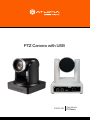 1
1
-
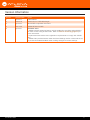 2
2
-
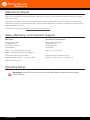 3
3
-
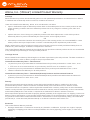 4
4
-
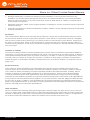 5
5
-
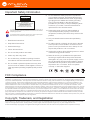 6
6
-
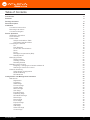 7
7
-
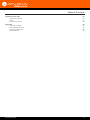 8
8
-
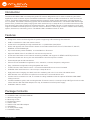 9
9
-
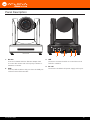 10
10
-
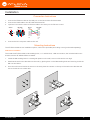 11
11
-
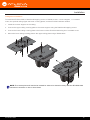 12
12
-
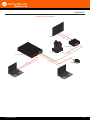 13
13
-
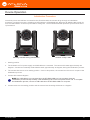 14
14
-
 15
15
-
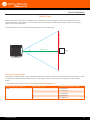 16
16
-
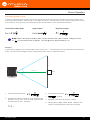 17
17
-
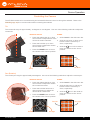 18
18
-
 19
19
-
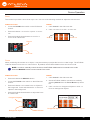 20
20
-
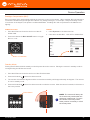 21
21
-
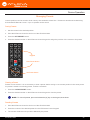 22
22
-
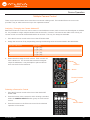 23
23
-
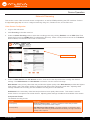 24
24
-
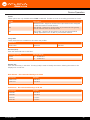 25
25
-
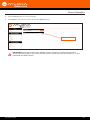 26
26
-
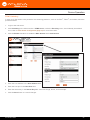 27
27
-
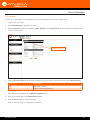 28
28
-
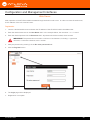 29
29
-
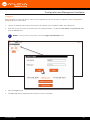 30
30
-
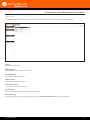 31
31
-
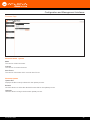 32
32
-
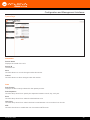 33
33
-
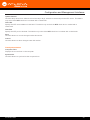 34
34
-
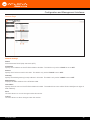 35
35
-
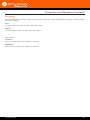 36
36
-
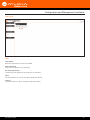 37
37
-
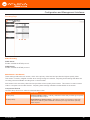 38
38
-
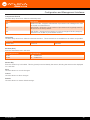 39
39
-
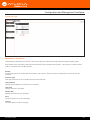 40
40
-
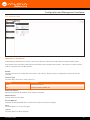 41
41
-
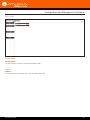 42
42
-
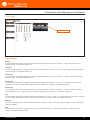 43
43
-
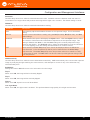 44
44
-
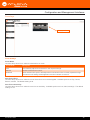 45
45
-
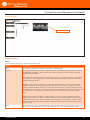 46
46
-
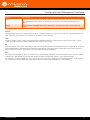 47
47
-
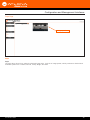 48
48
-
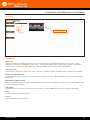 49
49
-
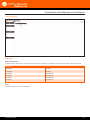 50
50
-
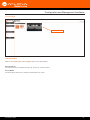 51
51
-
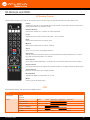 52
52
-
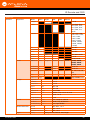 53
53
-
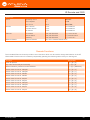 54
54
-
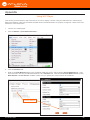 55
55
-
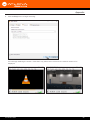 56
56
-
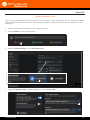 57
57
-
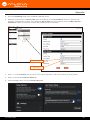 58
58
-
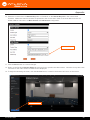 59
59
-
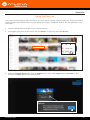 60
60
-
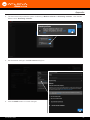 61
61
-
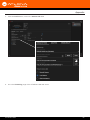 62
62
-
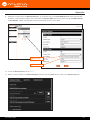 63
63
-
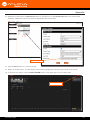 64
64
-
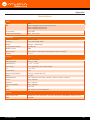 65
65
-
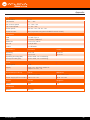 66
66
-
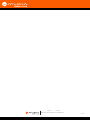 67
67
Atlona HDVS-CAM Owner's manual
- Category
- Security cameras
- Type
- Owner's manual
- This manual is also suitable for
Ask a question and I''ll find the answer in the document
Finding information in a document is now easier with AI
Related papers
-
Atlona AT-HDVS-TX-WP-NB Owner's manual
-
Atlona AT-HDVS-CAM-W User manual
-
Atlona AT-HDVS-CAM-HDMI-WH Owner's manual
-
Atlona AT-HDVS-CAM-W Installation guide
-
Atlona HDVS-CAM-HDMI Owner's manual
-
Atlona AT-HDVS-CAM-HDMI-WH Installation guide
-
Atlona AT-HDVS-150-TX-WP-UK Owner's manual
-
Atlona HDVS-CAM-HDBT Owner's manual
-
Atlona AT-HDVS-200-TX-WP Owner's manual
-
Atlona AT-HDVS-CAM-CMNT Owner's manual
Other documents
-
Kramer 539206 User guide
-
FOS ICON PTZ HD NDI User manual
-
Lilliput C20 C30 User guide
-
Shenzhen HD320 User manual
-
AVMATRIX PTZ1271 Full Hd Ptz Camera User manual
-
Bolin Technology D Series User manual
-
Intellisystem IT-VCHD710-SDI Owner's manual
-
DVDO C3-1 User manual
-
RGBlink PTZ IP Camera User manual
-
Intellisystem IT-VCHD2600JSE Owner's manual