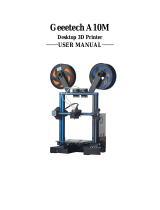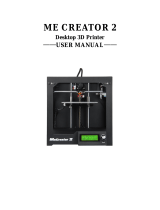Page is loading ...

SHENZHEN GETECH TECHNOLOGY CO., LTD
1
Guide Of The Firmware Toolkit
Please note:
○
1The upgrade/downgrade will reset all user setting to the default setting.
You need to re-level the print platform.
○
2The upgrade/downgrade has 6 steps, refer to every step is necessary.
If you don't follow the steps and cause the printer damage, we will not be responsible for this.
Steps:
1. You need to download the firmware files
The link:
https://www.geeetech.com/
Then you need to click”Download”and download the correct firmware
(1-1)
2. You need to download the firmware toolkit(Choose the Mac version or the Win version)
https://www.geeetech.com/index.php?main_page=download&download_id=40
(2-1)

SHENZHEN GETECH TECHNOLOGY CO., LTD
2
3.Open the firmware toolkit software
(3-1)
4.Select the correct firmware for your printer and correct COM port(4-1)
(You need to install the correct drivers at first then you can choose the COM port,refer to 4-2)
(4-1)
(4-2)
5.Plug in the USB cables and Click”Upgrade from local”

SHENZHEN GETECH TECHNOLOGY CO., LTD
3
Note:
If the firmware upgrade/downgrade successful, you need to restart the printer at first.
Then you can upgrade/downgrade another firmware again.Otherwise the software will show you
the error”Upgrade failed”
(5-1)
If it shows these words,it means upgrade/downgrade successfully(5-1)
6.Restart your printer and re-calibration your printer then enjoy it!
FAQ:
Q1: Why my A30 or E180 upgrade/downgrade failed?
A1: For A30 or E180 printers. You need to insert the SD card to the printer at first.
The upgrade/downgrade need to write the firmware to the sd card and verify it broken or not.
Q2:I can’t choose the COM port,how to do it?
A2:You need to install the correct drivers for your printers at first.
Q3:I have install the correct drivers+choose the correct COM port,why it still upgrade/downgrade
failed?
A3:You can check these:
1.The cable of USB port loose or not
2.The sd card broken or not and try to re-plug it(You can use the reader then insert it to PC,if
it can’t read by PC it means the sd card broken)
3.Restrat the printer and re-plug the USB cable
4.Use another USB cable test it
If you still can’t upgrade/downgrade the firmware for your printer,you can contact:
Email:
technical@geeetech.com
Forum:
https://www.geeetech.com/forum
/