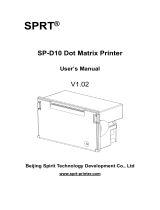Page is loading ...

Content
Introduction .........................................................................................................................1
Chapter 1 Feature and Performance .................................................................................2
1.1 Feature ..................................................................................................................2
1.2 Performance ......................................................................................................... 2
Chapter 2 Printer Installation ............................................................................................. 3
2.1 Printer outline ........................................................................................................3
2.2 Outline Dimension ................................................................................................ 4
2.3 Paper loading ........................................................................................................5
2.4 Instruction of Mounting Installation Ear ................................................................6
Chapter 3 Operating Instruction .........................................................................................7
3.1 Interface connection ............................................................................................. 7
3.1.1 Serial interface connection .........................................................................7
3.1.2 Parallel interface connection ....................................................................10
3.1.3 USB Interface Connection ....................................................................... 11
3.1.4 Printer Parameters Setting .......................................................................12
3.1.5 Power connecting .....................................................................................12
3.2 Indicator and button ............................................................................................13
3.3 Self-test and Hex printing................................................................................... 13
3.4 Pinter Initialization .............................................................................................. 14
Chapter 4 Printing commands ......................................................................................... 15
4.1 Summary ....................................................................................................................15
4.2 Commands Description ............................................................................................. 15
4.2.1 Paper Feeding Commands .....................................................................................15
4.2.2 Format Setting Commands .....................................................................................16
4.2.3 Character Setting Commands ................................................................................ 20
4.2.4 User-defined Character Setting Commands .......................................................... 24
4.2.5 Graphics Printing and Codepage Choosing Commands ....................................... 26

4.2.6 Initialization Commands ..........................................................................................29
4.2.7 Data Control Commands ........................................................................................ 29
4.2.8 Chinese Character Print Commands ......................................................................30
4.2.9 Real-time Commands ............................................................................................. 33
4.2.10 Bar Code Printing Commands ..............................................................................34
Chapter 5 Using and Maintenance .................................................................................. 40
5.1 Printing Head Maintenance ....................................................................................... 40
5.2 Other .......................................................................................................................... 40
Chapter 6Printer Using under Windows .......................................................................... 41
Appendix 1 Valid Codes Form under ANK printing ......................................................... 41
Appendix 2 Valid Codes Form under Chinese printing ................................................... 43
Appendix 3 Printing Commands Form .............................................................................44
Appendix 4 Example of MCU Interface ........................................................................... 46

1
Introduction
RRMD8 thermal printer is a smart printer developed and produced by Beijing
Spirit Technology Development Co., Ltd. for the 21st century. There are
advantages of small volume, light weight, complete functions, fast speed, high
definition, artistic appearance, simple operation, convenient connection. It is the
most ideal matching product to use in medical equipment, fire-alarm control and
other kinds of equipment, etc.
SP-RMD8 panel thermal printer has the same character set 1 and character
set 2 as RMDIIIB in the Western characters mode. In Chinese characters mode,
it can print 12*24 half-width characters and 16 dots according to the Chinese
character dot matrix. The 8*16 half-width characters of the array have Chinese
characters, 24*24, 16*16, and the selection of the second-level fonts, as well as a
large number of mathematical symbols, special symbols, graphics, and curves.
Partial code characters can be customized by command to change the print line
spacing and character size, with self-test function.
SP-RMD8 printer has Windows driver. It can print kinds of characters,
Chinese and pictures directly through PC.

2
Chapter 1 Feature and Performance
1.1 Feature
◇Thermal line printing.
◇Printing head and circuit together to be convenient for installation.
◇With single chip processor. There is standard parallel interface or serial
interface, which is convenient to connect with kinds of microcomputers or
intelligent equipment.
◇There is actual time printing command to print Characters, code, graphics,
etc. The commands set is compatible with the traditional printer.
◇Support kinds of codepages and pre-saved bitmap printing.
◇Self-testing function. All codes can be printed, characters with high
definition and beauty.
◇Enough receiving buffer 3K.
◇Front installation to be convenient for customers to install.
◇Printing paper: Width 57.5±0.5mm thermal paper.
◇Power request: Broad Input Voltage: DC5V~8.5V, 9V-24V Current: 3A.
◇Operating temperature: 0~50℃
◇Can be used in DOS and Windows.
◇8dots/mm, 384dots/line.
◇Printing speed: 30mm/s.
◇Outline dimension(mm): W × H × D, please refer to figure 2-2~ figure 2-4
of chapter.
1.2 Performance
◇Printing method: thermal line printing.
◇Interface: Parallel (CENTRONICS compatible) ,Mini USB B or Serial
(RS-232 、TTL or RS-485).

3
◇Interface connector: IDE20pin plug socket for both serial and parallel
interface.
◇Universal ESC、FS、GS control code.
◇LF button is controlling button for self-test and paper feeding. LF LED is
indicator of error alarm and power. Different flickering frequency of indicator has
different meanings, please refer to section 3.2 to learn more details.
◇Printing paper: D8A:57.5×φ20mm(MAX);D8B:57.5×φ30mm(MAX);
D8C:57.5×φ50mm(MAX)
◇Reliability: MCBF (Average number of trouble-free rows) (5~15)× 106.
◇TPH: 50KM
◇Operating temperature: 0~50℃, relative humidity: 10~80%.
◇Storage temperature: -20~50℃, relative humidity: 10~90%.
Chapter 2 Printer Installation
2.1 Printer outline
1
3
2
Picture 2-1
1. LF Button, Power indicator, Error indicator
2. Paper Roll
3. Open Door Handle

4
2.2 Outline Dimension
◇Installation dimension: 75.5mm×38.5mm(W×H)depth:37mm
◇Outline dimension: 79.5mm×42mm×39.5mm(W×H×D)
Picture 2-2 Outline & Installation dimension of SP-RMD8A
◇Installation dimension:78.5mm×54mm(W×H)depth:43mm

5
◇Outline dimension:83mm×58.5mm×45.5mm(W×H×D)
Picture2-3 Outline & Installation dimension of SP-RMD8B
◇Installation size:80.5mm×80.5mm(W×H)depth: 55.5mm
◇Outline dimension:85mm×85mm×57.5mm(W×H×D)
Picture2-4 Outline & Installation dimension of SP-RMD8C
2.3 Paper loading
Pull the hand shank to open the paper case cover. Close the cover after
loading the paper, as showed in Picture2-5.
Picture 2-5

6
2.4 Instruction of Mounting Installation Ear
Put the printer into the installation hole of host panel at customer’s side
and open the paper case cover, as showed in Picture2-6. Then screw up the
bolts in a clockwise direction until the installation ear moves to the position as
showed in Picture2-7, the mounting finished.
Notice: Tightening force on bolts can not be over 2kgf·cm.
Picture 2-6
Picture 2-7

7
Chapter 3 Operating Instruction
3.1 Interface connection
3.1.1 Serial interface connection
The serial interface connection of SP-RMD8 is RS-232 interface, whose
electrical level is EIA and TTL optional. RTS/CTS and XON/XOFF handshaking
protocols are supported. The interface type is IDE20 pin type socket. The PIN
assignment showed in Picture3-1:
Picture 3-1 PIN assignment
When the electrical level of printer is TTL, the definition of pins is as showed
in Picture3-2:
Signal
name
Pin No. of
IDE20 Socket
Source
Explanation
RXD
20
Host
Printer receives data from host
TXD
19
Printer
Printer send data to host. When
X-ON/X-OFF handshaking
protocol is used, printer send
Control code X-ON/X-OFF to host.
CTS
18
Printer
When data is 1high, it means
printer is too busy to receive data;
when data is 0 low, it means
printer is ready to receive data.
GND
2,6,8,12,16
-
Signal ground
Picture3-2 Definition of PIN assignment of serial interface

8
When the electrical level of printer is 232, the definition of pins is as showed
in Picture3-3:
Signal
name
Pin No. of
IDE20
Socket
Source
Explanation
RXD
19
Host
Printer receive data from
host
TXD
20
Printer
Printer send data to host.
When X-ON/X-OFF
handshaking protocal is
used, printer send Control
code X-ON/X-OFF to host.
DSR
15
Printer
This signal is "SPACE"
status and means the
printer is online.
CTS
18
Printer
When data is 1high, it
means printer is too busy
to receive data; when data
is 0low, it means printer is
ready to receive data.
GND
2,6,8,12,16
-
Signal ground
Picture3-3 Definition of PIN assignment of serial interface
If connecting post is two IDC- 10 type sockets, the functions and definitions
of PIN assignment are same, the only difference is the electrical level, the
definition explanation showed in picture 3-4, picture 3-5:
Picture 3-4 Definition of IDC-10 type socket
Notice: Please do not use these two COM port together.

9
Signal
name
PIN
Assignme
nt
Source
Explanation
TXD
2
Printer
Printer sends data to host
RXD
3
Host
Printer receives data from
host.
CTS
8
Printer
Flow control signal of
printer and hardware of
host (BUSY signal)
DRS
6
Pinter
Same with CTS
GND
5
-
Picture 3-5 PIN Assignment of serial port
Notice: ①”Source” means where the source data comes from.
②Non-listed pin No. is empty pin.
③232 electrical level is negative logic. Negative electrical level
means data 1; while positive electrical level means data 0.
When the electrical level is 485, the definition of pins is as showed in
Picture3-6:
Signal
name
Pin No. of IDE20
Socket
Pin No. of
IDEC10Socket
(COM 1)
A
20
7
B
19
9
GND
2,6,8,12,16
5
Picture 3-6 definition of PIN Assignment
Notice: ①Non-listed pin No. is empty pin.
During serial interface, baud rate and data structure can be set through
Setting Tool software. Default factory setting is 9600bps, 8bits data bit, no parity
and 1bit stop bit.

10
Baud rate support: 1200, 2400, 4800, 9600, 19200, 38400, 57600, 115200,
etc, eight kinds.
There are two handshaking modes optional: One is Mark Control
Handshake, the other is X-ON/X-OFF Protocol Handshake. The explanation of
these two kinds is as showed in Picture 3-7:
Handshaking Mode
Data
Directio
n
RS-232C interface
signal
Mark Control
data can
enter
"BUSY" signal line is
in "SPACE" status
data
can't
enter
"BUSY" signal line is
in "MARK" status
X-ON/ X-OFF
Control
data can
enter
Send X-ON code
"11H" on "TXD" signal
line
data
can't
enter
Send X-OFF code
"13H" on "TXD" signal
line
Picture3-7 Two handshake methods
3.1.2 Parallel interface connection
The parallel of SP-RMD8 printer is compatible with CENTRONICS standard,
and the interface socket is 20-pin flat cable socket, or its substitute for connecting
with it. The pin order of parallel port is showed as Picture3-8:
Picture3-8: Pin No. of parallel interface socket
The definition of each pin for parallel interface is as showed in Picture 3-9:
Pin No.
Signal
Direction
Explanation
1
/STB
In
Strobe pulse to latch data,
reading occurs at rising
edge.

11
3
DATA1
In
These signals represents
the 1st bit to 8th bit of the
parallel data
representatively, each
signal is at HIGH level
when data is logic 1, and
LOW when data is logic 0.
5
DATA2
In
7
DATA3
In
9
DATA4
In
11
DATA5
In
13
DATA6
In
15
DATA7
In
17
DATA8
In
20
/ACK
Out
Answering pulse, LOW
level signal indicates that
data have already been
received and the printer
gets ready to receive the
next data.
18
BUSY
Out
HIGH level signal indicates
that the printer is BUSY
and can not receive data.
19
/PE
Out
HIGH means printer is out
of paper; LOW means
there is paper
4
SEL
Out
It is raised to "HIGH" level
through electric resistance
and means the printer is
ONLINE.
2、6、8
NC
---
Unconnected
10、12、16
GND
---
Ground-connected. The
logic is "0" level.
Picture 3-9 Definition of parallel PIN assignment
Notice: ①“In” means sending into the printer;
“Out” means sending out from printer.
②The logic electrical level of signal is TTL electrical level.
3.1.3 USB Interface Connection
The SP-RMD8 printer has a Mini-USB interface, the appearance and
definition of each pin assignment is as showed in Picture 3-10:

12
Pin
Function
Mark
1
V Bus
Power positive5V
2
Data-
Data-
3
Data+
Data+
4
Blank
5
GND
Grand
Picture3-10 Mini-USB interface & Definition of PIN assignment
3.1.4 Printer Parameters Setting
The parameters can be set through software:
“Setting Tool software” can be downloaded from our website. The detailed
explanation can be checked from “Setting Tool software”.
3.1.5 Power connecting
SP-RMD8: Broad Input Voltage: DC5V~8.5V; Current: 3A
Power socket is like the following figure3-10, PIN assignment of power socket is like
below figure 3-11:

13
Figure 3-10 Power Socket Drawing Figure 3-11 PIN Assignment for power socket
3.2 Indicator and button
The function of buttons will be different according to the different working
mode of printer. In normal working mode, it is as below:
Paper feeding button (LF): When printer is power on, the button is “online”
status. At this time, press【LF】button to feed paper; and loosen button to stop
feeding paper.
The indicator for power and error is the same one. (Green)
Indicator status
Explanation
Persistent lighting
power on
Flicker once per
second
Lack of paper. Recover to be
normal after paper loading.
Flicker twice per
second
Printing head over-heat. Recover
automatically after the
temperature of printing head
falling.
Flicker three times
per second
The heating plate of printing head
broken. Unrecoverable. At this
time, the printer needs to be
repaired.
3.3 Self-test and Hex printing
Self-test can test whether the printer is normal working or not. If the self-test

14
receipt can be printed out correctly, it means the printer can work normally
except the interface with host. Otherwise, the printer needs to be repaired.
The content printed on self-test receipt is Version No., Interface, Character
and other configuration information.
The method of self-test is holding down 【LF】button and turn on the
printer. Then within three seconds, release the button. At this time, the printer
will print out self-test receipt.
The method of HEX printing: is holding down【LF】button and turn on the
printer. After the indicator flickers three times, loosen the button. The printer will
print out “Hexadecimal Dump” and enters into Hex printing mode.
The method of quit hex printing: ①Press 【LF】button constantly three
times. Then send 0x00;
②Restart the printer directly
3.4 Pinter Initialization
There are two methods of printer initialization. One is that through the
control code ESC @, the host sends commands to printer to initialize printer by
commands. The other is restarting the printer.

15
Chapter 4 Printing commands
4.1 Summary
All the printing commands of SP-RMD8 are fully compatible with traditional ESC printing
commands. The description form of each command is as following,
Command name Function
Format: ASCII: the standard ASCII character sequence
Decimal: the Decimal number sequence
Hexadecimal: the Hexadecimal number sequence
Explanation: the function of command and usage method
Example: some examples are listed to illustrate the command for better understanding.
The following is the description of each command according to the function of each
command.
4.2 Commands Description
4.2.1 Paper Feeding Commands
LF Feed Line
Format: ASCII: LF
Decimal: 10
Hexadecimal: 0A
Explanation: The printer prints the current line and feeds paper forwards one line.
Remark: One line means the current character line.
ESC J n Dot Line Feed
Format: ASCII: ESC J n
Decimal: 27 74 n
Hexadecimal: 1B 4A n
Explanation:
The printer feeds paper n dot lines. n=1~255.
This command doesn’t send carriage return and feed line. It won’t influence the later feed
line command.
If you need to feed paper immediately but no carriage return, can use ESC J command.
Line spacing will be enlarged automatically when using commands ESC V, ESC W and FS

16
W for enlarging characters.
ESC 1 Set n Dot-line Spacing
Format: ASCII:ESC 1 n
Decimal: 27 49 n
Hexadecimal: 1B 31 n
Explanation:
The n dot-line spacing is set for future Line Feed command. n=0~255
Default setting n=3 for text printing, n=0 for bitmap printing when using ESC K command.
The BASIC programs for observing the effect of this command are as below:
FOR I=1 TO 11 STEP 2
LPRINT CHR$(27);CHR$(49);CHR$(I); ’ ESC 1 set line spacing
LPRINT “RMWD TEST” ’ Print character string and feed line
NEXT I
The print result of the above is as following:
4.2.2 Format Setting Commands
ESC B Set Vertical Tab Value
Format: ASCII: ESC B n1 n2 n3…NUL
Decimal: 27 66 n1 n2 n3…0
Hexadecimal: 1B 42 n1 n2 n3…00
Explanation:
The vertical tab positions are entered as n1, n2 and so on. Character NUL is added at the
end to indicate that the command is over.
VT command is to carry out vertical tab and the paper is fed to the next vertical position. All
input vertical tab positions can be deleted by using this command in ESC B NUL format.
Example: set three vertical tab values at 2nd line, 5th line, 8th line in one page, you can
send the following commands:
ASCII: ESC B STX ENQ BS NUL
Decimal: 27 66 2 5 8 0
Hexadecimal: 1B 42 02 05 08 00
The BASIC programs about the above example are as below:

17
LPRINT CHR$ (27); “B”; CHR$ (2); CHR$ (5); CHR$(8); CHR$(0); ‘ESC B command
LPRINT CHR$(11); ‘VT command
LPRINT “SPRM1”; ‘print character string
LPRINT CHR$(11); ‘VT command
LPRINT “SPRM2”; ‘print character string
LPRINT CHR$(11); ‘VT command
LPRINT “SPRM3” ‘print character string
The print result of the above program is as following:
VT Carry out Vertical Tab Value
Format: ASCII: VT
Decimal: 11
Hexadecimal: 0B
Explanation:
Feed paper to the next vertical tab position which is set by ESC B command.
Notice: if there is no vertical tab value setting, or the current position equals or is beyond
the last vertical tab position, VT command is to feed paper one line only (same to LF
command).
ESC D Set Horizontal Tab Value
Format: ASCII: ESC D n1 n2 n3…NUL
Decimal: 27 68 n1 n2 n3…0
Hexadecimal: 1B 44 n1 n2 n3…00
Explanation:
The horizontal tab positions are entered as n1, n2 and so on, all of which should be within
the line width of this model printer. Character NUL is added at the end to indicate that the
command is over.
All set horizontal tab positions can be deleted by using this command in ESC D NUL
format.
Example: set three horizontal tab values at 2nd, 9th line, 14th character position in one line,
ASCII: ESC D STX HT SO NUL
Decimal: 27 68 2 9 14 0
Hexadecimal: 1B 44 02 09 0E 00
The BASIC programs for this example are as below:
LPRINT “12345678901234567890123456789012” ’Ruler
LPRINT CHR$(27); CHR$(68);CHR$(2);CHR$(9);CHR$(14); CHR$(0); ’ESC D command
LPRINT CHR$(9); ‘HT command
LPRIN “HT1”; ‘print character string
LPRINT CHR$(9); ‘HT command
/