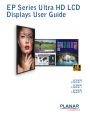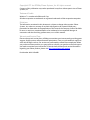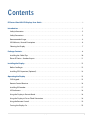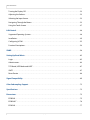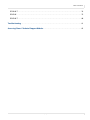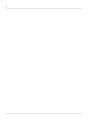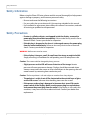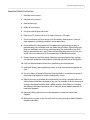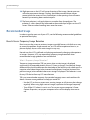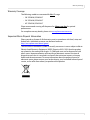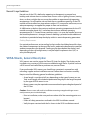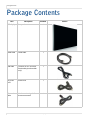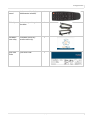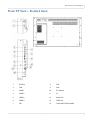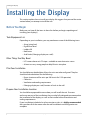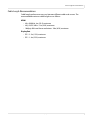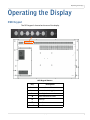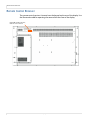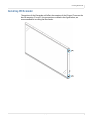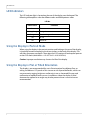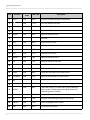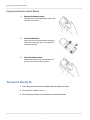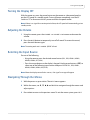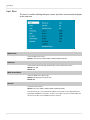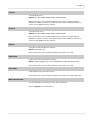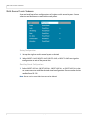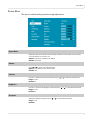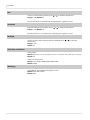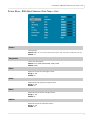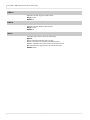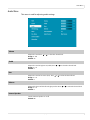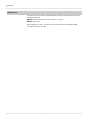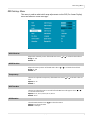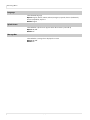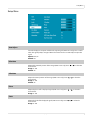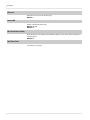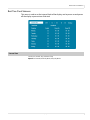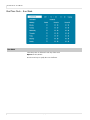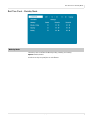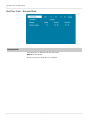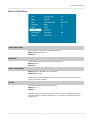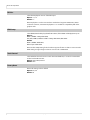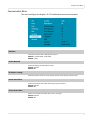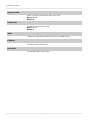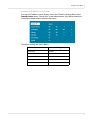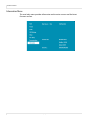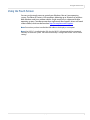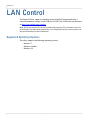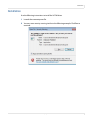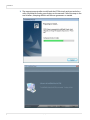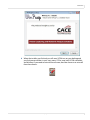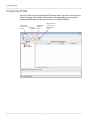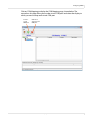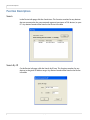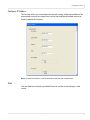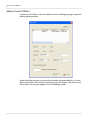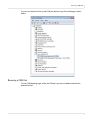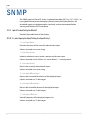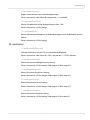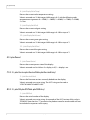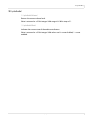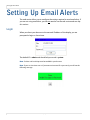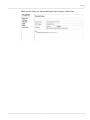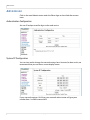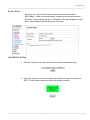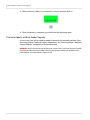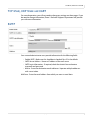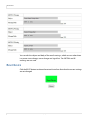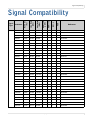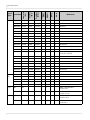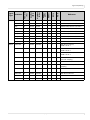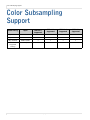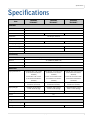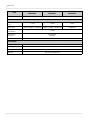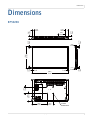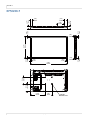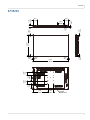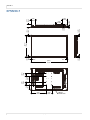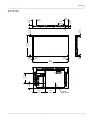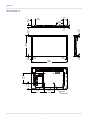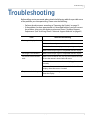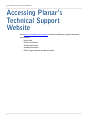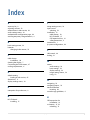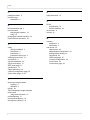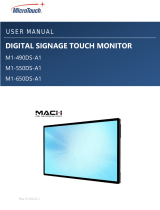EP Series Ultra HD LCD
Displays User Guide
EP5024K
EP5024K-T
EP5824K
EP5824K-T
EP6524K
EP6524K-T

Copyright © 27 Jun 2018 by Planar Systems, Inc. All rights reserved.
Contents of this publication may not be reproduced in any form without permission of Planar
Systems, Inc.
Trademark Credits
Windows™ is a trademark of Microsoft Corp.
All other companies are trademarks or registered trademarks of their respective companies.
Disclaimer
The information contained in this document is subject to change without notice. Planar
Systems, Inc. makes no warranty of any kind with regard to this material. While every
precaution has been taken in the preparation of this manual, the Company shall not be liable
for errors or omissions contained herein or for incidental or consequential damages in
connection with the furnishing, performance, or use of this material.
Warranty and Service Plans
Planar warranty and service plans will help you maximize your investment by providing great
support, display uptime, and performance optimization. From post-sale technical support to
a full suite of depot services, our services are performed by trained Planar employees. When
you purchase a Planar product, you get more than a display, you get the service and support
you need to maximize your investment. To find the latest warranty and service information
regarding your Planar product, please visit http://www.planar.com/support
Part Number: 020-1350-00B

EP Series Ultra HD LCD Displays User Guide i
Contents
EP Series Ultra HD LCD Displays User Guide . . . . . . . . . . . . . . . . . . . . . . . . . . . . . . . . . . . . . . . . . . . . . . . . . . . . . . . i
Introduction . . . . . . . . . . . . . . . . . . . . . . . . . . . . . . . . . . . . . . . . . . . . . . . . . . . . . . . . . . . . . . . . . . . . . . . . . . . . . . . . . . . . . . .1
Safety Information . . . . . . . . . . . . . . . . . . . . . . . . . . . . . . . . . . . . . . . . . . . . . . . . . . . . . . . . . . . . . . . . . . . . . . . . . . . . . . .2
Safety Precautions. . . . . . . . . . . . . . . . . . . . . . . . . . . . . . . . . . . . . . . . . . . . . . . . . . . . . . . . . . . . . . . . . . . . . . . . . . . . . . . .2
Recommended Usage . . . . . . . . . . . . . . . . . . . . . . . . . . . . . . . . . . . . . . . . . . . . . . . . . . . . . . . . . . . . . . . . . . . . . . . . . . . .4
VESA Mounts, General Description . . . . . . . . . . . . . . . . . . . . . . . . . . . . . . . . . . . . . . . . . . . . . . . . . . . . . . . . . . . . . . . .6
Cleaning the Display . . . . . . . . . . . . . . . . . . . . . . . . . . . . . . . . . . . . . . . . . . . . . . . . . . . . . . . . . . . . . . . . . . . . . . . . . . . . .7
Package Contents . . . . . . . . . . . . . . . . . . . . . . . . . . . . . . . . . . . . . . . . . . . . . . . . . . . . . . . . . . . . . . . . . . . . . . . . . . . . . . . . . .8
Installing the Cable Clips . . . . . . . . . . . . . . . . . . . . . . . . . . . . . . . . . . . . . . . . . . . . . . . . . . . . . . . . . . . . . . . . . . . . . . . 10
Planar EP Series - Standard Inputs. . . . . . . . . . . . . . . . . . . . . . . . . . . . . . . . . . . . . . . . . . . . . . . . . . . . . . . . . . . . . . . 11
Installing the Display . . . . . . . . . . . . . . . . . . . . . . . . . . . . . . . . . . . . . . . . . . . . . . . . . . . . . . . . . . . . . . . . . . . . . . . . . . . . 12
Before You Begin. . . . . . . . . . . . . . . . . . . . . . . . . . . . . . . . . . . . . . . . . . . . . . . . . . . . . . . . . . . . . . . . . . . . . . . . . . . . . . . 12
Installing OPS Expansion (Optional) . . . . . . . . . . . . . . . . . . . . . . . . . . . . . . . . . . . . . . . . . . . . . . . . . . . . . . . . . . . . . 14
Operating the Display . . . . . . . . . . . . . . . . . . . . . . . . . . . . . . . . . . . . . . . . . . . . . . . . . . . . . . . . . . . . . . . . . . . . . . . . . . . 15
OSD Keypad. . . . . . . . . . . . . . . . . . . . . . . . . . . . . . . . . . . . . . . . . . . . . . . . . . . . . . . . . . . . . . . . . . . . . . . . . . . . . . . . . . . . 15
Remote Control Receiver . . . . . . . . . . . . . . . . . . . . . . . . . . . . . . . . . . . . . . . . . . . . . . . . . . . . . . . . . . . . . . . . . . . . . . . 16
Installing IR Extender . . . . . . . . . . . . . . . . . . . . . . . . . . . . . . . . . . . . . . . . . . . . . . . . . . . . . . . . . . . . . . . . . . . . . . . . . . . 17
LED Indicators. . . . . . . . . . . . . . . . . . . . . . . . . . . . . . . . . . . . . . . . . . . . . . . . . . . . . . . . . . . . . . . . . . . . . . . . . . . . . . . . . . 18
Using the Display in Portrait Mode . . . . . . . . . . . . . . . . . . . . . . . . . . . . . . . . . . . . . . . . . . . . . . . . . . . . . . . . . . . . . . 18
Using the Display in Flat or Tilted Orientation . . . . . . . . . . . . . . . . . . . . . . . . . . . . . . . . . . . . . . . . . . . . . . . . . . . 18
Using the Remote Control . . . . . . . . . . . . . . . . . . . . . . . . . . . . . . . . . . . . . . . . . . . . . . . . . . . . . . . . . . . . . . . . . . . . . . 19
Turning the Display On . . . . . . . . . . . . . . . . . . . . . . . . . . . . . . . . . . . . . . . . . . . . . . . . . . . . . . . . . . . . . . . . . . . . . . . . . 22

Table of Contents
ii EP Series Ultra HD LCD Displays User Guide
Turning the Display Off. . . . . . . . . . . . . . . . . . . . . . . . . . . . . . . . . . . . . . . . . . . . . . . . . . . . . . . . . . . . . . . . . . . . . . . . . .23
Adjusting the Volume . . . . . . . . . . . . . . . . . . . . . . . . . . . . . . . . . . . . . . . . . . . . . . . . . . . . . . . . . . . . . . . . . . . . . . . . . . .23
Selecting the Input Source . . . . . . . . . . . . . . . . . . . . . . . . . . . . . . . . . . . . . . . . . . . . . . . . . . . . . . . . . . . . . . . . . . . . . .23
Navigating Through the Menus. . . . . . . . . . . . . . . . . . . . . . . . . . . . . . . . . . . . . . . . . . . . . . . . . . . . . . . . . . . . . . . . . .23
Using the Touch Screen . . . . . . . . . . . . . . . . . . . . . . . . . . . . . . . . . . . . . . . . . . . . . . . . . . . . . . . . . . . . . . . . . . . . . . . . .47
LAN Control. . . . . . . . . . . . . . . . . . . . . . . . . . . . . . . . . . . . . . . . . . . . . . . . . . . . . . . . . . . . . . . . . . . . . . . . . . . . . . . . . . . . . . .48
Supported Operating Systems. . . . . . . . . . . . . . . . . . . . . . . . . . . . . . . . . . . . . . . . . . . . . . . . . . . . . . . . . . . . . . . . . . .48
Installation. . . . . . . . . . . . . . . . . . . . . . . . . . . . . . . . . . . . . . . . . . . . . . . . . . . . . . . . . . . . . . . . . . . . . . . . . . . . . . . . . . . . . .49
Configuring VCOM . . . . . . . . . . . . . . . . . . . . . . . . . . . . . . . . . . . . . . . . . . . . . . . . . . . . . . . . . . . . . . . . . . . . . . . . . . . . . .52
Function Descriptions . . . . . . . . . . . . . . . . . . . . . . . . . . . . . . . . . . . . . . . . . . . . . . . . . . . . . . . . . . . . . . . . . . . . . . . . . . .54
SNMP . . . . . . . . . . . . . . . . . . . . . . . . . . . . . . . . . . . . . . . . . . . . . . . . . . . . . . . . . . . . . . . . . . . . . . . . . . . . . . . . . . . . . . . . . . . . .58
Setting Up Email Alerts . . . . . . . . . . . . . . . . . . . . . . . . . . . . . . . . . . . . . . . . . . . . . . . . . . . . . . . . . . . . . . . . . . . . . . . . . . .62
Login . . . . . . . . . . . . . . . . . . . . . . . . . . . . . . . . . . . . . . . . . . . . . . . . . . . . . . . . . . . . . . . . . . . . . . . . . . . . . . . . . . . . . . . . . . .62
Administrator . . . . . . . . . . . . . . . . . . . . . . . . . . . . . . . . . . . . . . . . . . . . . . . . . . . . . . . . . . . . . . . . . . . . . . . . . . . . . . . . . . .64
TCP Mode, UDP Mode and UART. . . . . . . . . . . . . . . . . . . . . . . . . . . . . . . . . . . . . . . . . . . . . . . . . . . . . . . . . . . . . . . . .67
SMTP . . . . . . . . . . . . . . . . . . . . . . . . . . . . . . . . . . . . . . . . . . . . . . . . . . . . . . . . . . . . . . . . . . . . . . . . . . . . . . . . . . . . . . . . . . .67
Reset Device . . . . . . . . . . . . . . . . . . . . . . . . . . . . . . . . . . . . . . . . . . . . . . . . . . . . . . . . . . . . . . . . . . . . . . . . . . . . . . . . . . . .68
Signal Compatibility . . . . . . . . . . . . . . . . . . . . . . . . . . . . . . . . . . . . . . . . . . . . . . . . . . . . . . . . . . . . . . . . . . . . . . . . . . . . . .69
Color Subsampling Support . . . . . . . . . . . . . . . . . . . . . . . . . . . . . . . . . . . . . . . . . . . . . . . . . . . . . . . . . . . . . . . . . . . . . .72
Specifications. . . . . . . . . . . . . . . . . . . . . . . . . . . . . . . . . . . . . . . . . . . . . . . . . . . . . . . . . . . . . . . . . . . . . . . . . . . . . . . . . . . . .73
Dimensions . . . . . . . . . . . . . . . . . . . . . . . . . . . . . . . . . . . . . . . . . . . . . . . . . . . . . . . . . . . . . . . . . . . . . . . . . . . . . . . . . . . . . . .75
EP5024K . . . . . . . . . . . . . . . . . . . . . . . . . . . . . . . . . . . . . . . . . . . . . . . . . . . . . . . . . . . . . . . . . . . . . . . . . . . . . . . . . . . . . . . .75
EP5024K-T . . . . . . . . . . . . . . . . . . . . . . . . . . . . . . . . . . . . . . . . . . . . . . . . . . . . . . . . . . . . . . . . . . . . . . . . . . . . . . . . . . . . . .76
EP5824K . . . . . . . . . . . . . . . . . . . . . . . . . . . . . . . . . . . . . . . . . . . . . . . . . . . . . . . . . . . . . . . . . . . . . . . . . . . . . . . . . . . . . . . .77

Table of Contents
EP Series Ultra HD LCD Displays User Guide iii
EP5824K-T . . . . . . . . . . . . . . . . . . . . . . . . . . . . . . . . . . . . . . . . . . . . . . . . . . . . . . . . . . . . . . . . . . . . . . . . . . . . . . . . . . . . . 78
EP6524K . . . . . . . . . . . . . . . . . . . . . . . . . . . . . . . . . . . . . . . . . . . . . . . . . . . . . . . . . . . . . . . . . . . . . . . . . . . . . . . . . . . . . . . 79
EP6524K-T . . . . . . . . . . . . . . . . . . . . . . . . . . . . . . . . . . . . . . . . . . . . . . . . . . . . . . . . . . . . . . . . . . . . . . . . . . . . . . . . . . . . . 80
Troubleshooting . . . . . . . . . . . . . . . . . . . . . . . . . . . . . . . . . . . . . . . . . . . . . . . . . . . . . . . . . . . . . . . . . . . . . . . . . . . . . . . . . 81
Accessing Planar’s Technical Support Website . . . . . . . . . . . . . . . . . . . . . . . . . . . . . . . . . . . . . . . . . . . . . . . . . . . 82

iv EP Series Ultra HD LCD Displays User Guide

EP Series Ultra HD LCD Displays User Guide 1
Introduction
The Ultra HD resolution Planar EP Series LCD displays offer best-in-class reliability with
the stunning image quality of 4K resolution. The displays come standard with
commercial-grade features - such as 4K@60Hz support through both HDMI and
DisplayPort and HDCP 2.2 compliance - which are required for digital signage,
corporate, and control room environments.
Also available in touch versions, Ultra HD Planar EP Series displays bring interactivity
to the 4K immersive experience.
Caution: This manual is intended for use by qualified service persons and end users with
experience installing LCD displays.

Safety Information
2 EP Series Ultra HD LCD Displays User Guide
Safety Information
Before using the Planar EP Series, please read this manual thoroughly to help protect
against damage to property, and to ensure personnel safety.
• Be sure to observe the following instructions.
• For your safety, be sure to observe ALL the warnings detailed in this manual.
• For installation or adjustment, please follow this manual’s instructions, and refer
all servicing to qualified service personnel.
Safety Precautions
•If water is spilled or objects are dropped inside the display, remove the
power plug from the outlet immediately. Failure to do so may result in fire or
electrical shock. Contact your dealer for inspection.
•If the display is dropped or the chassis is damaged, remove the power plug
from the outlet immediately. Failure to do so may result in fire or electrical
shock. Contact your dealer for inspection.
WARNING! Wall mounts must be secure.
•If the display is hung on a wall, the wall must be strong enough to hold it.
Simply mounting it to wallboard or wall paneling won’t be adequate or safe.
Caution: The screen could be damaged by heavy pressure.
•Slight pressure on the LCD will cause distortion of the image. Heavier
pressure will cause permanent damage. Displays should be mounted where
viewers cannot touch the screen or insert small objects in the openings that will
create hazards by contacting bare conductive parts.
Caution: The front polarizer is soft and subject to scratches from sharp objects.
•The polarizer is a thin sheet of film laminated to the outside layer of glass
on the LCD screen. Take care when handling items near the screen.
•If the power cord or plug is damaged or becomes hot, turn off the main
power switch of the display. Make sure the power plug has cooled down
and remove the power plug from the outlet. If the display is still used in this
condition, it may cause a fire or an electrical shock. Contact your dealer for a
replacement.

Important Safety Instructions
EP Series Ultra HD LCD Displays User Guide 3
Important Safety Instructions
1Read these instructions.
2Keep these instructions.
3Heed all warnings.
4Follow all instructions.
5Do not use the display near water.
6Clean the LCD screens with an LCD screen cleaner or LCD wipes.
7Do not install near any heat sources such as radiators, heat registers, stoves or
other apparatus (including amplifiers) that produce heat.
8Do not defeat the safety purpose of the polarized or grounding type plug. A
polarized plug has two blades with one wider than the other. A grounding type
plug has two blades and a third grounding prong. The wide blade or the third
prong is provided for your safety. When the provided plug does not fit into your
outlet, consult an electrician for the replacement of the obsolete outlet.
9Protect the power cord from being walked on or pinched, particularly at plugs,
convenience receptacles and the point where they exit from any of the displays.
10 Only use the attachments/accessories specified by the manufacturer.
11 Unplug all displays during lightning storms or when unused for long periods of
time.
12 You must follow all National Electrical Code regulations. In addition, be aware of
local codes and ordinances when installing your system.
13 Refer all servicing to qualified service personnel. Servicing is required when any
of the displays have been damaged in any way. For example, if the AC power cord
or plug is damaged, liquid has been spilled or objects have fallen into a display,
the displays have been exposed to rain or moisture, do not operate normally or
have been dropped.
14 Keep the packing material in case the equipment should ever need to be
shipped.
15 Wall mounts must be secure. The wall must be strong enough to hold all displays,
brackets and cables.

Recommended Usage
4 EP Series Ultra HD LCD Displays User Guide
16 Slight pressure on the LCD will cause distortion of the image. Heavier pressure
will cause permanent damage. Displays should be mounted where viewers
cannot touch the screen or insert small objects in the openings that will create
hazards by contacting bare conductive parts.
17 The front polarizer is soft and subject to scratches from sharp objects. The
polarizer is a thin sheet of film laminated to the outside layer of glass on the LCD
screen. Take care when handling items near the screen.
Recommended Usage
In order to get the most out of your LCD, use the following recommended guidelines
to optimize the display.
Burn-In Versus Temporary Image Retention
Burn-in causes the screen to retain an image essentially forever, with little or no way
to correct the problem. Under normal use, an LCD will not experience burn-in, as
plasma displays do, nor will it retain images in any way.
Normal use of an LCD is defined as displaying continuously changing video patterns
or images. However, LCDs can experience temporary image retention when
recommended usage guidelines are not followed.
What is Temporary Image Retention?
Temporary image retention (TIR) can occur when a static image is displayed
continuously for extended periods of time (12 hours or longer). An electrical charge
differential may build up between the electrodes of the liquid crystal, which causes a
negative-color video image (color-inverted and brightness-inverted version of the
previous image) to be retained when a new image is displayed. This behavior is true
for any LCD device from any LCD manufacturer.
TIR is not covered under warranty. See standard warranty terms and conditions for
details. Here are some guidelines to help you avoid TIR:
• Use the LCD to show a screen saver, moving images or still pictures that change
regularly. When using high-contrast images, reposition the images frequently.
• Turn off the LCD when it is not in use. To use your source computer’s Power
Options Properties, set up your computer to turn off the display when not in
use.

Warranty Coverage
EP Series Ultra HD LCD Displays User Guide 5
Warranty Coverage
The following models are warranted for 24 x 7 usage:
• 50”: EP5024K, EP5024K-T
• 58”: EP5824K, EP5824K-T
• 65”: EP6524K, EP6524K-T
Planar recommends turning off the power for 4 hours per day for optimal
performance.
For complete warranty details, please visit www.planar.com/warranty.
Important Waste Disposal Information
Please recycle or dispose of all electronic waste in accordance with local, state, and
federal laws. Additional resources can be found online at
http://www.planar.com/about/green/.
The crossed-out wheelie bin symbol is to notify consumers in areas subject to Waste
Electrical and Electronic Equipment (WEEE) Directive 2012/19/EU that the product
was placed on the market after August 13, 2005 and must not be disposed of with
other waste. Separate collection and recycling of electronic waste at the time of
disposal ensures that it is recycled in a manner that minimizes impacts to human
health and the environment. For more information about the proper disposal of
electronic waste, please contact your local authority, your household waste disposal
service, or the seller from whom you purchased the product.
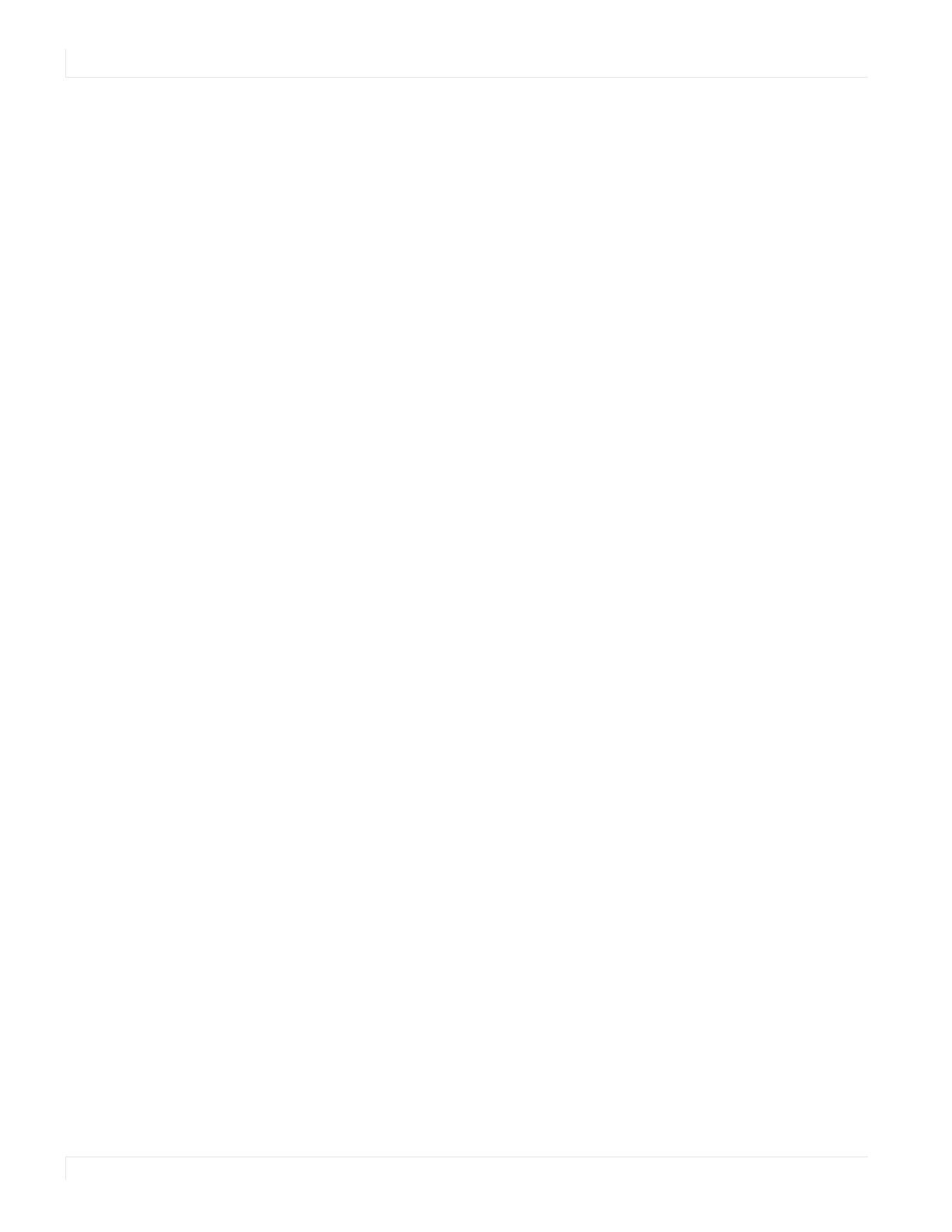
Normal Usage Guidelines
6 EP Series Ultra HD LCD Displays User Guide
Normal Usage Guidelines
Normal use of the LCD is defined as operating in the open air to prevent heat
buildup, and without direct or indirect heat sources such as lighting fixtures, heating
ducts, or direct sunlight that can cause the modules to experience high operating
temperatures. For all modules, do not block fans or ventilation openings. If the LCD
module will be installed in a recessed area with an LCD surround or enclosure, ensure
adequate openings are applied for proper air flow and ventilation.
At 3000 meters or below, the maximum ambient operating temperature for the LCD
module cannot be above 40º C nor below the minimum ambient operating
temperature of 0º C. If one of these conditions exists, it is up to the installer to ensure
that module placement is changed, thermal shielding is provided and/or additional
ventilation is provided to keep the display within its nominal operating parameters.
Cooling Requirements
For optimal performance, active cooling by the installer should be planned for when
the ambient temperature at the top of the wall is predicted to be above the specified
ambient temperature for the panel. Cooling may be done behind the displays and
depending on the wall configuration, it may be helpful to place air ducts (AC) at
every third display tall.
VESA Mounts, General Description
VESA mounts are used to secure the Planar EP Series for display. The display can be
installed using a variety of VESA mounts available through Planar. If you do not have
a VESA mount and would like to purchase one, contact Planar.
If you purchased a VESA mount, you should have a received a separate box with
mounting supplies and an Installation manual. Follow these instructions carefully.
Keep in mind the following general installation guidelines:
• Screw length is crucial and will vary depending on the type of mount you use.
Total screw length will include the penetration length plus the length required
by the type of VESA mount in use.
• Mount spacers may be required to accommodate the protruding back panel of
the OPS slot.
Caution: Shorter screws will result in insufficient mounting strength and longer screws
could puncture parts inside the display.
• Prior to installation, make sure you know where all of the mounting points are
located.
• Follow all safety precautions outlined in the VESA Installation manual.
• Verify the parts received with the list shown in the VESA Installation manual.

Cleaning the Display
EP Series Ultra HD LCD Displays User Guide 7
Cleaning the Display
If dust has collected on the power plug, remove the plug from the outlet and clean
off the dust. Dust build-up may cause a fire.
Remove the power plug before cleaning. Failure to do so may result in electrical
shock or damage.
Keep the following points in mind when cleaning the surface of the display:
• When the surface of the display becomes dirty, wipe the surface lightly with a
soft clean cloth.
• If the surface requires additional cleaning, use LCD screen cleaner or LCD wipes,
which are available at most electronics stores.
• Do not let cleaner seep into the display, as it may cause electrical shock or
damage.

Package Contents
8 EP Series Ultra HD LCD Displays User Guide
Package Contents
Part Description Number Picture
LCD display One per box. 1
HDMI cable HDMI cable. 1
USB cable Connects to a PC for touch
functionality (touch models
only).
1
AC power
cord
Power cord. 1
IR extender
cable
Used to receive signals from
the remote control.
1

Package Contents
EP Series Ultra HD LCD Displays User Guide 9
Remote
control
Used to control the display
(AAA batteries included).
1
Cable clips Used to clamp and organize
the cables.
2
TouchMark
License Key
TouchMark License Key
(touch models only).
1
Quick Start
Guide
Quick Start Guide. 1

Installing the Cable Clips
10 EP Series Ultra HD LCD Displays User Guide
Installing the Cable Clips
The cable clips included in the Accessory Kit are used to assist with cable
management. These clips snap into place as shown in the image below.

Planar EP Series - Standard Inputs
EP Series Ultra HD LCD Displays User Guide 11
Planar EP Series - Standard Inputs
1RS232 In 8DP2
2LAN 9VGA
3HDMI 1 10PC Audio In
4HDMI 2 11IR
5HDMI 3 12Audio Out
6HDMI 4 13SPDIF Out
7 DP 1 14 Touch USB (Touch models)

Installing the Display
12 EP Series Ultra HD LCD Displays User Guide
Installing the Display
This section explains how to install your display. We suggest that you read the entire
section before you attempt to install the unit.
Before You Begin
Make sure you have all the items in these lists before you begin unpacking and
installing your display(s).
Tools/Equipment List
Depending on your installation, you may need one or more of the following items:
• String/string level
• Digital/laser level
• Ladders/lift
• Back brace
• Stud finder (if hanging display on a wall)
Other Things You May Need
• LCD screen cleaner or LCD wipes - available at most electronics stores
• At least two very strong people to help lift units into place
Plan Your Installation
You should have a detailed plan of how the units are to be configured. The plan
should include calculations for the following:
• Power (maximum of five units per 20A circuit for 115V operation)
• Cable runs
• Ventilation and cooling requirements
• If hanging display on a wall, location of studs in the wall
Prepare Your Installation Location
You should have prepared the area where you will install the unit. If custom
enclosures are part of the installation, they must be fully designed to accommodate
the installation of the displays, as well as the installed unit and ventilation and
cooling requirements.
If your installation included a lot of construction or dust, it is highly recommended
that you clean all of the screens after the wall installation and configuration are
complete.

Cable Length Recommendations
EP Series Ultra HD LCD Displays User Guide 13
Cable Length Recommendations
Cable length performance may vary between different cables and sources. The
recommended maximum cable lengths are as follows:
HDMI
• 4K @ 50/60Hz: 8m (25 ft) maximum
• 4K @ 24/25/30Hz: 15m (50 ft) maximum
• 1080p @ 60Hz and lower resolutions: 20m (65 ft) maximum
DisplayPort
• DP 1.2: 5m (15 ft) maximum
• DP 1.1: 8m (25 ft) maximum

Installing OPS Expansion (Optional)
14 EP Series Ultra HD LCD Displays User Guide
Installing OPS Expansion (Optional)
The Planar EP Series displays are equipped with an expansion slot that supports the
Intel® Open-Pluggable Specification (OPS). The slot will support OPS devices such as
PC’s, SDI modules etc.
To install an OPS device, remove the protective cover on the display and slide the
device firmly into position. When installed, the OPS device will be connected
internally to the display. No external video or power cables are required.
For convenience, two Type-A USB 2.0 ports and one Type-A USB 3.0 port are provided
on the rear cover of the display. When an OPS device is installed, these USB ports can
be used for a keyboard, webcam, USB drive, or other peripherals.
Page is loading ...
Page is loading ...
Page is loading ...
Page is loading ...
Page is loading ...
Page is loading ...
Page is loading ...
Page is loading ...
Page is loading ...
Page is loading ...
Page is loading ...
Page is loading ...
Page is loading ...
Page is loading ...
Page is loading ...
Page is loading ...
Page is loading ...
Page is loading ...
Page is loading ...
Page is loading ...
Page is loading ...
Page is loading ...
Page is loading ...
Page is loading ...
Page is loading ...
Page is loading ...
Page is loading ...
Page is loading ...
Page is loading ...
Page is loading ...
Page is loading ...
Page is loading ...
Page is loading ...
Page is loading ...
Page is loading ...
Page is loading ...
Page is loading ...
Page is loading ...
Page is loading ...
Page is loading ...
Page is loading ...
Page is loading ...
Page is loading ...
Page is loading ...
Page is loading ...
Page is loading ...
Page is loading ...
Page is loading ...
Page is loading ...
Page is loading ...
Page is loading ...
Page is loading ...
Page is loading ...
Page is loading ...
Page is loading ...
Page is loading ...
Page is loading ...
Page is loading ...
Page is loading ...
Page is loading ...
Page is loading ...
Page is loading ...
Page is loading ...
Page is loading ...
Page is loading ...
Page is loading ...
Page is loading ...
Page is loading ...
Page is loading ...
Page is loading ...
-
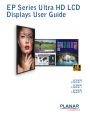 1
1
-
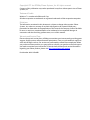 2
2
-
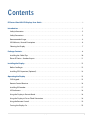 3
3
-
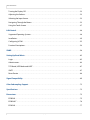 4
4
-
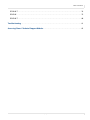 5
5
-
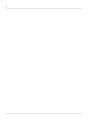 6
6
-
 7
7
-
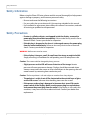 8
8
-
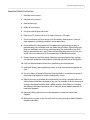 9
9
-
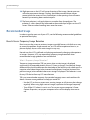 10
10
-
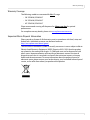 11
11
-
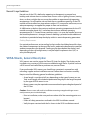 12
12
-
 13
13
-
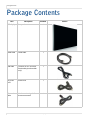 14
14
-
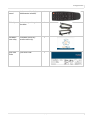 15
15
-
 16
16
-
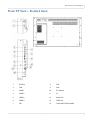 17
17
-
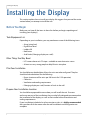 18
18
-
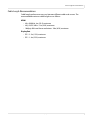 19
19
-
 20
20
-
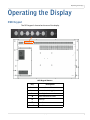 21
21
-
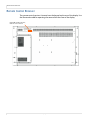 22
22
-
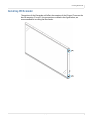 23
23
-
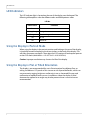 24
24
-
 25
25
-
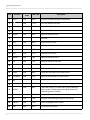 26
26
-
 27
27
-
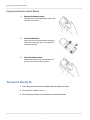 28
28
-
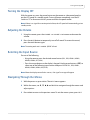 29
29
-
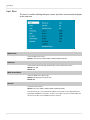 30
30
-
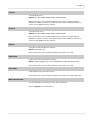 31
31
-
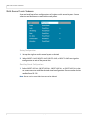 32
32
-
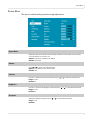 33
33
-
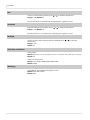 34
34
-
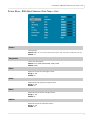 35
35
-
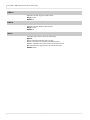 36
36
-
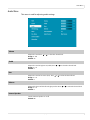 37
37
-
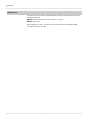 38
38
-
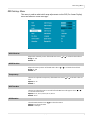 39
39
-
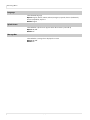 40
40
-
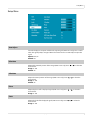 41
41
-
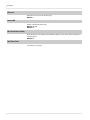 42
42
-
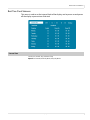 43
43
-
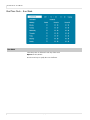 44
44
-
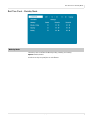 45
45
-
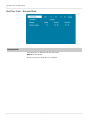 46
46
-
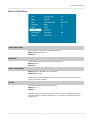 47
47
-
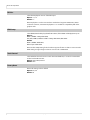 48
48
-
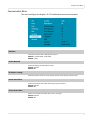 49
49
-
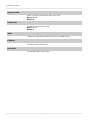 50
50
-
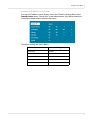 51
51
-
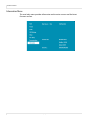 52
52
-
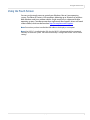 53
53
-
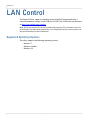 54
54
-
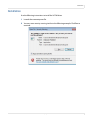 55
55
-
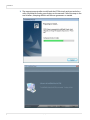 56
56
-
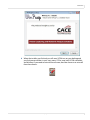 57
57
-
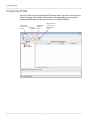 58
58
-
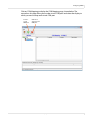 59
59
-
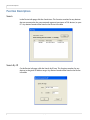 60
60
-
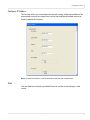 61
61
-
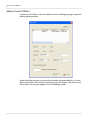 62
62
-
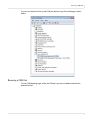 63
63
-
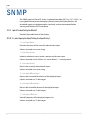 64
64
-
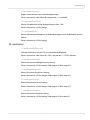 65
65
-
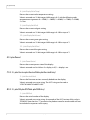 66
66
-
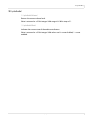 67
67
-
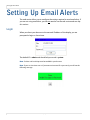 68
68
-
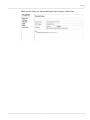 69
69
-
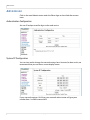 70
70
-
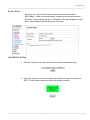 71
71
-
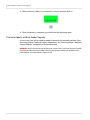 72
72
-
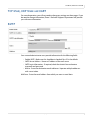 73
73
-
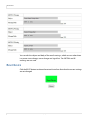 74
74
-
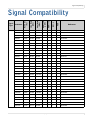 75
75
-
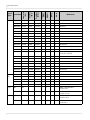 76
76
-
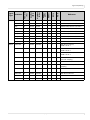 77
77
-
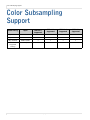 78
78
-
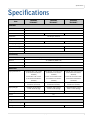 79
79
-
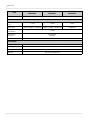 80
80
-
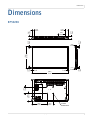 81
81
-
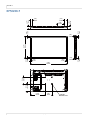 82
82
-
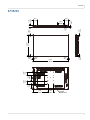 83
83
-
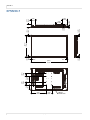 84
84
-
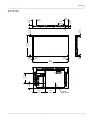 85
85
-
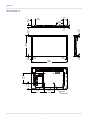 86
86
-
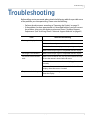 87
87
-
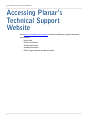 88
88
-
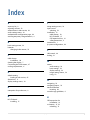 89
89
-
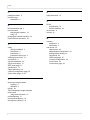 90
90
Planar EP5824K-T User guide
- Category
- Supplementary music equipment
- Type
- User guide
Ask a question and I''ll find the answer in the document
Finding information in a document is now easier with AI
Related papers
Other documents
-
Toshiba TD-U852 User guide
-
 vividtouch VTF-6510 Installation & Operation Manual
vividtouch VTF-6510 Installation & Operation Manual
-
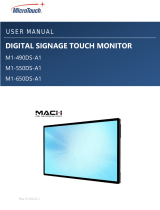 MicroTouch M1-490DS-A1 User manual
MicroTouch M1-490DS-A1 User manual
-
 Vivid VTS-5500 Operating instructions
Vivid VTS-5500 Operating instructions
-
Christie FHD462-X User manual
-
Christie 135-005106-01 User manual
-
Christie FHD552-X User manual
-
Christie FHD553-X User manual
-
Christie FHD554-XZ-HR Technical Reference
-
Christie FHD651-T User manual