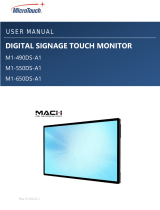Page is loading ...

2
© Copyright 2016. This document contains proprietary information protected by copyright, trademark and other
intellectual property laws. All rights are reserved. No part of this manual may be reproduced by any mechanical,
electronic or other means, in any form, without our prior written permission.
The trademarks reproduced in this document and used on the products are either owned or licensed by us, or by their
respective holders. You may not reproduce or use the trademarks without our prior written consent.
COPYRIGHT AND TRADEMARKS:

3
Important Safety Instructions
Before using this display, please read this user manual thoroughly to help protect against property damage and to
ensure your personal safety and the safety of others.
Be sure to observe the following instructions.
For your safety, be sure to observe the warnings located in this manual.
For installation or adjustment, please follow the instructions in this manual and refer all servicing to qualified
service personnel.
Safety Precautions
If smoke or a peculiar smell comes from the display, remove the power plug from the outlet immediately.
Failure to do so may result in fire or electrical shock. Contact your dealer for inspection.
If the display has been turned on but there isn’t a picture, remove the power plug from the outlet immediately.
Failure to do so may result in fire or electrical shock. Contact your dealer for inspection.
If water is spilled or objects are dropped inside the display, remove the power plug from the outlet immediately.
Failure to do so may result in fire or electrical shock. Contact your dealer for inspection.
If the display is dropped or the cabinet is damaged, remove the power plug from the outlet immediately.
Failure to do so may result in fire or electrical shock. Contact your dealer for inspection.
To turn off the power of the display, press “O” on the main power switch at side of display.
The power standby/on indicator will go off and the display cannot to be turned on/off by using the POWER button
on the remote control. (To turn on/off the display by the remote control, press the main power switch again and
light the power standby/on indicator.)
When turning off the display by pressing the POWER button on the remote control, the main power of
the display is not turned off completely.
To disconnect power completely, remove the power plug from the outlet.
If the power cord or plug is damaged or becomes hot, turn off the main power switch of the display, make sure the
power plug has cooled down and remove the power plug from the outlet.
If the display is still used in this condition, it may cause fire or electrical shock. Contact your dealer for
replacement.
Installation
Don't install in a high-temperature environment.
If the display is used in high-temperature or in direct sunlight, it may cause the case or other parts to become
distorted or damaged, resulting in overheating or electrical shock.
Don't install in a high-humidity environment.
This may cause overheating or electrical shock.
Don't install near any heat sources such as radiators, heat registers, stoves, or other apparatus that produce heat.
This may cause fire or electrical shock.
Don't overload outlets or cables beyond electrical capacity.
Don't use extension cords as it may cause fire or electrical shock.

4
Don't insert the power plug into an outlet other than 100~240V AC.
This may cause fire or electrical shock.
Don’t use a damaged power plug or worn outlet.
Don’t insert an improper power plug it may cause fire or electric shock.
Don't place the display on an unstable shelf or surface.
The display may fall, causing injury. Please install on a horizontal, stable, level surface.
Don't place objects on the display.
If the display is covered or the vents are blocked, the display could overheat and cause a fire.
If metal or liquid gets into the display, it may cause fire or electrical shock.
Do not put heavy objects on the display as they may fall, causing injury.
Please keep a 10 cm minimum distance between the display and the wall for sufficient ventilation.
Don't move the display when it is connected to the power cord and AV cables.
When moving the display, make sure to remove the power plug and cables from the outlet or source.
When unpacking or carrying the display, at least 2 people are needed. Make sure the display is carried
upright.
Transport the display upright. Avoid placing the display face up or down.
Handle the display gently. Do not drop.
Use
If you encounter a problem during installation, please contact your dealer for assistance. Don’t repair or open the
display by yourself.
Failure to do so may result in fire or electrical shock. Contact your dealer for inspection.
Protect and correctly use the power cord/plug.
Don't pinch the power cord/plug between hard surfaces.
Don't step on the power cord/plug.
Before inserting the power plug into the wall outlet, connect the power cord to the display.
Don't operate the display with a damaged power cord or it may damage the display.
Using extension cords (not recommended)
If an extension cord must be used, ensure the voltage rating exceeds the max power consumption of the display.
If the voltage rating is less than the display, it will cause the extension cord to overheat.
If there is thunder or lightning, don’t touch the display or the power plug.
This may cause an electric shock.
Don’t use any kind of liquid on the display.
If liquid is spilled on the display, remove the power and ask qualified service personnel to check the
display.
If the liquid gets on the display’s screen, please clean it with a dry and soft cloth immediately.
Don’t use any harsh chemical on the display.

5
If metal or liquid gets into the display, it may cause a fire or an electrical shock.
Don’t install or remove the power plug with wet hands.
This may cause an electrical shock.
If the display will not be used for a long period of time, unplug the display.
This may cause premature wear of electrical components or fire.
Don’t press on the LCD panel.
This may cause personal injury or panel damage.
Don't push or shake the display.
This may cause damage or injury.
If the glass of the display panel is broken, liquid may escape. Please don't touch the liquid.
If liquid get into your eyes or touches your skin, wash with the clean water and seek medical attention
immediately.
Precautions with the remote control batteries
Please only use approved AAA type batteries.
Please be sure to insert batteries by matching the + and -.
Don’t recharge, heat, disassemble, short or throw batteries into a fire.
Don’t mix a new battery with a used one.
Don’t mix different types of batteries together (only use the specified type). it may cause burn and
injury.
Cleaning
If dust has collected on the power plug, removed the plug from the outlet and clean off the dust.
Dust build-up may cause a fire.
Take off the power plug before cleaning.
Failure to do so may result in electrical shock or damage.
Cleaning the surface of the display
When the surface of the display becomes dirty, please wipe the surface lightly with a soft clean cloth.
If the surface requires additional cleaning, lightly moisten the cloth.
Do not to let any kind of liquid enter the display as it may cause electrical shock or damage.
Do not clean the display with alcohol, solvents or ammonia, as this could damage the display.

6
Warnings
Use
Do not use the display lying flat on its back.
Transport the display upright with proper packaging. Avoid placing the display face up or down. Be careful not to
bump into the display.
Do not send a static (non-moving) image to the display, or it may cause image ‘burn-in’ or image retention.
“Burn in” and/or image retention is not covered under warranty.
Make sure to change the image on the display periodically. It is recommended to (1) turn off the display for at
least 6 hours after 18 hours of usage in a 24 hour period to help avoid image retention and (2) to turn the “IRFM”
function to “ON” in the OSD menu (under “Advanced Settings”).
Exemptions
This product isn’t warranted for any damage caused by natural disaster (such as earthquake, thunder, etc.), fire,
acts by third parties, accidents, owner’s intentional misuse and fault, or use in other improper conditions.
This product isn’t warranted for incidental damages (such as profit loss or interruption in business, modification or
erasure of record data, etc.) caused by use or inability to use of this product.
This product isn’t warranted for any damage caused by inappropriate operation, or from not following the user
manual.
This product isn’t warranted for any damage caused by misuse or malfunction through simultaneous use of this
product and the connected equipment or software.
This product isn’t warranted for any damage caused by neglect of the instructions described about installation.
This product isn’t warranted for any damage caused by improper installation.
This product isn’t warranted for any damage caused by disassembly, modification or repair by non-authorised
service centre or people.

7
Compliance Information
VIVIDtouch hereby declares that the Product's Model Numbers:
VTF-6510, VTF-8410
Conform with the provisions of:
FCC:
FCC CFR Title 47 Part 15 Subpart B Class A, CISPR 22
ANSI C63.4
ICES-003 Issue 5
CE:
1999/5/EC
EN 55022
EN 55024
EN 61000-3-2
EN 61000-3-3
cTUVus:
UL 60950-1
CAN/CSA-C22.2 No. 60950-1-07
CB:
IEC 60950-1
This equipment has been tested and found to comply with the limits for a Class A digital device, pursuant to part 15 of
the FCC Rules. These limits are designed to provide reasonable protection against harmful interference when the
equipment is operated in a commercial environment. This equipment generates, uses, and can radiate radio frequency
energy and, if not installed and used in accordance with the instruction manual, may cause harmful interference to radio
communications. Operation of this equipment in a residential area is likely to cause harmful interference in which case
the user will be required to correct the interference at his own expense.
CAUTION:
Any changes or modifications not expressly approved by the grantee of this device could void the user's authority to
operate the equipment.
RF exposure warning:
This equipment must be installed and operated in accordance with provided instructions and the antenna(s) used for
this transmitter must be installed to provide a separation distance of at least 20 cm from all persons and must not be
co-located or operating in conjunction with any other antenna or transmitter. End-users and installers must be provide
with antenna installation instructions and transmitter operating conditions for satisfying RF exposure compliance.
DECLARATION OF CONFORMITY:
FCC PART 15:

8
CAN ICES-3 (A)/NMB-3(A)
The Product contains small amounts of tin, lead and / or mercury. Disposal of these materials maybe
regulated due to
environmental considerations.
This symbol found on your product or on its packaging, indicates that this product should not be treated as
household waste when you wish to dispose of it. Instead, it should be handed over to an applicable
collection point for the recycling of electric al and electronic equipment. By ensuring this product is
disposed of correctly, you will help prevent potential negative consequences to the environment and
human health, which could otherwise be caused by inappropriate disposal of this product.
The recycling of materials will help to conserve natural resources. This symbol is only valid in the
European Union. If you wish to discard this product, please contact your local authorities or dealer and ask for the
correct method of disposal.
DISPOSAL OF OLD ELECTRICAL AND ELECTRONIC EQUIPMENT (Applicable throughout the European Union and
other European countries with separate collection programs)
PRODUCT DISPOSAL:
INDUSTRY CANADA (ICES-003):

10
Table of Contents
Important Safety Instructions
...................................................................................................................................... 3
Safety Precautions ......................................................................................................................................................................... 3
Installation ....................................................................................................................................................................................... 3
Use ....................................................................................................................................................................................................... 4
Cleaning ............................................................................................................................................................................................ 5
Warnings ............................................................................................................................................................................ 6
Use ....................................................................................................................................................................................................... 6
Exemptions ...................................................................................................................................................................................... 6
Compliance Inform ation
............................................................................................................................................... 7
Table of Contents
............................................................................................................................................................ 10
List of Figures ................................................................................................................................................................. 12
1. Introduction ............................................................................................................................................................... 14
About This Manual
........................................................................................................................................................................ 14
Target Audience .......................................................................................................................................................................................... 14
Textual and Graphic Conventions ...................................................................................................................................................... 14
Using This Manual
......................................................................................................................................................................... 15
Description, Features and Benefits
......................................................................................................................................... 16
Key Features and Benefits ....................................................................................................................................................................... 16
Touch Capability: ......................................................................................................................................................................................... 16
Parts List
............................................................................................................................................................................................................. 17
2. Controls and Functions ........................................................................................................................................... 18
Display at a Glance ..................................................................................................................................................................... 18
Input Panel.................................................................................................................................................................................... 20
Remote Control Unit ................................................................................................................................................................... 22
3. Installation ................................................................................................................................................................. 24
Remote Control
............................................................................................................................................................................ 24
Notes on Batteries ....................................................................................................................................................................................... 24
Notes on Remote Control Operation ...................................................................................................................................................... 24
Quick Setup
..................................................................................................................................................................................... 25
Installation Considerations ..................................................................................................................................................... 25
Ambient Light ................................................................................................................................................................................................ 25
Ambient Heat ............................................................................................................................................................................................... 25
Ventilation ...................................................................................................................................................................................................... 26
Mounting the Display .................................................................................................................................................................. 27
Connections to the Display ........................................................................................................................................................ 27
Connecting a Control System or PC:...................................................................................................................................................... 28
Connecting Source Components to the Display .................................................................................................................................. 30
Turning on the Power .................................................................................................................................................................. 32
Changing the OSD Language .................................................................................................................................................... 33
Enabling the Touch Screen ...................................................................................................................................................... 33
Connecting the Touch Screen Controller Host Computer to the Display .................................................................................. 33
Software Installation .................................................................................................................................................................................. 34
4. Op er a tion ................................................................................................................................................................... 38
Using the On-Screen Menus ...................................................................................................................................................... 38
Input Menu ...................................................................................................................................................................................................... 40
Picture Menu.................................................................................................................................................................................................. 41
Audio Menu .................................................................................................................................................................................................... 43

11
OSD Settings Menu ...................................................................................................................................................................................... 44
Setup
Menu ...................................................................................................................................................................................................... 45
Advanced Setup Menu
.................................................................................................................................................................................... 46
Communication Menu ................................................................................................................................................................................ 48
Information .................................................................................................................................................................................................... 49
5. Maintenance and Troubleshooting .......................................................................................................... 50
Maintenance .................................................................................................................................................................................. 50
Troubleshooting .......................................................................................................................................................................... 50
6. External Control ....................................................................................................................................................... 52
Serial Communications ............................................................................................................................................................ 52
RS-232 Connection and Port Configuration ................................................................................................................................... 52
Command and Response Format......................................................................................................................................................... 52
Command and Response Examples .................................................................................................................................................... 53
Serial Command List ................................................................................................................................................................................... 53
Using Discrete IR Codes
.............................................................................................................................................................. 62
IR Command Protocol ............................................................................................................................................................................... 62
IR Control Code List .................................................................................................................................................................................... 63
7. Specifications ............................................................................................................................................................. 65
Supported Timings
........................................................................................................................................................................ 67
Overall Dimensions
...................................................................................................................................................................... 69
Appendix I: Moving and Carrying Notice .............................................................................................................. 72
Moving the Display: .................................................................................................................................................................... 72
Carrying the display: .................................................................................................................................................................. 72
Appendix II: Installing a Wall Mount ...................................................................................................................... 73
Appendix III: Installing an OPS Module ................................................................................................................. 74
Appendix IV: Wall Mount Safety Notes .................................................................................................................. 75
Appendix V Power/ PC Key Operations ................................................................................................................ 77

12
List of Figures
FIGURE 2-1. DISPLAY REAR/ SIDE / FRONT VIEW ............................................................................................................................................. 18
FIGURE 2-2. DISPLAY INPUT PANEL SIDE/FRONT VIEW .................................................................................................................................. 20
FIGURE 2-3. DISPLAY REMOTE CONTROL UNIT .................................................................................................................................................. 22
FIGURE 3-1. VENTILATION REQUIREMENTS FOR ENCLOSURE MOUNTING ..................................................................................................... 26
FIGURE 3-2. RS-232 CONTROL SYSTEM CONNECTION ...................................................................................................................................... 28
FIGURE 3-3. ETHERNET CONNECTION ................................................................................................................................................................... 29
FIGURE 3-4. DISPLAYPORT SOURCE CONNECTION .............................................................................................................................................. 30
FIGURE 3-5. HDMI SOURCE CONNECTIONS ......................................................................................................................................................... 31
FIGURE 3-6. VGA SOURCE CONNECTIONS ........................................................................................................................................................... 32
FIGURE 3-7. TOUCH SCREEN CONTROLLER (USB) CONNECTION .................................................................................................................... 33
FIGURE 4-1. OSD MENU STRUCTURE ................................................................................................................................................................... 39
FIGURE 7-1. VTF-6510 DISPLAY DIMENSIONS................................................................................................................................................... 69
FIGURE 7-2. VTF-8410 DISPLAY DIMENSIONS................................................................................................................................................... 70

14
1. Introduction
About This Manual
This Owner’s Manual describes how to install, set up and operate the VIVIDtouch Series LED Display.
Throughout this manual, the VIVIDtouch Series LED Display is referred to as the “display”.
Target Audience
The manufacturer has prepared this manual to help installers and end users get the most out of the display.
The manufacturer has made every effort to ensure that this manual is accurate as of the date it was printed. However,
because of ongoing product improvements and customer feedback, it may require updating from time to time.
Textual and Graphic Conventions
Text Conventions:
The following conventions are used in this manual, in order to clarify the information and
instructions provided:
Remote and built-in keypad button identifiers are set in upper-case bold type; for example, “Press EXIT to return
to the previous menu.”
Computer input (commands you type) and output (responses that appear on-screen) is shown in monospace
(fixed-width) type; for example: “To change the aspect ratio to Letterbox, type 07 00 02 41 53 50 03 08 <Enter>.”
All keys with functional names are initial-capped, set in bold type and enclosed in angle brackets. These keys are
the following: <Enter>, <Spacebar>, <Control>, <Esc> and <Tab>. <Enter> indicates that you may press either
the RETURN or ENTER key on your keyboard if it has both keys.
In addition to these conventions, underlining, bold face and / or italics are occasionally used to highlight important
information, as in this example:
NOTE A carriage return must be used after each command or string.

15
Graphic Conventions:
These symbols appear in numerous places throughout the manual, to emphasise points that you
must keep in mind to avoid problems with your equipment or injury:
TIP
TIPS highlight time saving short cuts and helpful guidelines for using certain features.
NOTE NOTES emphasise text with unusual importance or special significance. They also provide
supplemental information.
CAUTION CAUTIONS alert users that a given action or omitted action can degrade performance or cause a
malfunction.
WARNING WARNINGS app
ear when a given action or omitted action can result in damage to the equipment, or
possible non-fatal injury to the user.
DANGER!
DANGER appears when a given action can cause severe injury or death.
Using This Manual
Use the following table to locate the specific information you need in this manual.
If you need... ... Turn to page:
General information about the VIVIDtouch Series LED Display 16
Installation instructions 24
First-time configuration instructions 33
Advanced configuration instructions 46
Troubleshooting tips 50
Product specifications 65

16
Description, Features and Benefits
The
VTF-6510/ VTF-8410
is a ultra-high definition touch display that supports a full 3840x2160 @ 60 Hz resolution and
can display 1.073 billion colours.
They combine ultra-high resolution and unparalleled image quality with configurable I/O in a large-format display for a
wide range of digital signage and control-room applications.
Key Features and Benefits
The display offers these key features and benefits:
Up to 3840x2160 @ 60 Hz resolution
High-resolution, high-speed InGlass™ touch sensing for up to 10 simultaneous touches
Can display up to 4 video sources simultaneously
(4) HDMI v1.4 inputs and DisplayPort 1.2 input with High-bandwidth Digital Content Protection (HDCP), VGA, RS-
232, USB 2.0/3.0, Touch USB and LAN connections
An optional OPS (Open Pluggable Specification) slot
Full-range internal speakers
Signal source auto detection
Flexible ON/OFF scheduler
Low power consumption
Touch Capability:
Precise, highly responsive touch technology
High touch sensitivity – no pressure required
Any touch: finger, gloved hand or pointer
Calibrated easily by software tools as attached
Windows 7/8/10 compliant
One USB cable for easy Plug-and-Play operation

17
Parts List
Your display is shipped with the following items. If any items are missing or damaged, please contact your dealer or
Customer Service.
VIVIDtouch UHD LED Display
Remote Control Unit and Batteries
AC Power Cord
Touch Stylus
USB Key – Multi-Touch Drivers & User Manual
USB Cable - 3 Metres
HDMI Cable - 3 Metres
VGA Cable - 3 Metres

19
1. MAIN POWER SWITCH
Connects or disconnects the display panel from the AC power source.
2. HANDLE
Always use the handles and lower handlebars (VTF-6510) when carrying the display.
DO NOT touch / hold the screen face or the lower front panel.
3. Status LED
Solid orange: display in standby mode
Blinking orange: display on, no input detected
Off: main power switch off
Solid green: display on, input detected
4. KEYPAD
You can use the keypad instead of the remote control unit to operate the on-screen display (OSD) controls. The
keypad operates as follows:
POWER
Press the button to turn off/on the monitor screen. (Refer to Appendix V for detailed operations.)
SOURCE
Press the button to select a media source. When using WIN 10 PC, pressing this button will return to the previous
source selected.
WIN 10 PC
Press the button to turn on the WIN 10 PC that's built in the display. (Refer to Appendix V for detailed operations.)
VOLUME DOWN / UP
Press these two buttons to lower or increase the volume.
FREEZE
Press the button to freeze the screen. Press again to release it.
BLANK
Press the button to blank the screen.
/