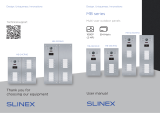Page is loading ...

{ Design. Uniqueness. Innovations }
MA-02 MA-04 MA-08
Multi-user
outdoor panels
Thank you for
choosing our equipment
User manual
SERIES
ACCESSORIES

{ Design. Uniqueness. Innovations }
1Rev. 1.0 2
Attention!
As a result of continuous upgrades and functionality improvements, technical character-
istics of the device can be changed without any preliminary declaration.
This manual can contain some inaccuracy or misprint. The owner reserves the right to
make corrections to the information described in the user manual and device package.
The last revision of this manual is available on www.slinex.com
Safety instructions
Please read and keep that manual.
The device installation process should be carried out by the qualied specialists.
Use the device from the –40 ˚C to +65 ˚C (–40 ˚F to 149 ˚F), always keep it within that temperature range.
Installation surface should be free from vibration and impact inuence.
Keep this device far from open sources of heat, such as radiators, heaters, and ovens.
The device can be installed near other electronic equipment in case if the temperature of the environment
does not exceed previously mentioned range.
The device should be protected from the direct inuence of the natural phenomena, such as direct sunlight,
rain or snow.
Don’t use aggressive or abradant detergent for the device surface cleaning.
Use soft wet cloth or tissues to remove strong dirt.
Nature protection
Don’t throw away the device with other industrial or nutritive trash if you see that
symbol. Some regions have separation and recycling systems for the electronic
equipment. Connect with local authorities to receive information about recycling of
electronic equipment for your region.
Rights and limitation of liability
All rights reserved. Any part of that document can not be published in any form, translated into other
languages or reproduced in any way including electronic or mechanical.
Document recording and copying are strictly forbidden without owner permission.
Table of contents
1. Package ............................................................................................................................................................................................3
2. Specication...................................................................................................................................................................................3
3. Description......................................................................................................................................................................................4
4. Installation.......................................................................................................................................................................................5
5. Connectors......................................................................................................................................................................................5
6. Schematic diagrams ....................................................................................................................................................................6
7. ID card reader settings................................................................................................................................................................8
8. Sound and visual indication .................................................................................................................................................. 10
9. Unlock time setting.................................................................................................................................................................. .10
10. Name plates .............................................................................................................................................................................. 11
11. Limited Warranty..................................................................................................................................................................... 12
!
SERIES
ACCESSORIES

{ Design. Uniqueness. Innovations }
3
1. Package
MA-02 (MA-04 or MA-08) outdoor panel − 1 pc.
Power supply − 1 pc.
Flush mount installation box − 1 pc.
ID cards − 3 pcs.
2. Specication
4
3. Description
1
2
3
5
6
7
4
9
8
SERIES
ACCESSORIES
Sensor type
Resolution
View angle
Night backlight
Voltage
Lock relay continuous current
Power consumption
ID cards
Installation type
Panel dimensions (installation box)
Working temperature
1/4” CMOS
960 ТV-lines
138˚
Infrared LED’s. 1,5 m distance
+12V
10A
6 W in working mode
EM-Marin, Mifare (refer to page 8 for more info)
Flush or surface mount
110×185×34 mm (98×173×34 mm)
–40 ... +65 ˚C (–40 ... 149 ˚F)
110 mm 34
mm
185 mm
1
2
3
4
5
6
7
8
9
Video camera
Night infrared backlight
Wireless ID card reader
Light sensor
Name plates
Microphone
Call buttons
Status LED
Speaker
Connection wires kit − 1 pkg.
Mounting screws and anchors − 1 pkg.
User manual − 1 pc.
MA-02/04 outdoor panel has dual type ID card reader which maintains such wireless ID card standards:
EM-Marin, Mifare Classic, Mifare ID, Ultralight, Ultralight EV1 and NFC.

{ Design. Uniqueness. Innovations }
5 6
SERIES
ACCESSORIES
5. Connectors
Power
Audio
Ground
Video
Monitor 1
MA-02
Door 1
Door 2
CCTV 1
CCTV 2
Input
Output
PowerTV out
Monitor 2
Door 1
Door 2
CCTV 1
CCTV 2
Input
Output
PowerTV out
Video
Ground
Audio
Power
(–)
(+)
Power supply
12V, 1A
Monitor 1
Monitor 2
Power
MA-02
Monitor 1
ID card
reader setup
button
Speaker
volume
tuning
Monitor 2
Output for MA-08
Lock & Exit button
Power
MA-04
Video
Ground
Audio
Power
Exit button
Ground
NO
COM
COM
NC
+12 V
Ground
PowerMonitor Lock & Exit button
Connectors pinout
Monitor 1
ID card
reader setup
button
Speaker
volume
tuning
Monitor 2
Monitor 3
Monitor 4
Output for MA-08
Lock & Exit button
Power
MA-08
Monitor 5
Monitor 6
Monitor 7
Monitor 8
Monitor 1
Monitor 2
Monitor 3
Monitor 4
Input from
MA-02/04
Diagram 1. MA-02 and two monitors connection.
Outdoor panel ush mount process:
1) Prepare the hollow inside the wall
according to the sizes mentioned on
the 3rd page of the manual, 150-160
cm up from the oor line.
2) Mount ush mounting box into the
hollow and x it.
3) Connect all communication wires
and insert the door panel inside the
ush mounting box. Then x it with
two screws from the down side.
4. Installation 6. Schematic diagrams

{ Design. Uniqueness. Innovations }
7 8
Diagram 2. MA-02 mechanical lock connection
SERIES
ACCESSORIES
7. ID card reader settings
Connect +12V power supply through the 2-pin connector on the back side of the outdoor panel red (+) and
black (–) wires on the connector side. Note that (+) wire from power adapter has grey strips on the side.
Memory reset
Press and hold “ID card reader setup button” during 5 seconds (button situated on the back side of the
outdoor panel, see page 5), until repeatable sound is heard. It means that ID card reader memory was
formatted.
Mechanical
lock Lock power
supply
COM
NO
Note:
MA-08 can only be used as an extension unit for MA-02/04 outdoor panels. MA-08 can not be used as an
independent outdoor panel.
MA-02 MA-08
Diagram 3. MA-02 and MA-08 interconnection.
Diagram 3. MA-02 electromagnetic lock connection
Magnetic
lock
Lock power
supply
NC
COM
Button
COM
Open lock
button

{ Design. Uniqueness. Innovations }
9 10
SERIES
ACCESSORIES
Manager ID card setup
1. Shortly press “ID card reader setup button” (on the back side of the outdoor panel, see page 5) to enter
manager ID card setup mode. User will hear a short sound and status LED becomes blue.
2. Take the ID card that should be used as manager card and touch it near card reader zone on the front
of the door panel. If manager card setup was successful then user will hear a sound signal. (If user
doesn’t touch ID card near card reader during 10 seconds then door panel will be automatically
switched into standby mode). Only one manager ID card can be added to the card reader memory.
“Unlock ID cards setup” and “delete card” modes
1. In standby mode situate management card near the card reader to enter “unlock cards setup” mode.
Outdoor panel will emit double sound and backlight of the call button will become blue.
2. Put every unlock ID card that needs to be added near card reader one by one. After each card reading,
a double sound signal can be heard. In case if current ID card has been already added to the card reader
memory then four-time sound signal can be heard while touching it near the card reader.
3. When all unlock ID cards have been added then put management card near the card reader to enter
“delete card” mode. Door panel will emit double sound a asignal and status LED will become red.
4. Put any unlock ID card that needs to be deleted near card reader while “delete card” mode is active.
After double short sound current ID card will be deleted from the memory.
5. While “delete card” mode is active, situate management card near the card reader to exit into standby
mode.
6. Wait for 10 seconds without any actions in «unlock ID cards setup» or «delete card» modes to exit into
standby mode automatically.
7. Maximum unlock ID cards quantity that can be added to the card reader memory is 248 pcs.
8. Sound and visual indication
Door unlock successfull – one “beep” and blue status LED blinks twice
No such unlock card – triple short “beep” and status LED blinks red
twice
Standby mode – status LED doesn’t work
“Unlock ID cards setup” mode – double “beep” and status LED is
constantly blue
“Delete card” mode – double “beep” and status LED is constantly red
Card setup successfull – double “beep”
Card is already added – four times short “beep”
9. Unlock time setting
Depending on the lock type connected to the door panel dierent unlock time should be used. While using
an electromechanical lock, unlock time must be set under 2 seconds (1 second is typical value) to prevent
electromechanical lock damaging. For the electromagnetic lock set unlock time to let visitors open the door
during this time (typically it is 3-5 seconds).
Unlock time setting can be made in such way:
1. Shortly press “ID card reader setup button” (on the rear side of the door panel, see page 5) to enter
unlock time setting.
2. On 2 users door panel use the 1st user button on the front to increase unlock time or the 2nd user
button to decrease unlock time.
3. On 4 users door panel use the 2nd user button on the front to increase unlock time or the 3rd user
button to decrease unlock time.
4. While unlock time setting you can hear sound signals from the door panel speaker. Sound signals
quantity displaying current unlock time value in seconds. Unlock time value can be set up for 1 to 5
seconds.
–

{ Design. Uniqueness. Innovations }
11 12
SERIES
ACCESSORIES
10. Name plates
Here you can cut the name plates to insert under glass near the button. Each name plate has dimensions
47×8 mm. Glass can be disassembled with extractor from the outdoor panel kit.
11. Limited warranty
Manufacturer guarantees product normal functioning during the warranty period if the user keeps all safety
instructions described in that manual.
Warranty period is 12 months from the moment of the product purchasing (warranty period could be
extended up to 24 months or more, depending on the local regulations).
Warranty period allows the user to make guarantee repair in cases when normal functioning of the product
was violated by the fault of the manufacturer and the user haven’t oended transporting, installation and
working conditions.
This limited warranty does not cover any damage the product that results from improper installation,
accident, abuse, misuse, natural disaster, insucient or excessive electrical supply, abnormal mechanical or
environmental conditions, or any unauthorized disassembly, repair or modication.
The warranty does not cover following cases:
• the product was damaged by the fault of the customer;
• the product wasn’t properly installed according to recommendations from the manual;
• the sticker on the backside of the product was broken;
• the product was not used for its intended function.
This limited warranty covers only repair, replacement, refund or credit for defective products, as provided
above. The manufacturer is not liable for and does not cover under warranty, any damages or losses of any
kind whatsoever resulting from loss of, damage to, or corruption of, content or data or any costs associated
with determining the source of system problems or removing, servicing or installing products. This warranty
excludes third-party software, connected equipment or stored data. The manufacturer is therefore not
liable for any losses or damage attributable to the third party software, connected equipment or stored
data.
In case a product has been discontinued, the manufacturer shall either repair the product, oer to replace it
with a comparable product or provide a refund at the lesser of the purchase price or the product’s current
value.
Repaired or replacement products will continue to be covered by this limited warranty for the remainder of
the original warranty term.
/