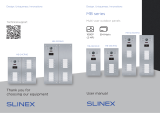Page is loading ...

MB series
Design. Uniqueness. InnovationsDesign. Uniqueness. Innovations
User manual
1080P
(2 MP)
EM-Marin
Multi-user outdoor panels
Thank you for
choosing our equipment
Technical support
MB-06CRHD MB-08CRHD
MB-12/16CRHD
MB-24CRHD
MB-32CRHD

MB series
1REV. 1.0 2
Table of contents
1. Package ................................................................................................................................................................................... 3
2. Specication .......................................................................................................................................................................... 3
3. Description............................................................................................................................................................................. 5
4. Units and connectors ......................................................................................................................................................... 6
5. Schematic diagrams ........................................................................................................................................................... 7
6. Installation.............................................................................................................................................................................. 9
7. Wireless ID card reader settings...................................................................................................................................... 9
8. Video camera settings........................................................................................................................................................ 10
9. Limited warranty.................................................................................................................................................................. 11
Attention!
As a result of continuous upgrades and functionality improvements, technical
characteristics of the device can be changed without any preliminary declaration.
This manual can contain some inaccuracy or misprint. The owner reserves the right to
make corrections to the information described in the user manual and device package.
The last revision of this manual is available on www.slinex.com
Safety instructions
Please read and keep that manual.
The device installation process should be carried out by the qualied specialists.
Use the device from the –40 ˚C to +50 ˚C (–40 ˚F to 122 ˚F), always keep it within that temperature range.
Installation surface should be free from vibration and impact inuence.
Keep this device far from open sources of heat, such as radiators, heaters, and ovens.
The device can be installed near other electronic equipment in case if the temperature of the environment
does not exceed previously mentioned range.
The device should be protected from the direct inuence of the natural phenomena, such as direct
sunlight, rain or snow.
Don’t use aggressive or abradant detergent for the device surface cleaning.
Use soft wet cloth or tissues to remove strong dirt.
Nature protection
Don’t throw away the device with other industrial or nutritive trash if you see that
symbol. Some regions have separation and recycling systems for the electronic
equipment. Connect with local authorities to receive information about recycling of
electronic equipment for your region.
Rights and limitation of liability
All rights reserved. Any part of that document can not be published in any form, translated into other
languages or reproduced in any way including electronic or mechanical.
Document recording and copying are strictly forbidden without owner permission.
!

130 mm 45
mm
130 mm 45
mm
253 mm
376 mm
253 mm
MB series
3 4
1. Package
MB series outdoor panel − 1 pc.
Power supply − 1 pc.
Flush mount installation box − 1 pc.
2. Specication
Connection wires kit − 1 pkg.
Mounting screws and anchors − 1 pkg.
User manual − 1 pc.
CAMERA
1/3” CMOS with mechanical IR cut lter
RESOLUTION
1920×1080 px.
VIDEO OUTPUT
PAL / AHD-H 1080p (2 MP)
VIEW ANGLE
140˚
LOCK RELAY CONTINUOUS CURRENT
2 A
BACKLIGHT TYPE
Infra-red, 1.5 m. distance
POWER
+12 V, 1000 mA power adapter in the kit
WIRELESS CARDS
EM-Marin, 1000 pcs. max.
MOUNTING TYPE
Flush mount
UNIT / INSTALLATION BOX DIMENSIONS
MB-06/08/24CRHD
253×130×45 mm / 243×117×51 mm
MB-12/16/32CRHD
376×130×45 mm / 366×117×51 mm
WORKING TEMPERATURE
–40 ... +50 ˚C (–40... +122 ˚F)
130 mm 130 mm
130 mm 130 mm
376 mm

4. Units and connectors
MB series
5 6
1
2
3
6
4
3. Description
1
2
3
4
5
6
7
Video camera
Microphone
Wireless ID card reader
Name plates
Call buttons
Infrared night backlight
Speaker
5
7
Slave unit 2 (MB-12/16CRHD)
Monitor 10
Monitor 12
Monitor 14
Monitor 16
Monitor 9
Output
Slave
address:
01
Input
Monitor 11
Monitor 13
Monitor 15
1 2
ON
Slave unit 3 (MB-24CRHD)
Monitor 18
Monitor 20
Monitor 22
Monitor 24
Monitor 17
Output
Slave
address:
10
Input
Monitor 19
Monitor 21
Monitor 23
1 2
ON
Slave unit 4 (MB-32CRHD)
Monitor 26
Monitor 28
Monitor 30
Monitor 32
Monitor 25
Output
Slave
address:
11
Input
Monitor 27
Monitor 29
Monitor 31
1 2
ON
Slave unit 1 (MB-06/08CRHD)
Monitor 2
Monitor 4
Monitor 6
Monitor 8
Monitor 1
Output
Slave
address:
00
Input
Monitor 3
Monitor 5
Monitor 7
1 2
ON
1 2
ON
Main unit
1 2
ON
Output
Set 1Speaker
volume
Set 2
Power & lock
Power
Audio
Ground
Video
Monitor connectors
Connectors pinout
+12V
Ground
NO
COM
NC
VH
Open
button
Power & lock connector
Note:
Depending on the call buttons quantity of the MB series outdoor
panel it can include one, two, three or four slave units. Each slave unit
has its unique address as follows:
1 2
ON
1 2
ON
1 2
ON
Slave unit 1
Addresss: 00
Slave unit 2
Addresss: 01
Slave unit 3
Addresss: 10
Slave unit 4
Addresss: 11
Camera mode switch
AHD CVBS FHD

MB series
7 8
Diagram 2. Power supply and mechanical lock connection
Diagram 3. Power supply and electromagnetic lock connection
Diagram 1. MB-08CRHD and eight monitors connection.
5. Schematic diagrams
Monitor 7
Monitor 1 button
Monitor 3 button
Monitor 5 button
Monitor 7 button
Monitor 2 button
Monitor 4 button
Monitor 6 button
Monitor 8 button
Monitor 8Camera mode switchAHD CVBS FHD
Monitor 5
Monitor 6
Monitor 3
Monitor 4
Monitor 1
Monitor 2
Slave
unit
1 2
ON
MB-08CRHD
Magnetic
lock Main unit
1 2
ON
Set 1Speaker
volume
Set 2
COM
NO
Open lock
button
+12V
Ground
NO
COM
NC
VH
Open
button
Power
supply
Main unit
1 2
ON
Set 1Speaker
volume
Set 2
COM
NO
Open lock
button
+12V
Ground
NO
COM
NC
VH
Open
button
Power
supply
Mechanical
lock
+
–
+
–
AHD CVBS FHD
AHD CVBS FHD

MB series
9 10
7. Wireless ID card reader settings
Memory reset
1. Power o the outdoor station and turn the 1st and the 2nd switch on the main unit
to “ON” position;
2. Press and hold “Set1” and “Set2” button on the main unit and power on the outdoor station;
3. After 3 seconds you will hear sound signal 7 times in a raw. It means that memory reset is successfull.
Release “Set1” and “Set2” button on the main unit.
Master ID card setup
1. Power on the outdoor station and turn the 1st switch to “ON” position and
2nd switch to “OFF” position;
2. Press and hold “Set1” and “Set2” button on the main unit during 3 seconds to enter
master card management mode;
3. Swipe two ID cards near card reader. The rst ID card is the master card for adding user ID cards. The
second ID card is the master card for deleting user ID cards. Note that master cards can’t be deleted by
the “memory reset” procedure. They can only be replaced by adding new ID card following “master ID
card setup” procedure.
User ID cards adding
1. Swipe master card for adding user ID cards three times in 10 seconds. First an second time you will
hear double “beep” sound from the outdoor panel, third time you will hear triple “beep” sound.
2. Swipe user ID cards to add them into the outdoor panel memory. You will hear double “beep” sound
after successfull adding of each ID card. If the ID card is already added to the outdoor panel memory
and you will try to add it again then you will hear four “beep” sound four times.
3. Swipe master card for adding user ID cards one time or wait 60 seconds with no actions to exit into
standby mode indicated with one time “beep” sound.
User ID cards deleting
1. Swipe master card for deleting user ID cards three times in 10 seconds. First an second time you will
hear double “beep” sound from the outdoor panel, third time you will hear triple “beep” sound.
2. Swipe user ID cards to delete them from the outdoor panel memory. You will hear double “beep”
sound after successfull deleting of each ID card. If the ID card is absent in the outdoor panel memory
and you will try to delete it then you will hear four times “beep” sound.
3. Swipe master card for deleting user ID cards one time or wait 60 seconds with no actions to exit into
standby mode indicated with one time “beep” sound;
1 2
ON
1 2
ON
Set 1 Set 2
Set 1 Set 2
Outdoor panel ush mount
process:
1) Prepare the hollow inside the wall
according to the sizes mentioned
on the 3rd page of the manual,
150-160 cm up from the oor line.
2) Mount ush mounting box into
the hollow and x it.
3) Connect all communication wires
and insert the door panel inside
the ush mounting box. Then x it
with four screws from the front
side.
6. Installation
8. Video camera settings
Outdoor panel video camera can work in three basic modes: FHD 1080p (2 MP), AHD 720p (1 MP) or
analog CVBS (PAL). AHD and FHD are the high-resolution modes, so they have better image quality than
analog CVBS mode. While using high-resolution AHD and FHD modes, the monitor must maintain that
type of signal, otherwise there will be no image on the monitor screen.
To switch the video camera mode, move the camera mode switch on the back of the main unit into
corresponding position:
AHD (720P) ↔ CVBS (PAL) ↔ FHD (1080P)
Main unit
1 2
ON
Camera mode switch
AHD CVBS FHD
AHD CVBS FHD
↔

MB series
11 12
9. Limited warranty
Manufacturer guarantees product normal functioning during the warranty period if the user keeps all safety
instructions described in that manual.
Warranty period is 12 months from the moment of the product purchasing (warranty period could be
extended up to 24 months or more, depending on the local regulations).
Warranty period allows the user to make guarantee repair in cases when normal functioning of the product
was violated by the fault of the manufacturer and the user haven’t oended transporting, installation and
working conditions.
This limited warranty does not cover any damage the product that results from improper installation,
accident, abuse, misuse, natural disaster, insucient or excessive electrical supply, abnormal mechanical or
environmental conditions, or any unauthorized disassembly, repair or modication.
The warranty does not cover following cases:
• the product was damaged by the fault of the customer;
• the product wasn’t properly installed according to recommendations from the manual;
• the sticker on the backside of the product was broken;
• the product was not used for its intended function.
This limited warranty covers only repair, replacement, refund or credit for defective products, as provided
above. The manufacturer is not liable for and does not cover under warranty, any damages or losses of any
kind whatsoever resulting from loss of, damage to, or corruption of, content or data or any costs associated
with determining the source of system problems or removing, servicing or installing products. This warranty
excludes third-party software, connected equipment or stored data. The manufacturer is therefore not
liable for any losses or damage attributable to the third party software, connected equipment or stored
data.
In case a product has been discontinued, the manufacturer shall either repair the product, oer to replace it
with a comparable product or provide a refund at the lesser of the purchase price or the product’s current
value.
Repaired or replacement products will continue to be covered by this limited warranty for the remainder of
the original warranty term.
/