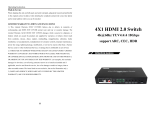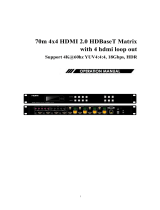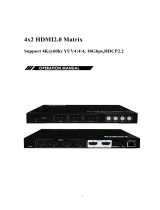Page is loading ...

Featuring 4-input, 4-output HDMI capability, this
product is ideal for shared media streaming. It
can be used to share, control, and manage high
quality media from multiple devices. Users may
use remote control, computers, or touch panels to
navigate this product.
PRODUCT INFORMATION
BARCODE (UPC-A)
PRODUCT SPECIFICATIONS
Temperature range Operation -5°...40°C
Storage -10°...60°C
TIS Bus``
Operating humidity range 5 to 90 % RH (no condensation)
Bus voltage 12-32 V DC
Current consumption <25 mA / 24 V DC
Protection Input video signal 0.5-1.0 volts p-p
Operation
Input DDC signal 5 volts p-p (TTL)
Bandwidth 18Gbit/s
Video format supported 4K@60Hz,YUV4:4:4
4k@30Hz/1080P/1080i/720P/576P/480P/576i/480i
Functions HDCP compliant HDCP2.2 and HDCP1.4
Output video HDMI2.0 and HDMI 1.4
Dimensions Audio format supported PCM, Dolby5.1, DTS5.1 digital audio
Housing
Maximum transmission distance 1080P 90m, 4K 70m
Power consumption 68 watts (Max.)
Dimensions L438 x W394 x H44 mm
Mass (Main unit) 3Kg
6 58921 79879 9
TIS MATRIX SWITCHER
4x4 AV Streamer
INSTALLATION MANUAL
Model: TIS-AVIP-MTX44

INSTALLATION MANUAL
MODEL : TIS-AVIP-MTX44
2
www.tiscontrol.com
TIS CONTROL LIMITED
Wanchai, Hong Kong
TIS CONTROL PTY LIMITED
SA , AUSTRALIA
Copyright © 2022 TIS, All Rights Reserved
TIS Logo is registered trademark of TIS CONTROL.
All of the specification are subject to change without notice.
FEATURES
PACKAGE CONTENTS
- HDMI 2.0 version support 4K@60Hz YUV4:4:4, 18G, HDR10, Dolby Vision (HDMI LOOP)
- 4 HDMI sources for 4 HDMI displays
- Cat5e/6 & HDMI-type outputs
- Transmit up to 90m under 1080p, 70m under 4K@60Hz
- HDCP 2.2/1.4 compliant
- Bi-direction IR routed control (38~56KHz)
- 4x Analog audio & 4x SPDIF audio extraction output
- Support RS232 pass through
- Controllable via panel buttons & LCD, remote control, RS232, web GUI
- Support POC (Receiver powered by Matrix)
1x Main Unit (HDMI Matrix)
1x DC12V4A with EU Standard cable
1x Remote control
5xIR Transmitter cables, 5x Wide-Band IR Receiver cables
1x CD for control software & user manual & Command list
1U rack design metal case with 2 mounting ear

INSTALLATION MANUAL
MODEL : TIS-AVIP-MTX44
3
www.tiscontrol.com
TIS CONTROL LIMITED
Wanchai, Hong Kong
TIS CONTROL PTY LIMITED
SA , AUSTRALIA
Copyright © 2022 TIS, All Rights Reserved
TIS Logo is registered trademark of TIS CONTROL.
All of the specification are subject to change without notice.
PANEL DESCRIPTIONS
1 2 3 4
1 2 3 4
PRESET UP LOCK
MENU DOWN ENTER
4X4 AV NET MATRIX
TIS-AVIP-MTX44
1 2 3
ࣶ
1) LCD: Showing Matrix information
ࣶ
2) Output button OUT1~8 & Input button IN1~8
ࣶ
3) Function button: MUTE; MENU; UP; DOWN; LOCK; ENTER
ࣶ
4) IR input port x4 & All in & IR output port x4 & All out
ࣶ
5) Audio out (analog x4; SPDIFx4)
ࣶ
6) RS232 port
ࣶ
7) FW update port
ࣶ
8) HDMI Input x4
ࣶ
9) Cat5e/6 out x4 & HDMI Loop out x4
ࣶ
10) Ethernet port
ࣶ
11) Power On/Off
ࣶ
12) Grounding
4
8
5
9
6
10
7
11 12

INSTALLATION MANUAL
MODEL : TIS-AVIP-MTX44
4
www.tiscontrol.com
TIS CONTROL LIMITED
Wanchai, Hong Kong
TIS CONTROL PTY LIMITED
SA , AUSTRALIA
Copyright © 2022 TIS, All Rights Reserved
TIS Logo is registered trademark of TIS CONTROL.
All of the specification are subject to change without notice.
INPUT / OUTPUT CHANNEL KEY OPERATION
Channel Button method
Input 1-4
1. Directly press the number key, such as input channel 1, and select “1” to press (only when the output port is
selected, the input channel number will be valid)
2. Long press to select all inputs
Output 1-4
Directly press the number key, such as the output channel 5, select the key “5” and press it again to cancel the
selection;
Long press output 4 to select all channels, and long press again to cancel
MENU Function Button; Enter the function option or back to previous option
ENTER Confirm Button: enter function selection mode
UP Button for UP option
DOWN Button for NEXT option
MUTE Shut down the current selected output, press again to wake up
LOCK Long press lock (button built-in blue light on), Long press again to cancel lock (button built-in blue light off)
1 2 3 4
1 2 3 4
PRESET UP LOCK
MENU DOWN ENTER
4X4 AV NET MATRIX
TIS-AVIP-MTX44

INSTALLATION MANUAL
MODEL : TIS-AVIP-MTX44
5
www.tiscontrol.com
TIS CONTROL LIMITED
Wanchai, Hong Kong
TIS CONTROL PTY LIMITED
SA , AUSTRALIA
Copyright © 2022 TIS, All Rights Reserved
TIS Logo is registered trademark of TIS CONTROL.
All of the specification are subject to change without notice.
REMOTE CONTROL DESCRIPTION
ࣶ
1) Standby Mode
ࣶ
2) Lock or Unlock the Panel Button
ࣶ
3) Choose output from 1-4
ࣶ
4) Choose all the outputs.
ࣶ
5) X: Turn on/off output port which you
select
ࣶ
6) PTP button: Mirror all inputs and outputs
(Ex. Input 1 to output 1, input 2 to output 2,
etc)
ࣶ
7) Choose input from 1-4
ࣶ
8) Menu (back to previous option) button
ࣶ
9) UP and DOWN button
ࣶ
10) Enter button

INSTALLATION MANUAL
MODEL : TIS-AVIP-MTX44
6
www.tiscontrol.com
TIS CONTROL LIMITED
Wanchai, Hong Kong
TIS CONTROL PTY LIMITED
SA , AUSTRALIA
Copyright © 2022 TIS, All Rights Reserved
TIS Logo is registered trademark of TIS CONTROL.
All of the specification are subject to change without notice.
IR SYSTEM
The matrix can pass the IR signal through the IR system to the HDMI source or
pass the IR signal from the HDMI source to the HDMI sink
Dual way IR using:
Step1: “IR IN” is for HDBaseT output, “IR OUT” is for input channel
Step2: “IR IN ALL” Controlled by all input IR; “IR OUT ALL” Controlled by all output IR.
Step3: HDBaseT receiver support connect with IR receiver to control the Matrix by remote
Step4: Matrix IR channel “IR IN ALL” support connect with IR-RX cable to control the Matrix by
remote
UTP ReceiverMatrix
TV Remote DVD Remote
Blue-Ray Player
HDMI IN
IR OUT
IR IN
Matrix or Source
Remote Controller
IR In IR Out RS-232
12v DC
UTP CABLE
70M
IR IN IR OUT
IR IN
IR OUT

INSTALLATION MANUAL
MODEL : TIS-AVIP-MTX44
7
www.tiscontrol.com
TIS CONTROL LIMITED
Wanchai, Hong Kong
TIS CONTROL PTY LIMITED
SA , AUSTRALIA
Copyright © 2022 TIS, All Rights Reserved
TIS Logo is registered trademark of TIS CONTROL.
All of the specification are subject to change without notice.

INSTALLATION MANUAL
MODEL : TIS-AVIP-MTX44
8
www.tiscontrol.com
TIS CONTROL LIMITED
Wanchai, Hong Kong
TIS CONTROL PTY LIMITED
SA , AUSTRALIA
Copyright © 2022 TIS, All Rights Reserved
TIS Logo is registered trademark of TIS CONTROL.
All of the specification are subject to change without notice.
TIS-BUS CONTROL
▸
1- Connect the device RS232 to IP-COM-
PORT RS232 port as the following:
▸
2- Open the Device Search software, use the search bar to nd your TIS-IP-COM-PORT
▸
3- Set the HDBASE 4x4 matrix device to work with TIS-IP-COM-PORT RS232
▸
4- Now you can control your device via other TIS BUS devices and TIS application
TIS AVIP-MTX44 IP-COM-PORT
TX RX
RX TX
GND GND
TIS Command P1 P2 Description
Universal Switch 10 ON Video input 1 ,all output
Universal Switch 11 ON Video input 1 , output 1
Universal Switch 12 ON Video input 1 , output 2
Universal Switch 13 ON Video input 1 , output 3
Universal Switch 14 ON Video input 1 , output 4
Universal Switch 15 ON Video input 1 , output 5
Universal Switch 16 ON Video input 1 , output 6
Universal Switch 17 ON Video input 1 , output 7
Universal Switch 18 ON Video input 1 , output 8
Universal Switch
Universal Switch 20 ON Video input 2 ,all output
Universal Switch 21 ON Video input 2 , output 1
Universal Switch 22 ON Video input 2 , output 2
Universal Switch 23 ON Video input 2 , output 3
Universal Switch 24 ON Video input 2 , output 4
Universal Switch 25 ON Video input 2 , output 5
Universal Switch 26 ON Video input 2 , output 6

INSTALLATION MANUAL
MODEL : TIS-AVIP-MTX44
9
www.tiscontrol.com
TIS CONTROL LIMITED
Wanchai, Hong Kong
TIS CONTROL PTY LIMITED
SA , AUSTRALIA
Copyright © 2022 TIS, All Rights Reserved
TIS Logo is registered trademark of TIS CONTROL.
All of the specification are subject to change without notice.
TIS Command P1 P2 Description
Universal Switch 27 ON Video input 2 , output 7
Universal Switch 28 ON Video input 2 , output 8
Universal Switch
Universal Switch 30 ON Video input 3 ,all output
Universal Switch 31 ON Video input 3 , output 1
Universal Switch 32 ON Video input 3 , output 2
Universal Switch 33 ON Video input 3 , output 3
Universal Switch 34 ON Video input 3 , output 4
Universal Switch 35 ON Video input 3 , output 5
Universal Switch 36 ON Video input 3 , output 6
Universal Switch 37 ON Video input 3 , output 7
Universal Switch 38 ON Video input 3 , output 8
Universal Switch
Universal Switch 40 ON Video input4 ,all output
Universal Switch 41 ON Video input 4 , output 1
Universal Switch 42 ON Video input 4 , output 2
Universal Switch 43 ON Video input 4 , output 3
Universal Switch 44 ON Video input 4 , output 4
Universal Switch 45 ON Video input 4 , output 5
Universal Switch 46 ON Video input 4 , output 6
Universal Switch 47 ON Video input 4 , output 7
Universal Switch 48 ON Video input 4 , output 8
Universal Switch
Universal Switch ............
Universal Switch …...
Universal Switch 80 ON Video input8 ,all output
Universal Switch 81 ON Video input 8 , output 1
Universal Switch 82 ON Video input 8 , output 2
Universal Switch 83 ON Video input 8 , output 3
Universal Switch 84 ON Video input 8 , output 4
Universal Switch 85 ON Video input 8 , output 5
Universal Switch 86 ON Video input 8 , output 6
Universal Switch 87 ON Video input 8 , output 7
Universal Switch 88 ON Video input 8 , output 8

INSTALLATION MANUAL
MODEL : TIS-AVIP-MTX44
10
www.tiscontrol.com
TIS CONTROL LIMITED
Wanchai, Hong Kong
TIS CONTROL PTY LIMITED
SA , AUSTRALIA
Copyright © 2022 TIS, All Rights Reserved
TIS Logo is registered trademark of TIS CONTROL.
All of the specification are subject to change without notice.
ࣶ
1) Connect the Ethernet port of matrix to the Ethernet port on PC by a crossover cable with RJ45
connectors.
ࣶ
2) Congure your PC as follows:
ࣶ
3) The local Area commotion properties window for Network selection appears as below:
ࣶ
4) Click the Highlight Internet Protocol Version 4 (TCP/IPv4).
ࣶ
5) Click Properties.
ࣶ
6) Select Use the following IP Address for static IP addressing and ll in the details. For TCP/IPv4 you can
use any IP address in the range 192.168.1.1 to 192.168.1.255 (excluding 192.168.1.168).
ࣶ
7) Click OK.
ࣶ
8) Click Close.
▸
1) Click Start > Control Panel > Network and Sharing Center.
▸
2) Click Change Adapter Settings.
▸
3) Highlight the network adapter you want to use to connect to the device and
click “ Change settings of this connection. “
WEB CONTROL

INSTALLATION MANUAL
MODEL : TIS-AVIP-MTX44
11
www.tiscontrol.com
TIS CONTROL LIMITED
Wanchai, Hong Kong
TIS CONTROL PTY LIMITED
SA , AUSTRALIA
Copyright © 2022 TIS, All Rights Reserved
TIS Logo is registered trademark of TIS CONTROL.
All of the specification are subject to change without notice.
Enter the default IP address of the matrix: 192.168.1.168.
Important note: Use Google, Firefox, IE11, and above browsers. Use of other browsers
is not recommended.
Video” interface description:
“AUDIO” interface description:
ENTER WEB AND CONTROL

INSTALLATION MANUAL
MODEL : TIS-AVIP-MTX44
12
www.tiscontrol.com
TIS CONTROL LIMITED
Wanchai, Hong Kong
TIS CONTROL PTY LIMITED
SA , AUSTRALIA
Copyright © 2022 TIS, All Rights Reserved
TIS Logo is registered trademark of TIS CONTROL.
All of the specification are subject to change without notice.
“EDID” interface description:
Default1 4K/60Hz 444 LPCM2.0(default) Default5 4K/60Hz 422 HDR 6CH
Default2 4K/60Hz 444 6CH Default6 4K/60Hz 422 HDR 8CH
Default3 4K/60Hz 444 8CH Default7 4K/60Hz 420 LPCM2.0
Default4 4K/60Hz 422 HDR LPCM2.0 Default8 1080P/60Hz LPCM2.0

INSTALLATION MANUAL
MODEL : TIS-AVIP-MTX44
13
www.tiscontrol.com
TIS CONTROL LIMITED
Wanchai, Hong Kong
TIS CONTROL PTY LIMITED
SA , AUSTRALIA
Copyright © 2022 TIS, All Rights Reserved
TIS Logo is registered trademark of TIS CONTROL.
All of the specification are subject to change without notice.
“Network” interface description:
1. The interface displays Mac address, IP address, Net mask, and Gateway address
2.DHCP can only modify IP address, sub net, mask net and gateway in the OFF state.
It does not support any parameter modication in the ON state.
3.DHCP switch: Select the white scroll bar to modify. Then, click Apply.
4.Default IP Address is 192.168.1.168

INSTALLATION MANUAL
MODEL : TIS-AVIP-MTX44
14
www.tiscontrol.com
TIS CONTROL LIMITED
Wanchai, Hong Kong
TIS CONTROL PTY LIMITED
SA , AUSTRALIA
Copyright © 2022 TIS, All Rights Reserved
TIS Logo is registered trademark of TIS CONTROL.
All of the specification are subject to change without notice.
RS232 PASS THROUGH
By RS232 Command, the matrix can send RS232 data to control the receivers. The
receiver can also send RS232 data to control the Matrix.
Please refer to the command list included in this document.
RS232 ONLINE UPGRADING FIRMWARE
ࣶ
1) Use serial port upgrade, and the host dial code is pre- adjusted to the right to enter the serial port
upgrade mode;
ࣶ
2) RS232/Micro USB connection computer and product, open special upgrade software, click “Refresh”
to make serial number Refresh;
ࣶ
3) COM port to choose the port connected with the product;
ࣶ
4) The baud rate setting is consistent with the host baud rate (default 115200);
ࣶ
5) Upgrade instructions in the upgrade instruction box (some instructions are as follows);
▸
A1 means MCU;
▸
C0 means CPLD;
▸
F0 means HTML.
ࣶ
6) Click on the “...”Select the upgrade le for download;
ࣶ
7) Click “Update” and the system starts to upgrade;
ࣶ
8) The updated information box will prompt “Succeed” information when the upgrade is completed, and
the representative program has been upgraded successfully.

INSTALLATION MANUAL
MODEL : TIS-AVIP-MTX44
15
www.tiscontrol.com
TIS CONTROL LIMITED
Wanchai, Hong Kong
TIS CONTROL PTY LIMITED
SA , AUSTRALIA
Copyright © 2022 TIS, All Rights Reserved
TIS Logo is registered trademark of TIS CONTROL.
All of the specification are subject to change without notice.
If other devices are connected, the host will automatically stop the upgrade.
If the upgrade progress bar is stopped in the middle of the upgrade, then the
host will need to be rebooted, then the serial port will be upgraded.

INSTALLATION MANUAL
MODEL : TIS-AVIP-MTX44
16
www.tiscontrol.com
TIS CONTROL LIMITED
Wanchai, Hong Kong
TIS CONTROL PTY LIMITED
SA , AUSTRALIA
Copyright © 2022 TIS, All Rights Reserved
TIS Logo is registered trademark of TIS CONTROL.
All of the specification are subject to change without notice.
MAINTENANCE
Clean this unit with a soft, dry cloth. Never use alcohol, paint thinner of benzine to
clean this unit.
WARRANTY
If your product does not work properly because of a defect in materials or
workmanship, our Company (referred to as «the warrantor» ) will, for the length
of the period indicated as below, (Parts(2)Year, Labor(90) Days) which starts with
the date of original purchase («Limited Warranty period»), at its option either(a)
repair your product with new or refurbished parts, or (b) replace it with a new of a
refurbished product. The decision to repair or replace will be made by the warrantor.
During the «Labor» Limited Warranty period there will be no charge for labor.
During the «Parts» warranty period, there will be no charge for parts. You must mail-
in your product during the warranty period. This Limited Warranty is extended only to
the original purchaser and only covers product purchased as new. A purchase receipt
or other proof of original purchase date is required for Limited Warranty service.
PRODUCT SERVICE
ࣶ
1) Damage requiring service:
The unit should be serviced by qualied service personnel if:
▸
(a) The DC power supply cord or AC adaptor has been damaged;
▸
(b) Objects or liquids have gotten into the unit;
▸
(c) The unit has been exposed to rain;
▸
(d) The unit does not operate normally or exhibits a marked change in performance;
The unit has been dropped or the cabinet damaged.
ࣶ
2) Servicing Personnel: Do not attempt to service the unit beyond that described in these operating
instructions.Refer all other servicing to authorized servicing personnel.
ࣶ
3) Replacement parts: When parts need replacing ensure the servicer uses parts specied by the
manufacturer or parts that have the same characteristics as the original parts. Unauthorized substitutes
may result in re, electric shock, or other Hazards.
ࣶ
4) Safety check: After repairs or service, ask the servicer to perform safety checks to conrm that the
unit is in proper working condition.

INSTALLATION MANUAL
MODEL : TIS-AVIP-MTX44
17
www.tiscontrol.com
TIS CONTROL LIMITED
Wanchai, Hong Kong
TIS CONTROL PTY LIMITED
SA , AUSTRALIA
Copyright © 2022 TIS, All Rights Reserved
TIS Logo is registered trademark of TIS CONTROL.
All of the specification are subject to change without notice.
MAIL-IN SERVICE
When shipping the unit carefully pack and send it prepaid, adequately insured
and preferably in the original carton. Include a letter detailing the complaint
and provide a day time phone and/or email address where you can be reached.
LIMITED WARRANTY LIMITS AND EXCLUSIONS
ࣶ
1) This Limited Warranty ONLY COVERS failures due to defects in materials or
workmanship, and DOES NOT COVER normal wear and tear or cosmetic damage.
The Limited Warranty ALSO DOES NOT COVER damages which occurred in
shipment, or failures which are caused by products not supplied by warrantor,
or failures which result from accidents, misuse, abuse, neglect, mishandling,
misapplication, alteration, faulty installation, set-up adjustments, misadjustment of
consumer controls, improper maintenance, power line surge, lightning damage,
modication, or service by anyone other than a Factory Service center or other
Authorized Servicer, or damage that is attributable to acts of God.
ࣶ
2) THERE ARE NO EXPRESS WARRANTIES EXCEPT AS LISTED UNDER
«LIMITED WARRANTY COVERAGE». THE WARRANTOR IS NOT LIABLE FOR
INCIDENTAL OR CONSEQUENTIAL DAMAGES RESULTING FROM THE USE
OF THIS PRODUCT, OR ARISING OUT OF ANY BREACH OF THIS WARRNTY.
(As examples, this excludes damages for lost time, cost of having someone remove
or re-install an installed unit if applicable, travel to and from the service, loss of or
damage to media or images, data or other recorded content. The items listed are
not exclusive, but are for illustration only.)
ࣶ
3) PARTS AND SERVICE, WHICH ARE NOT COVERED BY THIS LIMITED
WARRANTY, ARE YOUR RESPONSIBILITY.
/