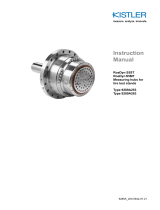Page is loading ...

User
Manual
9817A_002-767e-02.22
KiRoad Performance
electronics unit
for wheel force
transducers
Type 9817A...


Page 19817A_002-767e-02.22
Thank you for choosing a Kistler quality product charac-
terized by technical innovation, precision and long life.
Information in this document is subject to change without
notice. Kistler reserves the right to change or improve its
products and make changes in the content without obliga-
tion to notify any person or organization of such changes
or improvements.
©2018 ... 2021, Kistler Group. All rights reserved. Except
as expressly provided herein, no part of this manual may
be reproduced for any purpose without the express prior
written consent of Kistler Group.
Kistler Group products are protected by various intellec-
tual property rights. For more details visit www.kistler.com.
The Kistler Group includes Kistler Holding AG and all its
subsidiaries in Europe, Asia, the Americas and Australia.
Kistler Group
Eulachstrasse 22
8408 Winterthur
Switzerland
Tel. +41 52 224 11 11
info@kistler.com
Kistler Instrumente GmbH
Business Unit Vehicle Testing
Umberto-Nobile-Str. 14
71063 Sindelngen
Deutschland
Tel. +49 7031 3090 0
info.de@kistler.com
www.kistler.com
Foreword
Foreword

KiRoad Performance – electronics unit for WFTs, Type 9817A...
9817A_002-767e-02.22Page 2
Content
1. Introduction .................................................................................................................................3
2. Important Notes...........................................................................................................................4
2.1 For your safety ....................................................................................................................4
2.2 Disposal instructions for electrical and electronic equipment .............................................5
2.3 Software upgrades and updates .........................................................................................5
3. Product description ....................................................................................................................6
3.1 Overview .............................................................................................................................6
3.2 Application ..........................................................................................................................7
3.3 Accessories ........................................................................................................................8
3.4 Further applicable documents ............................................................................................8
3.5 System overview ................................................................................................................9
4. Technical data ...........................................................................................................................11
4.1 Specications ...................................................................................................................11
5. Installation and connections....................................................................................................12
5.1 Description of the front plate .............................................................................................12
5.2 Connections ......................................................................................................................13
6. Operation ...................................................................................................................................15
6.1 Network connection ..........................................................................................................15
6.2 Web browser.....................................................................................................................16
6.3 KiCenter ............................................................................................................................16
6.4 Remote control app ..........................................................................................................39
6.5 Important changes related to System 2000 ......................................................................43
7. Operation ...................................................................................................................................46
7.1 Conguration of the wheel force transducers (settings) ...................................................46
7.2 Preparing a measuring drive ............................................................................................50
7.3 Preparing the test lab operation .......................................................................................51
7.4 Important events ...............................................................................................................52
8. Appendix ....................................................................................................................................54
Total pages 68

Introduction
Page 39817A_002-767e-02.22
1. Introduction
Please take the time to thoroughly read this instruction
manual. It will help you with the installation, maintenance,
and use of this product.
To the extent permitted by law Kistler does not accept any
liability if this instruction manual is not followed or products
other than those listed under Accessories are used.
Kistler oers a wide range of products for use in measuring
technology:
Piezoelectric sensors for measuring force, torque,
strain, pressure, acceleration, shock, vibration and
acoustic-emission
Strain gage sensor systems for measuring force and
torque
Piezoresistive pressure sensors and transmitters
Signal conditioners, indicators and calibrators
Electronic control and monitoring systems as well as
software for specic measurement applications
Data transmission modules (telemetry)
Kistler also develops and produces measuring solutions
for the application elds engines, vehicles, manufac-
turing, plastics and biomechanics sectors.
Our product and application brochures will provide you
with an overview of our product range. Detailed data
sheets are available for almost all products.
If you need additional help beyond what can be found
either on-line or in this manual, please contact Kistler's
extensive support organization.

KiRoad Performance – electronics unit for WFTs, Type 9817A...
9817A_002-767e-02.22Page 4
2. Important Notes
2.1 For your safety
Please read the following notes carefully before operating
the equipment. Kistler is not responsible for damage that
may occur when this system is used in any way other than
that for which it is intended.
To assure safe and proper operation, all supplied
equipment, components and/or accessories must be
carefully transported and stored, as well as professionally
installed and operated. Careful maintenance and usage in
full accordance with operating instructions is imperative.
The equipment should be installed and operated only by
qualied persons who are familiar with devices of this
type.
Local regulations may not permit the operation of motor
vehicles on public highways while the equipment is
mounted on the exterior of the vehicle.
Do not mount the KiRoad Performance or another item of
the equipment in any location that may come into contact
with the airbag in the event of air bag deployment.
If the KiRoad Performance or any other item is placed
in the passenger seat, deactivate the air bag to prevent
accidental contact with the airbag in the event of air bag
deployment.
Improper use or mounting of the equipment may aect
the safety of the vehicle and/or occupants. The equip-
ment must not be mounted and/or operated in any way
that may compromise vehicle or and/or occupant safety.
Equipment must be mounted rmly and securely.
Do not use defective or damaged equipment, compo-
nents and/or accessories.
Do not modify or change the equipment or its accessories
in any way.
Always use correct pin assignments and operating volt-
ages when connecting equipment, otherwise it may be
damaged if not properly connected and/or operated.

Important Notes
Page 59817A_002-767e-02.22
Use only original equipment, components and/or acces-
sories included in the scope of delivery.
Kistler recommends using cables supplied within the
scope of delivery. If it is necessary to make cables, always
use correct pin.
Kistler assumes no liability for damages caused due to
the use of cables other than those delivered by Kistler.
For additional information, please contact Kister:
+49 7031 3090 0
info.de@kistler.com
2.2 Disposal instructions for electrical and electronic equipment
Do not dispose of old electronic instruments in municipal
trash. For disposal when the product has come to the end
of its service life, please return it to an authorized local
electronic waste disposal service or contact the nearest
Kistler Instrument sales oce for return instructions.
2.3 Software upgrades and updates
Kistler may occasionally supply upgrades or updates for
embedded software. Such upgrades or updates must
always be installed.
Kistler declines any liability whatsoever for any direct
or consequential damage caused by products running
on embedded software that has not been upgraded or
updated with the latest available software.

KiRoad Performance – electronics unit for WFTs, Type 9817A...
9817A_002-767e-02.22Page 6
3. Product description
3.1 Overview
The KiRoad Performance is a new, compact electro nics
unit for supply, conguration, signal processing, and data
output of up to 4 RoaDyn S6 wheel force transducers
(WFTs) for vehicle testing.
The KiRoad Performance unit acquires the digital
signals of the individual load cells connected to the wheel
electronics Type 5241A... (spinning application in on-road
testing) or the hub electronics Type 5243A... (stationary
application in the test lab) and transforms them in real-
time into a wheel coordinate system including the required
calculation of the remaining force vector components.
Modern digital signal processors (DSP) provide powerful
and synchronous data management with future-oriented
extension options making the device capable of mastering
every application situation.
The master function board processes the measurement
data of up to four WFTs including the related additional
channels and provides data output in various formats. The
WFTs and the system parameters are congured intui-
tively via a browser-based graphical interface via wireless
connection, LAN-connected (tablet) computers or smart-
phones. The KiCenter software (included in the scope of
delivery) provides complete administration of the settings
and of the internal data bases.
Fig. 1: KiRoad Performance electronics unit,
Type 9817A...

Product description
Page 79817A_002-767e-02.22
3.2 Application
The KiRoad Performance unit is powered by a suitable
direct current voltage source (power supply pack, vehicle
battery, etc.) and forwards power to the wheel and hub
electronics of the connected WFTs.
The measuring chain comprises of one to four WFTs of
the RoaDyn S6 family, the relating wheel electronics or
hub electronics and - if applicable - the transmission unit
(for spinning applications).
Additional sensors such as tire pressure monitoring sys-
tems (TPMS), strain gage bridges, temperature sensors,
etc. may be connected to the KiRoad Performance which
transmits and outputs the measurement data. Kistler also
oers appropriate modules for direct amplication and
conversion of the signals at the rotating WFT. The sam-
pling rate of the WFT signals can be adjusted according
to the application and can also be synchronized with the
recording rate of the connected data acquisition system
(DAQ). If the available DAQ system does not have a com-
patible digital interface (CAN, USB, Ethernet, SSI or eld
bus), the KiRoad Performance electronics unit provides 8
additional analog output channels per WFT, freely alloca-
ble and with adjustable output scaling (max. ±10 V).
In addition, the device is equipped with an interface for
data bus and time synchronization to support further Kis-
tler sensors, especially for vehicle dynamics measure-
ment applications, which helps to reduce the integration
eorts for test vehicles.

KiRoad Performance – electronics unit for WFTs, Type 9817A...
9817A_002-767e-02.22Page 8
3.3 Accessories
Included accessories Ordering No.
Ethernet cable blue 1:1, l = 5 m 55089865
Power cable, l = 2 m 55132911
Ethernet cable crossed red, l = 5 m 55134509
WiFi antenna WLAN 88339 DELOCK 55135180
CAN cable CAN output, 2 x D-Sub DE9 55135186
USB cable 55135188
Sync cable clock synchronization 55135189
Peli Case 1560 (517x392x229) mm 55135785
USB memory stick 22000444
Optional accessories Ordering No.
Adapter 6 pin LEMO – BNC, 22000262
analog input
Adapter cable 10 pin LEMO – 8xBNC, 55135185
analog output
Digital I/O (e.g. Aditec) 55135179
GPS antenna Aero-AT 575-59 55065880
Connection cable 55065902
for WiFi antenna, l = 3 m
Link cable, link connector (rear panel) 55135326
Adapter cable for hub electronics
Type 5243A... for test bench application:
5 pin, l = 1 m 55151640
6-pin, l = 1 m * 55151641
SSI Distributor, Type 9839A1 18032625
SSI cable I-Lab 55155224
SSI cable M-Flex 55162266
DTI Converter CAN, Type 5639A... 18033804
* included in the scope of delivery of Type 9817A...2 and 9817A...3
3.4 Further applicable documents
002-742e – KiRoad Performance Quick Start
Installation
002-609e – KiCenter Installation Manual

Product description
Page 99817A_002-767e-02.22
3.5 System overview
3.5.1 KiRoad Performance in vehicle driving tests
Fig. 2: KiRoad Performance, overview of a system with
4 RoaDyn wheel force transducers inside the
vehicle

KiRoad Performance – electronics unit for WFTs, Type 9817A...
9817A_002-767e-02.22Page 10
3.5.2 KiRoad Performance in the test laboratory
Fig. 3: KiRoad Performance, overview of a system with
4 stationary RoaDyn wheel force transducers in
the test laboratory

Technical data
Page 119817A_002-767e-02.22
4. Technical data
4.1 Specications
Inputs / outputs
Digital inputs for WFTs Qty. 1, 2, 4
Supply voltage WFTs V 30
Analog input
Channels per WFT Qty. 2
Input range V –10 ... +10
Analog output
Channels per WFT Qty. 8
Output range V –10 ... +10
AD/DA converter
Resolution Bit 16
Output frequency sp 1) kHz 2
Output frequency nsp 2) kHz 4.096 or 5
Digital outputs
CAN – 2 nodes 2.0B
Baud rate MBd 0.125 ... 1
USB (full speed) 2.0
Ethernet TCP/IP yes
Field bus (EtherCAT) yes
WLAN yes
SSI 3) yes
DTI 4) yes
Other on request
System specifications
Supply voltage electronics V 10 ... 36
Power consumption max. W 150
Operating temperature range °C 0 ... 55
Protection class IP20
Dimensions (LxWxH, with plugs) mm 199x182x127
Weight kg 2.9
1) For spinning application (sp)
2) For test bench application (nsp)
3) With optional SSI Distributor, Type 9839A1
4) With optional DTI Converter CAN, Type 5639A

KiRoad Performance – electronics unit for WFTs, Type 9817A...
9817A_002-767e-02.22Page 12
5. Installation and connections
5.1 Description of the front plate
Fig. 4: KiRoad Performance, front plate
j
i
h
cg
k
m
d
a
l
f
e
b
general
section
1 2 3 4
wheel
wheel section
aPower
bLAN
cWLAN
dDigital/IO
eCAN
fUSB
gField bus
hWheel input
iAnalog output
jAnalog input
kPower switch
lControl LED
mWheel displays

Installation and connections
Page 139817A_002-767e-02.22
5.2 Connections
General section
1. Connect the circular end of the power cable to the
"Power" connector (a) of your KiRoad Performance
and the pin plug on the other end to the power supply
or accumulator (not included).
2. Connect one end of the Ethernet cable to the "LAN"
connector (b) of your KiRoad and the other end to the
computer.
3. Screw the wireless LAN antenna to the "WLAN" plug
adapter (c) of your KiRoad Performance.
4. Connect the circular end of the Sync cable to the "Digi-
tal I/O" connector (d) of your KiRoad Performance and
the BNC connectors on the other end to the synchroni-
zation clock and trigger of the data acquisition system
(DAQ).
5. Connect the circular end of the CAN cable to the
"CAN" connector (e) of your KiRoad Performance and
the DE 9 connectors on the other end to the CAN bus
interface of the DAQ.
6. Alternative to Ethernet cable: Connect the circular end
of the USB cable to the "USB" connector (f) of your
KiRoad Performance and the other end to the com-
puter.
7. Optional: When used stationary, you can connect the
KiRoad Performance to a eld bus (g) using Ethernet
cables; upper connector IN, lower connector OUT.
Wheel section
1. Connect the end of the RoaDyn WFT sensor cable
(not included) to the "Wheel Input" connector (h) of
your KiRoad Performance.
Don’t plug or unplug the RoaDyn WFT while your
KiRoad Performance is turned on. Turn o your KiRoad
Performance any time the WFT cable conguration is
changed.
2. Connect the circular end of the BNC breakout cable
to the "Analog Output" connector (i) of your KiRoad
Performance and the BNC connectors on the other
end to the analog input channel connectors of the
DAQ.

KiRoad Performance – electronics unit for WFTs, Type 9817A...
9817A_002-767e-02.22Page 14
If needed, use corresponding BNC extension cables.
3. Optional: Connect the circular end of the BNC input
adapter to the "Analog Input" connector (j) of your
KiRoad Performance and the other end to the BNC
output cable of the additional sensor.
Ensure that either the LAN or the USB cable is con-
nected to your KiRoad Performance as well as to the PC,
thereby creating a peer-to-peer direct connection (A).
Alternatively, you can establish a wireless LAN connec-
tion between your KiRoad Performance and the PC, (B).
WLAN operation has to be enabled rst in the general set-
tings. If possible, connect your KiRoad Performance to the
local computer network, (C). Ensure that the IP address of
your KiRoad Performance does not conict with another
client in the network.
For network connection settings and support, contact
your local network administrator and refer to the instruc-
tion manual.
Fig. 5: KiRoad Performance, LAN setup

Operation
Page 159817A_002-767e-02.22
6. Operation
6.1 Network connection
Ensure that either the LAN or the USB cable is connected
to your KiRoad Performance as well as to the PC. For fur-
ther information in this regard please refer to section 5.2.
Don’t connect the KiRoad Performance to the local net-
work when the WLAN is activated and a xed IP address
is set. This will create an additional DHCP server within
your local network and may lead to IP address conicts
and a network crash.
Turn on your KiRoad Performance by throwing the
power toggle switch (k). The red LED will light up and the
wheel displays (m) will show the booting sequence mes-
sages including the current IP address of your KiRoad
Performance. The unit is ready to use as soon as the
wheel names (default: LF, RF, LR, RR) are displayed.
Once the network connection is working, open the
KiCenter conguration software. Alternatively, you can
also congure the KiRoad Performance via a web
browser.
The default network settings of your KiRoad Performance
are:
IP address = 192.168.160.70
Net mask = 255.255.255.0
DHCP o
WLAN o
You can restore the above settings by pressing the reset
button for more than 3 seconds. If you press it shorter
than 3 seconds, the current IP address is displayed.
Passwords:
Special characters, such as ä, ö, ü, ß, etc., must not be
used.
The password must comprise at least 8 characters and
should not exceed 20 characters.

KiRoad Performance – electronics unit for WFTs, Type 9817A...
9817A_002-767e-02.22Page 16
6.2 Web browser
If you use the web browser to operate the device during
initial startup, you will see a language selection before the
loading screen appears.
To operate your KiRoad Performance via a web browser,
enter the IP address of your KiRoad Performance into the
URL command line, for example http://192.168.160.70.
After an initialization (loading) screen, the KiRoad
Performance GUI will appear showing the "System Sta-
tus" window.
The KiRoad Performance GUI is optimized for the Google
Chrome web browser. Other web browsers, for example
Microsoft Internet Explorer or Mozilla Firefox, are also
supported but using these browsers may lead to minor dif-
ferences in the GUI appearance.
Operating the GUI via a web browser is identical to the
use of the recommended KiCenter software. In this
regard, please refer also to section 6.3.2.
6.3 KiCenter
The KiCenter software is the recommended conguration
tool for your KiRoad Performance. It includes system and
sensor settings that are available via a web browser as
well as further functions for administration of your sensors
and settings.
It is recommended to always use the latest KiCenter soft-
ware version. Therefore, regularly check the Kistler web-
site for available updates.
6.3.1 System requirements
Operating system: Windows – Windows Vista (min.
SP2), Windows 7 (min. SP1) or Windows 8.1
Internet Explorer, Version 8 or higher
1-GHz-Prozessor or higher with 32 Bit (x86) or 64 Bit
(x64)
Min. 1 GB RAM (recommended: min. 2GB RAM)
50 MB free hard disk space

Operation
Page 179817A_002-767e-02.22
It is also possible to run KiCenter under Windows XP
(min. SP3) but Kistler does not oer support for this.
For further information, please refer to the KiCenter instal-
lation manual, Doc. No. 002-609d.
Microsoft, Windows, Windows XP, Windows Vista, Internet Explorer are
registered trademarks of Microsoft Corporation.
6.3.2 Sensor and system settings (Device Center)
After you have started KiCenter, the KiRoad Performance
including the serial number will appear in the Device Tree
(status: green).
If not, please press the "Browse All" button to start a new
search for connected devices. If this should also not result
in a successful connection, check the connected USB
and/or LAN cable and/or the IP address of your KiRoad
Performance as well as the network settings of your com-
puter.
Clicking on the node of your KiRoad Performance in the
Device Tree will open the System Status which displays
an overview of the connected wheel force transducers as
well as their status.
All information and changes in the KiCenter or web brows-
er GUI will only be adopted and stored in your KiRoad
Performance after pressing the "Save to Device" button.
Otherwise, the changes are only temporary and will be
discarded during the next data import via "Refresh from
Device" or the next system restart.
Exceptions:
Signal oset, angle calibration, and angle oset
System time (synchronize)
Oset records
Matrix les
are immediately stored into the system without necessity
to use "Save to device".

KiRoad Performance – electronics unit for WFTs, Type 9817A...
9817A_002-767e-02.22Page 18
Fig. 6: KiCenter screen view of the status page (Device
Center)
/