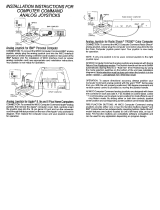Page is loading ...

CF
cCJl"l"rY"odO
re
",O\e&
The
most
realistic
voice
SyntheSizer
on
the
market
C64850


CONTENTS
INTRODUCTION -
YOUR
COMPUTER TALKS I
...................
1
1.
INSTALLING
YOUR
MAGIC
VOICETM
SPEECH MODULE
..........
2
1.1.
Using A Television
....................................
2
1.2.
Using A Commodore Monitor
...........................
3
1.3.
Using Your Own Audio System
..........................
4
1.4.
Troubleshooting Tips
.................................
4
2.
MAKING
YOUR
COMMODORE
64
TALK
.......................
5
2.1.
YourFirstWords
.....................................
5
2.2.
Making Plural Words . . . . . . . . . . . . . . . . . . . . . . . . . . . . . . . .
..
5
2.3.
Using the Built-in Vocabulary . . . . . . . . . . . . . . . . . . . . . . . . .
..
6
2.4.
How BASIC Programs Work . . . . . . . . . . . . . . . . . . . . . . . . . .
..
7
Counting From 1 to
10
.................................
8
SAYing the Alphabet
...................................
8
2.5.
Your First Sentence. . . . . . . . . . . . . . . . . . . . . . . . . . . . . . . . .
..
9
2.6.
SAY and Spell
.......................................
10
2.7.
SAYing Numbers
.....................................
11
2.8.
Changing the Speech RATE
............................
12
2.9.
The
ROY
Command
...................................
13
3.
SUMMARY OF BASIC "SPEECH" COMMANDS
.................
14
3.1.
The SAY Command
...................................
14
3.2.
The RATE Command
..................................
14
3.3.
The VOC Command
...................................
15
3.4.
The
ROY
Command
...................................
15
3.5.
ErrorConditions
.....................................
15
3.6.
Discussion
..........................................
·16
4.
PROGRAMMING SPEECH IN ASSEMBLY LANGUAGE
...........
17
4.1.
Assembly Language Calling Procedures
..................
18
4.2.
Memory Requirements
................................
18
4.3.
Assembly Routines
...................................
19
SRESET (Reset Speech System/Stop Talking)
...............
19
SPSTAT{GetStatusofSpeech Module)
....................
19
SAYIT (Say a Word)
.....................................
19

SAYRAM (Say a Word from RAM)
..........................
20
SPEED (Set Speaking Speed
of
Synthesizer)
.................
20
SETT AB (Set Look-up Table Address)
......................
20
SIGNAL (Enable Vectoring
to
Completion
Code)
.............
21
5.
APPENDiX
...............................................
22
1.
VOCABULARY LIST - BY VOCABULARY NUMBERS
.........
22
2.
VOCABULARY LIST - ALPHABETICAL
...................
24
Magic Voice is a trademark
of
Commodore Electronics, Ltd.

YOUR COMMODORE COMPUTER TALKS!
Your COMMODORE
64
computer has a VOICE
...
in fact, lots
of
voices! Whether you're a student, teacher, parent, hobbyist, executive,
novice programmer
or
expert
...
you're going
to
enjoy your
Commodore Magic Voice™ Speech Module.
Here's a short list
of
the Magic Voice's special features:
• High quality UNDERSTANDABLE speech output
• Includes pre-programmed vocabulary
of
235
utterances
• Accepts talking software on cartridge, diskette
or
tape
• Easily programmed using Commodore BASIC
• Accepts additional vocabularies on diskettes
• Generates speech and music simultaneously
• Generates speech and graphics/animation simultaneously
Your Magic Voice plugs directly into the cartridge port
of
your
COMMODORE
64
or
SX-64
Portable Color Computer. You can use
diskette, tape
or
cartridge software (cartridges plug into the Magic
Voice's convenient top-loading cartridge port). The Magic Voice will
give voice
to
programs that talk. Most programs that don't include
speech operate normally when the MagiC Voice is plugged in. However,
some older programs may not work. If you have difficulty using a non-
speaking program while the module is plugged in, turn
off
the
computer and then remove the module.
The MagiC Voice speaks in a pleasant female voice, and has the ability
to
generate natural sounding human speech using male, female,
children's and character voices. The module comes with
its
own built-in
vocabulary
of
235
utterances, and you can add thousands
of
other
words using speech-compatible cartridges, diskettes and tapes.
Commodore's
"talking"
software includes the innovative "MAGIC
DESK" series, learning programs like
"A
Bee C's", and talking games
like WIZARD OF WOR and GORF! We've only
just
begun
to
explore the
educational and recreational opportunities created by talking
computers: foreign language training, elementary education, creative
strategy games - the possibilities are endless.
If you're a computer programmer, you can
UGe
the Magic Voice
in
your
own BASIC
or
ASSEMBLY LANGUAGE programs!
Jf
you develop a
program you'd like us
to
consider as a software product, send a sample
to
our Software Acquisitions Manager in care
of
Commodore Software,
1200
Wilson Drive, West Chester,
PA
19380.
To find
out
about new speech-compatible products
as
they're
introduced, see your Commodore dealer. and read Commodore's
two
computer magazines (POWER/PLAY and COMMODORE).
1

1. INSTALLING YOUR MAGIC VOICE
SPEECH MODULE
1.
Using
A Television
It's easy
to
set up the Magic Voice
with
your COMMODORE
64
or
SX-64
computer.
Just
follow
these simple steps:
STEP
1:
SET
UP
YOUR COMPUTER
for
use
with
television as
described in your User's Guide. Do NOT turn
it
on yet.
STEP
2:
PLUG
THE MAGIC VOICE INTO THE CARTRIDGE PORT
of
your computer.
STEP
3:
LOCATE THE AUDIO CABLE that comes packed
with
your
speech module.
STEP
4:
TAKE THE PHONO PLUG
of
the cable and PLUG IT INTO THE
"AUDIO OUT" SOCKET on the speech module (there are
two
sockets on the side
of
the module. The audio in and
out
sockets are marked on the bottom
of
the module.
STEP
5:
TAKE THE 5-pin DIN AUDIONIDEO CONNECTOR
of
your
AUDIO CABLE and PLUG IT INTO THE AUDIONIDEO SOCKET
on the computer.
STEP
6:
TURN ON THE TELEVISION
SET.
TURN THE VOLUME
UP.
(Note: If you're using a speech-compatible cartridge, PLUG IT
INTO THE CARTRIDGE SLOT on the top
of
the speech module
...
DON'T
EVER
PLUG IN A CARTRIDGE UNLESS YOUR
COMPUTER IS TURNED OFFI)
STEP
7:
TURN
ON THE COMPUTER.
Note: If you're using pre-recorded software on DISKETTE
or
TAPE, LOAD the program
at
this
time and
RUN
it.)
STEP
8:
TEST THE MAGIC VOICE by typing the following exactly as
shown (note that
to
obtain the quotation marks (") around the
word H I,
you
should
hold
down
the
SH
I
FT
key and
press
the
2
key
at
the
same
time):
SAY
"HI"
(and press the RETURN key)
The computer should say
"Hi",
and you're ready
to
go.
If
it
does
not
respond properly, adjust the volume and fine tuning adjustments on
your television and try again
...
then consult the TROUBLESHObTING
CHART
on
Page
4.
* Note: The Commodore Magic Voice may be used
with
both the
COMMODORE 64 and COMMODORE
SX-64
computers, but we refer
to
COMMODORE 64 throughout the text, since the
SX-64
portable
computer is compatible
with
the COMMODORE 64 and works
identically when used
with
the Speech Module.
2

2.
Using A Monitor
Using the Magic Voice with a
monitor
may yield better sound quality
than a television set. Commodore makes a low-priced color
monitor
which is specially engineered
to
provide maximum sound and picture
quality on Commodore computers. The following steps describe
how
to
use the speech module
with
Commodore Model 1701/1702 Color
Monitor:
STEP
1:
SET
UP
YOUR COMPUTER
for
use
with
MONITOR, as
described in your User's Manual. Do NOT turn
it
on yet.
STEP
2:
PLUG THE MAGIC VOICE INTO THE CARTRIDGE
PORT
of
your
computer. The cartridge
slot
and COMMODORE label on
the module
must
be facing
UP.
STEP
3:
Note: you
will
NOT USE THE AUDIO CABLE that comes
packed
with
your Magic Voice module.
STEP
4:
TAKE the long
"TV
CABLE" that comes with your
COMMODORE 64 (it has identical PHONO PLUGS at each
end) and PLUG ONE END INTO THE "AUDIO OUT" SOCKET
on the speech module. PLUG THE OTHER END INTO THE
"AUDIO"
SOCKET on
the
front righthand corner
of
your
Commodore Model
170111702
monitor.
STEP
5:
TAKE THE "MONITOR CABLE" that comes with your
Commodore
monitor
and PLUG THE LARGE AUDIOIVIDEO
CONNECTOR INTO THE AUDIOIVIDEO SOCKET on your
computer
(the AUDIOIVIDEO connector
is
a round metal plug
which
has either 5 pins
or
8 pins). Plug the VIDEO connector
into
the "VIDEO" SOCKET on your monitor. Connect the
AUDIO PLUG on the
monitor
cable
to
the "AUDIO
IN"
SOCKET on the speech module.
STEP
6:
Steps
6-8
are the same as
for
a television set (above).
A Special
Note
for
COMMODORE Color
Monitor
Owners:
The Commodore Model 1701/1702 Color
Monitor
has a special
capability
which
can boost the quality even more on your
COMMODORE 64
...
using 3 sockets on the BACK
of
the monitor
labelled
"Chroma,"
Luma" and
"Audio."
If
you have a Commodore 64
with
an 8-pin DIN audio/video connector, you can obtain a cable which
has an 8-pin DIN connector on one end and 3 phono,plugs on the other.
You can improve the picture and sound quality by plugging one plug
into
the CHROMA socket, one plug
into
the LUMA socket, and the
AUDIO plug
into
the AUDIO
socket
(you may have
to
experiment
to
determine
which
plug gets the CHROMA and LUMA sockets). When
using the MAGIC VOICE
with
this
arrangement, use the "TV Cable"
from
your
COMMODORE 64
to
connect the AUDIO OUT socket
of
the
speech module
to
the AUDIO
socket
on the back
of
your Commodore
monitor, and
connect
the AUDIO PLUG on the 8-pin DIN cable into the
"AUDIO
IN"
socket
on
the
speech module.
3

3.
Using Your Own Audio System
You
can
channel the sound output from the Magic Voice through your
own audio system, but if you do, remember that the SID CHIP which
creates music synthesis and sound effects in the COMMODORE
64
operates SEPARATELY from the Magic Voice. This means if you use a
cable to connect the AUDIO
OUT
socket on the module
to
the AUDIO
IN
socket
on
your audio system, you will need some special cables
to
connect the audio portion
of
the signal coming from the computer's
music synthesizer.
Do
this by plugging the "AUDIO OUT"
PLUG
coming
out of the computer into the "AUDIO
IN"
SOCKET on the speech
module.
4.
Troubleshooting Tips
If you've tried using your Magic Voice and your computer still isn't
talking, try these troubleshoting steps:
1.
Make
sure your computer operates normally without the Magic Voice
speech module.
2.
Tune the fine tuning dial on your
TV
or
monitor and go to Step
9.
3.
Turn up the volume
on
your television set/monitor/system.
4.
Turn off the power to your
64
and make sure the cartridge is firmly
seated
in
the expansion slot on your computer.
5.
Check the audio cable to make sure it's connected
to
AUDIO
OUT
and
not AUDIO IN.
6.
If using a
TV,
make sure the switchbox is set
to
"computer" and not
"TV",
and
you're tuned to the right channel (Channel 3 or
4.
See
your
Commodore
64
User's Guide).
7.
Turn the computer OFF
and
ON
and try again.
8.
If using a Commodore monitor, make sure the "front/rear" selector
switch
on
the back of the monitor is properly set.
9.
Retype the
SAY
test command and
press
the RETURN key.
The SAY test command
is
SAY"
HI"
<
return>
.
4

2. MAKING YOUR COMMODORE 64 TALK
1.
Your First Words
Type these lines exactly as shown:
SAY"THE" (and press the
RETURN
key)
SAY"COMMODORE"
(and
press the
RETURN
key)
SAY"COMPUTER"
(and
press the
RETURN
key)
SAY"IS" (and press the
RETURN
key)
SAY"TERRIFIC"
(and
press the
RETURN
key)
Your computer has a female voice! Of course, special software can
create any type
of
voice - man, child, cartoon character -
even
sound
effects. One
of
the first voices created by Commodore's speech
technology researchers was the robot voice
in
the best-selling game
WIZARD OF WOR, available on cartridge for the Commodore
64.
As you've seen, you can SAY any
of
the words in the Magic Voice built-
in vocabulary, ONE
WORD
AT A TIME,
if
you
...
1.
Type the SAY command
2.
Enclose the word you want to say in QUOTATION MARKS
3.
Press the
RETURN
key
to
activate speech
2.
Making Plural Words
Let's learn another secret
of
the Magic Voice - how to make plural
words, words that end in
"5".
Try typing this example exactly as shown:
SA Y"COMPUTER":SAY"SSSS" (press the
RETURN
key)
Did you hear
"5"
at the end
of
the word "COMPUTER"? There's a
special utterance in the Magic Voice vocabulary which produces
an
"5"
sound for pluralizing words
...
the special utterance is spelled with
FOUR
"S's".
Before we learn how
to
write simple computer programs that
"talk",
let's take a quick look at the Magic Voice built-in vocabulary
...
5

3. Using the Built·in Vocabulary
There
are
235
utterances built into the Magic Voice vocabulary, which
means you can mix and match a wide range
of
words and sounds
to
come up with all types
of
sentences. Colors, numbers, math words,
computer words
...
they're all here. Most
of
the common words you'll
want to use in your programs are included.
Take a look at the alphabetical listing on
Page
22. Notice that each
word also has a VOCABULARY NUMBER. If you like, you can use the
number instead
of
the word. For example, look at the word "READY"
which has the VOCABULARY NUMBER
144.
Now try these
two
examples:
SAY"
READY"
SAY144
(press the
RETURN
key)
(press the
RETURN
key)
Both examples have the same result. Remember
...
if
you
SAYan
utterance be sure
to
put
it
in quotation marks.
If
you SAY the
VOCABULARY NUMBER
of
the utterance, do not use quotation marks;
just
type
SAY
and the number.
6

4. Beginner's Programming Tips -
How
Basic Programs Work
So far, you've typed all commands DIRECTLY into the computer
...
but
a much more efficient way
is
to
type the same commands using a
COMPUTER PROGRAM. Computer programs for your COMMODORE
64
are written in the computer language called BASIC, which
is
built into
your Commodore computer.
If
this
is
your first experience with BASIC PROGRAMMING, the
following information may help you get started with the examples we're
going
to
explore:
A BASIC program consists
of
one
or
more NUMBERED LINES with
BASIC commands on each line. Every
time
you type a number at the far
left margin followed by a valid BASIC command, your computer
REMEMBERS what you typed and stores that line in its memory. BASIC
programs are typically numbered by tens
(10,
20,
30
and so on)
...
that's so you can go back later and insert additional lines
(11,
12,
13,
etc). A BASIC program using the Magic Voice looks like this
...
try
typing it:
10
SAY"COMMODORE"
20
SAY"COMPUTER"
30
SA Y"SSSS"
(press
RETURN)
(press
RETURN)
(press
RETURN)
Type the word
RUN
and press the RETURN key
to
hear the program,
then type the word LIST and press RETURN
to
see the program listed.
Here are a few
"basic"
rules
for
beginning programmers:
• Always start a program line at the far LEFT (first) column on your
screen.
• You
must
press the
RETURN
key at the end
of
each line
to
enter
it
into
the computer's memory.
• A program actually doesn't start working until you type the word
RUN
and press the
RETURN
key. To STOP a program which keeps
running, press the RUN/STOP key.
• To view your program lines, type the word LIST and
RETURN.
• To erase an entire program, type the word NEW and
RETURN.
• To erase one line in a program, type the LINE NUMBER BY ITSELF
and press RETURN,
or
else RETYPE the entire line.
• To edit any line, LIST the program, then move the cursor
to
the line
you want
to
change, change
it
and press RETURN.
7

Counting From 1
to
10
If
you type the SAY command
with
a word, the word
must
be
in
quotation marks,
but
if
you type the SAY command
with
the NUMBER
of
the word, you
don't
use quotation marks. This NUMBERING feature
was included because using numbers allows BASIC programmers
to
conserve space in their programs. Here's a short example:
10
FORX= 1T010 (press RETURN)
20
SAYX (press RETURN)
30
NEXT (press RETURN)
Type the word
RUN
and press the RETURN key. Note that the
vocabulary numbers zero
to
ten are the same as
the
spoken numbers.
SAYing the Alphabet
Now type the following line exactly as shown, then type the word RUN
and press the
RETURN
key:
10
FORX = 21T046 (press RETURN)
This
is
the same as the counting program, except here we substituted
vocabulary numbers
21
to
46,
which
are the numbers
of
the letters A
through
Z.
Well, your computer
is
starting
to
talk
-
but
what
if
you want
to
create
longer sentences? This requires some simple
computer
programming
...
whether you're a beginner
or
expert, you'll be surprised
how
easily
you can program speech using the Commodore Magic Voice.
8

5.
Your First Sentences
Here's a Uttle program
which
speaks a sentence. Type
the
word
NEW
and press RETURN
to
erase
your
previous program, and type
the
example as shown:
10
FORX=
n05
2OREADA$
30 SAYA$:NEXT
40
DATACOMMODORE,COMPUTER,SSSS,ARE,TERRIFIC
Type RUN and press RETURN. Is
this
a
terrific
sentence? Here's
how
the
program works:
Line
10: A FOR ... NEXT
loop
tells
the
computer
to
count
from 1
to
5.
The
NEXT command farther
down
in
the
program
tells
the
computer
to
perform
all
the
actions
between
the
FOR and NEXT commands
•..
in
this
case, READ and SAY 5 words from
the
DATA statements.
Line
20: READA$ means
look
at
the
DATA in Line 40 and
"read"
it
one
item
at
a
time
(there are 5 items), all separated
by
commas.
Line
30: SAYA$
tells
the
speech
module
to
speak each item, one
item
at
a.
time. The NEXT
command
is
the
other
part
of
the FOR.
..
NEXT loop.
FORX
=
1T05
told
the
computer
to
perform
the
following
actions
5
times
(READA$ and SAYA$
which
means READ one
item
from
the
.
DATA statements and SAY
that
item) and
the
NEXT command said
go
back
and
do
tt again
until
the
LIMIT
(5)
is
reached.
Line
40: The DATA contained here
consists
of.5
"words"
which
together
make up
the
sentence you
just
programmed. The sentence
the
computer
spoke
w~:
"COMMODORE COMPUTERS ARE TERRIFIC".
Remember
that
a plural word requires
that
you add
four
S's as a
separate word, immediately
after
the
word
you want
to
pluratize.
Now
type
the
word
NEW
and press
the
RETURN key
to
erase
your
previous program.
Here's
another
example
which
includes
7 utterances ..• type this
as
shown: .
10 FORX
=
1T07
20 ReAOA$
30
SAY
AS:NEXT
40 DATAYOUA,COMMODORE,SIX.TV,FOUR,CAN,TALK
(RETURt4)
(RETURN)
(RETURN)
(RETURN)
Type
aftd
RUN
this
program. (Note
if
you
missed
a
comma
or
mad8
..
.
another
mistake,
the
computer
wttJ
give
you
an
ERROR
mesSage
.
~
.~
LIST
your
program
and retype
the
line
which
is
wrong.) Here,the
sent~
reads: "Your
CommodQre
64 can
telt."
Did you notice
~Un
UNE
~we
$pitt
the
word
SIXTY
into
two parts
~
SIX and TV?
Thiia
is
becaUse
our
researchf!trs
were
able
to
saVe
more spaCe. for
extraWQfcJs
. in
our
vocabUlary
by
using
the
''TY'' and combinJng
it
with
FOtJA
to.:.-
make
FORTV,·FIF
to
make
FIFTY, SlX
to
make SIXTY, SEVEN
to
FNIIk8
."
.'
'.
-
','
::
.

SEVENTY, and
so
on
...
otherwise
we
would
need separate
words
for
all
of
these numbers and
you
would
have
fewer
words
for
making
sentences. The same
applies
to
numbers
in
the
"teens"
-
for
example,
THIRTEEN becomes
two
separate words: THIR and TEEN.
6.
SAY
and
Spell
This
little
program
will
show
you some general programming
tips,
as
well as
how
to
tum
your
computer
into
a SPELLING MACHINE. Type in
this
program:
10POKE53280,6:POKE53281,O:POKE646,7
20PRINTCHR$(147)TAB(24O)
3OPRINT"TYPE A WORD
AND
PRESS RETURN":INPUTX$
40FORY
= 1TOLEN(X$)STEP1:SAYMID$(X$,Y,1):NEXT
SOGOT010 .
Type
the
word RUN and press
the
RETURN key, then
enter
any
word
(no spaces
or
numbers) and press
the
RETURN key. Your
COMMODORE
64
will
automatically
SPELL OUT LOUD
the
word
you
typed. The program keeps
"looping
back"
to
itself,
which
means
it
will
keep asking
you
to
type
in
a
word
...
to
get
out
of
this
"loop",
hold
down
the
RUN/STOP key and
at
the
same
time,
press
the
RESTORE
key. You can always
stop
a program
which
is
running in
this
way.
The
computer
will
clear itself, BUT YOUR PROGRAM IS STILL IN
THE
COMPUTER
so
if
you RUN
or
LIST
it.
it's
still
there.
Let's
see
how
this
program works:
LINE 10 includes
3 POKE
commands
which
change
the
screen and
border colors. POKE 53280
followed
by
a
comma
and
a
number
from
0
to
15
will
change
the
BORDER COLOR. POKE 53281 changes
the
SCREEN COLOR and POKE 646 changes
the
CHARACTER COLOR.
So
the
first
POKE changes
the
border
to
blue,
the
second
POKE
changes
the inside screen
to
black
and
last
POKE
changes
the
character
color
to
yellow. You can
type
these
POKEs
directly
into
the
computer
without
writing a program. Try
experimenting
yourself
with
different
color
combinations!
LINE 20 clears
the
screen (PRINTCHR$(147)
is
the
same
as
PRINT"CLRlHOME") and
TABs
240 spaces from
the
upper
left
corner,
which
just
happens
to
be 6
lines
down
on
your
screen -
this
is
used
to
pOSition the message.
LINE 30 PRINTs
the
message
on
the
screen. The INPUTX$
command
tells
the
computer
to
wait
until
you
type
in a
word
(letters only,
no
numbers
or
spaces) and
automatically
prints
a
question
mark.
LINE 40 uses a FOR.
..
NEXT loop. Remember
we
said
that
a FOR.
..
NEXT
loop causes
all
the
actions
between
the
FOR and NEXT
to
be
performed,
up
to
the
limit
of
the
loop? Here,
we
start
by
saying
that
the
loop
limits
are from 1 (the
first
letter)
up
to
the
LENgth
of
the
word
you
typed in. LEN(X$} means
the
length
of
the
word
you
type
in,
which
the
10

computer
has
defined
as
"X$".
So
if
you
type
a 9-letter word like
"COMMODORE",
the
length
of
the
word
is
9 and
the
loop
becomes:
FORY =
n09.
The
next
portion
SAYMID$(X$,Y,1)
tells
the
computer
which
letter
to
say. X$
is
your
word. Y
is
the
position
of
the
letter
-
it
starts
with
position
1
and
changes each
time
until
the
"loop"
reaches
the
limit,
which
is
9,
or
the
LENgth
of
our
word. The
number
1 can be
considered as a
"constant"
for
the
purpose
of
this
discussion.
LINE 50 uses a GOTO
statement.
This
causes
the
computer
to
go
back
to
the
beginning
of
the
program and start over again
at
LINE
10.
7.
SAYing
Numbers
The
following
example gives
you
a fairly
simple
way
of
telling
the
computer
to
SAY
numbers
generated
in
your
program.
It
doesn't
matter
whether
the
numbers
being
generated
come
from a
student
entering
the
answer
to
a question,
or
are being used
to
repeat a
number
out
loud
for
an
accountant
who
doesn't
have
time
to
look
up from a
checklist
during
a
calculation
...
whatever
the
use,
it's
helpful
if
the
computer
is
able
to
speak all
numbers
up
to
999,999,999.
5 DIMB%(12)
10
FORL=
1T09:READA$(L):NEXT:FORL= 2T09:READB$(L):NEXT:
FORL = OT09:READC$(L):NEXT
15
FORL=
n02:READD$(L):NEXT
20 POKE5328O,6:POKE53281,O:POKE646,7
25 PRINTCHR$(147)TAB(24O)
30 PRINT"TYPE A NUMBER
AND
PRESS RETURN":INPUTZ
35 IFZ>999999999THEN:SAY"TOO":SAY"LARGE":GOT025
40
IFZ<
- 999999999THEN:SAY"TOO":SAY"SMALL"GOT025
45
IFZ<OTHEN:SAY"MINUS"
50
IFZ=
OTHEN:SAY"ZERO":GOT025
55 D =
O:Z$
= STR$(Z):RA TE(2)
60
FORL=
LEN(Z$)T02STEP-1:B%(D)=
VAL(MID$(Z$,L,1»:
D=D+1:NEXT
65
FORL=
INT(D/3)TOOSTEP-1:A=
B%(L
*3+
2):B=
B%(L
*3+
1):
C=B%(L*3)
70 lFA>OTHEN:SAYA$(A):SA
Y"HUNDRED"
75
lFB>
1 THEN:SAYB$(B):I FB$(B) <
>"TWENTY"THEN:SAY"TY"
80
IFB=
1THEN:SAYC$(C):IFC>2THEN:SAY"TEEN"GOT09O
85 IFC>OANDB<>1THEN:SAYA$(C)
90
IFA
+ B + C>OANDL>OTHEN:SAYD$(L)
95 NEXT:RUN
100 DATAONE,TWO,THREE,FOUR,FIVE,SIX,SEVEN,EIGHT,NINE
110 DATATWENTY,THIR,FOUR,FIF,SIX,SEVEN,EIGHT,NINE
120 DATATEN,ELEVEN,TWELVE,THtR,FOUR,FIF,SIX,SEVEN,
EIGHT,NINE
130 DATATHOUSAND,MILLION
READY
11

8. The RATE
Command
- Changing the Talking
Speed
You
can
change
the
"rate"
or
speed
at
which
utterances
are
said, by
adding a special
command
called
the
RATE
command.
Here's
an
example:
10 RATE1:SAY" APOSTROPHE"
20 RATE4:SAY"APOSTROPHE"
30 RATE8:SAY" APOSTROPHE"
40 RATE10:SAY"APOSTROPHE"
Type RUN and press RETURN.
Did
you
hear
the
difference
in
the
rate
each
number
was
spoken?
The
computer
talked
slower
each
time.
There are 10 RATE
settings.
RATEl
is
the
FASTEST
speech
and
RATE
lOis
the
slowest.
RA
TE4
is
standard.
Here's
a program
that
lets
you
vary
the
RATE
of
EACH
WORD
spoken
in
a sentence -
the
RATE
settings
in
the
DATA
statements
cause
the
utterances
which
FOLLOW
to
be
spoken
at
that
rate,
until
a
different
rate Is specified.
This
is
helpful
In
fine-tuning
your
programs
to
provide
more
natural
sounding
speech.
10
PRINT"CHANGING RATE IN
SENTENCE"
20 GOSUB
5000
30 PRINT"PRESS
ANY
KEY FOR
ANOTHER
PHRASE"
40 GETA$:IFA$=
""THENGOT040
50 GOSUB5000
60
SAY"AGAIN":INPUT"AGAIN";A$
70 IFLEFT$(A$,l)
<>
'~Y"THENEND
80 RESTORE:GOT010
5000 READSP$
5010
IFSP$=
"."THENRETURN
gets
II
word from DATA
below
'If
the word Is
II
period then
RETURNs above
5020'
IFLEFT$(SP$,4)="RATE"THENREADSP:
RATE(SP):GOT0500
If
word Is "RATE" -
ttMn
READ the
next
nunt'b,,, to set
RA
TE
5030
SAYSPS
Ny
the
word
5040
GOT05OOO
do
it
again
5050 DATATHE,COMMODORE,RATE,1,SlX,TY,FOUR;RATE,4
5060
DATAlS,TERRtFIC.RATE,~8ECAUSE,RATE,3,NOW
5070 DATAIT,RA
TE,2,CAN,RA
TE,4,TAlK,.
5080
OAT
ARATE,5,THfS,RA
TE,3,IS,RATe,I,GOQD,.
12
:',
'
'
••
l

t.
Us
...
The
RDY
COIftIIINIftd
Because
your
COMMODORE
64
has
the
ability
to
generate speech
stmuttaneously and Independently
of
musiC and graphics, sometimes
It
becomes necessary
to
tell
the
computer
to
walt untit
speech
is
completed
so
that an animation, song or sound
effect
is
properly timed
In
relation
to
speech.
Here's a
quick
example
of
how
you
might
use
the
ROY
command
..•
first,
type
the
word NEW and press,
RETURN
to
erase any previous
programs, then type in
this
program
...
notice
that spoken words and
printed words aren't synchronized properly:
10
PRINT"THIS":SAY"Tf-IIS"
20
PRINT"WORD":SAY"WORD"
30
PRINT"IS·':SAY"IS"
40
PRINT"BLUE":SAY"8LUE"
Now
type
the
word NEW and
press
RETURN,
then
enter this program:
10
IFNOTRDYTHENGOT010
15
PRINT"THIS":SAY"THIS"
20
IFNOTRDYTHENGOT020
25
PRINT"WORD":SAY'4WORD"
30
IFNOTRDYTHENGOT030
35
PRINT"IS":SAY"IS"
40
IFNOTRDYTHENGOT040
45
PRINT"BLUE":SAY"BLUE"
The
ROY
command
tells
the
computer
that
If
NOT READY (In
other
words,
if,
the
computer
Isn't
firilshed speaking
the
last word), THEN
OOTO
the
same
line and
kee9
going back
until
the
word
is
fintshed.
Only
then
does
the
program drop through
to
the
next command.
The
ROY
command
is
often
used
as
a ,NOTROY condition as shown
here~
It
can be
u~
In •
simit
..
way
If
you are programming simultaneous
graphtca and Speech
or
music
and
speech because the
computer
can
process speech, graphics and
music
sl,multaneouSty, which means
sometimes'you
wltl
WlD'lt
the
COl'ftlMlter
to
waif
untH
an utterance
is
completed before proceeding with a song, displaylrig a
grl9hiC
syrnbot, '
or
PAINTing a message
on
the
screen. '
. ;
....
" '
,"
, ' .
.
....
..
":.' .... " '
:13
.
.'0"
•
..
"
..

3.
SUMMARY OF BASIC SPEECH COMMANDS
This section describes the Magic Voice program mode from· the BASIC
language. This feature gives users the ability
to
write their own games
and applications using the Magic Voice preprogrammed vocabulary.
Four new commands have been added
to
Commodore BASIC
to
make
speech easy
to
use.
1. SAY Command
This command asks the Magic Voice
to
say a specific word from
its
preprogrammed vocabulary
or
additional vocabularies from diskettes,
cassettes, and
ROM
cartridges. The Module accepts either the word
number as a numeric expression
with
a value
of
0,
...
,234;
or
a BASIC
text string spelling
out
the word
to
be said. The distinction is made
automatically by the module based on the type (string
or
numeric)
of
the argument
it
receives.
Examples:
SAY"HI" (Module says
"HI")
B$="HI"
SAY
B$
(Module says
"HI")
SAY
21
(Module says word
##21
in
its
vocabulary)
X=21
SAY X
SAY(3*7)
2.
RATE Command
This command sets the rate
or
speed
at
which words and phrases are
spoken.
Ten
speeds are available ranging from 0.65 times slower
to
1.4
times faster than
the.
standard rate. The fastest rate
is
##1,
the standard
rate is
##4,
and the slowest rate is
##10.
The
RATE
command must be
passed a numeric argument.
Example:
FOR
I=1T010
RATE(Il
:REM
SET
SPEED
SAY
"HI"
:REM
NOW LISTEN TO
IT
NEXT I
14

3. VOC Command
This command alerts the speech module
to
the presence
of
an
extended vocabulary loaded into system memory. This vocabulary
might come from optional disks
or
cassettes. This command is only
needed when additional vocabulary data has been loaded into memory.
Look for upcoming additional vocabulary from your Commodore dealer.
Example:
LOAD"FISH.VOCAB"
,8,
1
FISH
=
32768
:REM
ADDRESS OF VOCAB DATA
VOC(FISH)
:REM
TELL SPEECH MODULE
SAY"SHARK"
:REM
MODULE SAYS "SHARK"
4. RDY Command
This command is for use in many advanced applications.
It
is a logical
function which returns the value true
if
the Magic Voice is ready
to
accept another SAY command and false
if
not.
Example:
10
IF NOT
RDY
THEN
10
20
SAY
"HI"
30
IF NOT
RDY
THEN
30
40
SAY"
BYE"
This command can also
be used by BASIC programs to detect the
presence
of
a speech module in a system. The variable named "RDY"
wtll be zero when a program is LOADed and
RUN
if
a speech module is
not present.
If
the module is present the value
of
"RDY" will
be
-1.
5. Error Conditions
The Magic Voice detects and informs the user
of
certain kinds
of
errors that
it
detects. The most common
of
these occurs when the user
tries
to
"SAY" a word that is not in the module's vocabulary. When this
happens, the module will flag
an
error
to
BASIC and the message
"ILLEGAL QUANTITY ERROR" will appear on the screen.
The module's other functions
(RATE
&
VOC)
require numeric
arguments. These functions will return the
"?
TYPE
MISMATCH
ERROR" message
if
called with a non-numeric argument.
15

6.
Discussion
This simple command set gives the user the ability
to
program
simultaneous speech output, music, and graphics actions. You may
have
noticed
if
you tried any
of
these examples that the BASIC READY
message appears on the screen almost instantly - before the Magic
Voice has finished saying what you asked
it
to
say!
This is because the SAY command doesn't actually
do
the work
of
generating the speech output. It merely initiates the process by asking
the module
to
start saying a word. Once the SAY command is finished
"asking" the module
to
get started, the module operates independently
and execution
of
our BASIC program continues while the speech is
being produced! This is how combined speech, music, and graphics is
possible.
The
ROY
command is included in order for your program
to
determine
what the module is doing
at
any time. As
an
example, your program
might start with a SAY"HI" and then
playa
three note tune.
If
you
wanted
to
play the tune after the word
"HI"
was finished, you would
use the following kind
of
program:
10
SAY
"HI"
20
IF NOT
ROY
THEN
20
30
GOSUB
1000
:REM
SUBROUTINE
TO
PlAY
TUNE AT
1000
Several exciting examples
of
games that
are
created easily using these
BASIC language commands and the pre-programmed vocabulary are
included in this Commodore
64
Magic Voice User's Guide .
. ,
/