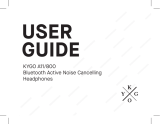Shure Incorporated
5/12
•
•
•
•
•
LED indicator
Bluetooth pairing Alternating red and blue
Bluetooth connected Blue for 2 seconds, then off
Bluetooth connection lost Slow blinking blue
Low battery Slow blinking red
Charging Red
ShurePlus PLAY Mobile Listening App
General Description
The ShurePlus PLAY Mobile Listening App is a high-resolution music player with advanced EQ controls. Play uncompressed
audio files with your iOS or Android mobile device using the music tab. Use built-in Shure EQ presets to customize the sound,
or create your own EQ presets in the settings tab. Unlock environment mode and ANC features by connecting to Shure wire
less and True Wireless products in the device tab.
Features
Import and play multiple, high-resolution and standard file types
Customize presets with the parametric graphic EQ
Adjust your volume with the full-screen fader
Create playlists and organize your music library by playlist, artist, album title, song title, genre, or composer
Quickly dial in your sound with EQ preset modes for a variety of listening situations.
Environment mode
Environment mode allows you to accentuate the ambient noise around you. This is especially useful when you want to listen to
music or are on a phone call, yet you still want to be aware of the sounds around you.
To use environment mode, push the vertical switch on the back of the right earcup to the up position.
In the ShurePlus PLAY app, you can adjust the environment mode across ten levels:
™