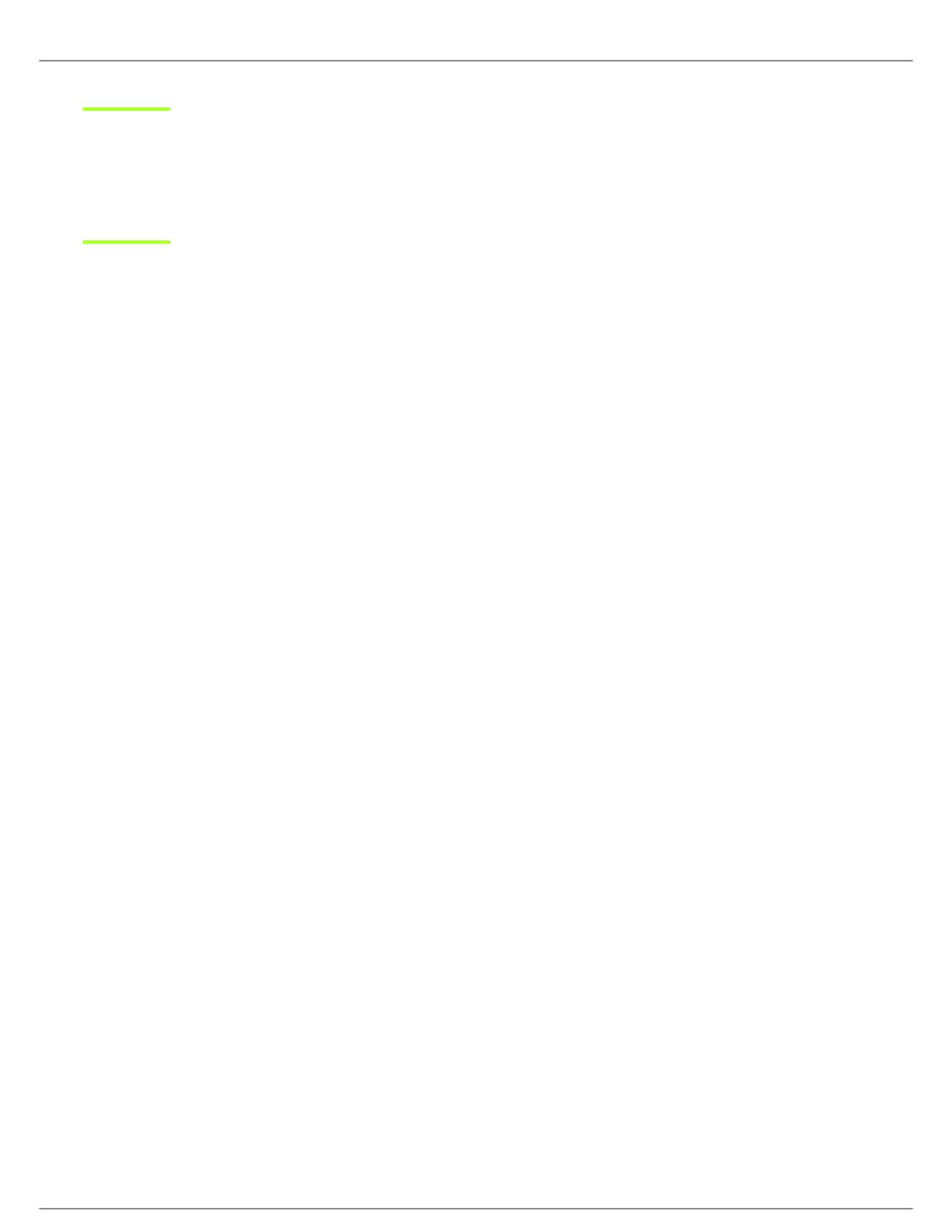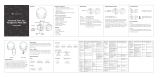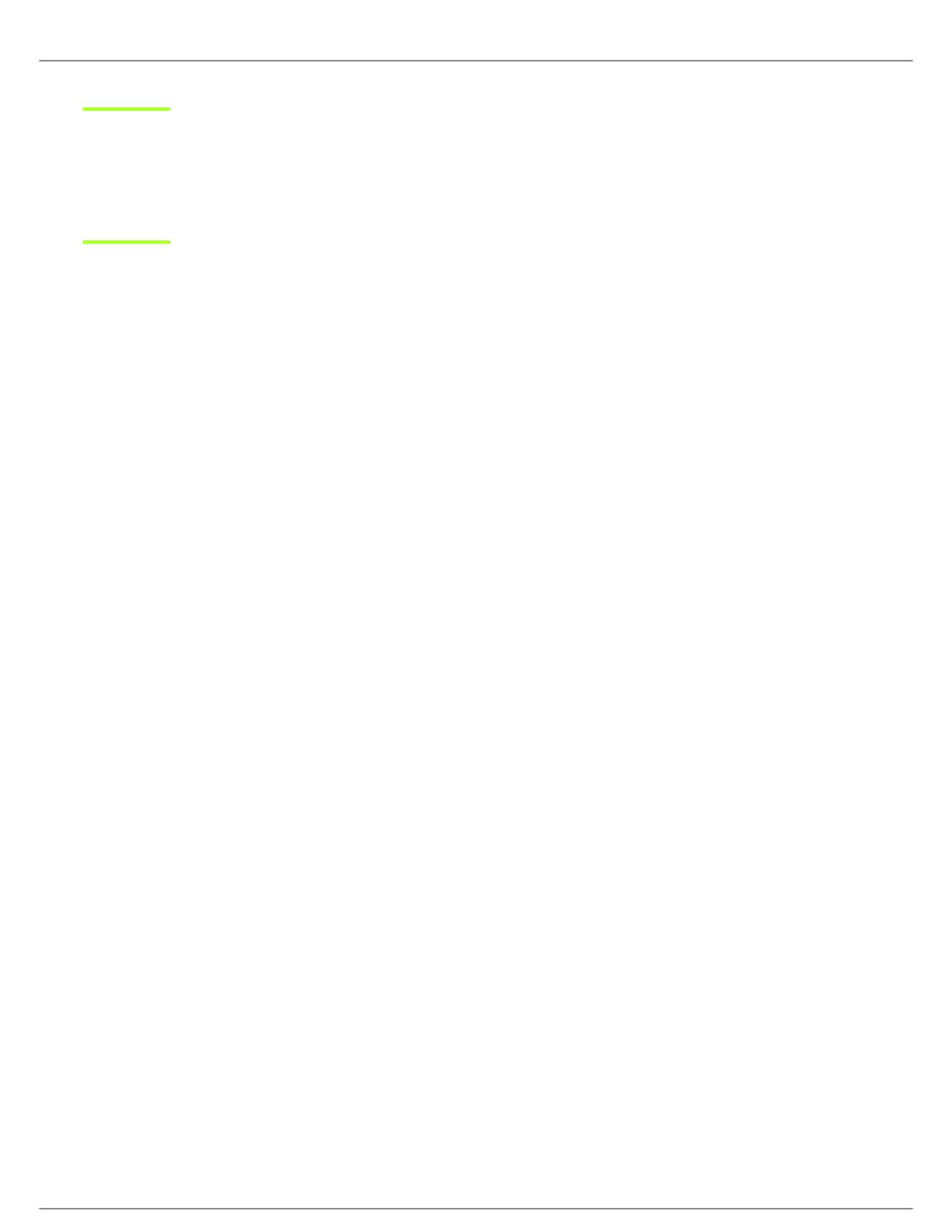
Shure Incorporated
3/24
•
•
•
•
•
•
•
•
•
•
•
•
•
AONIC 50 Gen 2
Wireless Headphones
General Description
Engineered from decades of stage and studio experience, the second generation of the AONIC 50 Wireless Noise Cancelling
Headphones deliver premium, high-fidelity audio with improved active noise cancelling technology. New Spatialized Audio
takes your listening experience outside of your headphones to a whole new level by replicating the experience of listening
throughhigh-endspeakers.Amodern“all-black”designandupto45hoursofbatterylifekeepthemusicgoingincomfortand
style, while customizable EQ and environment mode provide a personalized, unparalleled audio experience.
Features
Premium,studio-qualitysoundthroughcustom-engineered50mmdynamicdrivers.Developedfromdecadesofprofes-
sional experience made for critical listeners.
Spatialized Audio technology uses a proprietary algorithm to enhance the depth of your listening experience by widening
thesoundstagewithoutintroducingunnaturalartifacts.Availableinthreeuniquemodes-Music,Cinema,orPodcast.Mu-
sic mode replicates listening through high-end speakers in a room and maintains the original integrity of the track. Cinema
mode enhances low-frequency response and clarity of speech for a movie theater experience. Podcast mode brings the
voice of your favorite speakers close to your ears.
New Hybrid Active Noise Cancelling (ANC) technology blocks out distractions for a truly immersive and natural listening
experienceimprovedoverthepriorgeneration.Usingmicrophonesinsideandoutsideoftheearcup,thesecondgenera-
tion ANC allows you to control how much (or how little) of the outside world you hear. Featuring four selectable modes
(Light,Moderate,MaxandMaxAware),thenewMaxAwaresettingallowsyoutoblockunwantednoisewhilestillmaintain-
ing awareness of your surroundings - great for conversations on-the-go.
Environmentmodeallowsyoutoheartheoutsideworldwiththeflipofaswitch.Refinetheambiencesettingsviaanad-
justable slider in the ShurePlus PLAY app.
Up to 45 hours battery life with quick charge capabilities, more than doubling runtime from the prior generation. Fifteen
minutes of charge provides 5 hours of use.
Customizable EQ. Choose from multiple presets, or create your own using the free ShurePlus PLAY app. Saves directly
to your headphones for a seamless audio experience across other apps and devices.
Long-wearing comfort and durability in a patented design built to last. Folds flat in a new zippered carrying case designed
for portability.
Customizable fingertip controls provide quick access to answer calls, adjust volume, pause music or access default voice
assistant with the push of a button. Assign your preferred features including Spatializer, EQ or ANC settings directly on the
headphone for advanced control.
Premium communication with clear call quality through beamforming microphone technology and proprietary automatic
gain control (AGC) settings. Utilizing 6 microphones, the precision-engineered system automatically adjusts settings to
avoid surrounding noise, offering unmatched quality for video and phone calls. Hear and be heard clearly.
Bluetooth 5 wireless technology with a class 1 transmitter delivers enhanced stability with a range of up to 100 meters
(320 feet). Pairs to phones, tablets and laptops.
Premium headphone amplifier and support for multiple codecs including Qualcomm aptX , aptX HD, aptX Adaptive,
AAC, SBC and Sony LDAC. Featuring Snapdragon Sound technology.
High-Resolution USB Streaming up to 32-bit/384 kHz for an unmatched wired listening experience. Connect to wired
sources with included 3.5mm analog audio cable or USB-C digital input for charging and High-Resolution streaming audio.
ShurePlus PLAYappallowsyoutocustomizeyourpreferencesandcontrolparametricEQ,noisecancellation,Spatializ-
er and Environment Mode settings. Free to download for iOS and Android.
™
™
®
®™ ™ ™
™
™