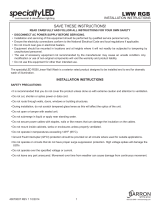Page is loading ...

2
/RUHPL
SVXPG
R
O
RUVLW
DP
H
WFR
QVHFWH
WXU
DOOLV
ODFXV
3UD
H
VH
QWLQH[DIHO
L
V
IDFL
O
L
VLVJUDYLGD
1XQFP
D
W
W
L
VODFXVQH
F
O
HR
OR
ER
U
WLVTXLVYLYHUUDVD
S
LHQ
FRQGLPHQWXP
,QWH
J
H
U
YHKLFXODYHOHOLWQRQ
H
XLVPR
G
'
XLPH
QWXP
6XVSHQGLV
VHGUH
UL
WODFXV
H
W
HURVP
DOHVXDH
U
GLHWPDXU
LV
HJH
WYH
OLWHƫLFLWXU
IDXF
LEXV
&XUDELWXUQLVL
P
H
WXVVDJLWWLV
YL
WD
HWR
UWRU
HWSH
OOHQWHVTXH
F
R
QJ
X
HWH
OOXV9HVWLEXO
XP
OXFWXVEODQGLWORUH
P
D
HOH
P
HQWXP
/RUHPLSVXPGRORUVLW
DPHWFRQVH
FWHWXUDOOLV
ODFXV3UDHVHQWLQH[DIHOLV
IDFLOLVLVJUDYLGD
1XQFPDWW
LVODFXVQHFOHR
ORERUWLVTXLVYLYHUUDVDSLHQ
FRQGLPHQWXP,QWHJHU
YHKLFXODYHOHOLWQRQ
HXLVPRG'XLPHQWXP
6XVSHQGLVVHGUHULWODFXVHW
HURVPDOHVXDHUGLHWPDXULV
HJHWYHOLWHƫLFLWXUIDXFLEXV
&XUDELWXUQLVLPHWXVVDJLWWLV
YLWDHWRUWRUHWSHOOHQWHVTXH
FRQJXHWH
OOXV9HVWLEXOXP
OXFWXVEODQGLWORUHPD
HOHPHQW
XP
1
&
&
)
)
1
NJ
OE
NJ
OE
PP
LQ
PP
LQ
PP
LQ
PP
LQ
PP
LQ
(GQ (GQ
2.3
2.4
2
2.22.1
/RUHPLSVXPGRORUVLW
DPHWFRQVHFWHWXUDOOL
V
ODFXV3UDHVHQWLQH[DIHOLV
IDFLOLVLVJUDYLGD
1XQFPDWWLVO
DFXVQHFOHR
ORERUWLVTXLVYLYHUUDVDSLHQ
FRQGLPHQWXP,QWHJHU
YHKLFXODYHOHOLWQRQ
HXLVPRG'XLPHQWXP
6XVSHQGLVVHGUHULWODFXVHW
HURVPDOHVXDHUGLHWPDXULV
HJHW
YHOLWHƫLFLWXUIDXFLEXV
&XUDELWXUQLVLPHWXVVDJLWWLV
YLWDHWRUWRUHWSHOOHQWHVTXH
FRQJXHWHOOXV9HVWLEXOXP
OXFWXVEODQGLWORUHPD
HOHPHQWXP

3
3
EN
If you are connecting to a network, connect the network cable now.
CAUTION: Do not connect the USB cable now.
NOTE: The cables are not included with the printer.
HE

4
4
4.2
4.1
4.3
4.1 Connect the power cable between the printer and a grounded AC outlet. 4.2 Turn on the printer. 4.3 On the Initial Setup screen, set the language, the location, the
date/time format, and other features.
NOTE: For advanced setup for network-connected printers, enter the printer IP address in the address bar of a web browser after the printer is in aready state. To nd
the IP address, select the Information button , and then select the Ethernet icon .
CAUTION: Make sure your power source is adequate for the printer voltage rating. The voltage rating is on the printer label. The printer uses 100-127 Vac or
220-240 Vac and 50/60 Hz. To prevent damage to the printer, use only the power cable that is provided with the printer.
EN
HE

5
5
EN
The USB port is disabled by default and must be enabled from the printer control panel. Open the Settings menu, and then select General, Enable Device
USB, Enabled.
Windows: Do not connect the USB cable until prompted during the software installation in the next step. If the network cable was connected in step 3,
proceed to the next step.
Mac: Connect the USB cable now.
NOTE: The cables are not included with the printer.
HE

6
6
EN
Locate or download the software installation les
Method 1: Download HP Easy Start (Windows and macOS - clients)
1. Go to 123.hp.com/laserjet and click Download.
2. Follow the onscreen instructions to download and launch HPEasy Start,
and then follow the onscreen instructions to install the software.
Method 2: IT managed setup (Windows only - clients and servers)
Visit hp.com/go/upd to download and install the
HP Universal Print Driver.
HE

7
7
For information on rmware updates, advanced conguration using the
Embedded Web Server, and remote and mobile printing, go to
www.hp.com/support/ljE40040 or www.hp.com/support/colorljE45028.
Press the Help button on the printer control panel to access Helptopics.
EN
HE

© Copyright 2020 HP Development Company, L.P.
Reproduction, adaptation or translation without prior written permission is
prohibited, except as allowed under the copyright laws.
The information contained herein is subject to change without notice.
The only warranties for HP products and services are set forth in the express warranty
statements accompanying such products and services. Nothing herein should be
construed as constituting an additional warranty. HP shall not be liable for technical or
editorial errors or omissions contained herein.
Trademark Credits
Windows® is a trademark of the Microsoft Group of companies.
macOS is a trademark of Apple Inc., registered in the U.S. and other countries.
AirPrint and the AirPrint logo are trademarks of Apple Inc.
www.hp.com
/