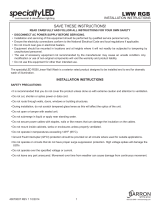4
4
4.2
4.1
4.3
4.1 Connect the power cable between the printer and a grounded AC outlet. 4.2 Turn on the printer. 4.3 On the Initial Setup screen, set the
language, the location, the date/time format, and other features.
NOTE: For advanced setup for network-connected printers, enter the printer IP address in the address bar of a web browser after the printer is in
aready state. To nd the IP address, select the Information button
, and then select the Ethernet icon .
CAUTION: Make sure your power source is adequate for the printer voltage rating. The voltage rating is on the printer label. The printer uses
100-127 Vac or 220-240 Vac and 50/60 Hz. To prevent damage to the printer, use only the power cable that is provided with the printer.
EN
4.1 Sambungkan kabel daya antara printer dan stopkontak AC yang diarde. 4.2 Hidupkan printer. 4.3 Pada layar Initial Setup (Kongurasi Awal),
atur bahasa, lokasi, format tanggal/waktu, dan tur lainnya.
CATATAN: Untuk kongurasi lanjutan pada printer yang tersambung ke jaringan, masukkan alamat IP printer di kolom alamat browser web setelah
printer dalam status siap. Untuk menemukan alamat IP, pilih tombol Informasi
, lalu pilih ikon Ethernet .
PERHATIAN: Pastikan catu daya telah memadai untuk tingkat tegangan printer. Tingkat tegangan tercantum pada label printer. Printer menggunakan
100-127 Vac atau 220-240 Vac dan 50/60 Hz. Untuk mencegah kerusakan pada printer, gunakan hanya kabel daya yang diberikan bersama printer.
ID
4.1 電源ケーブルで、プリンタをアース付き AC コンセントに接続します。4.2 プリンタの電源をオンにします。4.3 初期セットアップ
画面で、言語、場所、日時の形式、その他の機能を設定します。
注記:ネットワーク接続プリンタの高度なセットアップを行う場合は、プリンタの準備完了後、Web ブラウザのアドレス バーにプ
リンタの IP アドレスを入力します。IP アドレスを検索するには、[情報] ボタン
を選択し、次に [イーサネット] アイコン を選
択します。
注意:使用する電源が、プリンタの定格電圧に適しているか確認してください。定格電圧は、プリンタのラベルに記載されていま
す。プリンタで使用する電圧は 100~127VAC または 220~240VAC、周波数は 50/60Hz です。プリンタの損傷を防ぐため、プリンタ
に付属の電源ケーブル以外は使用しないでください。
JA
4.1 전원 케이블을 프린터와 접지된 AC 콘센트 사이에 연결합니다. 4.2 프린터를 켭니다. 4.3 초기 설정 화면에서 언어, 위치, 날짜/시간 형식 및
기타 속성을 설정합니다.
참고: 네트워크에 연결된 프린터에서 고급 설정을 수행하려면, 프린터가 준비 상태가 되었을 때 웹 브라우저의 주소 표시줄에 프린터 IP
주소를 입력합니다. IP 주소를 찾으려면, 정보
버튼을 선택한 다음 이더넷 아이콘을 선택합니다.
주의: 콘센트의 전압이 프린터 전압 정격에 맞는지 확인합니다. 전압 정격은 프린터 라벨에 표시되어 있습니다. 프린터에는 100~127V AC
또는 220~240V AC 및 50/60Hz를 사용합니다. 반드시 프린터와 함께 제공된 전원 케이블을 사용하여 프린터가 손상되지 않도록 합니다.
KO
4.1 用电源线将打印机连接到接地的交流电源插座。4.2 开启打印机。4.3 在初始设置屏幕上,设置语言、
位置、日期/时间格式和其他功能。
注:要对联网打印机进行高级设置,请在打印机处于就绪状态后,在 Web 浏览器的地址栏中输入打印机
IP 地址。要查找该 IP 地址,请依次选择“信息”按钮
、“以太网”图标 。
注意:确保电源符合打印机的额定电压要求。额定电压标注在打印机标签上。打印机使用 100-127 伏(交
流)或 220-240 伏(交流)电压,频率为 50/60 赫兹。为防止损坏打印机,请仅使用打印机随附的电源线。
ZHCN
4.1 使用電源線連接印表機及接地的 AC 插座。4.2 開啟印表機電源。4.3 在起始設定畫面中,設定語言、位置、日期/時間格式和其他功能。
附註:若要進行網路連線印表機的進階設定,請在印表機就緒後,於網頁瀏覽器的位址列輸入印表機 IP 位址。若要尋找 IP 位址,請選
擇「資訊」
按鈕,然後選擇「乙太網路」 圖示。
注意:確定電源適合本印表機的電壓額定值。電壓額定值已印於印表機標籤上。本印表機使用 100-127 Vac 或 220-240 Vac 和
50/60 Hz。為避免印表機損壞,請務必僅使用印表機隨附的電源線。
ZHTW
TH
VI