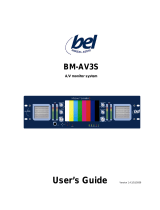5
Notes
Display panel
Cabinet
Mains plug
Regular care: Gently wipe the surface clean of dirt by using a
soft cloth.
Major contamination: Wipe the surface clean using a soft cloth
dampened with clean water or diluted neutral detergent by
100 times of water. Then, using a soft dry cloth, evenly wipe
the surface clean until it is dry.
Regular care: Wipe the surface clean using a soft dry cloth.
Major contamination: Dampen a soft cloth with clean water or
water containing a small amount of neutral detergent. Then,
wring the cloth and wipe the surface clean with it. Finally, wipe
the surface clean with a dry cloth.
Wipe the mains plug with a dry cloth at regular intervals.
(Moisture and dust may lead to fire or electrical shock.)
First, remove the mains plug from the socket outlet.
Caution
•
The surface of the display panel has been specially treated
and may be easily damaged.
Do not tap or scratch the surface with your fingernail or
other hard object.
•
Use care not to subject the surface to insect repellent,
solvent, thinner, or other volatile substances
(this may degrade surface quality).
Caution
•
Use care not to subject the TV’s surfaces to detergent.
(A liquid inside the TV could lead to product failure.)
•
Use care not to subject surfaces to insect repellent, solvent,
thinner, or other volatile substances
(this may deteriorate the surface by peeling the paint).
•
Do not allow the cabinet to make contact with a rubber or
PVC substance for a long time.
Maintenance
Do not block the rear
ventilation openings
Ventilation should not be impeded by
covering the ventilation openings with
items such as newspapers, tablecloths and
curtains.
Use only the dedicated
stands / mounting
equipment
Using an unauthorized stand or other
fixtures may make the TV shaky, risking
injury. Be sure to ask your local Panasonic
dealer to perform setup.
Use optional stands / mounts (p. 6).
Do not place the TV
on sloped or unstable
surfaces
The TV may fall off or tip over.
Do not expose to rain or
excessive moisture
To prevent damage which might result in
electric shock or fire, do not expose this TV
to rain or excessive moisture.
This TV must not be exposed to dripping or
splashing water and objects filled with liquid,
such as vases, must not be placed on top of
or above the TV.
Do not allow children to
handle SD card
As with a small object, SD card can be
swallowed by young children. Please
remove SD card immediately after use.
Electronic equipment
In particular, do not place video equipment near the TV
(electromagnetic interference may distort images / sound).
Equipment with an infrared sensor
Keep the TV away from these equipment
If no signal is received and no operation is performed in Analogue TV
mode for 30 minutes, the TV will automatically go to standby mode.
Auto power standby function
Do not display a still picture for a long time
This causes the image to remain on the plasma screen (“image
retention”).
This is not considered a malfunction and is not covered by the
warranty.
To prevent image retention, contrast is lowered automatically after a few
minutes if no signals are sent or no operations are performed. (p. 50)
Typical still images
Channel number and other logos
Image displayed in 4:3 mode
Video game
Computer image
This TV also emits infrared rays (this may affect operation of
other equipment).
Allow sufficient space
around the TV for radiated
heat
10
10
10
7
(cm)
Minimum distance