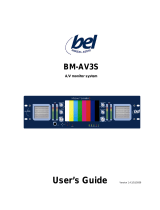Page is loading ...

TV
INPUT
EXIT
RETURN
OPTION
SD CARD
7
Operating Instructions
Plasma Television
English
Please read these instructions before operating your set and retain them for future reference.
The images shown in this manual are for illustrative purposes only.
U.K. Standard
Printed in Czech Republic
Model No. TH-42PX700B
TH-50PX700B
Information on Disposal for Users of Waste Electrical & Electronic Equipment
(private households)
This symbol on the products and/or accompanying documents means that used electrical and
electronic products should not be mixed with general household waste.
For proper treatment, recovery and recycling, please take these products to designated collection
points, where they will be accepted on a free of charge basis. Alternatively, in some countries you
may be able to return your products to your local retailer upon the purchase of an equivalent new
product.
Disposing of this product correctly will help to save valuable resources and prevent any potential negative
effects
on
human
health
and
the
environment
which
could
otherwise
arise
from
inappropriate
waste handling. Please contact your local authority for further details of your nearest designated collection point.
Penalties may be applicable for incorrect disposal of this waste, in accordance with national legislation.
For business users in the European Union
If you wish to discard electrical and electronic equipment, please contact your dealer or supplier for further
information.
Information on Disposal in other Countries outside the European Union
This symbol is only valid in the European Union.
If you wish to discard this product, please contact your local authorities or dealer and ask for the correct method of
disposal.
Customer’s Record
The model number and serial number of this product may be found on its rear panel. You should note this serial
number in the space provided below and retain this book, plus your purchase receipt, as a permanent record of your
purchase to aid in identification in the event of theft or loss, and for Warranty Service purposes.
Model Number Serial Number

2
3
Viewing Advanced FAQs, etc.Quick Start Guide
Contents
Turn your living room into a home theatre!
Experience an amazing level of multi-media excitement
•
Safety Precautions ······································ 4
(Warning & Caution)
•
Notes ··························································· 5
•
Maintenance ··············································· 5
Be Sure to Read
Advanced Features
•
How to Use Menu Functions ····················· 21
(picture, sound quality, etc.)
•
DVB Settings (DVB) ·································· 26
(pay-TV, software update)
•
Editing Channels ······································· 28
•
Tuning Channels ······································· 30
•
Restore Settings ······································· 32
•
Owner ID ··················································· 33
•
Input Labels ·············································· 34
•
Displaying PC Screen on TV ····················· 35
•
Recording Controls (DVB) ························ 36
•
Viewing from card (Photos) ······················· 38
•
Q-Link Functions ······································· 40
•
HDMI Functions ······································· 41
(HDMI terminal / VIERA Link)
•
External Equipment ··································· 44
Basic Features
•
Watching TV ·············································· 12
•
Using TV Guide ········································· 14
•
Watching VCR, DVD and Satellites ··········16
•
Viewing Teletext ········································ 18
Enjoy your TV!
•
Technical Information ································ 46
•
FAQs ························································· 50
•
On screen messages ································ 52
•
Specifications ············································ 54
•
Licence ······················································ 55
•
Index ························································· 55
FAQs, etc.
Accessories / Options
········· 6
Identifying Controls
·············· 7
Basic Connection
·················· 8
Auto Setup
······························ 10
Enjoy rich multi-media
Quick Start Guide
Receive digital terrestrial broadcastings using an integrated (Digital Video Broadcasting) tuner
(Display DVB programmes with TV Guide (p. 14) / Timer recording (p. 36) /
Register and instantly call up favourite programmes with Profile Edit (p. 29))
Sharp pictures with HDMI terminal
Control DVD recorder / VCR via TV with Q-Link connection
(p. 40)
Create home theatre and Panasonic equipment link-ups with
“VIERA Link” without complicated settings!
(p. 42)
Trade Mark of the DVB Digital Video Broadcasting Project (1991 to 1996)
TH-42PX700B Declaration of Conformity No 4493, 15 January 2007
TH-50PX700B Declaration of Conformity No 4494, 15 January 2007
Camcorder
Amplifier with
Speaker system
VCR
DVD player
DVD Recorder
Personal
computer
Satellite receiver
SD memory card
Support Audio Description signal
(p. 12 and p. 22)
Audio description (AD) is an ancillary component associated with a broadcast which delivers a
verbal description of the visual scene as an aid to understanding and enjoyment particularly for
visually-impaired viewers.

4 5
Safety Precautions
Warning & Caution
Notes
Display panel
Cabinet
Mains plug
Regular care: Gently wipe the surface clean of dirt by using a
soft cloth.
Major contamination: Wipe the surface clean using a soft cloth
dampened with clean water or diluted neutral detergent by
100 times of water. Then, using a soft dry cloth, evenly wipe
the surface clean until it is dry.
Regular care: Wipe the surface clean using a soft dry cloth.
Major contamination: Dampen a soft cloth with clean water or
water containing a small amount of neutral detergent. Then,
wring the cloth and wipe the surface clean with it. Finally, wipe
the surface clean with a dry cloth.
Wipe the mains plug with a dry cloth at regular intervals.
(Moisture and dust may lead to fire or electrical shock.)
First, remove the mains plug from the socket outlet.
Caution
•
The surface of the display panel has been specially treated
and may be easily damaged.
Do not tap or scratch the surface with your fingernail or
other hard object.
•
Use care not to subject the surface to insect repellent,
solvent, thinner, or other volatile substances
(this may degrade surface quality).
Caution
•
Use care not to subject the TV’s surfaces to detergent.
(A liquid inside the TV could lead to product failure.)
•
Use care not to subject surfaces to insect repellent, solvent,
thinner, or other volatile substances
(this may deteriorate the surface by peeling the paint).
•
Do not allow the cabinet to make contact with a rubber or
PVC substance for a long time.
Maintenance
Do not block the rear
ventilation openings
Ventilation should not be impeded by
covering the ventilation openings with
items such as newspapers, tablecloths and
curtains.
Use only the dedicated
stands / mounting
equipment
Using an unauthorized stand or other
fixtures may make the TV shaky, risking
injury. Be sure to ask your local Panasonic
dealer to perform setup.
Use optional stands / mounts (p. 6).
Do not place the TV
on sloped or unstable
surfaces
The TV may fall off or tip over.
Do not expose to rain or
excessive moisture
To prevent damage which might result in
electric shock or fire, do not expose this TV
to rain or excessive moisture.
This TV must not be exposed to dripping or
splashing water and objects filled with liquid,
such as vases, must not be placed on top of
or above the TV.
Do not allow children to
handle SD card
As with a small object, SD card can be
swallowed by young children. Please
remove SD card immediately after use.
AC 220-240 V
50 / 60 Hz
Handling the mains plug
Ensure that the mains plug is easily accessible at
all times. The On / Off switch on this model does
not fully disconnect the TV from the mains supply.
Remove the mains plug from the wall socket when
the TV is not used for a prolonged period of time.
Ensure the grounding pin on the mains plug is
securely connected to prevent electrical shock.
An apparatus with CLASS I construction shall be
connected to a mains socket outlet with a protective
earthing connection.
Do not use any mains lead other than that provided
with this TV. (This may cause fire or electrical shock.)
Do not expose to direct sunlight
and other sources of heat
Avoid exposing the TV to direct sunlight and other
sources of heat. To prevent fire never place any type
of candle or naked flame on top or near the TV.
Power source
This TV is designed to operate on 220-240V,
50 / 60 Hz AC.
Do not remove the cover
Do not remove the rear cover as live parts are
accessible when it is removed. There are no user
serviceable parts inside.
Transport only in upright position
Transporting the TV with its display panel facing upright or downward may cause damage to the internal circuitry.
IMPORTANT: THE MOULDED MAINS PLUG
FOR YOUR SAFETY, PLEASE READ THE FOLLOWING TEXT CAREFULLY.
The wire which is coloured GREEN-AND-YELLOW must be connected to the terminal in the mains plug which is
marked with the letter E or by the Earth symbol or coloured GREEN or GREEN-AND-YELLOW.
The wire which is coloured BLUE must be connected to the terminal in the mains plug
which is marked with the letter N or coloured BLACK.
The wire which is coloured BROWN must be connected to the terminal in the mains plug
which is marked with the letter L or coloured RED.
How to replace the fuse.
Open the fuse compartment with a screwdriver and replace the fuse.
As the colours of the wire in the mains lead of this appliance may not correspond with the coloured markings
identifying the terminals in your mains plug, proceed as follows.
WARNING: – THIS APPARATUS MUST BE EARTHED.
IMPORTANT: – The wires in this mains lead are coloured in accordance with the following code: –
Green-and-Yellow: Earth
Blue: Neutral
Brown: Live
If a new mains plug is to be fitted, please observe the wiring code as shown below.
If in any doubt, please consult a qualified electrician.
If the fitted moulded mains plug is unsuitable for the socket outlet in your home, then the fuse shall be
removed and the mains plug cut off and disposed of safety. There is a danger of severe electrical shock
if the cut off mains plug is inserted into any 13 amp socket.
If the mains plug contains a removable fuse cover, you must ensure that it is refitted when the fuse is replaced.
If you lose the fuse cover the mains plug must not be used until a replacement cover is obtained.
A replacement fuse cover may be purchased from your local Panasonic Dealer.
This appliance is supplied with a moulded three pin mains plug for your safety and convenience. A 5 amp fuse is
fitted in this mains plug. Shall the fuse need to be replaced, please ensure that the replacement fuse has a rating
of 5 amps and that it is approved by ASTA or BSI to BS1362.
Check for the ASTA mark
ASA
or the BSI mark on the body of the fuse.
Electronic equipment
In particular, do not place video equipment near the TV
(electromagnetic interference may distort images / sound).
Equipment with an infrared sensor
Keep the TV away from these equipment
If no signal is received and no operation is performed in TV mode
for 30 minutes, the TV will automatically go to standby mode.
Auto power standby function
Do not display a still picture for a long time
This causes the image to remain on the plasma screen (“image
retention”).
This is not considered a malfunction and is not covered by the
warranty.
To prevent image retention, contrast is lowered automatically after a few
minutes if no signals are sent or no operations are performed. (p. 50)
Typical still images
Channel number and other logos
Image displayed in 4:3 mode
Video game
Computer image
This TV also emits infrared rays (this may affect operation of
other equipment).
Allow sufficient space
around the TV for radiated
heat
10
10
10
7
(cm)
Minimum distance

6
7
Quick Start Guide
TV
OPTION
SD CARD
EXIT
RETURN
INPUT
MULTI WINDOW DIRECT TV REC
P
ULL
Installing remote’s batteries
Batteries for the
Remote Control
Transmitter
(2)
•
R6 (UM3)
Identifying ControlsAccessories / Options
Clamper (2)
•
TMME258
1
Pull
open
Hook
2
Note the correct
polarity (+ or -)
Close
Caution
•
Incorrect installation may cause battery
leakage and corrosion, resulting in
damage to the remote control.
•
Do not mix old and new batteries.
•
Do not mix different battery types (such
as alkaline and manganese batteries).
•
Do not use rechargeable (Ni-Cd)
batteries.
•
Do not burn or breakup batteries.
Remote Control
Transmitter
•
N2QAYB000114
Using the clamper
Cursor buttons to make selections and
adjustments
Standard accessories
•
Identifying Controls
•
Accessories / Options
Check that you have the accessories and items shown
Operating Instructions
Pan European Guarantee Card
Standby On / Off switch
(Switches TV On or Off standby)
Sound mute On / Off
Changes aspect ratio (p. 13)
Selects programmes in sequence
Teletext
(p. 18)
OK button to confirm selections and choices
Press after selecting programme positions to
quickly change programme.
VCR / DVD operations
(p. 17)
Volume
Programme Information (p. 13)
Teletext Index (p. 20)
Coloured buttons used for the
selection, navigation and operation of
various functions
EXIT (Returns to TV screen)
DIRECT TV Recording
To immediately record programme in VCR /
DVD recorder with Q-Link connection
(p. 40)
Programme / channel change buttons (0-9)
and Teletext page buttons.
(p. 12 and p. 19)
When in Standby mode, switches TV On.
1 Year Guarantee Registration
CRM (Customer Relationship Management)
Access VIERA Link Menu (p. 43)
TV Guide (p. 14)
Option menu
Sets the selectable settings of viewing
and sound options easily (p. 12)
Main Menu
Press to access VIERA Link, Picture,
Sound and Setup menus
(p. 21)
Subtitles
Showing subtitles
(p. 12)
Multi window (p. 13)
Surround (p. 22)
Changes the input mode
TV -
switches DVB (digital broadcasting)
/ Analogue mode
(p. 12)
AV - changes AV input mode (p. 16)
Viewing SD Card (p. 38)
Returns to the previous menu
Still picture (p. 13)
Teletext Hold (p. 20)
•
Do not bundle the RF cable and mains lead together (could cause
distorted image).
•
Fix cables with clampers as necessary.
•
When using the optional accessory, follow the option’s assembly
manual to fix cables.
Mains Lead
•
K2CT3DH00018
Snap open
Snap shut
Remove from the TV
Push both side
hooks and pull
out
Rear of the TV
Caution
•
In order to maintain the unit’s performance and safety, be absolutely sure to ask your dealer or a licenced
contractor to secure the wall-hanging brackets.
•
Carefully read the instructions accompanying the plasma TV stand or pedestal, and be absolutely sure to take
steps to prevent the TV from tipping over.
•
Handle the TV carefully during installation since subjecting it to impact or other forces may cause product damage.
Optional accessories
Pedestal
Plasma TV stand Wall-hanging
bracket
(vertical)
TY-WK42PV3W
(angle)
TY-WK42PR3W
TY-ST42D1-WG
TY-ST42D1-WK
TY-ST42D2-WG
TY-ST42D2-WK
TY-S42PX700W
(TH-42PX700B)
( TH-42PX700B)
TY-S50PX700W
(TH-50PX700B)
TY-ST50D1-WG
TY-ST50D1-WK
TY-ST50D2-WG
TY-ST50D2-WK
(TH-50PX700B)
Remote control signal receiver
DVB LED
•
Active for Timer Programming or
Standby for Direct TV Recording :orange (flash)
Timer Programming On :orange
Power LED
•
Standby: red
On: green
When using the remote
control, indicates the TV
has received a command.
Lift door to open
Mains power
On / Off switch
Increases or decreases the programme position by one. When a function is already displayed,
press to increase or decrease the selected function. When in Standby mode, switches TV On.
Changes the
input mode
Function select
•
Volume / Contrast / Brightness / Colour /
Sharpness / Tint (NTSC mode) / Bass /
Treble / Balance / Auto Setup (p. 30)
Headphones jack
(p. 44)
AV4 terminals
(p. 44)
SD CARD slot (p. 39)
C.A.T.S. (Contrast Automatic Tracking System) sensor
( senses brightness to adjust picture quality in “Auto” Mode in Picture Menu) (p. 22)
HDMI3 terminal
(p. 44)

8
9
Quick Start Guide
RF IN
RF OUT
RF OUT
RF IN
RF OUT
RF IN
RF IN
Basic Connection
•
Basic Connection
Mains lead (supplied)
Mains lead (supplied)
SCART cable
(fully wired)
DVD Recorder or VCR
RF
cable
Aerial AerialRear of the TV Rear of the TV
External equipment and cables shown are not supplied with this TV.
Please ensure that the unit is disconnected from the mains socket before attaching or disconnecting any leads.
When disconnecting the mains lead, be absolutely sure to disconnect the mains plug at the socket outlet first.
Example 1
Connecting aerial
Example 2
Connecting DVD Recorder / VCR
RF cable
RF cable
TV only TV, DVD Recorder or VCR
AC 220-240 V
50 / 60 Hz
AC 220-240 V
50 / 60 Hz
Note
•
Connect to AV3 for a DVD Recorder / VCR supporting Q-Link (p. 40).
•
Connect to AV1 for a Satellite receiver.
•
If connecting the TV and Satellite receiver with SCART cable, you can watch satellite broadcast by RGB input signal.
SCART:
21 pin connection used for video, audio and switching signals (Also known as Euro SCART and Peritel)
RF: Radio Frequency - Signal received from terrestrial aerial.
RGB / S-Video / Video:
Choose between these three video formats depending on personal preference and equipment requirement.
(RGB - Red, Green and Blue)
VCR: Video Cassette Recorder
DVD: Digital Versatile Disc
DVD Recorder
or VCR
SCART cable
(fully wired)
RF cable
Aerial
Mains lead (supplied)
Rear of the TV
Satellite receiver
Example 3
Connecting DVD Recorder / VCR and Sattelite receiver
AC 220-240 V
50 / 60 Hz
RF cable
RF cable
TV, DVD Recorder / VCR and Satellite
SCART cable
(fully wired)
SCART cable
(fully wired)
RF cable
Clamper
•
To unfasten

10
11
Quick Start Guide
OPTION
SD CARD
INPUT
EXIT
RETURN
TV
Page up
Page down
Change
1 of 2Owner ID
EXIT
RETURN
Please enter new PIN
PIN
* * * *
PIN entry
0 9
Auto Setup - Digital and Analogue
EXIT
This will take about 3 mins.
Analogue Scan 21 68
Digital Scan 21 68
62
Channel Service Name Type Quality
CBBC Channel DVB 10
62 BBC Radio Wales DVB 10
62 BBC Radio Cymru DVB 10
62 E4 DVB 10
62 Cartoon Nwk DVB 10
29 Analogue
-
33 BBC1 Analogue
-
DOWNLOAD IN PROGRESS
PLEASE WAIT
Programme : 63
Remote control unavailable
Page up
Page down
Change
1 of 2Owner ID
EXIT
RETURN
Please enter new PIN
PIN
* * * *
PIN entry
0 9
EXIT
RETURN
Viewing Mode
Please select your preferred viewing mode.
Dynamic Normal Cinema Auto
Plug the TV into mains socket and switch On
(Takes a few seconds to be displayed)
1
(example: Owner ID)
On-screen operation
guide will help you.
Auto Setup
Following the on-screen operation
guide, enter your own choice of PIN
number, name, etc.
•
For detailed procedures
“Owner ID” (p. 33)
•
Make a note of the PIN number
in case you forget it.
Search and store TV channels automatically.
These steps are not necessary if the setup has been completed by your local dealer.
■
When inputting owner ID
Auto Setup is now complete and your TV is ready for viewing.
■
When inputting owner ID later
EXIT
•
You can now use the remote
control to turn On the TV or turn
the TV to standby mode.
(Power LED: On)
2
•
If you input the ID later
“Owner ID” (p. 33)
•
If a compatible recording equipment
with Q-Link or similar technologies
(p. 40) is connected, analogue
channel information is automatically
downloaded to the equipment.
•
Auto Setup will start to search for
TV channels and store them in the
numbered order as specified by
the broadcasters.
•
To check programme list
at-a-glance
TV Guide (p. 14)
•
To edit channels
Editing Channels (p. 28)
Analogue Programme Edit (p. 31)
■
ON SCREEN HELP Instructions box
Open the main menu
Return to the previous menu
Move the cursor / select the menu
Move the cursor / adjust levels / select from a range of options
Access the menu / store settings after adjustments have been made or options
have been set
Many features available on this TV can be accessed via the On Screen Display
menu.
Note
•
If tuning has failed “Auto Setup”
(
p. 30).
•
If downloading has failed “Download”
(
p. 23).
•
If you turned the TV Off during Standby mode last time, the TV will be in Standby mode when you turn the TV On
with Mains power On / Off switch.
■
How to use remote control
•
Auto Setup
Using the
On Screen
Displays
Exit the menu system and return to the normal viewing screen
•
Also possible to change the setting
in Picture Menu (p. 22)
3
Select the picture setting
select
set

12
13
Viewing
SD CARD
RETURN
DIRECT TV REC
OPTION
EXIT
INPUT
MULTI WINDOW
1 BBC ONE WALES
23:35
Corontation Street
20 : 00 ~ 20 : 55
Now
For info press
Change category
Profile 1
•
To select the two or three-digit programme number, e.g. 39
Watching TV
Select a channel
up
Volume
3
2
Note
•
To watch pay-TV (p. 27)
Select DVB (Digital Video Broadcasting) or
Analogue
Information banner
Turn power on
Mains power On / Off switch should be On.
(Press for about 1 second)
down
or
1
•
Watching TV
Watch TV,
DVD, etc.
in multi
window
DVD
Exit PandP Swap
AV1/RGB
AV1/RGB
Exit PandP Swap
DVD
AV1/RGBDVD
Exit PinP Swap
MULTI WINDOW
blue
yellow
View in multi window (p. 47)
Main screen
Colour bar
Sub screen
•
To exit multi window (return to the single-screen view with main screen)
MULTI WINDOW
•
To change the layout, images, first show the colour bar
To change the layout
green
yellow
To swap
blue
To exit multi window
red
To change the input mode or position of sub screen
•
Remote control operations
apply to the main screen.
Enjoy viewing two images at once, such as a TV programme and a DVD.
Picture-in-Picture mode (PinP) Picture-and-Picture mode (PandP)
green
Operations in multi window
Swap sub screen
for main screen
Change the input mode or position
by the remote control (p. 12 or p. 16)
Swap again
blue
blue
(in a short time)
■
Other useful functions (Operate after )
•
To select programmes using TV Guide (p. 14)
•
You can also select the mode using the TV button on the front panel
of the TV.
Change
aspect
ratio
Select
Change
EXIT
RETURN
Aspect Selection
16:9
14:9
4:3
Zoom1
Zoom2
Zoom3
Auto
Change the aspect ratio (p. 46)
Enjoy viewing the picture at its optimum size and aspect.
Aspect Selection list
•
To change the mode
•
To change the mode using the ASPECT button only
(Press repeatedly until you reach the desired mode)
Display Aspect
Selection list
During the list is displayed,
select the mode
Store
■
Other useful functions (Operate after )
Display
information
banner
1 BBC ONE WALES
23:35
Corontation Street
Mute Bad Signal Encrypted
20 : 00 ~ 20 : 55
Now
For info press
Change category
Profile 1
SubtitlesAD TXT Multi-Audio 45
Display programme information
•
To set display timeout
“Banner Display Timeout” (p. 23)
•
To hide
EXIT
•
Appears also when changing channel.
•
Information of another channel
•
Information on next programme
(DVB)
•
To watch the programme listed in the banner
•
Information banner operation
1st press
Display banner
2nd press
Banner + programme synopsis
(DVB)
3rd press
Exit
Features available
Programme
DVB: Programme
Start / Finish time
Analogue: Programme
Status
Channel Current time Category
To change the category
blue
Sound
mute
Scrambled
broadcasting
Teletext
Multiple audio
Off timer
Weak TV signal
Subtitle
Audio
description
•
“AD”, “Subtitles”, “TXT”, “Multi-Audio” indications are displayed
as available on particular channels or services, but may not be
available for all individual programmes being broadcast.
Press the button twice to confirm availability of these functions.
Mute Bad Signal Encrypted
Subtitles TXT Multi-Audio 45
1 BBC ONE WALES
23:35
Corontation Street
AD
20 : 00 ~ 20 : 55
Now
Exit info
Change category
All DVB Services
[AD]
Example:
Display / hide subtitles (if available)
•
To change the language for DVB “Preferred Subtitles” (p. 23) (If available)
Display
subtitles
OPTION
Check or change the current programme status instantly
•
To change
Subtitle Language (DVB mode)
Possible if the programme has some languages of subtitles
Multi Audio (DVB mode) Possible if the programme has some languages of sounds
NICAM (Analogue mode) Sound Menu (p. 22)
Volume Correction Adjusts volume of individual channel or input mode
Audio Description (DVB mode)
This function can aid visually-impaired viewers by adding an additional audio track to describe events on-screen.
Select “On” if the programme has this signal, then you will hear the description sound
select
change
Note
•
Also possible to change the settings in Menu list (p. 22 and p. 23).
Display the
current
programme
status
Main Menu
VIERA Link
Picture
Sound
Setup
1/2
DVB Timer Programming
DVB Profile Edit
DVB Service List
Q-Link Settings
Child Lock
Tuning Menu
Off Timer
Power on Preference
Teletext FASTEXT
TV
Setup Menu
Off
Display the menu
Select “Setup”
access
select
Select “Off Timer” and set the time
set
select
•
To cancel Set to “Off” or turn the TV off
•
To display the remaining time Information banner (p. 13)
•
When the remaining time is within 3 minutes, the remaining time will flash on screen.
Turn the TV off automatically after a fixed period
Off Timer
Freeze / unfreeze picture
Hold

14
15
Viewing
INPUT
OPTION
SD CARD
EXIT
RETURN
TV
Select programme
Timer Programming
EXIT
-24 Hr
Select channel
Change display mode
RETURN
+24 Hr Prog.type Category
1 BBC ODD D D D7 BBC T 14 E4 70 CBBC 72 Cartoo
All Service s
Free TV
Pay TV
Radio
Information
Profile 1
Profile 2
Profile 3
Profile 4
Categor y
All Service s
All Service s
Free TV
Pay TV
All DVB Services
All Analogue Services
Radio
Information
Profile 1
Profile 2
Profile 3
Profile 4
Categor y
All Service s
Red Ca p
The Bil l
Good by e
T erminato r
New s
The Bil l
S o
Hel l
Th e
21:0 0 21:3 0
Red Ca p
The Bil l
Good by e
T erminato r
New s
The Bil l
S o
Hel l
Th e
21:0 0 21:3 0
All T ype s
Movie s
New s
Entertainmen t
Spor t
Children’s
Educatio n
Lifestyl e
Dram a
Prog. typ e
All T ype s
TV Guide : Landscape Wed 05/08/04 18:50
Fri 6th
Prog.Types
All Types
Category
All Services
Timer Programming
Select channel
Select programme Info
Change display mode
RETURN
Page up
Page down
20:00 - 20:30 DIY SOS : We open in the Battersbys
-24 Hr +24 Hr Prog.type Category
EXIT
BBC ONE
Eastender DIY SOS The Bill Red Cap
19:30
So
Time: 20:00 20:30 21:00 21:30
BBC THR
Hot Wars Horiday Program
E4 Emmerdal. Coronation Street The Bill
CBBC Cha
10 O’ clock News BBC Pepsi Char. Good bye Hello
Cartoon Panorama Sex And The City Terminator
BBCi I’m A Celebrity Pop Idol News The
BBC Radi
1
7
14
70
72
105
719
D
D
D
D
D
D
D Rugby 15 To 1 The Bill
red
green
blue
yellow
■
To change the layout
(Landscape / Portrait)
■
To previous day (DVB mode)
■
To next day (DVB mode)
■
To view a
programme list
of the selected
category
■
To view a
programme list
of the selected
type
(DVB mode)
Using TV Guide
Portrait (Displays by time)
select
category
TV Guide
―
Electronic Programme Guide (EPG) provides an on-screen listing of programmes currently
broadcast and future broadcasts over the next seven days (depending on the broadcaster).
Analogue broadcasts will be listed after DVB broadcasts. “D” means DVB channel and “A” means
Analogue channel.
TV Guide
date
Programme (TV Guide start page)
View TV Guide (landscape or portrait)
select
type
Current date and time
(Category list)
(Type list)
To list favourite channels (p. 29)
■
To return to TV
EXIT
view
view
Landscape
(Displays by
broadcaster)
View “Portrait” to see one channel at a time
View “Landscape” to see many channels
Note
•
When this TV is turned on for the first time, or the TV is switched off for more than a week, it may take some time
before the TV Guide is completely shown.
•
Using TV Guide
■
Other useful functions (Operate after viewing TV Guide)
View details
of the
programme
(DVB mode)
TV Guide Wed 05/08/04 18:50
Timer Programming
RETURN
EXIT
Return to List
Select
the programme
select
Details
To return
to the start page
View details
TV Guide
time
Channel
Only analogue TV channels are listed
Timer
programming
to record
(DVB mode)
DVB Timer Programming Wed 05/08/04 18:50
Select timer
Edit timer
RETURN
Delete
EXIT
0 9
1
3
BBC1
ITV1
6/8 FR
7/8 SA
18:00
21:30
20:00
22:30
120
60
Off
Off
Pos. Name Date Start End min.
DVB LED
Select the programme to be broadcast
■
To check / change / cancel a timer
programming event
“Timer Programming” (p. 36)
•
Orange DVB LED
(Rapid blinking during recording)
(Timer Programming screen)
select
set
■
To return to TV Guide
RETURN
DVB LED will turn on if Timer
Programming is set.
Note
•
When recording programmes, you must make the proper settings on the external
recording equipment connected to the TV.
If a compatible recording equipment with Q-Link or similar technologies is connected to
the TV (p. 8) and the “Q-Link Settings” (p. 23) are completed, no setting of the equipment
is required.
Also read the manual of the recording equipment.
•
If you select the programme now on the air, the confirmation screen whether watching or
recording will appear. Select “Timer Programming” to record from the time you finish the
Timer Programming setting.
Watch the
programme
(TV screen)
Select the channel
or programme
now on the air
select
access
View
Eastender
19:30- 20:00
Timer Programming
select
access
Select “View”
(DVB)

16
17
Viewing
Terminal
AV1 AV2 AV3
Component PC HDMI1 HDMI2 HDMI3
Manual input
default
setting in
“Input Labels”
AV1
AV1-RGB
AV2
AV2-S-Video
AV3
AV3-S-Video
AV3-RGB
Component PC HDMI1 HDMI2 HDMI3
Auto input
EC mode or
VIERA Link
EC/AV1
EC/AV1-RGB
EC/AV2
EC/AV2-S-Video
EC/AV3
EC/AV3-S-Video
EC/AV3-RGB
―
―
EC/HDMI1
•
Applicable for
EC mode and
VIERA Link
EC/HDMI2
•
Applicable for
VIERA Link
EC/HDMI3
•
Applicable for
VIERA Link
( )
(
)
OPTION
SD CARD
EXIT
RETURN
MULTI WINDOW DIRECT TV REC
INPUT
Watching VCR, DVD and Satellites
2
3
Connect the external equipment (VCRs, DVD equipment, etc.) and you can watch the input.
Connect the Satellite receiver and you can watch satellite broadcasts.
To connect the equipment (p. 8 and p. 9)
The Remote Control is capable of operating some functions of selected Panasonic external equipment.
Select the input mode connected to the equipment
Note
•
If the external equipment has an aspect adjustment function, set to “16:9”.
•
For details, see the manual of the equipment or ask your local dealer.
■
To return to TV
Display the Input select menu
Displays the selected mode
1
Turn the TV on
■
When connecting with SCART as example 2 or 3 (p. 8 and p. 9)
Receives input signals automatically when playback starts or
satellite receiver is switched on
•
Input signals are automatically identified by the SCART (pin 8)
terminal.
•
This function is also available for HDMI connections (p. 43).
■
If input mode is not switched automatically
Perform and
•
You can also select the input using the AV button on the remote
control or the front panel of the TV.
Press the button repeatedly until the desired input is selected.
•
You can label or skip each input modes “Input Labels” (p. 34)
•
Dependant on the setup of the equipment
Screen display
•
Watching VCR, DVD and Satellites
VCR / DVD switch
∗
Select VCR to operate Panasonic VCR or DVD equipment
Select DVD to operate Panasonic DVD equipment or Player home theatre
Standby
Set to Standby mode / Turn on
Play
Playback videocassette / DVD
Stop
Stop the operations
Rewind / Skip / Search
VCR: Rewind, view the picture rapidly in reverse
DVD: Skip to the previous track or title
Press and hold to search backward
Fast-forward / Skip / Search
VCR: Fast-forward, view the picture rapidly forward
DVD: Skip to the next track or title
Press and hold to search forward
Pause
Pause / Restart
DVD: Press and hold to play at slow speed
Programme Up / Down
Select programme
Record
Start recording
Panasonic equipment connected to the TV can be directly operated with the remote control.
Note
•
Confirm correct operation after the code changed.
•
The codes will be reset to default values if batteries are replaced.
•
“DVD” means DVD player, DVD recorders and Recorder home theatre.
•
Some operations may not be possible on some equipment models.
∗
Setting your remote control to operate Panasonic VCR, DVD, etc.
Set the VCR / DVD switch to the appropriate position
Press and hold during the following operations
Enter the appropriate code for the equipment
to be controlled, see table below
Press
“VCR” position
Equipment Code
VCR 10 (default)
DVD 11
“DVD” position
Equipment Code
DVD 70 (default)
Player home theatre
71
Input Selection
AV1
AV2/AV2S
AV4/AV4S
AV3/AV3S
COMPONENT
PC
HDMI1
HDMI2
HDMI3
TV
4
View
select
watch

18
19
Viewing
OPTION
SD CARD
EXIT
RETURN
MULTI WINDOW DIRECT TV REC
INPUT
OPTION
SD CARD
EXIT
RETURN
DIRECT TV RECMULTI WINDOW
INPUT
17:51 28 Feb
1 BBC ONE WALES
23:35
Corontation Street
TXT
20 : 00 ~ 20 : 55
Now
For info press
Change category
Profile 1
<< 01 02 03 04 05 06 07 >>
TELETEXT
INFORMATION
17:51 28 Feb
red
green
■
To return to TV
Viewing Teletext
Switch to Teletext
How to use
In all cases, it is possible to navigate the pages using buttons on the
remote control, but because the commands available must apply to all
manufacturers of DVB equipment, some on screen commands may
not correspond exactly to the remote control buttons.
For example:
3
You can enjoy news, weather forecasts and subtitles, etc. (depending on the broadcaster)
Note
•
As soon as you switch to a DVB channel with links to a teletext service,
software is downloaded in the background to enable the teletext function.
This means that when switching to a DVB channel, you should wait for
approximately 5 seconds before pressing the TEXT button - this will allow
the software to download. If you press the TEXT button before download is
complete, there will be a short delay before the text screen is displayed.
•
While navigating DVB teletext, you will find there is a short delay when
moving between pages while the page downloads. There is often a prompt
shown somewhere on the page (for example “Loading”) to let you know that
this is happening.
DVB (digital broadcasting) mode
DVB teletext services
DVB teletext services differ greatly from analogue teletext.
When you switch to a DVB teletext service, the images
you see can contain graphics and text, laid out and
controlled in a manner decided by the broadcaster.
•
You can check if the programme has teletext information.
■
To change the
channel
•
When “select” or “go” is displayed
•
When “◄”, “►”, “▲”, “▼” symbol is displayed
•
When the key words are displayed on colour bar
red
green
yellow
blue
•
When options with numbers are displayed
•
When “i” is displayed (information)
Displayed if
programme has
teletext information
1
If in Analogue mode
Select DVB
Information
banner (p. 13)
2
FULL /
TOP /
BOTTOM
Reveal
hidden
data
(TOP) (BOTTOM) Normal (FULL)
•
Re-hide
red
Reveal hidden words e.g. quiz page answers
•
Viewing Teletext
Switch to Teletext
Select the page
3
Analogue mode
■
To adjust contrast
1
If in DVB mode
Select Analogue
•
Displays the
index page
(content varies
depending on the
broadcasters)
up
or
or
(Corresponds to the colour bar)
down
red
green
yellow
blue
■
Using Analogue teletext
What is FASTEXT mode (default)?
In FASTEXT mode, four differently coloured subjects are situated at the bottom of the screen. To access more information about one
of these subjects, press the appropriately coloured button. This facility enables fast access to information on the subjects shown.
What is List mode?
In List mode, four differently coloured page numbers are situated at the bottom of the screen. Each of these
numbers can be altered and stored in the TV’s memory. (“Store frequently viewed pages”, p. 20)
■
To change mode “Teletext” in Setup Menu (p. 23)
Time / date
Sub page number
Colour bar
As the blue bar is displayed
(Continued)
2
■
To return to TV
Current
page
number
(Expand the BOTTOM half)
(Expand the TOP half)

20
Advanced
21
Viewing
Main Menu
VIERA Link
Picture
Sound
Setup
Picture Menu 1/2
Viewing Mode Auto
Contrast
Brightness
Colour
Sharpness
Tint
Colour Balance Warm
Colour Management Off
P-NR Off
INPUT
OPTION
SD CARD
MULTI WINDOW DIRECT TV REC
EXIT
RETURN
1/2
Viewing Mode Auto
Contrast
Brightness
Colour
Sharpness
Tint
Colour Balance Warm
Colour Management Off
P-NR Off
Picture Menu
Colour Balance Normal
Sharpness
Tuning Menu Access
View in
multi
window
MULTI WINDOW
Watch TV and Teletext in two windows at once
•
Operations can be made only in Teletext screen.
Viewing Teletext
Subtitles
•
Factory setting is “P888” (subtitle service) on blue button (List mode).
View subtitles by pressing STTL button
INDEX
Return to the main index page
■
Using Analogue teletext (Continued)
HOLD
If you wish to hold the current page without updating
Stop automatic updating
■
To resume
Store
frequently
viewed
pages
bl
Store frequently viewed pages in the colour bar
(List mode only)
press
and
hold
As page is
displayed
The number changes to white.
Corresponding
colour button
•
If you wish to use
Subtitles, do not
change number on
blue button.
■
To change stored pages
press
and
hold
Enter new page number
Colour button you
want to change
Watch
TV while
waiting
for update
P108
yellow yellow
Appears
when
updating is
completed
(You cannot change the channel.)
Teletext automatically updates itself when new information becomes available.
•
The news page provides a function that indicates arrival of latest news (“News Flash”).
Changes to TV screen temporarily
View the
updated
page
View the TV picture while searching for a teletext page
View sub
page
Enter the
4-digit number
example: P6
Appears at top of the
screen
■
To view specific sub page
blue
•
Sub pages:
The number of sub pages varies depending on the broadcasters (up to 79 pages).
It may take some time for searching, during which time you can watch TV.
View sub page (Only when teletext is more than one page)
•
How to Use Menu Functions (picture, sound quality, etc.)
•
Viewing Teletext
How to Use Menu Functions
Display the menu
3
2
4
Various menus allow you to make settings for the picture, sound, and other functions.
•
Displays the functions that can be set
(varies according to the input signal)
Note
•
To initialize all settings
“Shipping Condition”
(p. 32)
■
To return to TV
at any time
EXIT
■
To return to the
previous screen
RETURN
Select the menu
Select the item
(example: Picture Menu)
access
select
Adjust or select
change
(example: Picture Menu)
(example: Picture Menu)
Changed
Number and positions
of alternatives
Moved
■
Choose from among alternatives
■
Adjust using the slide bar
store or access
(Required by some
functions)
1
Displays the next screen
■
Go to the next screen
■
To change menu pages
up
down
select

22
Advanced
23
Menu
Item Adjustments / Configurations (alternatives)
VIERA Link
VIERA Link Control
Controls the connected Panasonic equipment
“Easy control only with VIERA remote control” (p. 43)
“Speaker control” (p. 43)
•
You can also access VIERA Link Menu directly using the VIERA Link button on the
remote control.
Speaker Selection
Picture
Viewing Mode
Selects four different screen settings (Dynamic / Normal / Cinema / Auto)
In each Viewing Mode setting, Contrast, Brightness, Colour, Sharpness, Tint (in NTSC
only), Colour balance, Colour Management and 3D-COMB can be adjusted and stored
to suit your particular viewing requirement (e.g., you may require different settings for
viewing sports, films, news etc.)
Set for each input signal
Changes will be stored automatically. By analysing and processing the incoming
picture, all four modes feature automatic enhancement
Contrast, Brightness,
Colour, Sharpness
Increases or decreases the levels of these options according to your personal preference
Tint
With an NTSC signal source connected to the TV, the picture hue can be adjusted to
suit your taste
Colour Balance
Allows you to set the overall colour tone of the picture (Cool / Normal / Warm)
Colour Management
Automatically adjusts colours to vivid ones (Off / On)
•
Not valid on PC signal
P-NR
Picture Noise Reduction
Automatically reduces unwanted picture noise (Off / Min / Mid / Max)
•
Not valid on PC signal
3D-COMB
Occasionally, whilst viewing still or slow moving pictures, colour patterning may be seen
Set to “On” to display sharper and more accurate colours (Off / On)
•
For PAL or NTSC signal reception only
•
Not valid on RGB, S-Video, components, PC, HDMI and SD Card
•
Analogue mode only
Reset to Default
Press the OK button to reset the present Picture Mode to the default settings
•
P-NR is reset to Off (Analogue) or Min (DVB)
Sound
Mode
Select two different sound settings (Music / Speech)
In each Sound Mode setting, Bass and Treble can be adjusted and stored to suit your
particular sound requirement
Changes to any settings in a mode will affect all signal sources
Sound quality can be improved
Bass
Increases or decreases level to enhance or minimise lower, deeper sound output
Treble
Increases or decreases level to enhance or minimise sharper, higher sound output
Balance
Adjusts volume level of right and left speakers
Headphone Volume
Adjusts the volume of the headphones
Surround
Surround sound settings (Off / Simulated Surround / SRS TruSurround XT)
Simulated Surround
: Provides a dynamic enhancer to simulate improved spatial effects
SRS TruSurround XT
: SRS TruSurround XT
®
creates a high quality surround sound effect
using just two speakers from the source which can output surround
encoded signals
•
Switching is also possible by the Surround button on the remote control (p. 7)
Volume Correction
Adjusts volume of individual channel or input mode
Preferred Multi Audio
Selects the preferred language for DVB multi audio (depending on the broadcaster)
NICAM
NICAM (Near Instantaneous Companded Audio Multiplex)
A format for digital sound over television
Reproduces stereo sound (Off / On)
•
Off if reception is poor (FM monaural sound)
•
Analogue mode only
HDMI1 / 3 Input
Select to fit the input signal (Auto / Digital / Analogue) (p. 41)
Auto : Automatic detection of digital or analogue sound source
Digital : HDMI cable connection
Analogue : HDMI-DVI adapter cable connection
•
HDMI input mode only
•
HDMI2 terminal is for digital signal only
•
No setting for HDMI2 available
Audio
Description
Menu
Audio
Description
Useful for visually-impaired viewers (Off / On)
Select “On” to sound the description sound if the programme has the signal
Volume
Adjusts the volume for audio description
Speakers
Set to “On” to active the description sound track from TV speakers (Off / On)
Headphones
Set to “On” to active the description sound track from headphones (Off / On)
Reset to Default
Press the OK button to reset the present Sound Mode to the default settings
•
Effective to Bass, Treble, Balance and Headphone Volume
Menu
Item Adjustments / Configurations (alternatives)
Setup
DVB Timer
Programming
Records future programmes (p. 36)
DVB Profile Edit
Creates list of favourite programmes (p. 29)
DVB Service List
Skips the unwanted DVB channels (p. 29)
Q-Link Settings
Q-Link
Selects which AV terminal is to be used for data communication between this TV and a
compatible recording equipment (AV2 / AV3) (p. 40)
AV2 / AV3 out
Chooses the signal to be transmitted from the TV to Q-Link
(Analogue / DVB / AV1 / AV2 / AV3 / AV4 / Monitor)
•
Monitor: Image displayed on screen
•
Component, PC and HDMI signals cannot be outputted
Download
Downloads analogue channel information to a Q-Link compatible equipment connected
to the TV
Child Lock
Locks a programme channel to prevent access to it (p. 29)
Tuning Menu
Auto Setup
Automatically sets the channels received in the area (p. 30)
Analogue
Programme Edit
Edits analogue channels (p. 31)
DVB Manual
Tuning
Sets the DVB channels manually (p. 31)
Analogue
Manual Tuning
Sets the analogue channels manually (p. 31)
Add New DVB
Services
Adds new DVB services (p. 31)
New Service
Message
Selects whether to give a notification message when a new DVB service is found (p. 31)
DVB Signal
Condition
Checks the DVB signal condition (p. 31)
Off Timer
Sets the time the TV automatically turns Off (Off / 15 / 30 / 45 / 60 / 75 / 90 minutes)
Power on Preference
Set to “TV” to view picture from TV tuner.
Set to “AV” to view input from an external equipment connected to a SCART terminal,
e.g. satellite receiver (TV / AV)
•
The external equipment must be switched on and sending a control signal for
automatic switching at power on to occur
Teletext
Analogue teletext display mode (FASTEXT / List) (p. 19)
Preferred Subtitles
Selects the preferred language for DVB subtitles (depending on the broadcaster)
•
To display subtitles p. 12
Shipping Condition
Resets all settings, for example, when moving house (p. 32)
Owner ID
Inputs the owner ID (p. 33)
Common Interface
Uses include to watch pay-TV (p. 27)
System Update
Downloads new software to TV (p. 27)
Power Save
Reduces brightness of picture to economise on power consumption (Off / On)
Side Panel
Increases the brightness of the side panel (Off / Low / Mid / High)
•
The recommended setting is “High” to prevent panel “image retention”
Input Labels
Labels or skips each input terminals (p. 34)
Banner Display
Timeout
Sets how long the information banner (p. 13) stays on screen
•
0 (No display) to 10 sec. in 1-sec. increments
VIERA Link
Sets to use VIERA Link functions (Off / On) (p. 42)
SD Card LED
Lights blue LED while SD Card is inserted (Off / On) (p. 39)
Software Licence
Displays the software licence information
System Information
Displays the system information of this TV
■
Menu list
•
How to Use Menu Functions
(picture, sound quality, etc.)
How to Use Menu Functions
■
Menu list
•
A different menu will be displayed while PC or SD Card is used. (p. 35 and p. 39)
•
Only available items can be selected.

24
Advanced
25
•
How to Use Menu Functions
(picture, sound quality, etc.)
How to Use Menu Functions
•
How to operate (p. 21)
■
Overview
VIERA Link Control
Speaker Selection
VIERA Link Menu
Home Cinema
Recorder
(p. 43)
Main Menu
VIERA Link
Picture
Sound
Setup
The menu of the accessed
equipment
NTSC (National Television System Committee): One of television signal used in USA, etc.
Only available in DVB
Only available in Analogue
Only available in Analogue
Only available in DVB
Only available in DVB
Only available in DVB
Not available in PC
Only available in NTSC
Not available in PC
Only available in NTSC / PAL
Only available in PC
1/2
Viewing Mode Auto
Contrast
Brightness
Colour
Sharpness
Tint
Colour Balance Warm
Colour Management Off
P-NR Off
Picture Menu
2/2
Advanced PC Settings Access
3D-COMB Off
Reset to Default Set
Picture Menu
(p. 22)
W / B High R
W / B High B
W / B Low R
Gamma 2.2
Reset to Default Set
W / B Low B
Advanced PC Settings
(p. 35)
Only available in Analogue
Only available in DVB
Only available in DVB
2/2
HDMI1 Input Auto
Audio Description Access
Reset to Default Set
Sound Menu
1/2
Mode Music
Bass
Treble
Balance
Headphone Volume
Surround Off
Volume Correction
Preferred Multi Audio English
NICAM Off
Sound Menu
(p. 22)
Audio Description Menu
Audio Description Off
Volume
Speakers Off
Headphones Off
(p. 22)
Input Resolution VGA
Clock
H-pos
V-pos
Clock Phase
Sync H & V
Reset to Default Set
PC Setup
(p. 35)
Wed 12/05/04 10:46Profile Editor
BBC One Wales
All DVB Services
1
BBC THREE7
E414
CBBC Channel70
Cartoon Nwk72
BBCi105
BBC Radio Wales719
BBC Radio Cymru720
Profile 1
(p. 29)
Q-Link Settings
Q-Link AV2
AV2 out DVB
Download Access
(p. 23)
DVB Timer Programming Wed 05/08/04 18:50
1
3
BBC1
ITV1
6/8 FR
7/8 SA
18:00
21:30
20:00
22:30
120
60
Off
Off
Pos. Name Date Start End min.
(p. 37)
CBBC Channel
DVB Service List
Cartoon Nwk
BBCi
BBC Radio Wales
BBC Radio Cymru
BBC ONE Wales
BBC THREE
70
72
105
719
720
1
7
(p. 29)
Analogue Programme Edit
1 CH33
2 CH21
3 CH21
4 CH60
5 CH21
1 2 3
X Y Z
F T P
4 5 6
Prog. Chan. Name
(p. 31)
Child Lock
Service List
Change PIN Access
(p. 29)
Input Labels
AV1 DVD
AV2/AV2S AV2/AV2S
AV4/AV4S AV4/AV4S
AV3/AV3S AV3/AV3S
COMPONENT COMPONENT
PC PC
HDMI1 HDMI1
HDMI2 HDMI2
HDMI3 HDMI3
(p. 34)
System Update
Auto Update Search in Standby
System Update Search Now
On
(p. 27)
1 of 2Owner ID
Please enter new PIN
PIN
* * * *
(p. 33)
Off
2 of 2Common Interface
Slot 1:
Module inserted
(p. 27)
All tuning data will be erased
Are you sure?
Are you sure?
Shipping Condition
(p. 32)
Programme 1 [CH33]
Analogue Manual Tuning
Manual Tuning 21 68
(p. 31)
DVB Manual Tuning
Signal Quality
Stopped
010
Signal Strength 010
Frequency MHz
[
CH21
]
474,00
Prog. Channel Net ID. QualityTS ID.Service Name
(p. 31)
Off
Tuning Menu
Auto Setup Access
Analogue Programme Edit
Access
DVB Manual Tuning
Analogue Manual Tuning
Access
Add New DVB Services Access
Access
New Service Message
DVB Signal Condition Access
On
(p. 30)
Add New DVB Services
Please wait!
This will take about 3 mins.
21 68
Prog. Channel Service Name Net ID. TS ID. Quality
ZDF
ARD
(p. 31)
Only available in PC
Only available in DVB
Only available in DVB
Only available in DVB
Only available in Analogue
Only available in DVB
Only available in DVB
1/3
DVB Timer Programming
Access
PC Setup Access
DVB Profile Edit Access
DVB Service List
Q-Link Settings Access
Child Lock Access
Access
Tuning Menu
Off Timer Off
Power on Preference
Teletext FASTEXT
TV
Access
Setup Menu
2/3
Preferred Subtitles English
Shipping Condition Access
Owner ID
Common Interface Access
System Update Access
Power Save
Side Panel Off
Input Labels
Banner Display Timeout
3 seconds
Access
Off
Access
Setup Menu
(p. 23)
3/3
SD Card LED
System Information Access
Software Licence Access
On
Setup Menu
VIERA Link
On
(p. 31)
Off
DVB Signal Condition
DVB Programme
[70] CBBC Channel
0 5 10
Signal Quality
Signal Strength
(p. 31)
Auto Setup - Digital and Analogue
This will take about 3 mins.
Analogue Scan 21 68
Digital Scan 21 68
62
Channel Service Name Type Quality
CBBC Channel DVB 10
62 BBC Radio Wales DVB 10
62 BBC Radio Cymru DVB 10
62 E4 DVB 10
62 Cartoon Nwk DVB 10
29 Analogue
-
33 BBC1 Analogue
-

26
Advanced
27
Main Menu
VIERA Link
Picture
Sound
Setup
2/3
Preferred Subtitles English
Shipping Condition
Owner ID
Common Interface Access
System Update Access
Power Save
Side Panel Off
Input Labels
Banner Display Timeout
Setup Menu
3 seconds
Off
OPTION
SD CARD
RETURN
EXIT
INPUT
TV
DVB Settings
4
3
5
Select “Setup”
Select “Common Interface” or “System Update”
Display the menu
Set
■
To return to TV
EXIT
(DVB mode)
1
If in Analogue mode
Select DVB
DVB Settings provide access to various advanced features.
•
DVB Settings (DVB)
(pay-TV, software update)
2
System
Update
Update
TV's
software
system
■
To update immediately
System Update
Auto Update Search in Standby
System Update Search Now
On
Select “Auto Update Search in Standby” and then set “On” or “Off”
•
On: Automatically performs
a search in standby and
downloads an update, if any
software updates are available
set
select
Download new software to TV.
•
For details (p. 47)
If System Update is performed, the software will be updated (it may change TV
functions). If you do not wish to do so, set “Auto Update Search in Standby” to Off.
The Common Interface Module menu provides access to software contained on Common
Interface (CI) Modules.
This TV receiver works only Pay TV modules complying with CI standard.
Off
2 of 2Common Interface
Slot 1:
Module inserted
Access “Common Interface”
select, go
Coloured characters
red
green
yellow
blue
Follow the on-screen instructions
example:
•
On-screen operation guide
may not correspond to the
remote control buttons.
Caution
•
Turn Off Mains power On / Off switch
whenever inserting or removing the CI
module.
•
If a view card and a card reader
come as a set, first insert the card
reader, then insert the view
card into the card reader.
•
Do not insert the module up side down.
•
The features that appear on screen are dependent on the contents of the selected CI
module.
•
Normally pay-TV services will appear without and .
If pay-TV services does not appear, perform and .
•
For more details, see the manual of the CI module, or check with the broadcaster.
Insert the CI module (optional)
CI slot
Insert or
remove
straightly and
completely
CI module
Rear of the TV
Pay-TV
Common
Interface
access
select
access
select
Select
“System Update Search Now”
Searches for an
update (for several
min.) and displays
a corresponding
message if any
Download
access
select
•
Download may take
for about 20 min.
access

28
Advanced
29
Main Menu
VIERA Link
Picture
Sound
Setup
Off
1/3
DVB Timer Programming
DVB Profile Edit Access
DVB Service List
Q-Link Settings
Child Lock Access
Access
Tuning Menu
Off Timer Off
Power on Preference
Teletext FASTEXT
TV
Setup Menu
OPTION
SD CARD
EXIT
INPUT
TV
RETURN
Wed 12/05/04 10:46Profile Editor
BBC One Wales
All DVB Services
1
BBC THREE7
E414
CBBC Channel70
Cartoon Nwk72
BBCi105
BBC Radio Wales719
BBC Radio Cymru720
BBC One Wales
Profile 1
1
Wed 12/05/04 10:46Profile Editor
BBC One Wales
All DVB Services
1
BBC THREE7
E414
CBBC Channel70
Cartoon Nwk72
BBCi105
BBC Radio Wales719
BBC Radio Cymru720
Profile 1
Editing Channels
Select “Setup”
Select “DVB Profile Edit”,
“DVB Service List” or
“Child Lock”
4
3
Display the menu
5
Set
You can make your favourite channel lists, skip unwanted channels and control channel audience.
■
To return to TV
EXIT
•
Editing Channels
Control
channel
audience
Child Lock
1 of 2Child Lock-PIN Entry
Please enter new PIN
PIN
* * * *
Child Lock
Service List
Change PIN
Access
Wed 12/05/04 10:46Child Lock Service List
BBC One Wales
Service Name
1
BBC THREE7
E414
CBBC Channel70
Cartoon Nwk72
BBCi105
BBC Radio Wales719
BBC Radio Cymru720
Lock
DVB
DVB
DVB
DVB
DVB
DVB
DVB
DVB
Type
■
To change the PIN number
Select “Change PIN” in and enter a new PIN number twice.
You can lock specific channels and control who watches them.
(When a channel is selected, a message appears; by entering the PIN number, you can
watch the channel.)
select
Appears when the channel is locked
Enter the PIN number (4 digits)
Select “Service List”
•
To cancel
Select the locked channel
•
To lock all channels
yellow
•
To cancel all channel locks
blue
Select the channel to be locked
Note
•
Setting “Shipping Condition” (p. 32) erases the PIN number and all settings.
•
Enter the PIN number twice at first
setting.
•
Make a note of the PIN number in
case you forget it.
set
1
Select DVB or Analogue
2
•
“DVB Profile Edit” and “DVB Service List” are
available in DVB mode only.
green
•
To add all channels
to the list
yellow
Create your favourite channel list (Profile) from various broadcasters (up to 4: Profile 1 to 4).
The list is added to “Category” in TV Guide (p. 14) and information banner (p. 13) and then
easily accessed.
select
To change
the category
red
To display
another Profile
blue
A channel is added
Select a channel and add it to the list
Store
•
Channel numbers (known as logical channel numbers) cannot be changed,
due to broadcast restrictions.
■
To edit Profile
Select the field of Profile to edit and:
•
To name the Profile
red
Select the character
RETURN
•
To move the channel
green
Select the new position Confirm
green
•
To delete the channel
yellow
•
To delete all channels
blue
List
favourite
channels
DVB
Profile Edit
(DVB mode)
access
select
access
select
Skip
unwanted
channels
DVB
Service
List
(DVB mode)
You can hide unwanted services. The deleted services cannot be displayed except in this function.
Use this function to skip unwanted services.
Select a service and add / delete
add / delete
select
CBBC Channel
DVB Service List
Cartoon Nwk
BBCi
BBC Radio Wales
BBC Radio Cymru
BBC ONE Wales
BBC THREE
70
72
105
719
720
1
7
select
access
:add
:delete (skip)

30
Advanced
31
Main Menu
VIERA Link
Picture
Sound
Setup
Off
1/3
DVB Timer Programming
DVB Profile Edit
DVB Service List
Q-Link Settings
Child Lock
Tuning Menu
Off Timer Off
Power on Preference
Teletext FASTEXT
TV
Access
Setup Menu
OPTION
SD CARD
EXIT
INPUT
RETURN
Off
Tuning Menu
Auto Setup Access
Analogue Programme Edit
Access
DVB Manual Tuning
Analogue Manual Tuning
Access
Add New DVB Services Access
Access
New Service Message
DVB Signal Condition Access
On
Tuning Channels
Select “Setup”
3
Select “Tuning Menu”
4
Display the menu
Select a function and set
5
You can re-tune all TV channels when moving house or search for new services which may have recently
started broadcasting.
■
To return to TV
EXIT
2
•
Tuning Channels
Set DVB and
Analogue
channels
automatically
Auto Setup
Off
DVB Signal Condition
DVB Programme [70] CBBC Channel
0 5 10
Signal Quality
Signal Strength
Selects a channel and checks the DVB signal condition.
Use for adjusting the direction of the aerial.
A good Signal Strength is not an indication of
suitable signal for DVB reception. Please use
the Signal Quality indicator as follows:
Signal Quality:
•
Green bar Good
•
Yellow bar Poor
•
Red bar Bad (Check the aerial)
•
To change the programme
(during the menu appears)
Check
DVB signal
DVB Signal
Condition
access
select
access
select
access
select
1
Select DVB or Analogue
•
“DVB Manual Tuning”, “Add New DVB Services”, “New Service
Message” and “DVB Signal Condition” are available in DVB mode only.
•
“Analogue Programme Edit” and “Analogue Manual Tuning” are
available in Analogue mode only.
Display a
notification
message
New Service
Message
New DVB service found!
Press OK to start Auto Setup.
Press EXIT to lgnore.
Selecting Auto Setup will delete
current Profile and Childlock settings
Selects whether to give a notification message when a new DVB service is found. (Off / On)
•
Selecting OK (Auto Setup) will delete
current Profile and Childlock settings.
Set DVB
channel
manually
DVB Manual
Tuning
select channel
search
DVB Manual Tuning
Signal Quality
Stopped
010
Signal Strength 010
Frequency MHz
[
CH21
]
474,00
Prog. Channel Net ID. QualityTS ID.Service Name
Normally use “Auto Setup” or “Add New DVB Services” to add DVB channels to your service list.
If tuning has not done completely, use this function.
•
All services found will be added to the
DVB Service List (p. 29) automatically.
Add
DVB channel
automatically
Add New
DVB Services
Any new services found will be added to the DVB Service List (p. 29) automatically.
Add New DVB Services
Please wait!
This will take about 3 mins.
21 68
Prog. Channel Service Name Net ID. TS ID. Quality
ZDF
ARD
start
•
The new service is added with the current settings
saved as they are.
Set Analogue
channel
manually
Analogue
Manual
Tuning
Programme 1 [CH33]
Analogue Manual Tuning
Manual Tuning 21 68
Set Analogue channel manually after Auto Setup.
If a VCR is connected with only the RF cable, select programme position “0”.
store
search
Search and storeSelect the channelSelect the programme position
Auto Setup - Digital and Analogue
This will take about 3 mins.
Analogue Scan 21 68
Digital Scan 21 68
62
Channel Service Name Type Quality
CBBC Channel DVB 10
62 BBC Radio Wales DVB 10
62 BBC Radio Cymru DVB 10
62 E4 DVB 10
62 Cartoon Nwk DVB 10
29 Analogue
-
33 BBC1 Analogue
-
EXIT
RETURN
Start Auto Setup
All tuning data will be erased
Auto Setup
Start Auto Setup Settings are made automatically
•
When the operation is completed, the digital service at programme position “1” will be displayed.
If no DVB services are found, the first analogue service will be displayed.
•
If tuning has not done completely “DVB Manual Tuning”, “Analogue Manual Tuning”
Automatically set the DVB and Analogue channels received in the area.
If a Child Lock PIN number (p. 29) has been set, it must be entered.
•
All previous settings are erased.
•
The analogue settings are
downloaded to a Q-Link compatible
equipment connected to the TV.
For Auto Setup, using the buttons on the front of the TV
Press repeatedly until “Auto Setup” appears
Access “Auto Setup”
Start “Auto Setup”
■
To return to TV
Edit
Analogue
channels
■
Delete
■
Add
■
Move
■
Change
name
Analogue
Programme
Edit
3 FTP
23:35
Corontation Street
For info press
Change category
Profile 1
Analogue Programme Edit
1 CH33
2 CH21
3 CH21
4 CH60
5 CH21
1 2 3
X Y Z
F T P
4 5 6
Prog. Chan. Name
Analogue Programme Edit
1 CH33
2 CH21
3 CH21
4 CH60
5 CH21
Prog. Chan. Name
1 2 3
X Y Z
F T P
4 5 6
■
To change the name of the broadcaster
displayed when selecting channels
Cursor
Select the
“Name” field
Select the
character
Select the channel to edit
Channel
Name
Edit
■
To delete
red
After confirming, press
red
■
To add
green
After confirming, press
green
■
To move
yellow
Select new
position
yellow
Edit the analogue programme position settings
select
Set
( Maximum:
five characters)
red
Enter the
“User input” mode
•
To change channel number
“Analogue Manual Tuning”
RETURN
Store

32
Advanced
33
Main Menu
VIERA Link
Picture
Sound
Setup
2/3
Preferred Subtitles English
Shipping Condition
Owner ID
Common Interface
Access
System Update
Setup Menu
Power Save
Side Panel Off
Input Labels
Banner Display Timeout
3 seconds
Off
RETURN
OPTION
SD CARD
INPUT
EXIT
2/3
Preferred Subtitles English
Shipping Condition
Owner ID
Common Interface
Access
System Update
Setup Menu
Power Save
Side Panel Off
Input Labels
Banner Display Timeout
3 seconds
Off
Main Menu
VIERA Link
Picture
Sound
Setup
INPUT
OPTION
SD CARD
EXIT
RETURN
Check the message and initialise
Follow the on-screen instructions
•
“Auto Setup” will automatically start when Mains power On / Off switch is next
turned On. (p. 10)
■
To re-tune TV channels only, e.g. after moving house
“Auto Setup” (p. 30)
3
2
4
Select “Setup”
Select “Shipping Condition”
Display the menu
Set
■
To return to TV
EXIT
Restore Settings
Shipping
Condition
Restore
Settings
Resets the TV to its original condition, i.e. no channels tuned in.
All settings other than “Owner ID” (channels, picture, sound quality, etc.) are reset.
Owner ID
•
Owner ID
•
Restore Settings
3
4
Select “Owner ID”
Set
■
To return to TV
EXIT
Entry of the security code (PIN number) and “personal information” (your name, address and post code).
In the unfortunate event of theft it will help the Police to determine the owner.
If you have skipped the Owner ID input in “Auto Setup” (p. 10), and input it later, start from
.
If you input the Owner ID in “Auto Setup” (p. 10), perform
.
Select “Setup”
Display the menu
1
2
1
access
select
EXIT
RETURN
Confirm
All tuning data will be erased
Are you sure?
Are you sure?
Shipping Condition
access
select
access
select
access
select
set
Input
owner ID
Owner ID
Owner ID
HOUSE NO
NAME A
POSTCODE
EXIT
•
Enter the PIN number twice at first setting.
•
Make a note of the PIN number in case you
forget it.
Enter the PIN number (4 digits)
To change the PIN number
Select the
entry field
To check the “personal information” stored
Hold down for
about 3 sec.
Displays the information
on the screen
(for several sec.)
•
The PIN number is
not displayed.
Enter the
“User input”
mode
Select the
character
Set
Page up
Page down
Change
1 of 2Owner ID
EXIT
RETURN
Please enter new PIN
PIN
* * * *
PIN entry
0 9
Select the “PIN” field
Enter your name, address, and post code, in that order
Enter a new PIN number twice
access
select
RETURN
Store

34
Advanced
35
Menu
Item Adjustments / Configurations (options)
Picture
Advanced
PC
Settings
W/B High R White balance of bright red area
and
repeatedly adjusted
W/B High B White balance of bright blue area
W/B Low R White balance of dark red area
W/B Low B White balance of dark blue area
Gamma (2.0 / 2.2 / 2.5 / S Curve)
Setup
PC
Setup
Input
Resolution
Switches to a wide view
•
VGA (640 × 480 pixels), WVGA (852 × 480 pixels),
XGA (1,024 × 768 pixels), WXGA (1,366 × 768 pixels)
•
Options change depending on signals
Clock Set to the minimum level if noise occurs
H-pos
Adjusts horizontal position
V-pos
Adjusts vertical position
Clock Phase
Eliminates flicker and distortion
•
Adjust after Clock adjustment
•
Set to the minimum level if noise occurs
Sync
Chooses another synchronous signal if the image is distorted (H & V / On G)
•
H & V : by the horizontal and vertical signals from your PC
On G : by the green signal from your PC (if available)
OPTION
SD CARD
EXIT
RETURN
INPUT
Input Selection
AV1
AV2/AV2S
AV4/AV4S
AV3/AV3S
COMPONENT
PC
HDMI1
HDMI2
HDMI3
TV
Main Menu
VIERA Link
Picture
Sound
Setup
2/3
Preferred Subtitles English
Shipping Condition
Owner ID
Common Interface
System Update
Setup Menu
Power Save
Side Panel Off
Banner Display Timeout
3 seconds
Off
Access
Input Labels
OPTION
SD CARD
INPUT
EXIT
TV
RETURN
Input Labels
AV1 DVD
AV2/AV2S AV2/AV2S
AV4/AV4S AV4/AV4S
AV3/AV3S AV3/AV3S
COMPONENT COMPONENT
PC PC
HDMI1 HDMI1
HDMI2 HDMI2
HDMI3 HDMI3
■
To return to TV
Displaying PC Screen on TV
Select the external input
Select “PC”
2
The screen of the PC connected to the TV can be displayed on the TV.
You can also listen to PC sound with the audio cable connected. To connect PC
(p. 44)
•
Corresponding signals (p. 49)
•
If “H-freq.” or “V-freq.” is shown in red,
the signals may not be supported.
■
PC menu setting (changed as desired)
•
To make settings “How to Use Menu Functions” to (p. 21)
•
Other items p. 22 and p. 23
•
Displaying PC Screen on TV
•
Input Labels
1
Input Labels
2
3
4
Select “Setup”
Select “Input Labels”
Display the menu
Select a input terminal and set
■
To return to TV
EXIT
For easier identification and selection of the input mode, you can label each input terminals or skip
terminal that is not connected to any equipment.
(To select the input mode
p. 16)
set
select
1
The labels you set will be displayed in “Input Selection” menu (p. 16) or banner.
•
If “Skip” is selected, you cannot select the mode.
access
select
access
select
access
select
■
User input
You can name each input terminals freely.
Select “User input”
access
select
Set characters
User input
Name
ABCDEFGH I JKLMN
UVWXYZ 0123456
abcdef gh i j k lmn
uvwxyz ( )+- . *_
OPQRST
789 ! : #
opqr s t
set
select
(maximum: ten characters)
Store
RETURN

36
Advanced
37
OPTION
SD CARD
RETURN
EXIT
INPUT
DVB Timer Programming Wed 05/08/04 18:50
Pos. Name Date Start End min.
BBC1
ITV1
1
3
6/8 FR
7/8 SA
18:00
21:30
20:00
22:30
120
60
Off
Off
Main Menu
VIERA Link
Picture
Sound
Setup
Off
Setup Menu 1/3
DVB Timer Programming
DVB Profile Edit
Access
DVB Service List
Q-Link Settings
Child Lock
Tuning Menu
Off Timer Off
Power on Preference
Teletext FASTEXT
TV
DVB Timer Programming Wed 05/08/04 18:50
Select timer
Edit timer
RETURN
Delete
EXIT
0 9
1
3
BBC1
ITV1
6/8 FR
7/8 SA
18:00
21:30
20:00
22:30
120
60
Off
Off
Pos. Name Date Start End min.
Recording Controls
Select “Setup”
Select “DVB Timer Programming”
4
3
The Timer programming menu allows you to choose programmes that you wish to record. At the correct time, the DVB
system will switch on and tune to the correct station (even if the TV is in Standby mode). If the recording equipment is
compatible with Q-Link or similar technologies (p. 40) and connected to the TV’s AV3 terminal using a SCART cable
(p. 44), you do not need to programme the device – the DVB system will control the recording process.
TV Guide may also be used to set timer programmes. (p. 14)
Display the menu
5
Set
■
To return to TV
EXIT
■
To stop
recording
EXIT
Timer Programming from Menu
6
Store
1
If in Analogue mode
Select DVB
Set timer
programming
details
Caution
•
The TV must either be On or in standby.
•
For preparations of a recording equipment, read the manual of equipment.
•
No other DVB channel can be selected during recording. However you can watch analogue channels.
•
It may not be possible to record an encrypted programme (which is copy-protected).
Note
•
Confirm the DVB LED lights (Orange). If not, a timer programming is not available.
•
A message will appear if you try to programme a timer event which overlaps an already programmed event.
•
2 min. before the starting time: a reminder message appears.
(To remove the message ; To cancel the programming
EXIT
)
•
10 sec. before the starting time: in DVB mode, the TV automatically selects the programmed channel.
•
Cancelling the programming may not be valid immediately before the starting time. In this case, directly operate
the recording equipment to cancel recording.
set
select
the item
Channel
Previous
timer
programming
event
Date
Starting time
Ending time
Subtitles (Off / Auto)
one day ahead
daily or weekly
(press repeatedly)
Select the programme to be changed using and press
Correct as necessary (as above)
Repeat the operations as below,
and set items in the order of
to
Recording time
(automatic display)
Daily SU-SA: Sunday to Saturday
Daily MO-SA: Monday to Saturday
Daily MO-FR: Monday to Friday
Weekly SA/FR/TH/WE/TU/MO/SU:
Same time on the same day every week
To change a timer programming event
To cancel a timer programming event
Select the programme to be deleted using and press
red
, and can
also be entered
with numeric
buttons.
start
Start making
the settings
•
Recording Controls
2
Direct TV recording:
You can record the current programme to DVD Recorder or VCR immediately. (p. 40)
TV Guide–Electronic Programme Guide (EPG)–Timer Recording
View TV Guide
(Timer Programming screen)
■
To check / change / cancel a timer programming event “Timer Programming” (above)
•
Orange DVB LED
(Rapid blinking during recording)
set
select
Current timer
programming
event
Select the programme
to be broadcast
•
There are two styles of display for TV Guide (Landscape / Portrait)
(DVB mode)
access
select
access
select
DVB LED will turn on if Timer Programming is set.
store
DVB LED

38
Advanced
39
INPUT
OPTION
SD CARD
EXIT
RETURN
Filename
Date
Pixel
100-0001
1/17
10/23/2006
1600 x 1200
100-0004100-0003100-0002100-0001
100-0008100-0007100-0006100-0005
100-0012100-0011100-0010100-0009
Photo View Mode
Select
Reading
View
EXIT
Select
RETURNMENU
Slide show
Signal output from all AV terminals will
be disabled during SD card view.
Press OK to proceed.
Press EXIT to return to TV viewing.
Prev
Rotate
Rotate
Select
Slide show
Single view
EXIT
ListMENU
■
Slide show
red
•
For details,
see p. 39
Viewing from card
The still images recorded by the digital camera will be displayed.
View
4
Insert the SD Card
•
Warning message for output signal is displayed.
Select the photo to be viewed
3
Displayed one at a time
To previous photo
Rotate 90˚ (anti-clockwise)
To next photo
1
2
Enter SD mode (Photo View Mode)
select
view
Rotate 90˚
(clockwise)
Operation
guide
(Thumbnail screen)
Caution
•
During the operation, no signals are output from the monitor output terminals.
•
“Date” shows the date on which the recording was made by the digital camera.
It shows “**/**/****” when recordings are made without date signal.
■
To return to
thumbnail screen
RETURN
■
To return to TV
EXIT
or
SD CARD
SD
Card
(Photos)
•
Viewing from card (Photos)
Error display
(images that could not be loaded, etc.)
Selected
photo
■
To display the operation guide or
OPTION
Cautions in handling SD Card
•
Do not remove the card while the TV is accessing data (this can damage card or TV).
•
Do not touch the pins on the back of the card.
•
Do not subject the card to a high pressure or impact.
•
Insert the card in the correct direction (otherwise, card may be damaged).
•
Electrical interference, static electricity, or erroneous operation may damage the data or card.
•
Back up the recorded data at regular intervals in case of deteriorated or damaged data or erratic operation of the
TV. (Panasonic is not liable for any deterioration or damage of recorded data.)
Selected photo
information is displayed
Interval 5 seconds
Repeat Off
Viewing Setup
Main Menu
Picture
Viewing Setup
red
■
Start Slide show (operate in step or )
■
Slide show settings (operate in step or )
Slide show
Select the photo for the first view Start Slide show
Display the
menu
Select “Viewing setup” Select the functions and set
access
•
“Picture Menu” (p. 22)
Menu Item Adjustments / Configurations (alternatives)
Viewing
Setup
Interval Select slide show interval (5 / 10 / 15 / 30 / 60 / 90 / 120 seconds)
Repeat Slide show repeat (Off / On)
set
select
•
To pause
On screen messages
No valid file to play
•
The card has no data.
Cannot read file
•
The file is broken or unreadable.
•
The TV does not support the format.
(For the applicable formats and data, see p. 48.)
Is SD Card in?
•
Insert a SD card.
Message Meaning / Action
select
•
For details on SD Cards (p. 48)
Label surface
■
To open
Open the cover
Push until a
click is heard
■
To remove
■
To insert
Press the centre of the card
Blue LED
Note
•
Blue LED lights while SD Card is inserted if set “SD Card LED” to “On” in Setup Menu (p. 23).
/