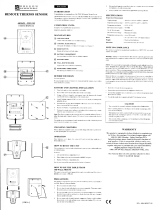Page is loading ...

1
GB
CABLE FREE WEATHER
STATION
MODEL: WMR112A
USER’S MANUAL
SECTION 1 INTRODUCTION
Congratulations on your purchasing the WMR112A Cable Free
Weather Station. An all-purpose easy-to-use system, the WMR112A
lets you monitor the following weather elements:
- Air temperature
- Relative humidity
- Barometric pressure
The WMR112A is also equipped with:
- RF calendar clock with daily alarm
- Weather forecast within 32 to 48 km (20- to 30-mile) radius
- Weather alarms
- Memory for maximum and minimum readings
- Touch-screen plus key button operation
PACKAGE
The original WMR112A includes the following:
- Main unit (WMR112A)
- Baro-thermo-hygrometer (BTHR968)
- Thermo-hygrometer (THGR268)
- 12V AC adapter
The WMR112A can support up to seven different remote instruments.
You can connect up to three optional thermo or thermo-hygro
sensors to the system.
Optional items include:
- Anemometer (WGR968)
- Rain gauge (RGR968)
- Thermo sensor (THR238/THC268)
- Outdoor Thermo-hygrometer(THGR968)
Contact an authorized dealer for optional items.
SECTION 2 INSTALLATION
The WMR112A operates at 433MHz. No wire installation is required
among units.
The WMR112A has an effective range of 300 feet in an open area.
Position the units within the range and be sure the transmission
path is clear of interference and obstacles.
Note: The thermo-hygrometer should be installed outdoors and in
locations that best measure the weather elements which the
instruments are designed for. As for the baro-thermo-hygrometer,
it must be installed indoors. If you have any optional thermo or
thermo-hygro sensors, they can be installed outdoors or indoors.
THE THERMO-HYGROMETER
The thermo-hygrometer measures outdoor temperature and
humidity. It uses two (2) UM-3 or “AA” size batteries.
Follow these steps to install / replace batteries:
1. Remove the screws on the battery compartment.
2. Assign a channel to the sensor by changing the channel switch
in the battery compartment of the remote sensor.
3. Select the unit of measurement for the temperature display on
the degrees C and degrees F slide switch
4. Insert the batteries strictly according to the polarities shown
therein.
5. Press the [RESET] button.
6. Replace the battery compartment door and secure its screws.
THE BARO-THERMO-HYGROMETER
The baro-thermo-hygrometer measures the atmospheric pressure,
temperature and humidity.
The sensor uses four UM4 or “AAA”-sized batteries.
To install it,
1. Insert alkaline batteries accordingly.
2. Mount the unit where you want to monitor the readings. Or you
can make use of its table stand to place it on a flat surface.
THE MAIN UNIT
The main unit gives you all the readings and controls. It should be
placed indoors.
The main unit is powered up by the 12V AC adapter.
To install it,
1. Position the main unit and other units within effective range
(300 feet).
2. Insert four UM4 or “AAA”-sized alkaline batteries for backup
purpose.
RESET

2
GB
DC 12V
open
3. Mount the main unit safely in place. Or use its table stand to
place it on a flat surface.
4. Connect the AC power adapter to the main unit and a wall socket.
5. Press the [RESET] button on the main unit to initiate operation.
The main unit will start searching for signals for about four minutes.
Upon successful reception, the readings will be displayed. The
main unit will update the readings at regular intervals.
LOW-BATTERY WARNING
There are low-battery indicators [
] for the main unit, baro-
thermo-hygrometer, thermo-hygrometer and optional remote
thermo and thermo-hygro sensors. Replace the batteries when the
respective indicators light up.
Note: The readings collected from the thermo-hygrometer and any
optional remote thermo and thermo-hygro sensors share the same
display window. The “OUT” and remote channel will share the same
low-battery indicator.When the battery level of the
thermohygrometer or the optional remote sensors is low, the low-
battery indicator will blink. To locate the channel in question,
press the window to scan through all available devices. The low-
battery indicator will stop blinking if the battery level is low for
that one.
SECTION 3 OPERATION
THE MAIN UNIT
A WEATHER FORECAST AND BAROMETRIC READING
WINDOW
B INDOOR TEMPERATURE WINDOW
C INDOOR HUMIDITY WINDOW
D OUTDOOR/CHANNEL TEMPERATURE WINDOW
E OUTDOOR/CHANNEL HUMIDITY WINDOW
F RAINFALL WINDOW
Will display readings only with the optional item:
Rain gauge (RGR968)
G RF CALENDAR CLOCK AND DAILY ALARM WINDOW
H WIND SPEED AND DIRECTION WINDOW
Will display readings only with the optional item:
Anemometer (WGR968)
I CHANNEL BUTTON
J MEMORY BUTTON
K ALARM BUTTON
L SET BUTTON
M UNIT BUTTON
N ALARM ON/OFF BUTTON
O [
] BUTTON
P [
] BUTTON
Q [ RESET] BUTTON
R DC 12V JACK
'AAA' UM4 1.5V
'AAA' UM4 1.5V
'AAA' UM4 1.5V
'AAA' UM4 1.5V
A
P
CHANNEL
ALARM
SET
UNIT
MEMORY
open
O
B
D
F
G
H
C
E
reset
Q
J
L
K
M
I
N
DC 12V
R
kph
PM
IN
WIND
mb
BARO
H
L
RAIN
CLOCK
TEMP
TEMP
%RH
%RH
mm/hr
GUST
EW
S
N
OUT
MEM
BEARING
Hr
CH
0
Hr
mb
0
+
2
+
4
1
36
1224
6
4
2
6
+
4

3
GB
THE RF CALENDAR CLOCK
The calendar clock is radio-controlled. It automatically
synchronizes its current time and date when it is brought within
range of the radio signal generated from U.S. Atomic Clock.
You can also set the calendar clock manually.
To do so,
1. Press the RF calendar clock and alarm window.
2. Press and hold [
] to disable the radio reception function.
3. Press and hold [SET] till the digit flash.
4. Use [ ] and [ ] to change to the desired setting.
5. Press [SET] for the next item setting.
6. Repeat from Step 4 to finish all the settings for:
- Clock display formats (12hr or 24hr)
- Display language of the day-of-the-week
- Clock
- Calendar display formats (Month-Day, Day-Month)
- Calendar
For the display language, you can choose:
- English (E)
- German (D)
- French (F)
- Italian (I)
- Spanish (S)
7. Press [SET] to confirm.
The calendar clock and alarm window has three displays: clock
with seconds, clock with day-of-the-week and calendar. To change
from one display to another, press the window once.
THE DAILY ALARM
To set the daily alarm,
1. Press the RF calendar clock and alarm window.
2. Press [ALARM] and the
indicator will be display to indicate
that you are in the alarm mode.
3. Press and hold [SET] till the hour digit flash.
4. Use [
] and [ ] to change to the desired setting.
5. Press [SET] for minutes setting.
6. Use [
] and [ ] to change to the desired setting.
7. Press [SET] to confirm.
Note: the window will show “
” if no alarm is armed.
Once set, the alarm clock will be activated automatically and the
alarm indicator will light up. When an alarm goes off indicator
will flash and a beep sound will be activated for 1 minute. Press any
button to stop it. The alarm is still active and will go off again the
next day.
To deactivate the function,
1. Press the RF calendar clock and alarm window.
2. Press [
]. The alarm indicator will disappear.
ABOUT RADIO CONTROLLED CLOCK RECEPTION
Whenever the WMR112A is brought within range of the radio
signal with its radio reception function activated, it will search for
the clock signal at a predefined time on each day while the manual
calendar clock settings will be overridden.
When the unit is new and just out of the box, synchronization with
the U.S.atomic clock can take upto 72 hours. The unit will receive
the mostdependable and interference free signal automatically
between Midnightand 4 AM.
While receiving the signal the radio reception indicator will blink.
A complete reception generally takes 2 to 10 minutes, depending
on the strength of the radio signal.
The indicator will stop blinking when the reception is complete.
The status of reception will be shown:
For best signal reception, place the unit away from other equipment
that emit RF or microwave signals such as TV's, radios, PC'sor
microwave ovens. Other causes for signal interference include
electrical power transmission towers, steel reinfoced concrete
construction, and/or metal siding.
After receiving the initial signal, updates are accomplished with
greaterease. Even though there are areas that may have more
difficulty in receiving a signal, the RF clock contains very accurate
quartz movement and will retain precise time even if a signal is
missed on a rare occasion.
To disable the radio reception function:
1. Press the RF calendar clock and alarm window.
2. Press and hold [
] to disable the function. The radio reception
indicator will disappear.
To enable the function again,
1. Press the RF calendar clock and alarm window.
2. Press and hold [
] to enable the function. The radio reception
indicator will blink.
The status of reception will be shown
WEATHER FORECAST
The weather forecast is displayed in the weather forecast and
barometric reading window.
There are four readings for the forecast: sunny, slightly cloudy,
cloudy and rainy.
-
Strong
-
Weak
-
No signal
-
Receiving
Forecast Sunny Slightly Cloudy Cloudy Rainy
Indicator
displays on
the unit

4
GB
INDOOR BAROMETRIC READING
The atmospheric pressure reading is displayed in the weather
forecast and barometric reading window.
The pressure reading can be displayed in mb (millibars), hPa
(Hecto-Pascal), inHg (inch mercury) or mmHg (millimeter mercury).
To select the display unit,
1. Press the weather forecast and barometric reading window.
2. Press [UNIT] repeatedly for the desired setting.
The pressure history for the past 24 hours is displayed in a six-
column bar chart.
To display the pressure reading for a particular hour within the
past 24 hours,
1. Press the weather forecast and barometric reading window.
2. Press [
] and [ ] for the desired hour.
To set the sea-level pressure,
1. Press the weather forecast and barometric reading window
repeatedly till the “sea-level” icon is displayed.
2. Press [
] and [ ] for the current (0 Hr) pressure.
3. Press and hold [SET].
4. Press [
] and [ ] to change to the desired setting.
5. Press [SET] to confirm.
INDOOR AND DEW POINT TEMPERATURES
The current indoor and dew point temperatures, taken by the indoor
baro-thermo-hygrometer, are displayed on the indoor temperature
window. They can be displayed in degree Centigrade (ºC) or
Fahrenheit (ºF).
To select the display unit,
1. Press the indoor temperature window.
2. Press [UNIT] repeatedly for the desired setting. The selected unit
will apply to all temperature displays in this window.
Note: The unit of all temperature related display will be changed
simultaneously.
To display the dew point temperature, press the indoor temperature
window until the “DEW” indicator is displayed.
To display the maximum and minimum temperatures,
1. Press the indoor temperature window.
2. Press [MEMORY] repeatedly for the desired record. The time and
date of the record will also be displayed alternatively with
“STAMP” icon in the clock window.
The display will automatically return to the current temperature or
dew temperature whatever is displayed before if no key is pressed
for about one minute.
To clear the memory,
1. Press the indoor temperature window.
2. Press and hold [MEMORY] till a key tone is heard.
3. Press [MEMORY] to check if the memory is clear.
To display the dew point maximum and minimum temperatures,
1. Press the indoor temperature window or repeately until "DEW"
icon appear.
2. Press [MEMORY] repeatedly for the desired record. The time and
date of the record will also be displayed alternatively with
“STAMP” icon in the clock window.
The display will automatically return to the current temperature or
dew temperature whatever is displayed before if no key is pressed
for about one minute.
To clear the dew point memory,
1. Press the indoor temperature window or repeately until "DEW"
icon appear.
2. Press and hold [MEMORY] till a key tone is heard.
3. Press [MEMORY] to check if the memory is clear.
INDOOR HUMIDITY
The current indoor relative humidity, taken by the indoor baro-
thermo-hygrometer, is displayed on the indoor hygrometer window.
To display the maximum, minimum and current humidity,
1. Press the indoor humidity window.
2. Press [MEMORY] repeatedly for the desired record. The time and
date of the record will also be displayed alternatively with
“STAMP” icon in the clock window.
To clear the memory,
1. Press the indoor humidity window.
2. Press and hold [MEMORY] till another key tone is heard.
3. Press [MEMORY] to check the memory is clear.
OUTDOOR AND CHANNEL TEMPERATURES
The temperature readings taken by the outdoor thermo-hygrometer
and separate thermo-hygro sensors are displayed on the outdoor
and channel temperature window.
As this window can display up to four different sets of data, specify
the instrument or channel you want to read.
Note: The outdoor thermo-hygrometer THGR968 is not included
in this package. In this case, "---" will be displayed when
[CHANNEL] is pressed and to display readings from the
THGR268 or any other remote sensor choose from the
apropriate channel 1, 2 or 3
when outdoor temperature is selected.
To do so,
1. Press the outdoor/channel temperature window.
2. Press [CHANNEL] to go from the outdoor reading taken by the
outdoor thermo-hygrometer to those taken by individual sensors
i.e. the THGR268- (Channel 1, 2 or 3).
The outdoor thermo-hygrometer is also capable of detecting the
dew point temperature as well as the wind chill reading. To display
such information, press the outdoor/channel temperature window
repeatedly.
The temperatures can be displayed in degree Centigrade (°C) or
Fahrenheit (°F).
To select the display unit,
1. Press the outdoor/channel temperature window.
2. Press [UNIT] repeatedly for the desired setting. The selected unit
will apply to all temperature displays in this window.

5
GB
Note: The unit of all temperature related display will be changed
simultaneously.
To display the maximum and minimum temperatures,
1. Press the outdoor/channel temperature window.
2. Press [CHANNEL] for the outdoor thermo-hygrometer or the
desired channel.
3. Press [MEMORY] repeatedly for the desired record. The time and
date of the record will also be displayed alternatively with
“STAMP” icon in the clock window.
To display the dew point temperature for a channel, press the
window again when the channel temperature is located.
To clear the memory,
1. Press the outdoor/channel temperature window.
2. Press [CHANNEL] for the outdoor thermo-hygrometer or the
desired channel.
3. Press and hold [MEMORY] till a key tone is heard.
4. Press [MEMORY] to check if the memory is clear.
To display the dew point maximum and minimum temperatures,
1. Press the outdoor/channel temperature window repeately until
"DEW" icon appear.
2. Press [CHANNEL] for the outdoor thermo-hygrometer or the
desired channel.
3. Press [MEMORY] repeatedly for the desired record. The time and
date of the record will also be displayed alternatively with
“STAMP” icon in the clock window.
To display the dew point temperature for a channel, press the
window again when the channel temperature is located.
To clear the dew point memory,
1. Press the outdoor/channel temperature window repeatedly until
"DEW" icon appear.
2. Press [CHANNEL] for the outdoor thermo-hygrometer or the
desired channel.
3. Press and hold [MEMORY] till a key tone is heard.
4. Press [MEMORY] to check if the memory is clear.
OUTDOOR AND CHANNEL HUMIDITY
The relative humidity readings taken by the outdoor thermo-
hygrometer and separate thermo-hygro sensors are displayed on
the outdoor/channel humidity window.
As this window can display up to four different sets of data, specify
the instrument or channel you want to read.
To do so,
1. Press the outdoor/channel humidity window.
2. Press [CHANNEL] to go from the outdoor reading taken by the
thermo-hygrometer to those taken by individual sensors
(Channel 1, 2 or 3).
To display the maximum, minimum and current humidity,
1. Press the outdoor/channel humidity window.
2. Press [CHANNEL] for the outdoor thermo-hygrometer or the
desired channel.
3. Press [MEMORY] repeatedly for the desired record. The time and
date of the record will also be displayed alternatively with
“STAMP” icon in the clock window.
To clear the memory,
1. Press the outdoor/channel humidity window.
2. Press [CHANNEL] for the outdoor thermo-hygrometer or the
desired channel.
3. Press and hold [MEMORY] till a key tone is heard.
4. Press [MEMORY] to check if the memory is clear.
AUTO SCANNING FUNCTION
The auto scanning function is avalibable for the outdoor/channel
window for both the temperature and humidity.
To use it,
1. Press the outdoor/channel temperature or humidity window.
2. Press and hold [
] until another key tone is heard. The main
unit will start scanning from the active temperature and humidity
display. Each channel will be displayed for about 4 seconds.
To exit the auto scanning routine, press any window or control
button.
WEATHER ALARMS
Weather alarms are used to alert you to certain weather conditions.
Once activated, the alarm will go off when a certain set of criterion
is met.
You can set alarms for:
• Indoor, outdoor and channel high temperatures
• Indoor, outdoor and channel low temperatures
• Indoor, outdoor and channel dew point approaching
• Indoor, outdoor and channel high humidity
• Indoor, outdoor and channel low humidity
• High rainfall rate "This feature works only with the optional
item: Rain gauge (RGR968)"
• Pressure drop
• High gust wind "This feature works only with the optional
item: Anemometer (WGR968)"
• Low wind chill "This feature works only with the optional
item: Anemometer (WGR968)"
To set a weather alarm,
1. Press the window containing the weather element you want to
set.
2. Press [ALARM]. The current alarm setting will be displayed.
3. Press and hold [SET].
4. Press [
] and [ ] for the desired setting.
5. Press [SET].
For temperatures and humidity, the high and low alarms can be set
in sequence. After entering the value for one alarm, you will be
prompted to enter the value for the other.
A weather alarm is activated once set. When the set criteria are met,
an alarm will go off and the current reading will flash together with
the corresponding indicator.

6
GB
3. Do not subject the unit to excessive: force, shock, dust,
temperature, or humidity. Such treatment may result in
malfunction, a shorter electronic life span, damaged batteries, or
distorted parts.
4. Do not tamper with the unit’s internal components. Doing so
will terminate the unit’s warranty and may cause damage. The
unit contains no user-serviceable parts.
5. Only use new batteries as specified in this instruction manual.
Do not mix new and old batteries as the old batteries may leak.
6. Read this instruction manual thoroughly before operating the unit.
SPECIFICATIONS
Temperature
Proposed Operating Range : Indoor ..... -5°C to 50°C
( 23°F to 122°F )
: Outoor ..... -20°C to 60°C
( -4°F to 140°F )
Resolution : 0.1°C (0.2°F)
(indoor and outdoor)
Relative Humidity
Measuring Range : 25 to 90% RH
(indoor and outdoor)
Resolution : 1% RH
(indoor and outdoor)
Dew Point Temperature
Measuring Range : Indoor ..... -5°C to 50°C
( 23°F to 122°F )
: Outoor ..... -10°C to 60°C
( 14°F to 140°F )
Resolution : 1°C (2°F)
(indoor and outdoor)
Barometric Pressure / Trend
Measuring Range : 600 to 1050 mb
(17.72 to 31.01 inHg)
Resolution : 1 mb (0.03 inHg)
Barometric Pressure
Accuracy : +/-7 mb/hPa(+/-0.21 in Hg)
WMR112A-Main Unit :
Weight : 17.81 ounces(505 g)
Dimension : 36 (L) x 90 (W) x 196 (H) mm
(1.42x3.54x7.72 inches)
Power : 12V AC / DV adapter
Power backup : 4 x UM4 - “AAA” size alkaline battery
THGR268N :
Weight : 2.84 ounces(80.5 g)
Dimension : 105 (L) x 70 (W) x 21 (H) mm
(4.13x2.76x.83 inches)
Power : Main : 2 x UM3 - “AA” size alkaline battery
BTHR918N :
Weight : 2.77 ounces(78.4 g)
Dimension : 180 (L) x 70 (W) x 19 (H) mm
(7.09x2.76x.75 inches)
Power : 4 x UM4 - “AAA” size alkaline battery
If that happens in the outdoor/channel temperature or humidity
window, the “OUT” indicator will flash to show that the criteria set
for the outdoor thermo-hygrometer have been met. If it is one of the
separate sensors, the [CHANNEL] indicator will flash. Press the
window repeatedly to locate the channel in question.
When a weather alarm goes off, press any button to stop the alarm.
The alarm is still active until you deactivate the function or the
criteria are no longer met.
To do so,
1. Press the window containing the weather element you want to
set.
2. Press [ALARM].
3. Press [
] to deactivate the function.
To turn on the function again, simply follow the same procedure
and press [ ].
DISCONNECTED SIGNALS
If without obvious reason the display for the main unit goes blank
or “
” are displayed, press and hold [CHANNEL] to enforce an
immediate search.
If that fails, check:
- All weather instruments are still in place.
- The batteries of the main unit and individual weather instruments
are still good. Replace them if necessary. Press and hold
[CHANNEL] to enforce an immediate search afterwards.
- The transmission is within range and path is cleared of obstacles
and interference. Shorten the distance if necessary.
Then press and hold [CHANNEL] again. The main unit will start
searching for all previously locked weather instruments.
If you want to add an new sensor, press the reset button on the new
sensor and then press [CHANNEL] to enforce the main unit to
search.
Note: 1. Do not reset the sensors after the main unit has locked
those sensors, otherwise the main unit will no longer
receive the signal from those sensors.
2. If you have disconnected signals, you cannot clear the
memory.
THE RESET BUTTON
This button is only used when the system is operating in an
unfavorable way or malfunctioning. Use a blunt stylus to hold
down the button. The main unit will return to all default settings
and start searching for signals again.
Before resetting the main unit, you should do the same for all
weather instruments to ensure correct transmission and reception
of signals. Then press [RESET] on the main unit.
MAINTENANCE
When handled properly, this unit is engineered to give you years
of satisfactory service. Here are a few product care instructions:
1. Do not immerse the unit in water. If the unit comes in contact
with water, dry it immediately with a soft lint-free cloth.
2. Do not clean the unit with abrasive or corrosive materials.
Abrasive cleaning agents may scratch the plastic parts and
corrode the electronic circuit.

7
GB
NOTE ON COMPLIANCE
This device complies with Part 15 of the FCC Rules. Operation is
subject to the following two conditions: (1) This device may not
cause harmful interference, and (2) This device must accept any
interference received, including interference that may cause
undesired operations.
Warning: Changes or modifications to this unit not expressly
approved by the party responsible for compliance could void the
user's authority to operate the equipment.
FCC :
NOTE: This equipment has been tested and found to comply with
the limits for a Class B digital device, pursuant to Part 15 of the
FCC Rules. These limits are designed to provide reasonable
protection against harmful interference in a residential installation.
This equipment generates, uses and can radiate radio frequency
energy and, if not installed and used in accordance with the
instructions, may cause harmful interference to radio
communications.
However, there is no guarantee that interference will not occur in a
particular installation. If this equipment does cause harmful
interference to radio or television reception, which can be determined
by turning the equipment off and on, the user is encouraged to try
to correct the interference by one or more of the following measures:
o Reorient or relocate the receiving unit.
o Increase the separation between the equipment.
o Connect the equipment into an outlet on a circuit different from
that to which the receiver is connected.
o Consult the dealer of an experienced radio/TV technician for
help.
Company Name : Oregon Scientific, Inc.
Address : 19861 SW 95th Place, Tualatin, Oregon 97062, USA
Telephone Number : (1)503-6398883
Name and model number of the product: Cable Free Weather Station
WMR112A
CAUTION
— The content of this manual is subject to change without
further notice.
— Due to printing limitation, the displays shown in this
manual may differ from the actual display.
— The contents of this manual may not be reproduced
without the permission of the manufacturer.
CUSTOMER ASSISTANCE
Should you require assistance regarding this product and its
operation, please contact our customer care department at
800-853-8883 or via email at [email protected].
WARRANTY
This product is warranted to be free of manufacturing defects for a
period of 90 days from date of retail purchase. Defective product
should be directed to the place of retail purchase for exchange.
Should this not be possible, contact our customer care department
for assistance and a return material authorization. No returns may
be made without a return authorization. Please retain your retail
receipt as you may be asked to provide a copy of it for proof of date
purchased.
This warranty does not cover product subjected to abuse, misuse,
accidental damage or tampering.
/