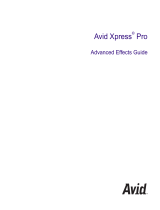Page is loading ...

Motion 4
User Manual

Copyright © 2009 Apple Inc. All rights reserved.
Your rights to the software are governed by the
accompanying software license agreement. The owner or
authorized user of a valid copy of Final Cut Studio software
may reproduce this publication for the purpose of learning
to use such software. No part of this publication may be
reproduced or transmitted for commercial purposes, such
as selling copies of this publication or for providing paid
for support services.
The Apple logo is a trademark of Apple Inc., registered in
the U.S. and other countries. Use of the “keyboard” Apple
logo (Shift-Option-K) for commercial purposes without
the prior written consent of Apple may constitute
trademark infringement and unfair competition in violation
of federal and state laws.
Every effort has been made to ensure that the information
in this manual is accurate. Apple is not responsible for
printing or clerical errors.
Note: Because Apple frequently releases new versions
and updates to its system software, applications, and
Internet sites, images shown in this manual may be slightly
different from what you see on your screen.
Apple
1 Infinite Loop
Cupertino, CA 95014
408-996-1010
www.apple.com
Apple, the Apple logo, Apple Cinema Display, Apple TV,
DVD Studio Pro, Final Cut, Final Cut Pro, Final Cut Studio,
FireWire, GarageBand, Inkwell, iPhoto, iPod, iTunes, Logic,
Mac, Macintosh, Mac OS, MacBook, Pages, Pixlet,
QuickTime, Shake, Soundtrack, and TrueType are
trademarks of Apple Inc., registered in the U.S. and other
countries.
Finder, Geneva, iPhone, Multi-Touch, and Spotlight are
trademarks of Apple Inc.
iTunes Store is a service mark of Apple Inc., registered in
the U.S. and other countries.
MobileMe is a service mark of Apple Inc.
Adobe, the Adobe logo, Acrobat, the Acrobat logo,
Distiller, PostScript, and the PostScript logo are trademarks
or registered trademarks of Adobe Systems Incorporated
in the U.S. and/or other countries.
Java and all Java-based trademarks and logos are
trademarks or registered trademarks of Sun Microsystems,
Inc. in the U.S. and other countries.
Primatte is a registered trademark of Imagica Corp.
The YouTube logo is a trademark of Google Inc.
Some images in this manual were acquired from Getty
Images, Inc. All rights reserved.
Some images in this manual were provided courtesy of
National Geographic Television and Film Library.
OpenEXR Copyright 2002, Industrial Light & Magic, a
division of Lucas Digital Ltd. LLC. All rights reserved.
Redistribution and use in source and binary forms, with
or without modification, are permitted provided that the
following conditions are met: Redistributions of source
code must retain the above copyright notice, this list of
conditions and the following disclaimer. Redistributions
in binary form must reproduce the above copyright notice,
this list of conditions and the following disclaimer in the
documentation and/or other materials provided with the
distribution. Neither the name of Industrial Light & Magic
nor the names of its contributors may be used to endorse
or promote products derived from this software without
specific prior written permission. THIS SOFTWARE IS
PROVIDED BY THE COPYRIGHT HOLDERS AND
CONTRIBUTORS “AS IS” AND ANY EXPRESS OR IMPLIED
WARRANTIES, INCLUDING, BUT NOT LIMITED TO, THE
IMPLIED WARRANTIES OF MERCHANTABILITY AND FITNESS
FOR A PARTICULAR PURPOSE ARE DISCLAIMED. IN NO
EVENT SHALL THE COPYRIGHT OWNER OR CONTRIBUTORS
BE LIABLE FOR ANY DIRECT, INDIRECT, INCIDENTAL,
SPECIAL, EXEMPLARY, OR CONSEQUENTIAL DAMAGES
(INCLUDING, BUT NOT LIMITED TO, PROCUREMENT OF
SUBSTITUTE GOODS OR SERVICES; LOSS OF USE, DATA,
OR PROFITS; OR BUSINESS INTERRUPTION) HOWEVER
CAUSED AND ON ANY THEORY OF LIABILITY, WHETHER
IN CONTRACT, STRICT LIABILITY, OR TORT (INCLUDING
NEGLIGENCE OR OTHERWISE) ARISING IN ANY WAY OUT
OF THE USE OF THIS SOFTWARE, EVEN IF ADVISED OF THE
POSSIBILITY OF SUCH DAMAGE.
Other company and product names mentioned herein
are trademarks of their respective companies. Mention of
third-party products is for informational purposes only
and constitutes neither an endorsement nor a
recommendation. Apple assumes no responsibility with
regard to the performance or use of these products.

Welcome to Motion13Preface
About Motion13
About the Motion Documentation14
Additional Resources14
About Motion and Motion Graphics15Chapter 1
General Motion Graphics Tools15
Tools and Techniques Specific to the Motion Application17
About Motion Projects18
The Motion Interface21Chapter 2
Workspace Overview22
Utility Window23
Toolbar44
Canvas53
Project Pane84
Timing Pane101
Window Arrangements128
HUD134
User Interface Controls137Chapter 3
Toolbar Controls138
Slider Controls138
Coordinate Controls139
Dial140
Value Field141
Activation Checkbox141
Menus141
Source Well142
Color Controls143
Gradient Controls146
Mini-Curve Editor156
Generic Inspector Controls158
Rasterization Indicator160
3
Contents

Motion Menus161Chapter 4
Application Menu161
File Menu162
Edit Menu164
Mark Menu166
Object Menu168
Favorites Menu171
View Menu171
Window Menu177
Help Menu179
Preferences181Chapter 5
General Pane182
Appearance Pane184
Project Pane186
Cache Pane189
Canvas Pane191
3D Pane193
Output Pane195
Presets Pane197
Gestures Pane202
Creating and Managing Projects205Chapter 6
Creating New Projects205
Managing Projects219
Browsing Media Files in Motion226
File Types Supported by Motion232
Adding Media to Your Project243
Managing Layers in Your Project248
Deleting Objects from a Project251
Exchanging Media in a Project252
Object Media Tab Parameters253
Using Media in the Library259
Organizing Groups and Layers in Motion264
Customizing and Creating New Templates280
Basic Compositing289Chapter 7
Compositing Workflow290
Group and Layer Order291
Transforming Objects and Layers293
2D Transform Tools296
Adjusting Object Properties in the Inspector312
4 Contents

Making Clone Layers317
Editing Opacity and Blending Parameters319
Drop Shadows343
Retiming345
Expose Commands349
Using the Timeline351Chapter 8
About the Timeline352
Timeline Layers List354
Adding Objects to the Timeline Layers List361
Adding Objects to the Track Area365
Editing Objects in the Timeline370
Working in the Ruler386
Adding Markers393
Using Behaviors399Chapter 9
Behavior Concepts399
Browsing for Behaviors403
Applying and Removing Behaviors404
Modifying Behaviors415
Working with Behaviors417
Changing the Timing of Behaviors423
Animating Behavior Parameters431
Saving and Sharing Custom Behaviors434
Basic Motion Behaviors437
Parameter Behaviors460
Retiming Behaviors489
Simulation Behaviors494
Additional Behaviors522
Behavior Examples522
Keyframes and Curves535Chapter 10
What Is Keyframing?536
Using the Record Button539
Applying Movement to a Clip541
Animating Filters545
Animating Behaviors546
Animation Menu549
The Reset Button551
Animating in the Timeline552
Modifying Keyframes in the Timeline553
Animating in the Keyframe Editor558
Filtering the Parameter List566
5Contents

Modifying Keyframes573
Modifying Curves581
Mini-Curve Editor591
Animating on the Fly593
Keyframe Thinning595
Working with Particles601Chapter 11
About Particle Systems602
Anatomy of a Particle System603
Using Particle Systems605
Creating Graphics and Animations for Particle Systems623
The Difference Between Emitter and Particle Cell Parameters625
Emitter and Cell Parameters628
Animating Objects in Particle Systems649
Viewing Animated Emitter Curves in the Keyframe Editor653
Using Masks with Particle Systems654
Applying Filters to Particle Systems655
Particle System Examples655
Saving Custom Particle Effects to the Library664
Using the Replicator665Chapter 12
Replicator Concepts666
Anatomy of a Replicator668
Getting Started with the Replicator672
Basic Replicator Parameters in the HUD680
Replicators and the Properties Tab684
Using the Replicator Onscreen Controls689
Advanced Replicator Controls692
Using Image and Geometry Objects722
Using Replicators in 3D Space724
Applying Masks to Replicators725
Animating Replicator Parameters727
Using the Sequence Replicator Behavior733
Using Behaviors with Replicators748
Applying Filters to Replicators750
Saving Custom Replicators to the Library751
Creating and Editing Text753Chapter 13
About Text in Motion754
Setting Motion Preferences for Text755
Adding Text756
Using the Text Tools768
About Fonts769
6 Contents

Editing Text in the Inspector772
Editing Text Format775
Text Controls in the Format Pane776
Text Format-Related Tasks779
Editing Text Style781
Text Controls in the Style Pane782
Text Style-Related Tasks789
Using and Creating Preset Text Styles808
Editing Text Layout812
Text Controls in the Layout Pane813
Text Layout-Related Tasks825
Text Margin and Tab-Related Tasks835
Working with Text Glyphs837
Adding Behaviors and Filters to Text844
Using the Text HUD845
Animating Text849Chapter 14
Text Animation and Text Sequence Behaviors850
Sequence Text Behavior853
Scroll Text Behavior876
Text Tracking Behavior879
Type On Behavior880
Preset Text Sequence Behaviors882
Saving a Modified Text Behavior to the Library888
Using Other Behaviors with Text889
Using Behaviors to Animate Text in 3D890
Animating Text with Keyframes891
Animating with the Adjust Glyph Tool893
Using LiveFonts895
Working with Generators901Chapter 15
About Generators901
Adding a Generator902
Modifying Generators903
Generator Parameters916
Text Generators939
Using Filters947Chapter 16
About Filters948
Browsing For and Previewing Filters948
Applying and Removing Filters949
Adjusting Filters952
Enabling, Renaming, and Locking Filters957
7Contents

Copying, Pasting, Moving and Duplicating Filters957
Reordering Filters959
Changing Filter Timing959
Blur Filters961
Border Filters972
Color Correction Filters974
Distortion Filters992
Glow Filters1014
Keying Filters1021
Matte Filters1027
Sharpen Filters1028
Stylize Filters1029
Tiling Filters1052
Time Filters1058
Video Filters1061
Using Shapes, Masks, and Paint Strokes1063Chapter 17
About Shapes, Masks, and Paint Strokes1064
The Difference Between Shapes, Paint Strokes, and Masks1065
Shape and Mask Drawing Tools1066
Creating and Editing Shapes1076
Adding Shapes from the Library1105
Shape Parameters1105
Shape Controls in the HUD1128
Creating Illustrations Using Multiple Shapes1129
Creating Holes and Transparency in Shapes1131
Applying Filters to Shapes1132
Animating Shapes1133
Shape Behaviors1133
Keyframing Shape Animation1151
Saving Shapes and Shape Styles1153
Using Masks to Create Transparency1157
Mask Parameters1170
Applying Image Masks to a Layer1174
Image Mask Parameters1177
Using Masks to Aid Keying Effects1178
Converting Between Shapes and Masks1182
Manipulating Alpha Channels Using Filters1184
3D Compositing1187Chapter 18
Real-World Coordinates1187
3D Transform Tools1189
3D Workspace and Views1199
8 Contents

Cameras1208
2D and 3D Group Intersection1221
Lighting1224
Shadows1231
Reflections1241
Motion Tracking1247Chapter 19
About Motion Tracking1248
How a Tracker Works1249
Motion Tracking Behaviors1250
Shape Track Points Behavior1252
Track Parameter Behavior1252
General Motion Tracking Workflow1252
Match Move Workflows1257
Using a Non-Match Move Four-Point Track for Corner-Pinning1271
Stabilize Workflow1274
Unstabilize Workflow1277
Track Points Workflow1278
Track Parameter Workflow1282
Adjusting the Onscreen Trackers1283
Strategies for Better Tracking1285
Tracking Behavior Parameters1304
Working with Audio1327Chapter 20
About Audio in Motion1327
Audio Files in Motion Projects1328
Working with Audio Tracks1337
Keyframing Level and Pan Changes1345
Crossfading Audio Tracks1347
Syncing Audio and Video Tracks1347
Retiming Audio1347
Using Markers with Audio1350
Audio Behaviors1350
Audio Parameter Behavior1353
Using Soundtrack Pro with Motion1357
Exporting Audio1358
Outputting Motion Projects1359Chapter 21
Exporting from Motion1359
Exporting an Audio File1367
Using Export Presets1367
Sharing Your Project1373
Exporting Portions of a Project1386
9Contents

About Rasterization1389Appendix A
Groups and Rasterization1389
Text and Rasterization1392
Shapes and Rasterization1393
Particles and Rasterization1393
Replicators and Rasterization1395
Filters and Rasterization1397
Shadows and Rasterization1399
Video and File Formats1401Appendix B
Supported File Formats1401
Standard Definition Versus High Definition Video Formats1404
Popular Video Codecs for File Exchange1408
What Is Field Order?1410
Using Square or Nonsquare Pixels When Creating Graphics1411
Differences in Color Between Computer and Video Graphics1413
Using Fonts and Creating Line Art for Video1413
Scaling Imported High-Resolution Graphics1414
Creating Graphics for HD Projects1414
Keyboard Shortcuts1417Appendix C
Enabling Traditional Function Keys on Mobile Macintosh Systems1418
General Interface Commands1419
Motion Menu1420
File Menu1421
Edit Menu1421
Mark Menu1422
Object Menu1423
View Menu1424
Window Menu1426
Help Menu1427
Audio Editor1427
Audio Tab1427
View Tools1428
Create Tools1429
Mask Tools1432
Transport Controls1434
View Options1434
Miscellaneous1436
HUD1436
File Browser1437
Inspector1437
10 Contents

Keyframe Editor1438
Layers1438
Library1439
Media Tab1440
Timeline Editing and Navigating1440
Keyframing Commands1442
Shape and Mask Commands1442
Toolbar1443
3D Commands1444
Using the Command Editor1445
Working with Final Cut Pro1453Appendix D
Using Motion with Final Cut Pro1453
Rendering Motion Projects for Use in Final Cut Pro1458
Using Motion Templates in Final Cut Pro1458
Master Templates in Final Cut Pro1462
Obsolete Text Behaviors1467Appendix E
Using the Sequence Text Behavior (Motion 3.0.2 and Earlier)1467
Sequence Text Controls1472
Using the Sequence Text Custom Behavior Option (Motion 3.0.2 and Earlier)1477
Preset Text Sequence Behaviors (Motion 3.0.2 and Earlier)1479
Using the Crawl and Scroll Behaviors (Motion 3.0.2 and Earlier)1486
Using Gestures1489Appendix F
Configuring Gesture Setup1489
Wacom Settings1491
Using Gestures1492
11Contents


Motion is a behavior-driven motion graphics application that allows you to create stunning
imaging effects for a wide variety of broadcast, video, and film projects.
This preface covers the following:
• About Motion (p. 13)
• About the Motion Documentation (p. 14)
• Additional Resources (p. 14)
About Motion
Motion lets you create sophisticated moving images and other visual effects on the fly
and in real time. Simply drag one of Motion’s built-in behaviors (such as Spin or Throw)
or filters (such as Glow or Strobe) onto an object in the Canvas and watch your composition
spring to life—twirling, zipping across the screen, pulsing with luminescence, or any of
hundreds of other effects.
You can also animate the traditional way, using keyframes, but Motion behaviors give
you instant feedback, so you can sit with your clients, art directors, or friends and
interactively design a motion graphics project on your desktop. You want a title to fade
in, do a little shimmy, and then slide out of view? Simply click Play, then drag the Fade,
Random Motion, and Gravity behaviors onto the title in the Canvas—no preview rendering
time is necessary.
Whether you need simple text effects like lower-thirds and credit rolls, a complex motion
graphics project for a show intro or television commercial, or more advanced image
manipulation techniques to stabilize footage or composite green screen effects, Motion
has a flexible tool set to meet your motion graphics needs.
13
Welcome to Motion
Preface

About the Motion Documentation
The Motion 4 User Manual (this document) contains detailed information about the Motion
interface, commands, and menus and gives step-by-step instructions for creating Motion
projects and for accomplishing specific tasks. It is written for users of all levels of
experience.
Additional Resources
Along with the documentation that comes with Motion, there are a variety of resources
you can use to find out more about the application.
Motion Website
For general information and updates as well as the latest news about Motion, go to:
• http://www.apple.com/finalcutstudio/motion
Apple Service and Support Websites
For software updates and answers to the most frequently asked questions for all Apple
products, go to the general Apple Support webpage:
• http://www.apple.com/support
For software updates, documentation, discussion forums, and answers to the most
frequently asked questions for Motion, go to:
• http://www.apple.com/support/motion
To get more information on third-party tools, resources, and user groups, go to:
• http://www.apple.com/finalcutstudio/resources
To provide comments and feedback about Motion, go to:
• http://www.apple.com/feedback/motion.html
For discussion forums for all Apple products, where you can search for an answer, post
a question, or answer other users’ questions, go to:
• http://discussions.apple.com
For more information on the Apple Pro Training Program, go to:
• http://www.apple.com/software/pro/training
14 Preface Welcome to Motion

Motion graphics is a type of visual effects work most commonly associated with title
sequences and show openers, bumpers and interstitials, and interface design like DVD
menus. It is also frequently used in technical settings for simulations of moving systems
such as traffic patterns or scientific models.
Motion graphics usually incorporates multiple objects onscreen simultaneously and is
typically governed by design considerations and a strong sense of visual impact.
Sophisticated motion graphics artists often combine traditional layout and design
techniques with tools borrowed from special effects work such as keying, masking,
compositing, and particle systems to create dynamic moving designs.
This chapter covers the following:
• General Motion Graphics Tools (p. 15)
• Tools and Techniques Specific to the Motion Application (p. 17)
• About Motion Projects (p. 18)
General Motion Graphics Tools
The tools commonly used for motion graphics fall into several categories.
Design Tools
Graphic designers have been using software to facilitate their work for many years. Motion
has incorporated many of the most valuable tools commonly found in layout and design
applications, including guides, alignment, and direct manipulation for positioning,
transforming, and distorting layers. Motion also contains some of the most flexible and
sophisticated tools for creating and handling text elements. This is especially important
because text is such a critical component of motion graphics design.
15
About Motion and Motion
Graphics
1

Timing Tools
The principal difference between traditional design and motion graphics design is that
motion graphics design is time-based. Motion graphics artists are concerned with creating
a well-composed and readable layout that can be manipulated over time. Motion provides
a Timeline that contains tools usually found in a video editing application (such as tools
for trimming, setting markers, slipping, and snapping) to allow a motion graphics artist
to hone and compose the temporal aspects of a kinetic project.
Motion also supports audio files, including basic audio mixing, so you can create a
soundtrack for your project and make timing decisions based upon the audio as well as
visual components. You can animate layers, filters, behaviors, and other elements to
create elegant and precise compositions. Furthermore, you can smoothly retime your
footage using optical flow technology, or apply Retiming behaviors to clips for some
funky effects such as stutter and flash frames.
2D and 3D Compositing Tools
Any time you have more than one layer onscreen simultaneously, you must employ some
version of compositing to combine the elements. This might mean moving the layers
onscreen so they don’t overlap, adjusting the layers’ opacities so they are partly visible,
or incorporating blend modes that mix the overlapping images in a variety of ways.
Compositing is fundamental to motion graphics work. Fortunately, Motion makes it easier
than ever before, allowing you to control layer and group order, lock and group layers,
and apply more than 25 different blending options to create unique effects.
You can also mix 2D and 3D groups in a single project. This allows you to do basic
compositing with some elements of your project and complex 3D animations with other
elements.
Special Effects Tools
You can further enhance your motion graphics projects by employing many of the same
tools used in movies to combine dinosaurs with live actors, sink luxury liners in the ocean,
or create space battles. Motion provides many of these tools such as keying (to isolate an
object shot against a solid-colored background), masking (to hide wires or other objects
that should not be seen in the final image), and particle systems (to simulate natural
phenomena such as smoke, fire, and water). Motion can be used to create special effects
shots like these, but its real power is in integrating these tools with the design and editing
tools described above.
16 Chapter 1 About Motion and Motion Graphics

Tools and Techniques Specific to the Motion Application
As the field of motion graphics design has evolved, the tool sets in the most common
applications have grown, but Motion takes a completely fresh approach to the task. It
incorporates the cutting edge of software design and takes advantage of the latest
powerful Apple hardware. And while it does include the tools and techniques artists have
grown accustomed to, it also incorporates a streamlined and new set of tools called
behaviors that make previously complex procedures as simple as dragging and dropping.
A tool called the replicator creates a customizable pattern from copies of a layer, quickly
creating complex design effects that would take hours to build in other applications.
Flexible paint and shape tools allow you to add or create shapes that are drawn on the
Canvas over time.
Behaviors
The Motion behaviors simplify the most common tasks such as scaling, fading, and moving
elements. Behaviors also allow you to create complex 2D or 3D interactions such as Edge
Collision (making elements bounce off of designated boundaries) or Attractor effects
(giving one element a gravitational pull on surrounding elements). And because text is
such a critical element of motion graphics work, Motion includes more than 140 behaviors
specifically designed for text elements that treat individual letters uniquely while
simultaneously affecting the entire text layer in which they reside.
Heads-Up Display (HUD)
Motion uses a special floating window called the heads-up display, referred to as the HUD,
to provide at-your-fingertips access to your most frequently used parameters. The HUD
changes dynamically, depending on what is selected. The HUD also provides access to
unique visual controls for some of the behaviors.
The HUD also allows you to quickly add behaviors to specific parameters of an object.
These Parameter behaviors allow you to affect a single aspect of an object (its position,
scale, or opacity, for example) rather than the object as a whole.
Real-Time Feedback
With the right hardware configuration, nearly every effect and adjustment you make can
be viewed in real time. This means that you can watch how the various elements of your
composition interact as you modify them. Not only does this mean less waiting time
while the computer converts your various clicks and drags into a viewable movie, it means
that you can interact with your creation in a more fluid and engaging way. Rather than
making a set of assumptions and then waiting to see how they turn out, you can
immediately see how your ideas work, then make adjustments on the fly.
Real-time feedback turns the act of designing a motion graphics sequence into an act of
exploration and discovery, which is the way most artists prefer to create. Motion provides
not just a new set of brushes for the motion graphics artist, but a whole new type of work
environment.
17Chapter 1 About Motion and Motion Graphics

Mouse and Keyboard Shortcut Considerations
If you have a two- or three-button mouse connected to your computer, you can right-click
to access the same controls specified by the Control-click commands in the user
documentation (for example, Control-click the Toolbar, then choose Customize Toolbar
from the shortcut menu). If you are working on a MacBook or MacBook Pro, keep in mind
that some keyboard shortcuts may require you to use the Function key (Fn—next to the
Control key) in conjunction with the keys specified in the user documentation. For more
information about keyboard shortcuts in Motion, see Keyboard Shortcuts.
About Motion Projects
In Motion, you create 2D or 3D motion graphics and compositing projects with imported
images (such as Adobe Photoshop or Illustrator files), image sequences, QuickTime movies,
audio files, as well as objects created within Motion. These objects include text, masks,
shapes, particles, paint strokes, and so on.
A Motion project is made up of groups that contain layers. All media imported into Motion,
or elements created within a project, are referred to as layers. A layer must live within a
group. The group acts as a “parent” to its layers. You can select multiple layers within a
group to create a nested group. A group can be 2D or 3D. For more information on layer
and group basics, see Transforming Objects and Layers.
Cameras and lights can be added to projects. When a camera is added to a project, you
have the option to switch the project to 3D mode or to remain in 2D mode (unless the
project is empty or completely 2D, in which case it is automatically switched to 3D mode).
2D groups can exist in a 3D project. A 2D group can be nested in a 3D group. A 3D group
can be nested in a 2D group. Once a 3D group is nested in a 2D group, the group is
flattened. This means that the nested 3D group acts like a flat card and ignores the camera.
In addition, the flattened group does not intersect with layers of the 2D group or other
groups in the project. For more information on working in 3D, see 3D Compositing.
Any transforms, filters, or behaviors that are applied to a group are applied to the layers
within the group. If you move or apply a filter or behavior to a group, all layers within
that group are affected. You can also apply filters and behaviors to the individual layers
within a group.
A filter is a process that changes the appearance of an image. For example, a blur filter
takes an input image and outputs a blurred version of that image. For more information
on using filters, see Using Filters.
A behavior is a process that applies a value range to an object’s parameters, creating an
animation based on the affected parameters. For example, the Spin behavior rotates an
object over time at a rate that you specify. For more information on using behaviors, see
Using Behaviors.
18 Chapter 1 About Motion and Motion Graphics

Groups and layers can be moved and animated by using behaviors or by setting keyframes.
Filters can also be animated.
A project represents a single flow of image data built from the bottom up. In a composite
with a single group, the layers within that group are stacked above one another. Filters
and behaviors that are applied to a layer appear beneath the object in the Layers tab.
The group represents the image that results from its combined layers and their applied
behaviors, filters, and composite modes (blend modes). For more information on building
projects, see Creating and Managing Projects. For more information on basic compositing,
see Basic Compositing.
In a simple example, a group contains a single image with applied color correction and
blur filters (in that order). The image provides the input data to the color correction filter.
The output data of the color correction is the input data for the blur filter. The group
represents the result of that image data flow. Groups and layers are also stacked one
above the other in a project—the output of the lower layer is the input to the layer above
it in the list.
When working in 3D mode, a layer that is below another layer in the Layers tab can appear
above that layer in the Canvas if its Z position is closer to the camera. You can force the
layers to respect their order in the Layers tab by selecting the Layer Order checkbox in
the Group tab of the Inspector.
19Chapter 1 About Motion and Motion Graphics

/