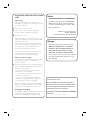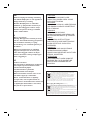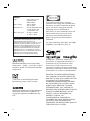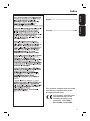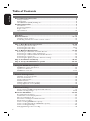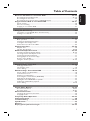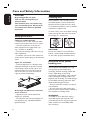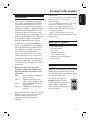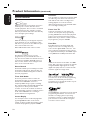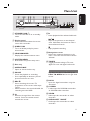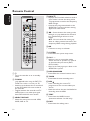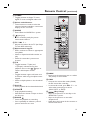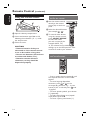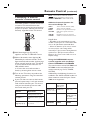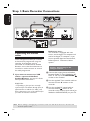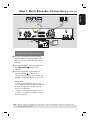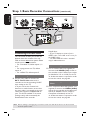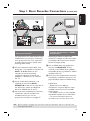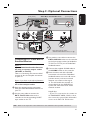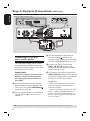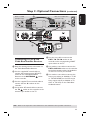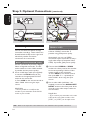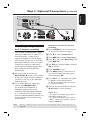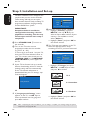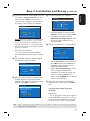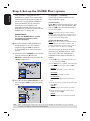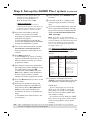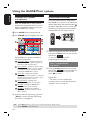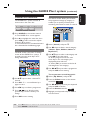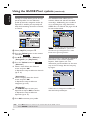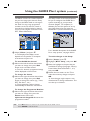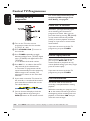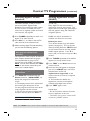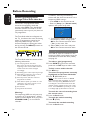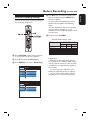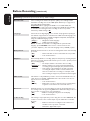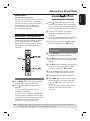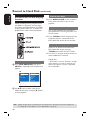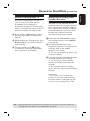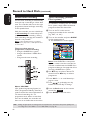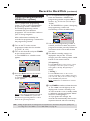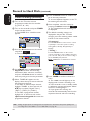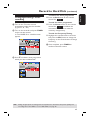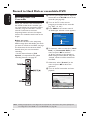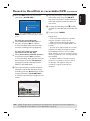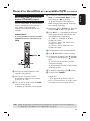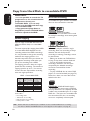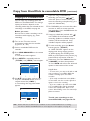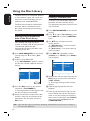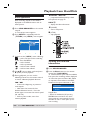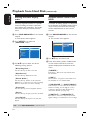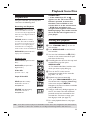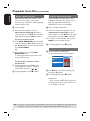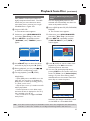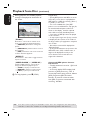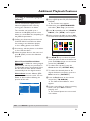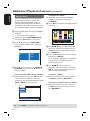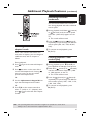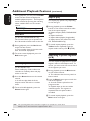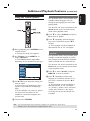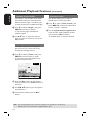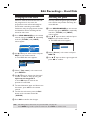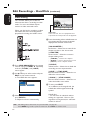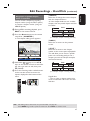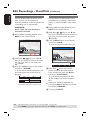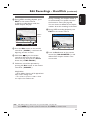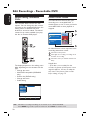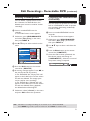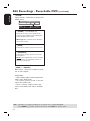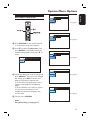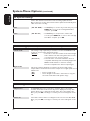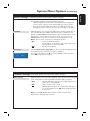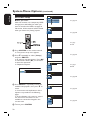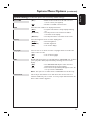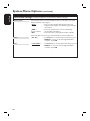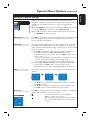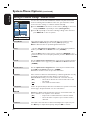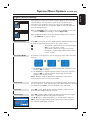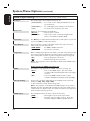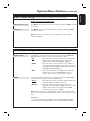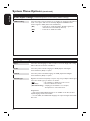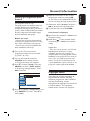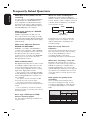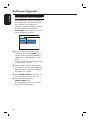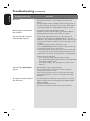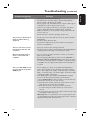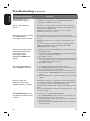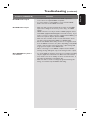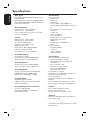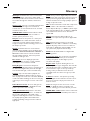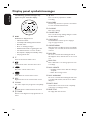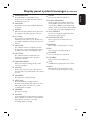Philips DVDR9000H/10 User manual
- Category
- DVD players
- Type
- User manual
This manual is also suitable for

User Manual 6
Benutzerhandbuch 100

2
Important notes for users in the
U.K.
Mains plug
This apparatus is tted with an approved 13
Amp plug. To change a fuse in this type of plug
proceed as follows:
1 Remove fuse cover and fuse.
2 Fix new fuse which should be a BS1362
5 Amp, A.S.T.A. or BSI approved type.
3 Re t the fuse cover.
If the tted plug is not suitable for your socket
outlets, it should be cut off and an appropriate
plug tted in its place.
If the mains plug contains a fuse, this should
have a value of 5 Amp. If a plug without a fuse
is used, the fuse at the distribution board
should not be greater than 5 Amp.
Note: The severed plug must be disposed of to
avoid a possible shock hazard should it be
inserted into a 13 Amp socket elsewhere.
How to connect a plug
The wires in the mains lead are coloured with
the following code: blue = neutral (N),
brown = live (L).
z As these colours may not correspond with the
colour markings identifying the terminals in your
plug, proceed as follows:
– Connect the blue wire to the terminal
marked N or coloured black.
– Connect the brown wire to the terminal
marked L or coloured red.
– Do not connect either wire to the earth
terminal in the plug, marked E (or ˛) or
coloured green (or green and yellow).
Before replacing the plug cover, make certain
that the cord grip is clamped over the sheath
of the lead - not simply over the two wires.
Copyright in the U.K.
Recording and playback of material may require
consent. See Copyright Act 1956 and The
Performer’s Protection Acts 1958 to 1972.
Norge
Typeskilt nnes på apparatens underside.
Observer: Nettbryteren er sekundert
innkoplet. Den innebygde netdelen er
derfor ikke frakoplet nettet så lenge
apparatet er tilsluttet nettkontakten.
For å redusere faren for brann eller elektrisk
støt, skal apparatet ikke utsettes for regn
eller fuktighet.
Italia
DICHIARAZIONE DI CONFORMITA’
Si dichiara che l’apparecchio DVDR9000H,
Philips risponde alle prescrizioni dell’art. 2
comma 1 del D.M. 28 Agosto 1995 n. 548.
Fatto a Eindhoven
Philips Consumer Electronics
Philips, Glaslaan 2
5616 JB Eindhoven, The Netherlands
For Customer Use:
Read carefully the information located at
the bottom or rear of your DVD Recorder
and enter below the Serial No. Retain this
information for future reference.
Model No. DVD RECORDER DVDR9000H
Serial No. _______________

3
CAUTION
VISIBLE AND INVISIBLE LASER
RADIATION WHEN OPEN. AVOID
EXPOSURE TO BEAM
ADVARSEL
SYNLIG OG USYNLIG LASERSTRÅLING
VED ÅBNING UNDGÅ UDSÆTTELSE
FOR STRÅLING
VARNING
SYNLIG OCH OSYNLIG
LASERSTRÅLNING NÄR DENNA DEL
ÄR ÖPPNAD BETRAKTA EJ STRÅLEN
VARO!
AVATTAESSA OLET ALTTIINA
NÄKYVÄLLE JA NÄKYMÄTTÖMÄLLE
LASER SÄTEILYLLE. ÄLÄ KATSO
SÄTEESEEN
VORSICHT
SICHTBARE UND UNSICHTBARE
LASERSTRAHLUNG WENN
ABDECKUNG GEÖFFNET NICHT DEM
STRAHL AUSSETZEN
ATTENTION
RAYONNEMENT LASER VISIBLE ET
INVISIBLE EN CAS D’OUVERTURE
EXPOSITION DANGEREUSE AU
FAISCEAU
DK
Advarsel: Usynlig laserstråling ved åbning
når sikkerhedsafbrydere er ude af funktion.
Undgå utsættelse for stråling.
Bemærk: Netafbryderen er sekundært
indkoblet og ofbryder ikke strømmen fra
nettet. Den indbyggede netdel er derfor
tilsluttet til lysnettet så længe netstikket
sidder i stikkontakten.
S
Klass 1 laseraparat
Varning! Om apparaten används på annat
sätt än i denna bruksanvisning speci cerats,
kan användaren utsättas för osynlig
laserstrålning, som överskrider gränsen för
laserklass 1.
Observera! Stömbrytaren är sekundärt
kopplad och bryter inte strömmen från
nätet. Den inbyggda nätdelen är därför
ansluten till elnätet så länge stickproppen
sitter i vägguttaget.
SF
Luokan 1 laserlaite
Varoitus! Laitteen käyttäminen muulla kuin
tässä käyttöohjeessa mainitulla tavalla
saattaa altistaa käyttäjän
turvallisuusluokan 1 ylittävälle
näkymättömälle lasersäteilylle.
Oikeus muutoksiin varataan. Laite ei saa
olla alttiina tippu-ja roiskevedelle.
Huom. Toiminnanvalitsin on kytketty
toisiopuolelle, eikä se kytke laitetta irti
sähköverkosta. Sisäänrakennettu verkko-osa
on kytkettynä sähköverkkoon aina silloin,
kun pistoke on pistorasiassa.
Disposal of your old product
Your product is designed and manufactured with high quality materials
and components, which can be recycled and reused.
When this crossed-out wheeled bin symbol is attached to a product it
means the product is covered by the European Directive 2002/96/EC.
Please inform yourself about the local separate collection system for
electrical and electronic products.
Please act according to your local rules and do not dispose of your old products with
your normal household waste. The correct disposal of your old product will help
prevent potential negative consequences for the environment and human health.
Entsorgung Ihres Altgerätes (Deutsch)
Ihr Produkt ist aus hochqualitativen Materialien und Bestandteilen hergestellt,
die dem Recycling zugeführt und wiederverwertet werden können.
Falls dieses Symbol eines durchgestrichenen Müllcontainers auf Rollen auf
diesem Produkt angebracht ist, bedeutet dies, dass es von der Europäischen
Richtlinie 2002/96/EG erfasst wird.
Bitte informieren Sie sich über die örtlichen Sammelstellen für Elektroprodukte
und elektronische Geräte.
Bitte beachten Sie die lokalen Vorschriften und entsorgen Sie Ihre Altgeräte nicht mit dem
normalen Haushaltsmüll. Die korrekte Entsorgung Ihres Altgerätes ist ein Beitrag zur
Vermeidung möglicher negativer Folgen für die Umwelt und die menschliche Gesundhei.

4
LASER
Type Semiconductor laser
InGaAlP (DVD)
AIGaAs (CD)
Wave length 658 nm (DVD)
790 nm (CD)
Output Power 30 mW (DVD+RW write)
1.0 mW (DVD read)
1.0 mW (CD read)
Beam divergence 84 degrees (DVD)
61 degrees (CD)
‘CONSUMERS SHOULD NOTE THAT NOT ALL HIGH
DEFINITION TELEVISION SETS ARE FULLY
COMPATIBLE WITH THIS PRODUCT AND MAY CAUSE
ARTIFACTS TO BE DISPLAYED IN THE PICTURE. IN
CASE OF 525 OR 625 PROGRESSIVE SCAN PICTURE
PROBLEMS, IT IS RECOMMENDED THAT THE USER
SWITCH THE CONNECTION TO THE ‘STANDARD
DEFINITION’ OUTPUT. IF THERE ARE QUESTIONS
REGARDING OUR TV SET COMPATIBILITY WITH THIS
MODEL 525p AND 625p DVD PLAYER, PLEASE
CONTACT OUR CUSTOMER SERVICE CENTER.’
This product incorporates copyright
protection technology that is protected by
US patents and other intellectual property
rights. Use of this copyright protection
technology must be authorized by
Macrovision, and is intended for home and
other limited viewing uses only unless
otherwise authorized by Macrovision.
Reverse engineering or disassembly is
prohibited.
U.S. Patent Numbers 4,631,603; 4,819,098;
4,907,093; 5,315,448 and 6,516,132.
GUIDE Plus+, S
HOWVIEW, VIDEO Plus+,
G-LINK are (1) registered trademarks or
trademarks of, (2) manufactured under
license from and (3) subject to various
international patents and patents applications
owned by, or licensed to, Gemstar-TV Guide
International, Inc. and/or its related af liates.
GEMSTAR-TV GUIDE INTERNATIONAL,
INC. AND/OR ITS RELATED AFFILIATES
ARE NOT IN ANY WAY LIABLE FOR THE
ACCURACY OF THE PROGRAM
SCHEDULE INFORMATION PROVIDED
BY THE GUIDE PLUS+ SYSTEM. IN NO
EVENT SHALL GEMSTAR-TV GUIDE
INTERNATIONAL, INC. AND/OR ITS
RELATED AFFILIATES BE LIABLE FOR ANY
AMOUNTS REPRESENTING LOSS OF
PROFITS, LOSS OF BUSSINESS, OR
INDIRECT, SPECIAL, OR
CONSEQUENTIAL DAMAGES IN
CONNECTION WITH THE PROVISION
OR USE OF ANY INFORMATION,
EQUIPMENT OR SERVICES RELATING TO
THE GUIDE PLUS+ SYSTEM.
HDMI, and HDMI logo and High-De nition
Multimedia Interface are trademarks or
registered trademarks of HDMI licensing
LLC.
Manufactured under license from Dolby
Laboratories. “Dolby”, “Pro-Logic” and the
double-D symbol are trademarks of Dolby
Laboratories.
Trade mark of the DVB Digital Video
Broadcasting Project (1991 to 1996)

EnglishDeutsch
5
This product complies with the radio
interference requirements of the
European Community.
This product complies with
the requirements of the
following directives and
guidelines: 73/23/EEC +
89/336/EEC + 93/68/EEC
Index
English ------------------------------------------6
Deutsch --------------------------------------100

English
6
Table of Contents
General
Care and Safety Information .......................................................................................... 8
Setup precautions .................................................................................................................................................8
Cleaning discs ........................................................................................................................................................8
Hard Disk Drive (HDD) handling care ..........................................................................................................8
Product Information ........................................................................................................9
In troduc tion ...........................................................................................................................................................9
Accessories supplied ...........................................................................................................................................9
Region codes ..........................................................................................................................................................9
Special features ...................................................................................................................................................10
Product Overview
Main Unit ......................................................................................................................... 11
Remote Control ........................................................................................................12~15
Using the remote control ................................................................................................................................14
Controlling TV with the recorder’s remote control ...............................................................................15
Connection
Step 1: Basic Recorder Connections ......................................................................16~20
Connecting the antenna cables .............................................................................................................. 16~17
Connecting the video cable ..................................................................................................................... 18~19
Connecting the audio cables .......................................................................................................................... 20
Step 2: Optional Connections .................................................................................21~25
Connecting to a Cable Box or Satellite Receiver .....................................................................................21
Connecting to a VCR or other similar device ........................................................................................... 22
Connecting to a VCR and Cable Box/Satellite Receiver ........................................................................ 23
Connecting to a camcorder ............................................................................................................................24
Connecting the digital input for 5.1-channel recording .......................................................................... 25
Step 3: Installation and Set-up .............................................................................. 26~27
Step 4: Set-up the GUIDE Plus+ system .............................................................. 28~29
GUIDE Plus+
Using the GUIDE Plus+ system ............................................................................. 30~33
GUIDE Plus+ system introduction ............................................................................................................... 30
Quick access functions .................................................................................................................................... 30
GUIDE Plus+ menu bar .............................................................................................................................31~33
Watch TV
Control TV Programmes ..............................................................................................34
Switching on to TV programme .................................................................................................................... 34
Pause live TV function ...................................................................................................................................... 34
Instant replay function ..................................................................................................................................... 34
FlexTime function .............................................................................................................................................. 34
Watching digital TV/radio broadcast ........................................................................................................... 35
Viewing digital text service (MHEG) ........................................................................................................... 35
Recording
Before Recording ..................................................................................................... 36~38
About temporary HDD storage/Time Shift video bar ........................................................................... 36
Default recording settings ....................................................................................................................... 37~38
Record to Hard Disk ................................................................................................ 39~45
Recording TV programmes .............................................................................................................................39
Simultaneous record and play function ....................................................................................................... 40
Direct recording from TV ...............................................................................................................................41
Automatic recording from Satellite Receiver .............................................................................................41
About timer recording ..................................................................................................................................... 42
Timer recording (GUIDE Plus+ system) .................................................................................................... 42
Timer recording (ShowView / VIDEO Plus+ system) ............................................................................. 43
Timer recording (manually) ............................................................................................................................ 44
Changing/Deleting a timer recording .......................................................................................................... 45

English
7
Table of Contents
Record to Hard Disk or recordable DVD ............................................................. 46~49
Recording from a DV Camcorder .........................................................................................................46~47
Recording from camcorder ............................................................................................................................ 48
Recording from an external device (VCR/DVD player) ......................................................................... 49
Copy from Hard Disk to recordable DVD ........................................................... 50~51
About copying .................................................................................................................................................... 50
Discs for recording ........................................................................................................................................... 50
Copying to a recordable DVD ........................................................................................................................51
Disc Library
Using the Disc Library ...................................................................................................52
Storing the recorded DVD data in the Disc Library ................................................................................52
Finding a recorded title .....................................................................................................................................52
Playback
Playback from Hard Disk ........................................................................................ 53~54
Basic operation ...................................................................................................................................................53
Viewing the hard disk information ................................................................................................................53
Sorting the titles display order ...................................................................................................................... 54
Delete/Protect a title in the HDD ............................................................................................................... 54
Playback from Disc .................................................................................................. 55~58
Playable discs .......................................................................................................................................................55
Starting disc playback ................................................................................................................................55~58
Additional Playback Features ................................................................................ 59~64
Creating a slideshow playlist (album) ...................................................................................................59~60
Selecting another title/chapter/ track ..........................................................................................................61
Searching forwards/ backwards .....................................................................................................................61
Pausing playback / slow motion play .............................................................................................................61
Repeat / Scan / Shuf e .......................................................................................................................................62
Using the Toolbar options .......................................................................................................................63~64
Edit Recordings
Edit Recordings - Hard Disk ................................................................................... 65~69
Changing the title name ................................................................................................................................... 65
Selecting the genre ............................................................................................................................................ 65
Video editing ................................................................................................................................................66~69
Edit Recordings - Recordable DVD ........................................................................70~74
About editing recordable DVDs ....................................................................................................................70
Index Picture screen ..........................................................................................................................................70
Deleting recordings/titles ................................................................................................................................71
Protecting the recorded titles (DVD±RW) ...............................................................................................71
Changing the disc/title name .......................................................................................................................... 72
Making the edited DVD±RW compatible .................................................................................................. 72
Finalising the DVD±R for playback .............................................................................................................. 72
Video editing ................................................................................................................................................ 73~74
Others
System Menu Options ............................................................................................. 75~86
Recorder Preferences ...............................................................................................................................75~77
Recorder Setup ...........................................................................................................................................78~86
General Information ......................................................................................................87
Setting up Progressive Scan feature ............................................................................................................. 87
Copyright notice ................................................................................................................................................ 87
Frequently Asked Questions .................................................................................. 88~89
Software Upgrade ..........................................................................................................90
Troubleshooting ........................................................................................................91~95
Speci cations ..................................................................................................................96
Glossary ...........................................................................................................................97
Display panel symbols/messages ........................................................................... 98~99

English
8
Cleaning discs
Some problems occur (frozen picture,
sound disruptions, picture distortions)
because the disc inside the unit is dirty.
To avoid these problems, discs should be
cleaned on a regular basis.
To clean a disc, use a micro bre cleaning
cloth and wipe the disc from the center
to the edge in a straight line.
CAUTION!
Do not use solvents such as benzene,
thinner, commercially available cleaners,
or anti-static sprays intended for discs.
Hard Disk Drive (HDD)
handling care
The hard disk drive (HDD) has a high
storage density that enables long
recording duration and high speed data
access. Depending on the setup
environment and handling, some content
may be damaged resulting in failure of
playback and recording. To avoid damage
to the HDD and losing important data,
observe following precautions:
– Do not move the recorder or subject
it to vibration.
– Do not remove the AC power plug
from the mains socket without switching
the recorder to standby mode.
WARNING!
The HDD is not a device for storing
recorded content permanently. We
recommend that you copy the important
video content to a recordable DVD
disc as backup.
Care and Safety Information
CAUTION!
High voltage! Do not open.
You run the risk of getting an
electric shock.
The machine does not contain any
user-serviceable parts. Please leave
all maintenance work to quali ed
personnel.
Setup precautions
Finding a suitable location
– Place the set on a at, hard and stable
surface. Do not place the set on a carpet.
– Do not position the set on top of
other equipment that might heat it up
(e.g., receiver or ampli er).
– Do not put anything under the set (e.g.,
CDs, magazines).
– Install this unit near the AC outlet and
where the AC power plug can be reached
easily.
Space for ventilation
– Place the apparatus in a location with
adequate ventilation to prevent internal
heat build up. Allow at least 10 cm (4”)
clearance from the rear and the top of
the set and 5cm (2”) from the left and
right to prevent overheating.
10cm (4.5")
10cm (4.5")
5cm (2.3")
5cm (2.3")
Avoid high temperatures, moisture,
water and dust
– Apparatus must not be exposed to
dripping or splashing.
– Do not place any sources of danger on
the apparatus (e.g., liquid lled objects,
lighted candles).

English
9
Introduction
This recorder is equipped with a digital
tuner (DVB - Digital Video Broadcast) to
receive free-to-air digital terrestrial TV
signals and an analogue tuner to receive
analogue TV channels. It also has a built-in
Hard Disk Drive (400 GigaByte) that can
record up to 650 hours of video in SEP
(super extended play) record mode. This
gives you the exibility to keep recordings
on the HDD or copy to a recordable
DVD for safekeeping or later viewing.
In addition, it has a built-in GUIDE Plus+
system. The GUIDE Plus+ system offers a
free programme listings guide for all the
TV programmes available in your area.
You can also use the GUIDE Plus+
system to programme your recorder to
record your favourite TV programmes.
Furthermore, you can take advantage of
features like ‘FlexTime’, ‘Instant Replay’,
or ‘Pause Live TV’; see page 35 for more
information.
Before you can start using this
recorder, you must complete the
basic connection and set-up in four
easy steps.
Step 1: Basic recorder connections
(pages 16~20)
Step 2: Optional connections for
other devices (pages 21~25)
Step 3: Basic installation and set-up
(pages 26~27)
Step 4: GUIDE Plus+ set-up (pages
28~29)
Please take time to read this user manual
before using your recorder. It contains
important information and notes
regarding operation of the DVD
recorder.
Helpful Hints:
– If you have questions or if problems occur
during operation, see the chapter
‘Troubleshooting’.
– If you need further assistance, please call
the customer support service for your
country. The corresponding telephone
numbers and e-mail addresses are given in
the guarantee booklet.
– Refer to the type plate at the rear or
bottom of the product for identi cation and
supply ratings.
Accessories supplied
– Quick Start Guide
– RF coaxial cable
– Scart cable
– G-LINK transmitter
– Tuner interlink cable
– Remote control and batteries
– Power cable
Region codes
DVD lms are usually not released at the
same time in all regions of the world,
thus all DVD players/recorders are keyed
to a speci c region code.
This device will only play
Region 2 DVDs or DVDs
manufactured to be played in all
regions ‘ALL’. DVDs from
other regions cannot be played
on this recorder.
Product Information
ALL
2

English
10
Special features
Philips provides the best possible connection
between your recorder and other home
cinema equipment. The recorder is controlled
by external devices (for example, receivers
and TVs) via Cinema Link and is automatically
set to the right system settings.
With this function you can align the sequence
of the channels on your TV (analogue only)
with those on your recorder. Make sure you
have connected the TV to the
EXT1 TO TV-I/O socket of this recorder.
This function enables you to record a
programme from your Satellite Receiver or
any other devices. Make sure that the device is
connected to the EXT2 AUX-I/O socket of
this recorder, and the timer setting has been
done on the connected device.
Direct Record
This function allows you to instantly record the
programme (analogue TV channels only) you
see on the TV without tuning this recorder to
the same programme.
Time Shift Buffer
As soon as you turn on this recorder, the
programme showing on the TV will be stored
into the ‘Time Shift Buffer’. It acts as a
temporary HDD storage of your recordings.
The contents will be automatically deleted after
6 (six) hours or when you turn off this
recorder. To store the contents on the hard
disk permanently, you have to mark the section
in the ‘Time Shift Buffer’ for recording to
prevent them from being deleted.
Instant Replay
You can repeat a scene of a live TV programme
by pressing REPLAY button on the remote
control, as often as you like. If you wish to return
to the live TV programme, just press TUNER.
Product Information (continued)
FlexTime
You can watch or recall a TV programme while
it is still being recorded. You do not have to
wait until the end of the recording before
starting playback. You can also watch a
different programme from the hard disk while
it is recording something else.
Pause Live TV
A live TV programme is now under your
control. You can pause the programme by
pressing PAUSE button and resume playback
at the scene it was interrupted by pressing
PLAY button. If you want to return to the live
TV programme, just press TUNER.
Pixel Plus
Pixel Plus improves the detail, depth and
clarity level of video recordings from any
source via the digital HDMI connector. The
noise reduction and sharpness improvement
are applied automatically on the HDMI output
on any HDMI TV and Philips’ Pixel Plus TVs.
i.LINK, is also known as ‘FireWire’ and ‘IEEE
1394’. This connection is used for the transfer
of high bandwidth digital signals as used by
digital video (DV) devices. It carries all audio
and video signals via a single cable.
This is a simple programming system for
recorders. To use it, enter the programming
number associated with your television
programme. You can nd this number in your
favourite listings magazine.
The GUIDE Plus+ system lists your TV channel
programming information. You can use it to
schedule recordings, glance at upcoming
programme content, or change channels at
your external receiver/cable box using this
recorder’s remote control.

English
11
Main Unit
a STANDBY-ON 2
– Turns the recorder on or to standby
mode.
b Display panel
– Shows information about the current
status of the recorder.
c PIXEL PLUS
– Turns on/off the pixel plus picture
enhancement.
d HDD BROWSER
– Displays the content browser menu.
e SYSTEM MENU
– Enters/Exits the system setup menu.
f Disc tray
g OPEN/CLOSE
– Opens or closes the disc tray.
h PAUSE
– Pauses the playback or recording.
– Press repeatedly to advance a paused
picture one frame at a time.
i
REC
– Starts recording the current TV
programme or the current video input
source.
– Marks the title in the time shift buffer for
recording onto the HDD.
j iR
– Receives the signal from the remote
control. Point the remote control
towards this sensor.
k
– Starts playback of the selected title/track.
/
– Skips to the previous or next chapter/
track. Hold down the button to make a
reverse/forward search.
– Stops playback/recording.
l Navigation cursor
– Selects the movement direction in the
menu. Press the centre knob to con rm
selection.
m TUNER
– Toggles between analogue TV tuner,
digital TV tuner and digital radio tuner.
Sockets behind the ap
Flip down the door as indicated by the
PULL TO OPEN label at the right hand
corner.
n DV IN
– Inputs for digital camcorders using this
connector.
o S-VIDEO
– S-video input for SVHS/Hi8 camcorders
or SVHS/Hi8 video recorders.
p VIDEO
– Video input for camcorders or video
recorders.
q AUDIO LEFT / RIGHT
– Audio input for camcorders or video
recorders.

English
12
Remote Control
a 2
– Turns the recorder on or to standby
mode.
b TV/HDD
(only applicable when using the EXT1 TO
TV-I/O scart socket to connect your TV)
– Switches to the device that is connected
to the EXT2 AUX-I/O scart socket of
this recorder.
– Toggles between the recorder and TV
mode if there is no video input signal
from EXT2 AUX-I/O scart socket.
c SELECT DEVICE
– Selects the active source mode: HDD,
SACD, AMP or TV.
3
2
1
4
7
8
10
11
12
6
5
13
9
d INFO m
– Displays the Time Shift video bar while in
tuner mode. It shows the timing of the
TV programmes stored in the temporary
HDD storage.
– Accesses the programme details in the
GUIDE Plus+ system and when viewing
digital tuner information.
e : Cursor buttons for moving to the
left/right, or jump backward or forward
by a speci ed length of time in tuner
mode.
: Cursor buttons for moving up/
down or select previous/next title in the
temporary HDD storage during playback.
f OK
– Con rms an entry or selection.
g SYSTEM
– Enters/Exits the system setup menu.
h CH +-
– While in tuner or camcorder mode,
selects the next or previous TV channel
or the external input source (EXT1,
EXT2, CAM1).
– Skips to the next page up or down in the
GUIDE Plus+ system.
i HDD-BROWSER
– Enters/Exits the content browser menu.
j TIMER
– Enters/exits the timer recording menu.
k REC
– Starts recording the current TV
programme or the current video input
source.
– Marks the title in the time shift buffer for
recording onto the HDD.
l TEXT
– Enters/exits the MHEG service
(interactive teletext - for UK only).
m EDIT
– Enters/exits the editing menu.

English
13
Remote Control (continued)
n
TUNER
– Toggles between analogue TV tuner,
digital TV tuner and digital radio tuner.
o Colour coded buttons
– These buttons are used to select the
coloured options available in some menu
displays on the TV screen.
p GUIDE
– Enters/Exits the GUIDE Plus+ system.
q (pixel plus)
– Turns on/off the pixel plus picture
enhancement feature.
r TV VOL +-
– Adjusts the volume of the TV (for Philips
TV with RC5 code only).
s Alphanumeric keypad
– Enters numbers or letters in appropriate
entry elds.
– Selects a chapter/track/title number to
play.
– Selects the recorder’s preset tuner
channel.
t T/C
– Toggles between ‘T’(title) and
‘C’(chapter) selection during disc
playback, then use the
keys to
select a title/chapter number.
a/A
– Toggles between upper and lower case
characters while using the alphanumeric
keypad.
– Selects multiple photos in the thumbnail
menu.
u PLAY
– Starts playback of the selected title/track.
v STOP
– Stops playback/recording.
– Hold down this button to open or close
the disc tray.
w PAUSE
Å
– Pauses the playback or recording.
– Press repeatedly to advance a paused
picture one frame at a time.
x BACK
– Returns to the previous menu on a video
CD (VCD) or some DVDs.
y CAM
– Accesses the camcorder mode (CAM2)
for DV camcorder recording.
– In camcorder mode, press CH +/- to
select other external input source
(CAM1, EXT1 or EXT2).
z (Day-/ Day+)
– Skips to the previous or next day in the
GUIDE Plus+ system.
– Skips to the previous or next title/
chapter/track.
– Hold down this button for fast reverse or
fast forward search.
16
17
18
20
21
23
25
26
24
22
19
14
15

English
14
Remote Control (continued)
Using the remote control
A Open the battery compartment.
B Insert two batteries type R06 or AA,
following the indications (+-) inside
the compartment.
C Close the cover.
CAUTION!
– Remove batteries if they are
exhausted or if the remote control
is not to be used for a long time.
– Do not mix batteries (old and new
or carbon and alkaline, etc.).
– Batteries contain chemical
substances, so they should be
disposed of properly.
Using the remote control to
operate the system
A Aim the remote control
directly at the remote
sensor (iR) on the front
panel.
B Select the desired function
(for example , ).
C To control other devices
using this remote control,
press SELECT DEVICE
to select the mode
you wish to control (for
example SACD, TV).
The selected source mode
will light up on the LED panel for a few
seconds to con rm your selection.
Using the alphanumeric keypad to
enter the characters
– Press a number button repeatedly until
the required character or the number
appears.
– To enter language-dependent
characters, press or on the
corresponding character, e.g.,: ‘å’ press
button {2} for ‘a’ and then press until
‘å’ appears.
– To enter special symbols, press button
{1} repeatedly.
– To select upper/lower case (capital/
small) letters, press a/A.
– To enter a space, press button {1}.

English
15
Controlling TV with the
recorder’s remote control
This DVD recorder’s remote control has
a universal TV control function that
enables you to control the basic functions
of your TV (Power, Volume and Channel
Control), regardless of the TV’s brand.
A Hold down digit keys {1} and {3}
together until the TV LED blinks twice.
B Within 10 seconds, enter digit key {0}
followed by the remote control’s three-
digit command code number (see last page
of this manual), based on your TV’s brand.
If the code entered is valid, the TV
LED will blink twice.
If more than one code number is
listed, try entering them one at a time.
C Turn on the TV and try to perform the
following operations using the recorder’s
remote control.
If your TV does not react to the buttons
pressed, repeat steps 1 to 3 with another
code number listed for your TV’s brand
until you have found the correct code
that works with your TV.
Remote Control (continued)
Note: You must be in the TV mode to
perform above operations. If not, press
SELECT DEVICE to select ‘TV’ mode.
Additional control functions for
most of the Philips TV
TEXT Turns on/off the Teletext (TXT).
TIMER Turns on/off clock display.
BACK Returns to the previous menu step.
SYSTEM Calls up the system menu from
the TV.
Navigation keys in the TV menu.
TUNER Switches to TV internal tuner mode.
Helpful Hints
– Depending on the connected unit, you may
not able to control your TV or other devices with
some or all of the buttons mentioned above.
– When the batteries of the remote control
are removed, the code setting will be
retained for 5 ( ve) minutes during batteries
replacement. After ve minutes without
batteries, the remote control will reset to its
default settings.
Using the DVDR9000H remote
control together with the Philips
Cineos DVP9000S and DFR9000
The main functions of the DVP9000S and
DFR9000 can be controlled with this
remote control (e.g. PLAY, TUNER,
SYSTEM).
Additionally, the following functions are
enabled in the SACD and AMP modes to
allow maximum control of your Cineos
9000 series equipment:
Operations
Turns your TV on or off.
Adjusts the volume of your
TV.
Selects the TV programme
on your TV.
Buttons
2
TV VOL +/-
CH +/-
Digit keys (0-9)
Product
DVDR9000H
Remote control
T/C
HDD
BROWSER
DVP9000S or
Philips SACD/
DVD players
SACD mode
DISC MENU
SOUND
MODE
DFR9000
AMP mode
Select main source:
SACD, DVD, SAT,
TV, GAME,
DVD+RW, HDTV
SURROUND
MODE

English
16
TV
Step 1: Basic Recorder Connections
A
C
Connecting the antenna
cables
These connections enable you to watch
and record TV programmes using this
recorder. If the antenna signal is
connected via a Cable Box or Satellite
Receiver, ensure that these devices are
turned on in order to watch or record
the cable programmes.
If you want to connect to a VCR
and/or a separate Cable Box/
Satellite Receiver, see page 21~23 for
other possible connections.
Helpful Hint:
– Depending on how you have currently
connected your TV channel (directly from an
off-air antenna or cable box or VCR), you’ll
have to disconnect some of the cables before
you make the antenna connection.
Before you start ...
This recorder is equipped with two
tuners, one for digital TV reception and
one for analogue TV reception. If you
have a separate digital terrestrial aerial,
follow option 2. Otherwise, follow
option 1.
Option 1: Connecting to the
analogue antenna
A Connect the existing Antenna/Satellite
Receiver/Cable TV signal (labelled as RF
OUT or TO TV) to the ANTENNA
socket on the recorder.
B Use the supplied Tuner interlink cable to
connect the two ‘A’-sockets on the
recorder.
C Use the supplied RF coaxial cable to
connect the TV socket on the
recorder to the antenna input socket (or
labelled as VHF/UHF RF IN) on your TV.
TIPS: Before making or changing any connections, make sure that all the devices are disconnected
from the power outlet.
B
cable satellite antenna

English
17
Step 1: Basic Recorder Connections (continued)
TV
TERRESTRIAL
B
Option 2: Connecting to the
analogue and terrestrial antennas
A Connect the existing Antenna/Satellite
Receiver/Cable TV signal (labelled as RF
OUT or TO TV) to the A-socket on the
recorder.
B Connect the digital terrestrial antenna to
the ANTENNA socket on the
recorder.
C Use the supplied RF coaxial cable to
connect the TV socket on the
recorder to the antenna input socket (or
labelled as VHF/UHF RF IN) on your TV.
Helpful Hints:
– The integrated DVB tuner allows you to
receive digital terrestrial TV channels that will
preserve the high picture quality, see page
89 for more information.
– Only free-to-air digital TV channels can be
received (no reception of ‘condition access’ /
Smartcard channels).
TIPS: Before making or changing any connections, make sure that all the devices are disconnected
from the power outlet.
A
C
cable satellite antenna

English
18
TV
Step 1: Basic Recorder Connections (continued)
OR
OR
Connecting the video cable
This connection enables you to view the
playback from this recorder. You only
need to choose one of the options below
to make your video connection.
– For a standard TV, follow option 1, 2
or 3.
– For a progressive scan TV, follow
option 4.
– For a HDMI TV, follow option 5.
Option 1: Using the Scart socket
Use the scart cable to connect the
EXT1 TO TV-I/O socket on the
recorder to the corresponding SCART
input socket on the TV.
If your TV has the Cinema Link
feature or a similar feature, ensure that
the scart cable is connected to the scart
socket that supports CINEMALINK on
your TV. All the available TV channels
(analogue only) will automatically be
downloaded to this recorder.
Helpful Hints:
– If your TV displays a selection for the
SCART socket, select ‘VCR’ as the source for
the SCART socket.
– The EXT2 AUX-I/O socket is intended
only for additional devices.
Option 2: Using the S-Video socket
Use an S-video cable (not supplied) to
connect the S-VIDEO (Y/C) socket on
the recorder to the S-Video input socket
(or labelled as Y/C or S-VHS) on the TV.
Audio connection is required in order
to hear the sound, see page 20.
Option 3: Using the Video (CVBS)
socket
Use a composite video cable (yellow - not
supplied) to connect the VIDEO (CVBS)
socket on the recorder to the video input
socket (or labelled as A/V In, Video In,
Composite or Baseband) on the TV.
Audio connection is required in order
to hear the sound, see page 20.
Option 1
Option 2
Option 3
TIPS: Before making or changing any connections, make sure that all the devices are disconnected
from the power outlet.

English
19
TIPS: Before making or changing any connections, make sure that all the devices are disconnected
from the power outlet.
Step 1: Basic Recorder Connections (continued)
TV
A
B
Option 4: Connecting to a
Progressive Scan TV
The progressive scan video quality is only
available when using Y Pb Pr connection
and a progressive scan TV is required. It
provides superior picture quality when
watching DVD movies.
A Use the component video cables (red/
blue/green - not supplied) to connect the
OUT1- Y PB PR sockets on the
recorder to the corresponding
component video input sockets (or
labelled as Y Pb/Cb Pr/Cr or YUV) on
the TV.
B Use an audio cable (red/white - not
supplied) to connect the OUT1-
AUDIO L/R sockets on the recorder to
the audio input socket (or labelled as
AV IN or AUDIO IN) on the TV.
C Once you have completed the necessary
connections and the recorder basic
installation/set-up, turn on the
progressive scan feature, see page 87.
Option 5: Connecting to a HDMI-
compatible TV
HDMI (High De nition Multimedia
Interface) is a digital interface that allows
pure digital video transmission without
the loss of image quality.
A Use an HDMI cable (not supplied) to
connect the HDMI OUT on this
recorder to the HDMI IN on a HDMI-
compatible device (e.g. HDMI TV, HDCP
compliant DVI TV).
B Once you have completed the necessary
connections, installation and set-up, see
pages 84~85 for optimum HDMI setting.
Helpful Hints:
– Digital devices from different
manufacturers may have different output
standards which may result in unreliable
signal transfers.
– The HDMI connector is only compatible
with HDMI compliant devices and DVI-TV.
– The teletext information will not be
accessible in the recorder’s tuner mode.

English
20
Step 1: Basic Recorder Connections (continued)
AV ampli er/receiver
TIPS: For option 2 connection, you have to set the appropriate Digital Audio Output setting, see
page 85. Otherwise, no sound or interference may occur.
OR
OR
Connecting the audio cables
This connection enables you to listen to
the playback from this recorder.
However, this connection is not required
if this recorder is connected to the TV
using the Scart or HDMI connectors.
Option 1: Using the analogue audio
sockets
You can connect the recorder to a two
channel stereo system (mini system, TV)
or receiver in order to enjoy the stereo
sound system.
Use an audio cable (red/white - not
supplied) to connect the OUT2-
AUDIO L/R sockets to the audio input
sockets of the connected device.
Helpful Hint:
– If you have connected this recorder to your
TV using the OUT1-Y P
R PB sockets, then
connect the audio cables to the OUT1-
AUDIO L/R sockets as described in page 19.
Option 2: Using the digital audio
socket (Optical or Coaxial)
You can connect the recorder to an AV
ampli er/receiver in order to enjoy
multichannel surround sound.
Use a coaxial cable (not supplied) to
connect the COAXIAL OUT socket to
the digital coaxial input socket (or
labelled as COAXIAL IN or DIGITAL IN)
of the connected device.
– an A/V receiver or ampli er with a
digital multi-channel sound decoder.
– a receiver with two-channel digital
stereo (PCM).
OR
Use an optical bre-optic cable (not
supplied) to connect the OPTICAL
OUT socket to the optical input socket
of the connected device.
Make sure that both plugs are fully
inserted (until a click is heard).
Page is loading ...
Page is loading ...
Page is loading ...
Page is loading ...
Page is loading ...
Page is loading ...
Page is loading ...
Page is loading ...
Page is loading ...
Page is loading ...
Page is loading ...
Page is loading ...
Page is loading ...
Page is loading ...
Page is loading ...
Page is loading ...
Page is loading ...
Page is loading ...
Page is loading ...
Page is loading ...
Page is loading ...
Page is loading ...
Page is loading ...
Page is loading ...
Page is loading ...
Page is loading ...
Page is loading ...
Page is loading ...
Page is loading ...
Page is loading ...
Page is loading ...
Page is loading ...
Page is loading ...
Page is loading ...
Page is loading ...
Page is loading ...
Page is loading ...
Page is loading ...
Page is loading ...
Page is loading ...
Page is loading ...
Page is loading ...
Page is loading ...
Page is loading ...
Page is loading ...
Page is loading ...
Page is loading ...
Page is loading ...
Page is loading ...
Page is loading ...
Page is loading ...
Page is loading ...
Page is loading ...
Page is loading ...
Page is loading ...
Page is loading ...
Page is loading ...
Page is loading ...
Page is loading ...
Page is loading ...
Page is loading ...
Page is loading ...
Page is loading ...
Page is loading ...
Page is loading ...
Page is loading ...
Page is loading ...
Page is loading ...
Page is loading ...
Page is loading ...
Page is loading ...
Page is loading ...
Page is loading ...
Page is loading ...
Page is loading ...
Page is loading ...
Page is loading ...
Page is loading ...
Page is loading ...
-
 1
1
-
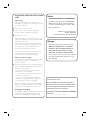 2
2
-
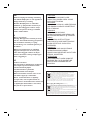 3
3
-
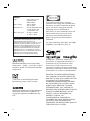 4
4
-
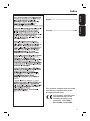 5
5
-
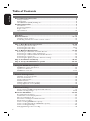 6
6
-
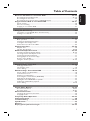 7
7
-
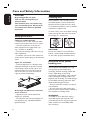 8
8
-
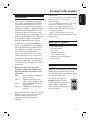 9
9
-
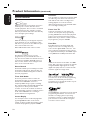 10
10
-
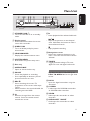 11
11
-
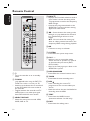 12
12
-
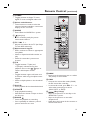 13
13
-
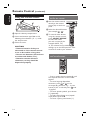 14
14
-
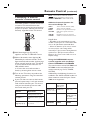 15
15
-
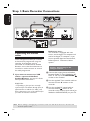 16
16
-
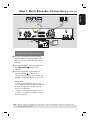 17
17
-
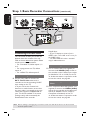 18
18
-
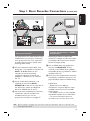 19
19
-
 20
20
-
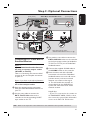 21
21
-
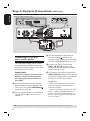 22
22
-
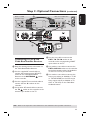 23
23
-
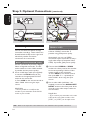 24
24
-
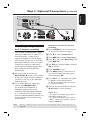 25
25
-
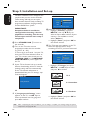 26
26
-
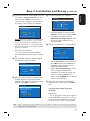 27
27
-
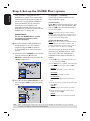 28
28
-
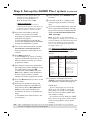 29
29
-
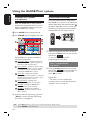 30
30
-
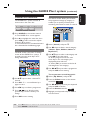 31
31
-
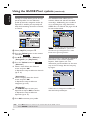 32
32
-
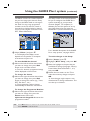 33
33
-
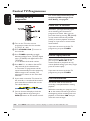 34
34
-
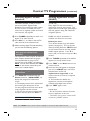 35
35
-
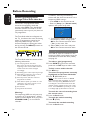 36
36
-
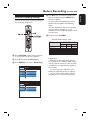 37
37
-
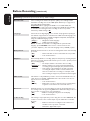 38
38
-
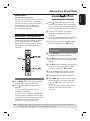 39
39
-
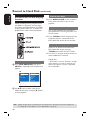 40
40
-
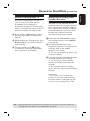 41
41
-
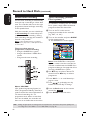 42
42
-
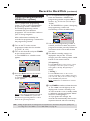 43
43
-
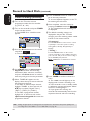 44
44
-
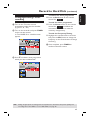 45
45
-
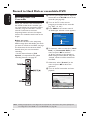 46
46
-
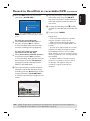 47
47
-
 48
48
-
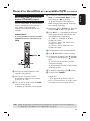 49
49
-
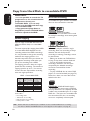 50
50
-
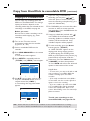 51
51
-
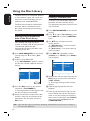 52
52
-
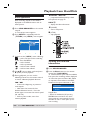 53
53
-
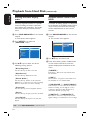 54
54
-
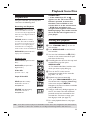 55
55
-
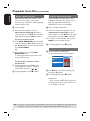 56
56
-
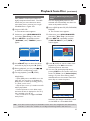 57
57
-
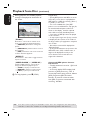 58
58
-
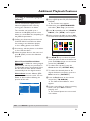 59
59
-
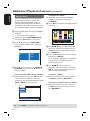 60
60
-
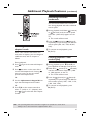 61
61
-
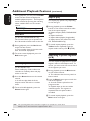 62
62
-
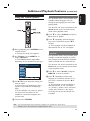 63
63
-
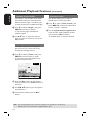 64
64
-
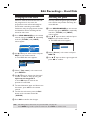 65
65
-
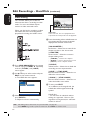 66
66
-
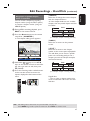 67
67
-
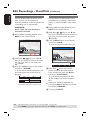 68
68
-
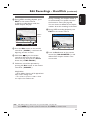 69
69
-
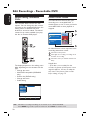 70
70
-
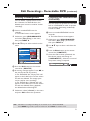 71
71
-
 72
72
-
 73
73
-
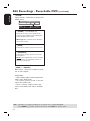 74
74
-
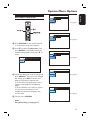 75
75
-
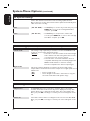 76
76
-
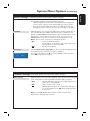 77
77
-
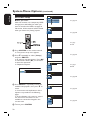 78
78
-
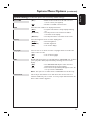 79
79
-
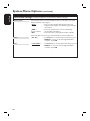 80
80
-
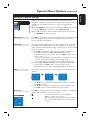 81
81
-
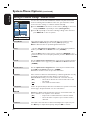 82
82
-
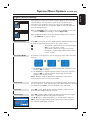 83
83
-
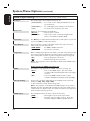 84
84
-
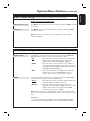 85
85
-
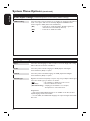 86
86
-
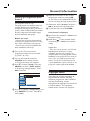 87
87
-
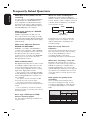 88
88
-
 89
89
-
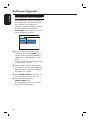 90
90
-
 91
91
-
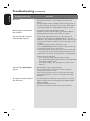 92
92
-
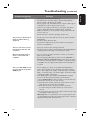 93
93
-
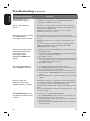 94
94
-
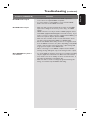 95
95
-
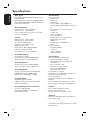 96
96
-
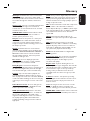 97
97
-
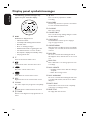 98
98
-
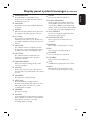 99
99
Philips DVDR9000H/10 User manual
- Category
- DVD players
- Type
- User manual
- This manual is also suitable for
Ask a question and I''ll find the answer in the document
Finding information in a document is now easier with AI
Related papers
-
Philips DVDR3360H User manual
-
Philips DVDR9000H/75 User manual
-
Philips DVDR3355/02B User manual
-
Philips DVDR80 Owner's manual
-
Philips DVDR5350H/05 Quick start guide
-
Philips DVDR77 User manual
-
Philips DVDR5350H/05 Quick start guide
-
Philips DVDR3370H User manual
-
Philips DVDR3380/05 Quick start guide
-
Philips DVDR3360H/97 User manual
Other documents
-
Tesco HDMI Upscaling DVD Player User guide
-
ARISTONA 645 User manual
-
Magnavox DVDR77 Owner's manual
-
Pioneer PRV-9200 User manual
-
Daewoo DQR-1100D User manual
-
RCA DRC8030N User manual
-
ENERGY SISTEM D2600 User manual
-
Schwaiger DSR 5600 TS User manual
-
Akura ASW8411-160 Quick start guide
-
 Wintal DVDR-X30 User manual
Wintal DVDR-X30 User manual