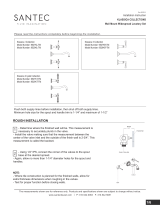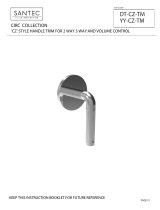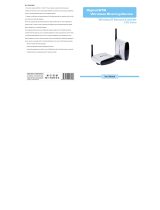Contents
1 Introduction ............................................................................................................................................. 1
1.1 Brief information.......................................................................................................................... 1
1.2 Features........................................................................................................................................ 1
1.3 Specification................................................................................................................................. 1
1.4 Resolution.................................................................................................................................... 1
1.5 Application................................................................................................................................... 2
1.6 Accessories................................................................................................................................... 2
2 Exterior illustration and installation........................................................................................................ 2
2.1 Panel and terminal illustration ..................................................................................................... 2
2.2 Connection................................................................................................................................... 3
2.3 Product placing ............................................................................................................................ 3
2.4 Antenna placing ........................................................................................................................... 4
3 Operation illustration.............................................................................................................................. 5
3.1 Panel operation............................................................................................................................. 5
3.2 Remote control operation............................................................................................................. 6
4 Precautions.............................................................................................................................................. 7
4.1 Normal phenomenon.................................................................................................................... 7
4.2 Use precaution.............................................................................................................................. 7
5 Troubleshooting...................................................................................................................................... 7
Thank you for buying KWorld’s wireless AV/PC to TV.
For better use of the product, please read this User’s Manual carefully before use.