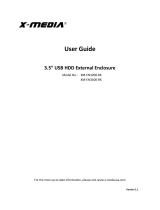Page is loading ...

Storage
[ ET-CSESU2-SG]
Eagle | Consus E-Series
SATA to USB2.0 External Storage System
User Manual
www.eagle-techusa.com

Storage
Media
case
Industrial Power
Industrial PC
Power
Understand Eagle Tech Brand
Eagle Tech sub-brand
Product
Categories
Power Supply
External Storage
Media Center
PC Chassis
Rackmount
Power Supply
Rackmount

16
Figure 2: 6 Format: Choose the format for your hard drive.
4.After the partitioning is done, an icon with the [Name] you assigned
should appear on your Desktop. Just double click the icon to access
the hard drive.
3.Under the [Disk Utilities], choose the new hard drive (1) and click [Partition] (2). Click
[Options] to choose format other than [Mac Extended] (3) refer to [Figure 1] at page 16.
Choose the number of partition you want by clicking on the scroll bar (4). Name the new
hard drive (5). Choose the [Format] (6) refer to [Figure 2] at page 16. Define the Size if
you want more than one partition or else, leave it as default (7). Make sure the
configuration is right and click [Partition] (8).
Figure 1: 3 Options… Choose the partition for you hard drive. Click [OK].
1
CONTENTS
Ɣ3$&.$*(&217(176
Ɣ)($785(6
Ɣ63(&,),&$7,21
Ɣ6<67(05(48,5(0(176
Ɣ',6.,167$//$7,21
Ɣ+$5':$5(&211(&7,21
Ɣ'5,9(56,167$//$7,21
Ɣ813/8**,1*+$5':$5
Ɣ3$57,7,21+$5'',6.
CONTENTS

Ɣ´86%([WHUQDO(QFORVXUH
Ɣ$PDOHWR%PDOH86%FDEOH
Ɣ$&'&99VZLWFKLQJ
SRZHUDGDSWHU
Ɣ3RZHUFRUG
Ɣ9HUWLFDOVWDQG
Ɣ6FUHZ
Ɣ8VHU0DQXDO
:KHQWKHVWDWXVFKDQJHWR+HDOWK\\RXUQHZ+DUG'ULYHLVUHDG\WRXVH
*RWR0\&RPSXWHU\RXUQHZGULYHVKRXOGEHOLVWHGWKHUHDQGUHDG\
WRXVH
Mac OS X
1RWH,IWKHZDUQLQJGRHVQRWVKRZXSVWDUWDWVWHS
$ZDUQLQJZLQGRZZLOOSRSXSIRUQHZDQGXQIRUPDWWHGKDUGGULYH
&OLFN>,QLWLDOL]H@6NLS6WHSDQGFRQWLQXHDW6WHS
&OLFN>*R@RQWKHGHVNEDUDQGFKRRVH>8WLOLWLHV@FOLFN>'LVN8WLOLW\@
PACKAGE CONTENTSPACKAGE CONTENTS

7.Confirm your setting and click [Finish].
8.It would show the status as Formatting.
3
FEATURES
ƔAluminum case and special radiator design extend working life of the hard
disk
ƔSupport all the 3.5” HDD up to 500G
ƔConvert 3.5” HDD become to USB 2.0 port
ƔAttractive blue LED indicates for power
ƔTransfer rate up to 480Mbps/USB 2.0 (12Mbps/USB 1.1) and Plug & Play
and Hot-swappable
SPECIFICATION
Ɣ3.5” External HDD enclosure
Ɣ2.0 USB to SATA
ƔThe chipset is in the high technical
ƔSupport 480Mbps High Speed and 12Mbps USB 1.1 operation
ƔLED indicators: Power-Blue
ƔCase material: Aluminum & ABS Plastic
ƔWeight: 240g (Not include hard disk drive)
ƔDimensions: 195mm(L)* 113mm(W)* 31.5mm(H)
ƔEnvironmental:
ƔPower Requirements : Input - 100-240V AC 50-60Hz.
Output - 12V/2A, 5V/2A
Operating Temperature: 5 C to 50 C
Storage Temperature: - 40 C to 70 C
Operating Humidity: 5 to 90%, non-condensing
NOTE: All specifications are subject to change without notice
14

6.To format a Hard Drive. Choose the [NTFS] as File System. Leave the
Allocation unit size as [default]. Assign a name in Volume label. Check
the Perform a quick format to reduce format time. Click [Next].
4.On the next page, choose your partition size then click [Next].
5.After that, please assign a drive letter for the new Hard Drive, and go
to Next.
13
4
SYSTEM REQUIREMENT
PC Requirements:
Minimum Intel Processor 350M Hz, 64MB RAM
USB 2.0/1.1: Windows 98SE/ME/2000/XP Computer must have proper
port or USB card
Mac Requirements:
Minimum Apple G3 processor, 64 MB RAM
USB 2.0 equipped Mac; Mac OS 10.2, 10.3
USB 1.1 equipped Mac; Mac OS 9.1, 9.2, 10.1.5, 10.2, 10.
Computer must have proper port or USB card
DISK INSTALLATION
1.Remove the screws and pull out rear panel

3.After New Partition Wizard launched, then click [Next].
5
2.Draw out the both side bar
3. Insert the SATA HDD into the case
12

11
3.Once Windows prompts [You may safely remove this device], you
can then unplug the USB cable from the USB port of computer.
Mac OS
When disconnecting the external enclosure form computer, close all
windows and quit all running applications that are stored on the
external drive and drag the [External Drive] icon into [Trash] to
dismount it from the desktop prior to unplugging the external
enclosure from the connection port.
Windows 98SE
1.Double click the green Unplug or Eject hardware icon in system
taskbar and select the device that you want to remove and click
on [Safety Remove].
2. When the system prompts [Confirm device to be stop], click on [OK].
When the green Arrow Icon is disappeared, plug out the USB cable
from the USB port of computer.
Note: Do not unplug or remove the device if the read/write LED of the
Hi-Speed USB2.0 Disk is on or blinking. Wait for the LED to turn off
before you safely remove the device.
4. Tighten up the screws to fix the HDD and put back the both side bar.
5. Connect the SATA data transfer and power cable to HDD.

7
6. Put back the rear panel and tighten up the screw.
HARDWARE CONNECTION
1.Boot-up your computer into the operation system.
2.Plug the AC adapter cord to the DC power supply socket on the back
of the external enclosure and plug the other end of power cord to an
electric outlet.
3.Use USB cable to connect the external enclosure and computer.
4.Power on the external enclosure.
10
3.Once Windows prompts [You may safely remove this device], you
can then unplug the USB cable from the USB port of computer.
Mac OS
When disconnecting the external enclosure form computer, close all
windows and quit all running applications that are stored on the external
drive and drag the [External Drive] icon into [Trash] to dismount it from
the desktop prior to unplugging the external enclosure from the
connection port.

8
9
DRIVERS INSTALLATION
Windows ME, 2000, XP and above versions
Under the above mentioned system, you don’t have to install additional
device drivers. The system will detect a USB Mass Storage Device
automatically whenever you plugging the USB external enclosure into
your computer.
1.Once you plugging the USB external enclosure, system will assign a
drive letter to the device and will usually designate it as [USB DISK].
2.After the system installed the driver of USB DISK, double click on
[My Computer], a new drive disk is added in a few seconds.
Windows 98SE
Installing the USB disk under Windows 98 requires USB disk driver.
1.Inserting the USB external enclosure utility driver CD. The Install Shield
Wizard dialog box will then appear to display some information
regarding the setup program. Click [Next] to continue.
2.Wait until setup has finished installing the USB disk. When it prompts
you that installation is complete, click [Finish] to restart your computer.
3.Once installation completes, you’ll find USB Safe Remove icon on the
taskbar.
If the new hard disk doesn’t appear in [My Computer], it means the USB
hard disk is a brand new hard disk, which does not contain any partition.
Please refer to the Partition Hard Disk chapter to format your Hard disk
before using this device.
MAC OS
A.This USB external enclosure is supported by the Mass Storage Support
1.3.5 in Mac OS. You don’t need to install any drivers.
/