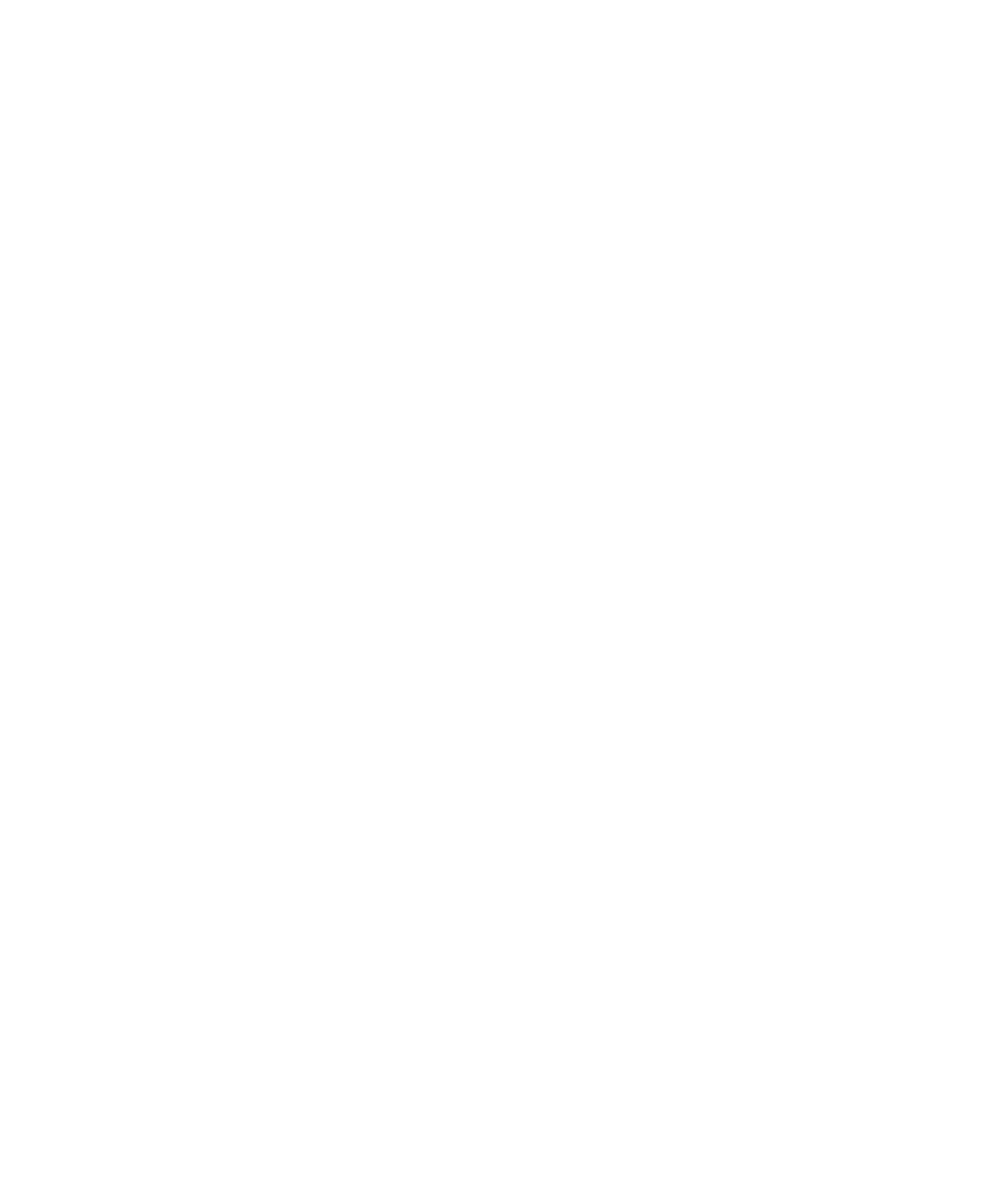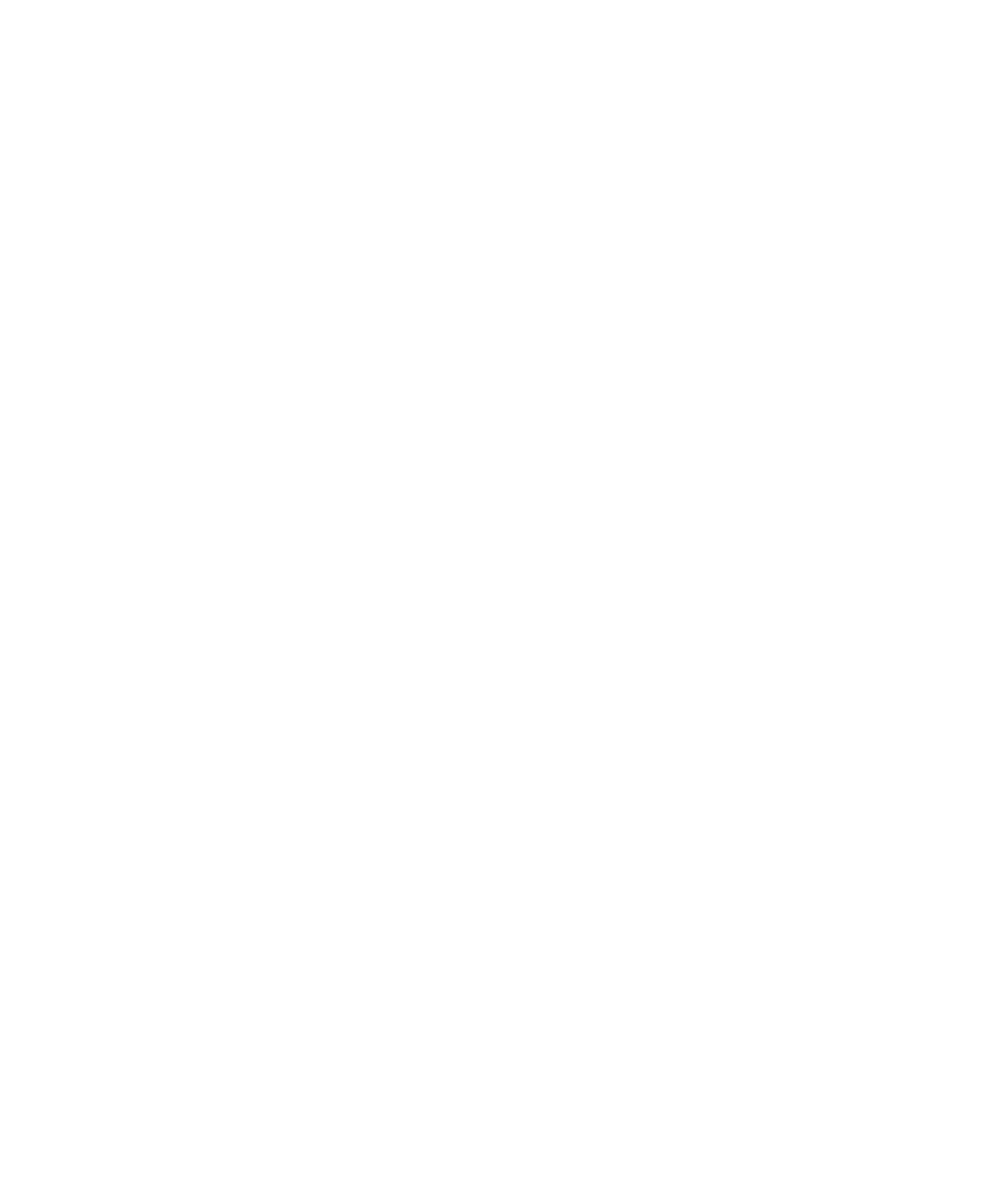
xx
Figure 2-2. Sample Device List Screen . . . . . . . . . . . . . . . . . . . . . . . . . . . . . . . 2-11
Figure 3-1. ICU Window . . . . . . . . . . . . . . . . . . . . . . . . . . . . . . . . . . . . . . . . . . . 3-5
Figure 3-2. Add Network Card Dialog Box. . . . . . . . . . . . . . . . . . . . . . . . . . . . . . 3-6
Figure 3-3. Card Configuration Dialog Box. . . . . . . . . . . . . . . . . . . . . . . . . . . . . . 3-7
Figure 3-4. Configuration Settings Dialog Box for Assigning an IRQ Line. . . . . . 3-7
Figure 3-5. Available Settings List Box . . . . . . . . . . . . . . . . . . . . . . . . . . . . . . . . 3-8
Figure 3-6. Configuration Settings Dialog Box for Assigning a DMA Channel. . . 3-8
Figure 3-7. Specify Interrupt Dialog Box . . . . . . . . . . . . . . . . . . . . . . . . . . . . . . . 3-9
Figure 3-8. Specify Interrupt List Box . . . . . . . . . . . . . . . . . . . . . . . . . . . . . . . . 3-10
Figure 3-9. Specify I/O Port Dialog Box. . . . . . . . . . . . . . . . . . . . . . . . . . . . . . . 3-10
Figure 3-10. System Resource Usage Dialog Box. . . . . . . . . . . . . . . . . . . . . . . . 3-13
Figure 3-11. Card Resource Usage Dialog Box . . . . . . . . . . . . . . . . . . . . . . . . . . 3-14
Figure 4-1. I/O Ports and Connectors . . . . . . . . . . . . . . . . . . . . . . . . . . . . . . . . . 4-3
Figure 5-1. Padlock Installed . . . . . . . . . . . . . . . . . . . . . . . . . . . . . . . . . . . . . . . . 5-3
Figure 5-2. Removing the Computer Cover. . . . . . . . . . . . . . . . . . . . . . . . . . . . . 5-4
Figure 5-3. Replacing the Computer Cover . . . . . . . . . . . . . . . . . . . . . . . . . . . . . 5-5
Figure 5-4. Computer Orientation View. . . . . . . . . . . . . . . . . . . . . . . . . . . . . . . . 5-6
Figure 5-5. Inside the Chassis . . . . . . . . . . . . . . . . . . . . . . . . . . . . . . . . . . . . . . . 5-8
Figure 5-6. System Board Jumpers. . . . . . . . . . . . . . . . . . . . . . . . . . . . . . . . . . . 5-9
Figure 5-7. Removing the Expansion-Card Cage. . . . . . . . . . . . . . . . . . . . . . . . 5-13
Figure 5-8. Rotating the Power Supply . . . . . . . . . . . . . . . . . . . . . . . . . . . . . . . 5-14
Figure 6-1. System Board Features. . . . . . . . . . . . . . . . . . . . . . . . . . . . . . . . . . . 6-2
Figure 6-2. Expansion Cards . . . . . . . . . . . . . . . . . . . . . . . . . . . . . . . . . . . . . . . . 6-3
Figure 6-3. Riser-Board Expansion-Card Connectors. . . . . . . . . . . . . . . . . . . . . . 6-4
Figure 6-4. Removing the Filler Bracket . . . . . . . . . . . . . . . . . . . . . . . . . . . . . . . 6-5
Figure 6-5. Installing an Expansion Card . . . . . . . . . . . . . . . . . . . . . . . . . . . . . . . 6-5
Figure 6-6. DIMMs and DIMM Sockets . . . . . . . . . . . . . . . . . . . . . . . . . . . . . . . 6-7
Figure 6-7. Installing a DIMM . . . . . . . . . . . . . . . . . . . . . . . . . . . . . . . . . . . . . . 6-10
Figure 6-8. Removing a DIMM . . . . . . . . . . . . . . . . . . . . . . . . . . . . . . . . . . . . . 6-10
Figure 6-9. Installing a Video-Memory Upgrade Module. . . . . . . . . . . . . . . . . . 6-11
Figure 6-10. Removing the Microprocessor . . . . . . . . . . . . . . . . . . . . . . . . . . . . 6-13
Figure 6-11. System Battery and Battery Socket . . . . . . . . . . . . . . . . . . . . . . . . 6-16
Figure 7-1. Drive Locations . . . . . . . . . . . . . . . . . . . . . . . . . . . . . . . . . . . . . . . . . 7-2
Figure 7-2. Removing the Front Bezel. . . . . . . . . . . . . . . . . . . . . . . . . . . . . . . . . 7-3
Figure 7-3. Removing the Front-Panel Insert for a 5.25-Inch Bay . . . . . . . . . . . . 7-4
Figure 7-4. DC Power Cable Connector. . . . . . . . . . . . . . . . . . . . . . . . . . . . . . . . 7-4
Figure 7-5. Drive Interface Connectors . . . . . . . . . . . . . . . . . . . . . . . . . . . . . . . . 7-5
Figure 7-6. Removing a Drive . . . . . . . . . . . . . . . . . . . . . . . . . . . . . . . . . . . . . . . 7-7
Figure 7-7. Attaching the Drive Bracket to the New Drive . . . . . . . . . . . . . . . . . 7-7
Figure 7-8. Inserting the New Drive Into the Drive Bay. . . . . . . . . . . . . . . . . . . . 7-8
Figure 7-9. Attaching Diskette Drive or Tape Drive Cables . . . . . . . . . . . . . . . . . 7-9
Figure 7-10. Removing the Hard-Disk Drive Bracket. . . . . . . . . . . . . . . . . . . . . . 7-12
Figure 7-11. Inserting a 1.6-Inch Hard-Disk Drive in the Bracket. . . . . . . . . . . . . 7-13