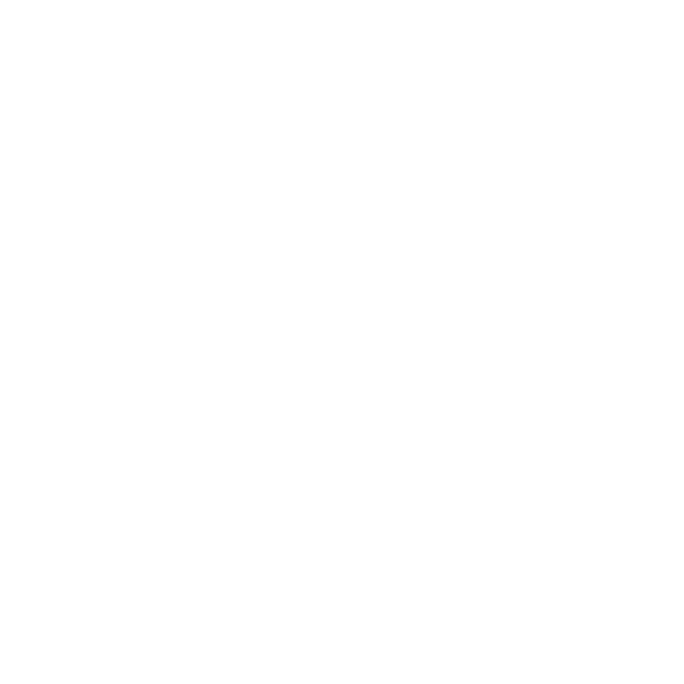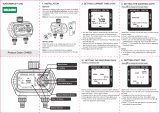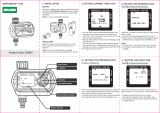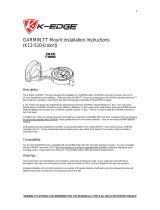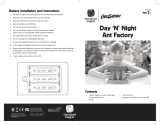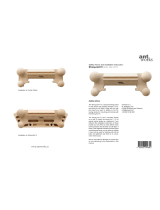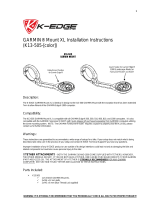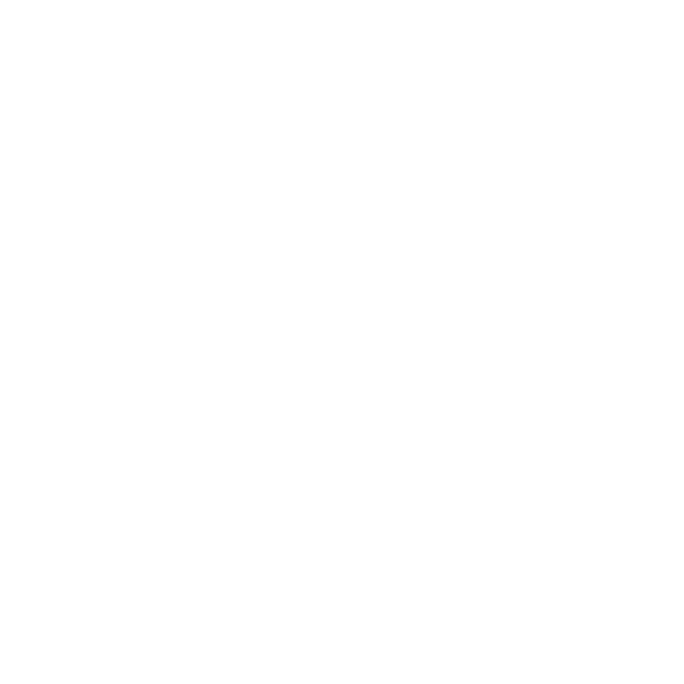
All rights reserved. Except as expressly provided
herein, no part of this manual may be reproduced,
copied, transmitted, disseminated, downloaded
or stored in any storage medium, for any purpose
without the express prior written consent of
Garmin. Garmin hereby grants permission to
download a single copy of this manual onto a
hard drive or other electronic storage medium to
be viewed and to print one copy of this manual
or of any revision hereto, provided that such
electronic or printed copy of this manual must
contain the complete text of this copyright notice
and provided further that any unauthorized
commercial distribution of this manual or any
revision hereto is strictly prohibited.
Information in this document is subject to change
without notice. Garmin reserves the right to
change or improve its products and to make
changes in the content without obligation to notify
any person or organization of such changes or
improvements. Visit the Garmin Web site
(www.garmin.com) for current updates and
supplemental information concerning the use and
operation of this and other Garmin products.
Garmin
®
, the Garmin logo, Forerunner
®
,
Dynastream
®
, Garmin Training Center
®
, Auto
Pause
®
, Auto Lap
®
, and Virtual Partner
®
are
trademarks of Garmin Ltd. or its subsidiaries,
registered in the USA and other countries.
Garmin Connect
™
, ANT
™
, ANT Agent
™
, ANT+
™
,
GSC
™
10, and USB ANT Stick
™
are trademarks of
Garmin Ltd. or its subsidiaries. These trademarks
may not be used without the express permission
of Garmin.
Firstbeat and Analyzed by Firstbeat are
registered or unregistered trademarks of Firstbeat
Technologies Ltd. This product was produced
under the following United States patents and
their foreign equivalents.
EP1507474 (A1), US7460901, EP1545310 (A1),
US7192401 (B2) and U20080279. WO03099114
(A1) (Pat. Pend.), EP1507474 (A1), US7460901
(B2), WO2004016173 (A1) (Pat. Pend.),
EP1545310 (A1) (Pat. Pend.), U20080279 (Pat.
Pend.)
Other trademarks and trade names are those of
their respective owners.
March 2009 Part Number 190-01066-00 Rev. B Printed in Taiwan
© 2009 Garmin Ltd. or its subsidiaries
Garmin International, Inc.
1200 East 151st Street,
Olathe, Kansas 66062,
USA
Tel. (913) 397.8200 or
(800) 800.1020
Fax (913) 397.8282
Garmin (Europe) Ltd.
Liberty House,
Hounsdown Business Park,
Southampton, Hampshire, SO40 9RB UK
Tel. +44 (0) 870.8501241 (outside the UK)
0808 2380000 (within the UK)
Fax +44 (0) 870.8501251
Garmin Corporation
No. 68, Jangshu 2nd Road,
Shijr, Taipei County,
Taiwan
Tel. 886/2.2642.9199
Fax 886/2.2642.9099