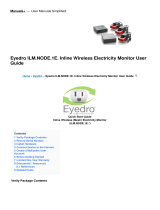Page is loading ...

Manual
Building Networks for People
Outdoor 2.4 GHz Wireless Router/Bridge
D-Link AirPremier
DWL-1750
This product should be installed ONLY by
experienced, professional installers who are
familiar with local building and safety codes, and
wherever applicable, are licensed by the
appropriate authorities. Failure to do so may void
the warranty and may expose the user or the
service provider to legal and financial liabilities.

2
Contents
Package Contents ............................................................................... 3
Introduction........................................................................................... 4
Connections......................................................................................... 5
Outdoor Installation ............................................................................... 6
Grounding ............................................................................................ 6
Antenna ............................................................................................... 7
Features .............................................................................................. 8
Network Layout .................................................................................... 9
Using the Configuration Utility..............................................................11
Networking Basics ............................................................................. 33
Frequently Asked Questions ............................................................... 48
Troubleshooting.................................................................................. 50
Appendix I: Telnet Configuration (optional) .......................................... 55
Appendix 2: Boot Code Firmware Upgrade........................................ 64
Technical Specifications ..................................................................... 76
Contacting Technical Support ............................................................. 79
Warranty and Registration .................................................................. 80

3
Contents of Package:
D-Link AirPremier DWL-1750
Outdoor 2.4GHz Wireless Bridge
Inline Power Injector
AC Power Cord
MIL-C-5015 style RS232 Console Port Cable
Grounding Wire
Crossover Ethernet Cable
Reverse Polarity-N Female RF Cable
30M MIL-C-5015 style Ethernet Cable
Wall Mounting Kit
Mast Mounting Kit
Manual on CD
Package Contents
If any of the above items are missing, please contact your reseller.
1
2
3
4
5
6
7
8
9
10
11
1
2
3
4
5
10
6
7
8
9
11

4
Introduction
The DWL-1750 conforms to the 802.11 standard and covers a large operating
distance, providing an 11Mbps outdoor WLAN which enables users to access
the Internet or an organization network.
The D-Link AirPremier DWL-1750 features a die-cast watertight housing and a
built-in lightning protector to protect it from harsh environmental conditions,
including extreme variance in temperature. It also includes Power over Ethernet
(PoE) and a unique outdoor remote-mounted design for easy installation.
The DWL-1750 is suitable for manufacturing plants, industrial sites, military
bases, universities, hotels, airports and golf courses.
With a built-in firewall, the DWL-1750 can operate as a NAT inbound virtual
server and provides IP based access control. Denial of Service (DoS) protection
is also included with the DWL-1750 to prevent the wireless network from being
hacked. The DWL-1750 is easily managed via a web-based user interface,
Telnet, or RS-232 console configuration. The DWL-1750 can also be managed
remotely through SNMP (MIB I & MIB II) support.
Internet Explorer Version 6.0 or Netscape Navigator
Version 6.0 and Above
Computers with Windows, Macintosh, or Linux-based
operating systems with an installed Ethernet adapter
System Requirements for Configuration:
n
n

5
Connections
Special Ethernet Port
Connect one end of the
MIL-C-5015 Ethernet
Cable into this port;
connect the other end
into the Power and Data
Output Port on the
Inline Power Injector.
Special serial port (optional)
Connect one end of the MIL-C-5015 style RS-
232 console port cable to this port; connect
the other end to a Serial Port on a computer
that is running a terminal emulation program.
Set the terminal to 15200 Baud, No Parity, 8
data bits, 1 stopbit and ANSI compatible.
Note: This connection is optional. Use this
console connection only if you are configuring
the DWL-1750 via the console.
Reverse Polarity
-N Type
Connector for
connecting the
antenna or RF
cable.
PoE Power Injector
Attach one end of the
power cord to the
power port; attach the
other end to the wall
outlet.
Data Input Port
Connect one end of
the cross-over
Ethernet cable to
this port; connect
the other end to the
Ethernet port on the
computer.
Power & Data
Output Port
Attach one end of the
special Ethernet
cable to this port;
attach the other end
to the Special
Ethernet Port on the
DWL-1750.

6
Grounding
Outdoor Installation
The DWL-1750 can be mounted on the side of a building or mounted to a mast
as shown above. A wall mount is a convenient location if the roof overhang is
not excessive and/or the location is high enough to provide a clear line of sight.
A safety grounding system is necessary to protect your outdoor
installation from lightning strikes and the build-up of static electricity.
Direct grounding of the antenna mast and the DWL-1750 is very
important. The grounding system must comply with the National
Electrical Code and the safety standards that apply in your country.
Always check with a qualified electrician if you do not know how to
properly ground the DWL-1750.
This product should be installed ONLY by experienced, professional
installers who are familiar with local building and safety codes, and
wherever applicable, are licensed by the appropriate authorities. Failure
to do so may void the warranty and may expose the user or the service
provider to legal and financial liabilities.

7
The construction of the mast must be of a sturdy, weatherproof and
no corrosive material like examples of galvanized or stainless steel
construction pipe.
Typical diameter of the mast should be between 35 mm (1.4 in.) and
41 mm (1.625 in.). Subjecting to the type of antenna that you intend
to install other diameters may be possible as well.
The height of the antenna mast must be sufficient to allow the
antenna to be installed at least 1.5 m (5 ft.) above the peak of roof. If
the roof is metal, then the height of the antenna should be a
minimum of 3 m (10 ft) above the roof.
The mast or wall-bracket must be free from any substance that may
avoid a good electrical connection with the antenna; for example,
paint.
Antenna Mast Requirements
To accommodate the outdoor antennas, the antenna mast must satisfy the
following requirements:
Antenna Alignment
For optimal performance of your wireless link, make sure that the antennas
are properly aligned (facing one another “eye-to-eye”). To align the antennas:
Use a pair of binoculars and/or a map of the area and compass to
point the antennas to one another.
Use the Utility - “Wireless Link Info” in the Web Configure as
described in the “Utility” section to analyze the radio link quality. The
“Wireless Link Info” will enable you to display the levels of signal
strength and link quality. Looking at the Wireless Link Info screen,
you can interactively optimize antenna alignment if required, by
making small modifications in the antenna orientation.
Alternatively, consult a professional Antenna Installation Service to
optimize the antenna alignment.
Omni-directional antennas are characterized by a wide radiation
pattern. Therefore alignment of this type of antennas is less critical
than for directional antennas.
n
n
n
n
n
n
n
n

8
Features
Better security
n
n
Compatible with the 802.11b standard to provide a wireless data rate of up
to 11Mbps.
Ideal for Internet Hotspots- Provides outdoor users with wireless Internet
Access
n
2 Different Operation modes - Capable of operatingas either a Router or a
Bridge.
n
Robust Outdoor Housing - Designed for harsh outdoor environments, with
die-cast, watertight housing and built-in lightning protector
n
n
64/128 bit WEP
n
Built-in Firewall
Operates in the 2.4GHz frequency range
n
Easy Installation with the Setup Wizard
n
n
Multiple Management options - Great for enterprise wireless
networkmanagement
n
Web-based configuration
n
Telnet
n
RS-232 Console configuration
n
SNMP (MIB I & MIB II) support

9
Mount the DWL-1750 to an unobstructed wall or mast. Make sure that is is
grounded.
Connect the DWL-1750 to the Inline Power Injector
Connect a Hub, Switch or Router to the Inline Power Injector
Connect a desktop computer to the router. You can use this Ethernet connected
computer to configure and manage the DWL-1750
Network Layout

10
For more information regarding installation, please see the sections on Ground-
ing and Connections in this manual, and the Quick Installation Guide that came
with your purchase.
Network Layout (continued)
Upon completion of the installation, laptops, with wireless network cards in-
stalled, will be able to connect wirelessly to the DWL-1750 in order to surf the
Internet.

11
Using the Configuration Utility
To configure the DWL-1750, use a computer which is connected to the
DWL-1750 with an Ethernet cable (see the Network Layout diagram).
http://192.168.0.50:2000/
n
n
n
First, disable the Access the Internet using a proxy server function.
To disable this function, go to Control Panel > Internet Options >
Connections > LAN Settings and uncheck the enable box.
Start your Microsoft Internet Explorer web browser program.
Type the IP Address and HTTP port of the DWL-1750 (the default port
is 2000; the IP is 192.168.0.50) in the address field (http://
192.168.0.50:2000/) and press Enter. Make sure that the IP
Addresses of the DWL-1750 and your computer are in the same
subnet.

12
Note: if you have changed the default IP Address assigned to the DWL-1750, make
sure to enter the correct IP Address.
Home > Wizard
The Home>Wizard
screen will appear.
Please refer to the
Quick Installation
Guide for more infor-
mation regarding the
Setup Wizard.
After the connection is established, you will see the user identification window as shown.
Using the Configuration Utility (continued)
n
n
Type admin in the User Name field
Click OK
Connect to 192.168.0.1

13
Using the Configuration Utility (continued)
Home > Wireless
Apply- Click Apply to save the changes
Keys 1-4-
Input up to 4 WEP keys; select the one you wish to use
SSID-
Service Set Identifier (SSID) is the name designated for a specific wire-
less local area network (WLAN). The SSID’s factory default setting is
default. The SSID can be easily changed to connect to an existing
wireless network or to establish a new wireless network.
Channel- 6 is the default channel. All devices on the network must share the same
channel.
WEP-
Wired Equivalent Privacy (WEP) is a wireless security protocol for Wire-
less Local Area Networks (WLAN). WEP provides security by encrypt-
ing the data that is sent over the WLAN. Select Enabled or Disabled.
Disabled is the default setting. (Note: If you enable encryption on the
DWL-1750 make sure to also enable encryption on all the wireless cli-
ents or wireless connection will not be established).
WEP
Encryption- Select the level of encryption desired: 64-bit, or 128-bit
Key Type- Select HEX or ASCII
Hexadecimal digits consist of the numbers 0-9 and the letters A-F
ASCII (American Standard Code for Information Interchange) is a code for representing
English letters as numbers from 0-127
Passphrase-
Select HEX in the Key Type field and enter the passphrase here

14
Using the Configuration Utility (continued)
Home > Mode > Central Dynamic IP Router
Select Central Dynamic IP Router if you are locating the router in a central
position to obtain an IP Address automatically from your ISP or corresponding
wireless network. Most Cable Modem Users will select this option.
You may enter the Host Name here (optional)
Host Name-
Select Disable or Enable. NAPT is a form of NAT; it provides
a type of firewall by hiding internal IP Addresses and it works
as an inbound virtual server, with IP based access control
NAPT-
Enter the wireless IP Address of the DWL-1750. The default
IP Address is 192.168.1.50
IP Address-
Enter the subnet mask. All devices on your network should
have the same subnet mask
Subnet Mask-
Click Apply if you have made any changes
Apply-
WAN - Ethernet
LAN - Wireless

15
Using the Configuration Utility (continued)
Home > Mode > Central Static IP Router
Select Central Static IP Router mode if the DWL-1750 will be in a central
location. In this mode you will enter the Static IP Address that is provided to you
by your ISP.
WAN - Ethernet
LAN - Wireless
Enter the IP Address assigned by your ISP
IP Address-
All devices in the network must have the same Subnet Mask
Subnet Mask-
Click Apply if you have made any changes
Apply-
Enter the IP Address assigned by your ISP
IP Address-
All devices in the network must have the same Subnet MaskSubnet Mask-
Your ISP will provide this information
ISP Gateway
Address-
Your ISP will provide this information
DNS Server
Address-
NAPT- Select Disable or Enable. NAPT is a form of NAT; it provides
a type of firewall by hiding internal IP Addresses and it works
as an inbound virtual server, with IP based access control

16
Using the Configuration Utility (continued)
Home > Mode > Central PPPoE Router > Dynamic or Static PPPoE
Select Central PPPoE Router mode if your ISP uses PPPoE. Most DSL
users will select this option.
Select the appropriate PPPoE used by your ISP
Dynamic or
Static PPPoE-
WAN - PPPoE
The default User Name is user
User Name-
Enter a password
Password-
Re-enter the password
Retype
Password-
NAPT-
LAN - Wireless
Enter the IP Address assigned by your ISP
IP Address-
All devices in the network must have the same Subnet Mask
Click Apply if you have made any changes
Click Apply-
Select Disable or Enable. NAPT is a form of NAT; it provides
a type of firewall by hiding internal IP Addresses and it works
as an inbound virtual server, with IP based access control
This field is optional
Service Name-
For Static PPPoE, enter an IP Address, provided by your ISP
IP Address-
Subnet Mask-
Select the maximum idle time
Maximum
Idle Time-

17
Using the Configuration Utility (continued)
Home > Mode > Remote Static IP Router
Select this option to input the Remote Static IP Address provided by your ISP
WAN - Wireless
LAN - Ethernet
The default IP Address of the Ethernet port is 192.168.0.50
IP Address-
All devices in the network must have the same Subnet Mask
Subnet Mask-
Click Apply if you have made any changes
Click Apply-
Input the IP Address assigned by your ISPIP Address-
Input the Subnet Mask; all devices in the network must use
the same Subnet Mask
Subnet Mask-
Your ISP will provide this information
ISP Gateway
Address-
Your ISP will provide this information
DNS Server
Address-
NAPT-
Select Disable or Enable. NAPT is a form of NAT; it provides
a type of firewall by hiding internal IP Addresses and it works
as an inbound virtual server, with IP based access control

18
Using the Configuration Utility (continued)
Home > Mode > Remote Bridge
Input the IP Address assigned by your ISPIP Address-
Bridge IP
Input the Subnet Mask; all devices in the network must use
the same Subnet Mask
Subnet Mask-
Your ISP will provide this information
ISP Gateway
Address-
Your ISP will provide this information
DNS Server
Address-
Click Apply if you have made any changes
Apply-

19
Using the Configuration Utility (continued)
Home > Mode > Central Bridge
Input the IP Address assigned by your ISPIP Address-
Bridge IP
Input the Subnet Mask; all devices in the network must use
the same Subnet Mask
Subnet Mask-
Your ISP will provide this information
ISP Gateway
Address-
Your ISP will provide this information
DNS Server
Address-
Click Apply if you have made any changes
Apply-

20
Using the Configuration Utility (continued)
Home > DHCP
DHCP stands for Dynamic Host Control Protocol. The DWL-1750 has a built-in DHCP
server. The DHCP Server will automatically assign an IP Address to the computers on the
LAN/private network. Be sure to set your computers to be DHCP clients by setting their
TCP/IP settings to “Obtain an IP Address Automatically.” When you turn your computers
ON, they will automatically load the proper TCP/IP settings provided by the DWL-1750.
The DHCP Server will automatically allocate an unused IP Address from the IP Address
pool to the requesting computer. You must specify the starting and ending address of the
IP Address pool.
Trigger DHCP
Service-
Select Enable to use the DHCP feature of the DWL-1750.
Select Disable to disable this function
DHCP Start IP-
The starting IP Address for the DHCP server’s IP Assignment
DHCP End IP- The ending IP Address for the DHCP server’s IP Assignment
Lease Time- The length of time for the DHCP lease
Apply-
Click Apply to save the changes.
DHCP Client Table- Lists the DHCP clients connected to the DWL-1750. Click Re-
fresh to update the list. The talbe will show the Host Name, IP
Address, and MAC Address of the DHCP client computer.
Default
Gateway-
Enter the wireless IP Address of the DWL-1750
Net Mask- The subnet mask of the LAN interface
The default subnet mask is 255.255.255.0
Interface- Select Wireless or Ethernet
/