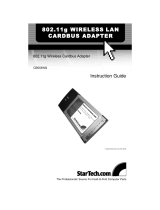Page is loading ...

Manual
Building Networks for People
2.4GHz up to 54Mbps
DWL-G650
D-Link
AirPlus X
TREME
G
TM
Wireless Cardbus Adapter

2
Contents
Package Contents ................................................................................3
Introduction............................................................................................4
Wireless Basics ....................................................................................6
Getting Started ....................................................................................10
Using the Configuration Utility ..............................................................13
Networking Basics ..............................................................................20
Troubleshooting ...................................................................................33
Technical Specifications ......................................................................38
Contacting Technical Support ..............................................................40
Warranty and Registration ...................................................................41

3
Contents of Package:
D-Link AirPlus Xtreme G DWL-G650
2.4 GHz - 54Mbps Wireless Cardbus Adapter
Manual, Warranty and Drivers on CD
Printed Quick Installation Guide
Package Contents
If any of the above items are missing, please contact your reseller.
System Requirements for Configuration:
An 802.11g or 802.11b Access Point (for Infrastructure mode),
or another 802.11g or 802.11b wireless adapter (for Ad-Hoc,
peer-to-peer networking mode.)
At least 32 MB of memory and a 300 MHz processor
Windows XP, Windows 2000, Windows Me, or Windows 98SE
A laptop or notebook computer with an available 32-bit
Cardbus slot
TM

4
Introduction
The D-Link AirPlus Xtreme G DWL-G650 Wireless Adapter is a draft 802.11g high-
performance, wireless adapter that supports high-speed wireless networking at home,
at work or in public places.
Unlike most network cards, the DWL-G650 provides data transfers at up to 54 Mbps
(compared to the standard 11 Mbps) when used with other D-Link AirPlus Xtreme G
products. The 802.11g standard is backwards compatible with 802.11b products.This
means that you do not need to change your entire network to maintain connectivity. You
may sacrifice some of 802.11g’s speed when you mix 802.11b and 802.11g devices, but
you will not lose the ability to communicate when you incorporate the 802.11g standard
into your 802.11b network. You may choose to slowly change your network by gradually
replacing the 802.11b devices with 802.11g devices .
In addition to offering faster data transfer speeds when used with other 802.11g products,
the DWL-G650 has the newest, strongest, most advanced security features available
today. When used with other 802.11g WPA (WiFi Protected Access) and 802.1x
compatible products in a network with a radius server, the security features include:
WPA*: A new security feature, Wi-Fi Protected Access authorizes and identifies users
based on a secret key that changes automatically at a regular interval.
WPA uses TKIP (Temporal Key Integrity Protocol) to change the temporal
key every 10,000 packets (a packet is a kind of message transmitted over a
network.) This insures much greater security than the standard WEP security.
(By contrast, the older WEP encryption required the keys to be changed
manually.)
802.1x: Authentication is a first line of defense against intrusion. In the
Authentication process the server verifies the identity of the client attempting to
connect to the network. Unfamiliar clients would be denied access.
For home users that will not incorporate a RADIUS server in their network, the security
for the DWL-G650, used in conjunction with other 802.11g products, will still be much
stronger than ever before. Utilizing the Pre Shared Key mode of WPA, the DWL-G650
will obtain a new security key every time it connects to the 802.11g network. You only
need to input your encryption information once in the configuration menu. No longer will
you have to manually input a new WEP key frequently to ensure security, with the
DWL-G650, you will automatically receive a new key every time you connect, vastly
increasing the safety of your communications.
*WPA will be available Spring 2003 as a free download
TM

5
Features
WPA* (Wi Fi Protected Access) authorizes and identifies users based on a
secret key that changes automatically at a regular interval, for example:
802.1x Authentication in conjunction with the radius server verifies the
identity of would be clients
TKIP (Temporal Key Integrity Protocol), in conjunction with a RADIUS
server, changes the temporal key every 10,000 packets, ensuring greater
security
Pre Shared Key mode means that the home user, without a RADIUS
server, will obtain a new security key every time the he or she connects
to the network, vastly improving the safety of communications on the
network.
Backwards compatible with the 802.11b standard to provide a wireless data
rate of up to 11Mbps
Fully compatible with the 802.11g standard to provide a wireless data rate of
up to 54Mbps
*WPA will be available Spring 2003 as a free download
Utilizes OFDM technology (Orthogonal Frequency Division Multiplexing)
User-friendly configuration and diagnostic utilities
Operates in the 2.4GHz frequency range
LEDS
LED stands for Light-Emitting Diode. The DWL-G650 has the following
LEDs:
LED
LED Activity
A blinking light indicates data is being transmitted
A steady light indicates a connection to an Access Point
Activity
Link

6
D-Link wireless products are based on industry standards to provide easy-to-
use and compatible high-speed wireless connectivity within your home, business
or public access wireless networks. D-Link wireless products will allow you
access to the data you want, when and where you want it. You will be able to
enjoy the freedom that wireless networking brings.
A WLAN is a cellular computer network that transmits and receives data with
radio signals instead of wires. WLANs are used increasingly in both home and
office environments, and public areas such as airports, coffee shops and
universities. Innovative ways to utilize WLAN technology are helping people to
work and communicate more efficiently. Increased mobility and the absence of
cabling and other fixed infrastructure have proven to be beneficial for many
users.
Wireless Basics
Wireless users can use the same applications they use on a wired network.
Wireless adapter cards used on laptop and desktop systems support the same
protocols as Ethernet adapter cards.

7
Wireless Basics (continued)
People use WLAN technology for many different purposes:
Mobility - Productivity increases when people have access to data in any
location within the operating range of the WLAN. Management decisions based
on real-time information can significantly improve worker efficiency.
Low Implementation Costs – WLANs are easy to set up, manage, change
and relocate. Networks that frequently change, both physically and logically,
can benefit from WLANs ease of implementation. WLANs can operate in
locations where installation of wiring may be impractical.
Installation and Network Expansion - Installing a WLAN system can be
fast and easy and can eliminate the need to pull cable through walls and ceilings.
Wireless technology allows the network to go where wires cannot go - even
outside the home or office.
Inexpensive Solution – Wireless network devices are as competitively priced
as conventional Ethernet network devices.
Scalability – WLANs can be configured in a variety of ways to meet the needs
of specific applications and installations. Configurations are easily changed
and range from peer-to-peer networks suitable for a small number of users to
larger infrastructure networks to accommodate hundreds or thousands of
users, depending on the number of wireless devices deployed.
D-Link AirPlus DWL-800AP+
Enhanced 2.4GHz Wireless Range Extender
The DWL-G650 is compatible with the following wireless products:
D-Link Air DWL-650, D-Link AirPlus DWL-650+,
D-Link AirPlus Xtreme G DWL-G650
Wireless Cardbus Adapters used with laptop computers
D-Link Air DWL-520 and D-Link AirPlus DWL-520+,
D-Link AirPlus Xtreme G DWL-G520
Wireless PCI cards used with desktop computers
D-Link AirPlus DWL-900AP+ and DWL-2000AP
Enhanced 2.4GHz Wireless Access Points
D-Link AirPlus DWL-810+
Enhanced 2.4GHz Ethernet-to-Wireless Bridge

8
Standards-Based Technology
The DWL-G650 Wireless Cardbus Adapter utilizes the new 802.11g standard.
The IEEE 802.11g standard is an extension of the 802.11b standard. It increases
the data rate up to 54 Mbps within the 2.4GHz band, utilizing OFDM technology.
This means that in most environments, within the specified range of this device,
you will be able to transfer large files quickly or even watch a movie in MPEG
format over your network without noticeable delays. This technology works by
transmitting high-speed digital data over a radio wave utilizing OFDM (Orthogonal
Frequency Division Multiplexing) technology. OFDM works by splitting the radio
signal into multiple smaller sub-signals that are then transmitted simultaneously
at different frequencies to the receiver. OFDM reduces the amount of crosstalk
(interference) in signal transmissions. The D-Link DWL-G650 will automatically
sense the best possible connection speed to ensure the greatest speed and
range possible.
802.11g offers the most advanced network security features available soon,
including: WPA , 802.1x,TKIP, AES and Pre-Shared Key mode. These security
features are explained in more detail in the Introduction and the Features section
of this manual.
The DWL-G650 is backwards compatible with 802.11b devices. This means
that if you have an existing 802.11b network, the devices in that network will be
compatible with 802.11g devices at speeds up to 11Mbps in the 2.4GHz range.
Also based on the IEEE 802.11b standard, the DWL-G650 is interoperable with
existing compatible 2.4GHz wireless technology with data transfer speeds of
up to 11Mbps.
Wireless Basics (continued)
WPA will be available Spring 2003 as a free download
1
2
1
2
802.11g standard is scheduled for ratification by IEEE Summer 2003
2

9
Wireless Basics (continued)
Installation Considerations
The D-Link AirPlus Xtreme G DWL-G650 lets you access your network, using
a wireless connection, from virtually anywhere within its operating range. Keep
in mind, however, that the number, thickness and location of walls, ceilings, or
other objects that the wireless signals must pass through, may limit the range.
Typical ranges vary depending on the types of materials and background RF
(radio frequency) noise in your home or business. The key to maximizing
wireless range is to follow these basic guidelines:
1.
Keep the number of walls and ceilings between the DWL-G650 and
other network devices to a minimum - each wall or ceiling can reduce
your D-Link AirPlus Extreme G Wireless product’s range from 3-90 feet (1-
30 meters.) Position your devices so that the number of walls or ceilings is
minimized.
2. Be aware of the direct line between network devices. A wall that is
1.5 feet thick (.5 meters), at a 45-degree angle appears to be almost 3
feet (1 meter) thick. At a 2-degree angle it looks over 42 feet (14 meters)
thick! Position devices so that the signal will travel straight through a wall or
ceiling (instead of at an angle) for better reception.
3. Building Materials can impede the wireless signal - a solid metal door or
aluminum studs may have a negative effect on range. Try to position wireless
devices and computers with wireless adapters so that the signal passes
through drywall or open doorways and not other materials.
4. Keep your product away (at least 3-6 feet or 1-2 meters) from electrical
devices or appliances that may generate extreme RF noise.

10
Getting Started
Infrastructure – using an Access Point, or Wireless Router,
such as the DI-624.
Ad-Hoc – directly connecting to another computer, for peer-to-
peer communication, using wireless network adapters on
each computer, such as two or more DWL-G650 wireless
network Cardbus adapters.
On the following pages we will show you an example of an Infrastructure
Network and an Ad-Hoc Network.
An Infrastructure network contains an Access Point or a Wireless Router.
The Infrastructure Network example shown on the following page contains
the following D-Link network devices (your existing network may be
comprised of other devices):
A wireless Router - D-Link AirPlus Xtreme G DI-624
A laptop computer with a wireless adapter -
D-Link AirPro DWL-G650
A desktop computer with a wireless adapter -
D-Link AirPlus Xtreme G DWL-G520, D-Link Air DWL-520,
or D-Link AirPlus DWL-520+
(D-Link Air devices have speeds up to 11Mbps)
A Cable modem - D-Link DCM-200
There are basically two modes of networking:

11
Please remember that D-Link AirPlus Xtreme G wireless devices are pre-configured
to connect together, right out of the box, with their default settings.
You will need broadband Internet access (a Cable or DSL-subscriber line into
your home or office)
Consult with your Cable or DSL provider for proper installation of the modem
Connect the Cable or DSL modem to your broadband router (see the Quick
Installation Guide included with your router.)
If you are connecting a desktop computer to your network, install the D-Link Air
DWL-520 wireless PCI adapter into an available PCI slot on your desktop
computer. You may also install the DWL-520+.
(See the Quick Installation Guide included with the network adapter.)
Install the drivers for the D-Link DWL-G650 wireless Cardbus adapter into a
laptop computer.
(See the Quick Installation Guide included with the DWL-G650.)
Getting Started
For a typical wireless setup at home (as shown above), please do the
following:
5
Setting up a Wireless Infrastructure Network
4
2
1
3

12
Getting Started
Setting up a Wireless Ad Hoc Network
Install the D-Link DWL-G650 Wireless Network adapter into one
laptop computer.
See the Quick Installation Guide included with the
product for installation instructions.
Install another DWL-G650 into a laptop computer. See the Quick
Installation Guide included with the product.
Set the wireless configuration for the adapters to Ad-Hoc mode, set
the adapters to the same channel, and assign an IP Address to
each computer on the Ad-Hoc network.
(See Box below)
When assigning IP Addresses to the computers on the network, please
remember that the IP Address for each computer must be in the same
IP Address range as all the computers in the network, and the subnet
mask must be exactly the same for all the computers in the network.
For example: If the first computer is assigned an IP Address of 192.168.0.2
with a Subnet Mask of 255.255.255.0, then the second computer can be
assigned an IP Address of 192.168.0.3 with a Subnet Mask of 255.255.255.0,
etc.
IMPORTANT: If computers or other devices are assigned the same IP
Address, one or more of the devices may not be visible on the network.
IP Address

13
Using the Configuration Utility
Before you use the configuration utility for the DWL-G650, you must install the
drivers and the configuration utility from the CD-ROM that came with the DWL-
G650. (Please see the Quick Installation Guide that came with the product.)
After you have completed this installation and restarted your computer, you can
access the Configuration Utility at any time by clicking on this icon that will
appear on your desktop.
If you wish to change the default settings or optimize the performance of the
DWL-G650, D-Link has included a configuration utility for this purpose. How-
ever, in Windows XP, you will instead use zero configuration utility.
After double-clicking on the icon on the desktop (shown at right),
the Link Info window shown on the next page will appear:

14
Status: Displays the MAC Address of the Access Point that is associated
with the DWL-G650.
SSID: The Service Set Identifier is the name assigned to the wireless
network. The factory SSID setting is set to default.
TxRate: The default setting is Auto; TxRate settings are automatically
determined by the DWL-G650 depending on the distance from the access
point at this default setting.
Channel: Displays the channel information. By default, the channel is set to
6 and selection is automatically determined by the DWL-G650.
Link Quality / Signal Strength: Displays the Link Quality for the DWL-G650
wireless connection to the access point. The Signal Strength represents the
wireless signal between the access point and the DWL-G650. The
percentage coincides with the graphical bar.
Data Rate: Displays the statistics of data transmitted and received.
Configuration Utility
Link Info

15
To communicate on the network all devices must have the
same settings for the following properties:
SSID - (Service Set Identifier) is a name that identifies a wireless network. Access
Points and wireless clients attempting to connect to a specific WLAN (Wireless Local
Area Network) must use the same SSID. The default setting is default.
Wireless Mode - Click on the pull-down menu; select from the following options:
Infrastructure - connecting the WLAN using an Access Point. (The default
setting.)
Ad-Hoc – wireless mode used when connecting directly to a computer equipped
with a wireless adapter in a peer-to-peer environment.
Channel – The default channel setting is channel 6. However, the DWL-G650 will
automatically select the channel to match the channel setting for the selected Access
Point. In Ad Hoc mode, the channel must be manually set to the same channel for
each wireless adapter.
TX Rate - Select the transmission rate on the network. Auto is the default setting.
TX rates are automatically determined by the DWL-G650 depending on the distance
from the access point.
Preamble - Auto is the default setting. The Preamble defines the length of the CRC
block (Cyclic Redundancy Check is a common technique for detecting data
transmission errors) for communication between the Access Point and the wireless
Network adapters. Note: High network traffic areas should use the shorter preamble
type.
Power Mode – Select from three modes:
Continuous Access Mode-this default setting consumes the most power
Maximum Power Save-this setting consumes the least power
Power Save- this setting consumes a moderate amount of power
If any changes are made to the configuration of the wireless adapter, click Apply
to save the changes.
Configuration Utility
D-Link AirPlus DWL-650+ 2.4GHz Wireless Cardbus Adapter
Configuration
This configuration
screen displays the
default settings for
the DWL-G650

16
Configuration Utility
Encryption
Data Encryption – enable Encryption by clicking on the box. Encryption
is disabled as the default setting.
Authorization mode – choose one of the following modes:
Open Authentication – communicates the key across the
network
Shared Authentication – allows communication only with other
devices with identical WEP settings
Auto – will automatically adjust to the Authentication mode of the
wireless client
Network Key – enter a key in either ASCII (e.g., a word) or hexadecimal
format
Key Format - ASCII or Hexadecimal
Key type - select the key length, either 64 or 128 bits
Key Index – You can create up to 4 different security keys
Click Apply to save the changes.
Hexadecimal digits consist of the numbers 0-9 and the letters A-F
ASCII (American Standard Code for Information Interchange) is a code for
representing English letters as numbers from 0-127

17
Available Networks
The top section of the window displays the Available Networks. Scroll up
and down the list and highlight the network to which you wish to connect.
Click on the Connect button.
Profiles
In the lower half of the screen, you can manage the profiles that you have
created for the wireless network at home, at the office and in public places.
Scroll up and down and highlight the profile that you wish to configure. You
can ADD or REMOVE a profile, or configure the Properties of the profile in
order to connect with an available network.
Add
Click on Add and the screen on the next page will appear.
Configuration Utility
Site Survey

18
In this window you can configure all the properties of a profile in order to
connect with a network of your choice.
After you have entered your changes in this window, click OK to save the
changes.
Configuration Utility
Add New Profile

19
The ABOUT screen gives you information about the Firmware and Utility
Versions of the DWL-G650.
Configuration Utility
About

20
Using the Network Setup Wizard in Windows XP
In this section you will learn how to establish a network at home or work,
using Microsoft Windows XP.
Note: Please refer to websites such as
http://www.homenethelp.com
and http://www.microsoft.com/windows2000 for information about networking
computers using Windows 2000, ME or 98SE.
Go to Start>Control Panel>Network Connections
Select Set up a home or small office network
Networking Basics
When this screen appears, click Next.
/