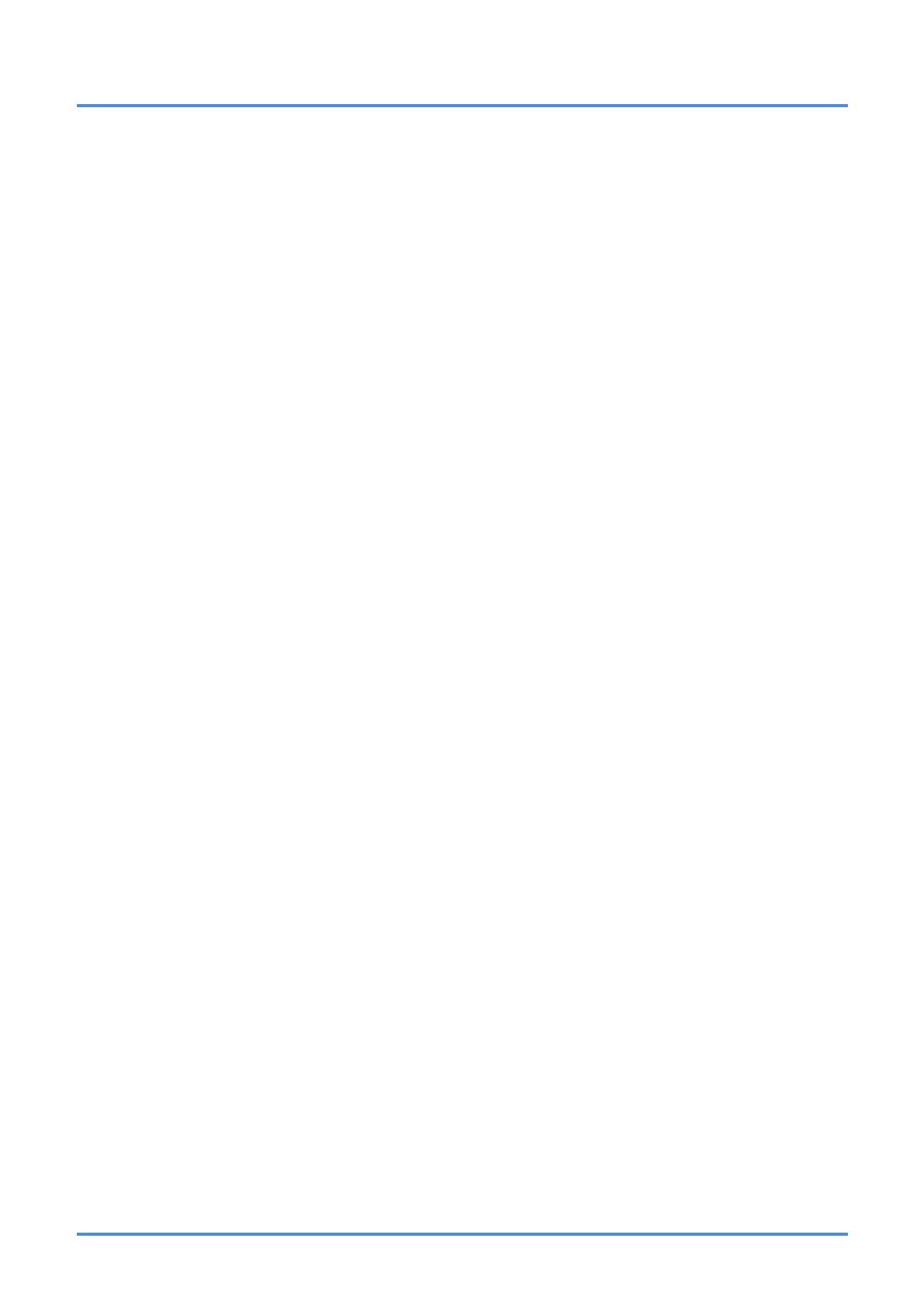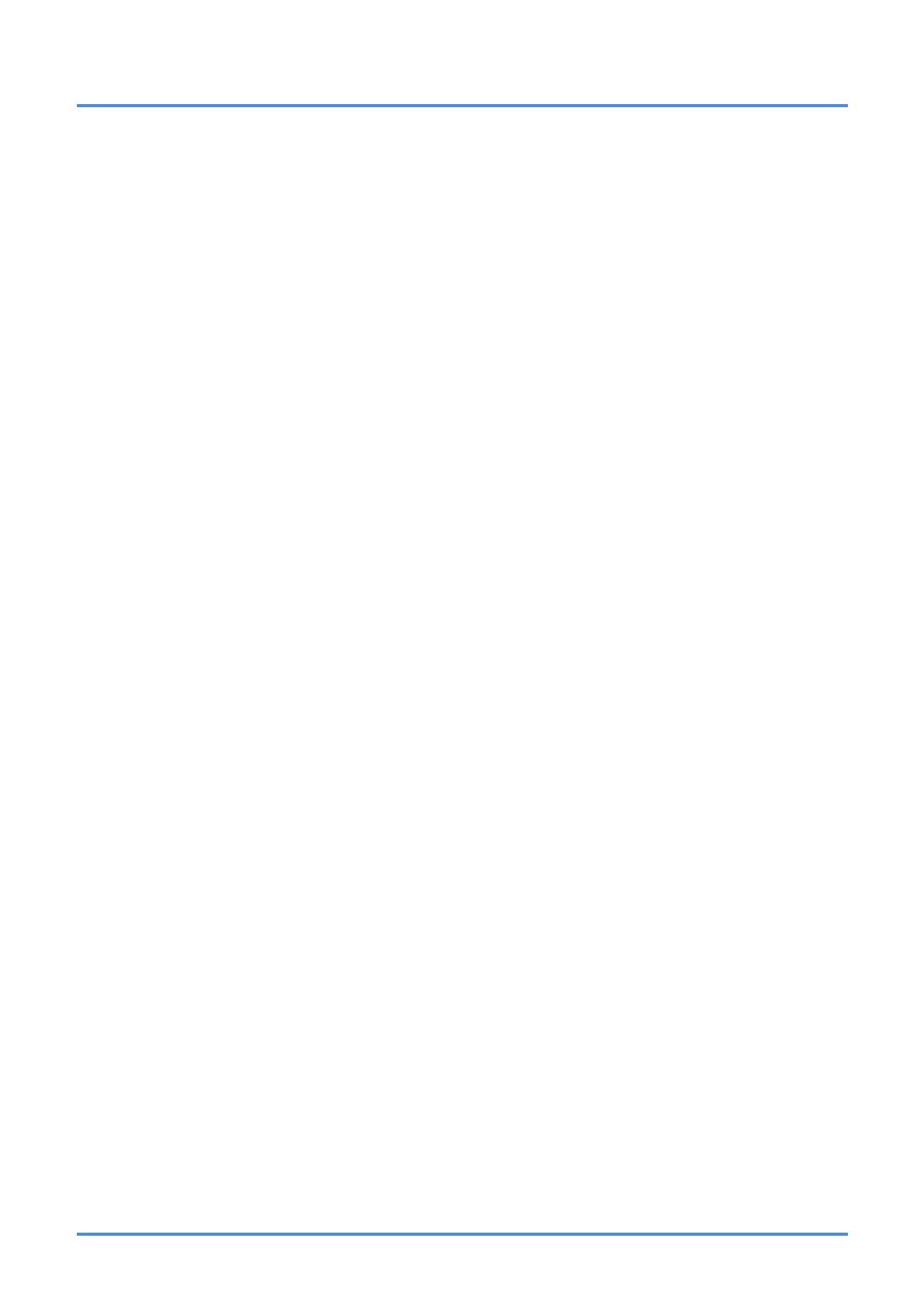
Preface
– v –
Table of Contents
GETTING STARTED........................................................................................................................................................... 1
PACKING CHECKLIST ........................................................................................................................................................... 1
VIEWS OF PROJECTOR PARTS............................................................................................................................................... 2
Front-right View ............................................................................................................................................................ 2
Top view—On-screen Display (OSD) buttons and LEDs....................................................................................... 3
Rear view....................................................................................................................................................................... 4
Bottom view................................................................................................................................................................... 5
REMOTE CONTROL PARTS ................................................................................................................................................... 6
SETUP AND OPERATION................................................................................................................................................. 8
INSERTING THE REMOTE CONTROL BATTERIES ................................................................................................................... 8
STARTING AND SHUTTING DOWN THE PROJECTOR............................................................................................................... 9
ADJUSTING THE PROJECTOR LEVEL ................................................................................................................................... 10
ADJUSTING THE ZOOM RING, FOCUS AND KEYSTONE ........................................................................................................ 11
ADJUSTING THE VOLUME .................................................................................................................................................. 12
ON-SCREEN DISPLAY (OSD) MENU SETTINGS ...................................................................................................... 13
OSD MENU CONTROLS ..................................................................................................................................................... 13
Navigating the OSD ................................................................................................................................................... 13
SETTING THE OSD LANGUAGE .......................................................................................................................................... 14
OSD MENU OVERVIEW ..................................................................................................................................................... 15
PICTURE>>BASIC MENU................................................................................................................................................. 16
PICTURE>>ADVANCED MENU ........................................................................................................................................ 17
HSG Adjustment......................................................................................................................................................... 18
DISPLAY MENU............................................................................................................................................................... 19
PC Detail Adjustment................................................................................................................................................. 20
SETUP>>BASIC MENU ..................................................................................................................................................... 21
Menu Settings............................................................................................................................................................. 22
Source.......................................................................................................................................................................... 22
Lan Control Settings .................................................................................................................................................. 23
Network State ............................................................................................................................................................. 24
SETUP>>ADVANCED MENU ............................................................................................................................................ 28
Audio ............................................................................................................................................................................ 29
Lamp ............................................................................................................................................................................ 29
HDMI ............................................................................................................................................................................ 30
Closed Caption ........................................................................................................................................................... 30
Presentation Timer..................................................................................................................................................... 31
STATUS MENU ................................................................................................................................................................ 32
MAINTENANCE AND SECURITY .................................................................................................................................. 33
REPLACING THE PROJECTION LAMP................................................................................................................................... 33
CLEANING THE PROJECTOR................................................................................................................................................ 36
Cleaning the Lens ...................................................................................................................................................... 36
Cleaning the Case...................................................................................................................................................... 36
TROUBLESHOOTING...................................................................................................................................................... 37
COMMON PROBLEMS AND SOLUTIONS............................................................................................................................... 37
TIPS FOR TROUBLESHOOTING ............................................................................................................................................ 37
LED ERROR MESSAGES..................................................................................................................................................... 38
IMAGE PROBLEMS.............................................................................................................................................................. 38
LAMP PROBLEMS ............................................................................................................................................................... 39
REMOTE CONTROL PROBLEMS .......................................................................................................................................... 39
AUDIO PROBLEMS ............................................................................................................................................................. 40
HAVING THE PROJECTOR SERVICED .................................................................................................................................. 40
HDMI Q & A .................................................................................................................................................................... 41
SPECIFICATIONS............................................................................................................................................................. 42
SPECIFICATIONS................................................................................................................................................................. 42