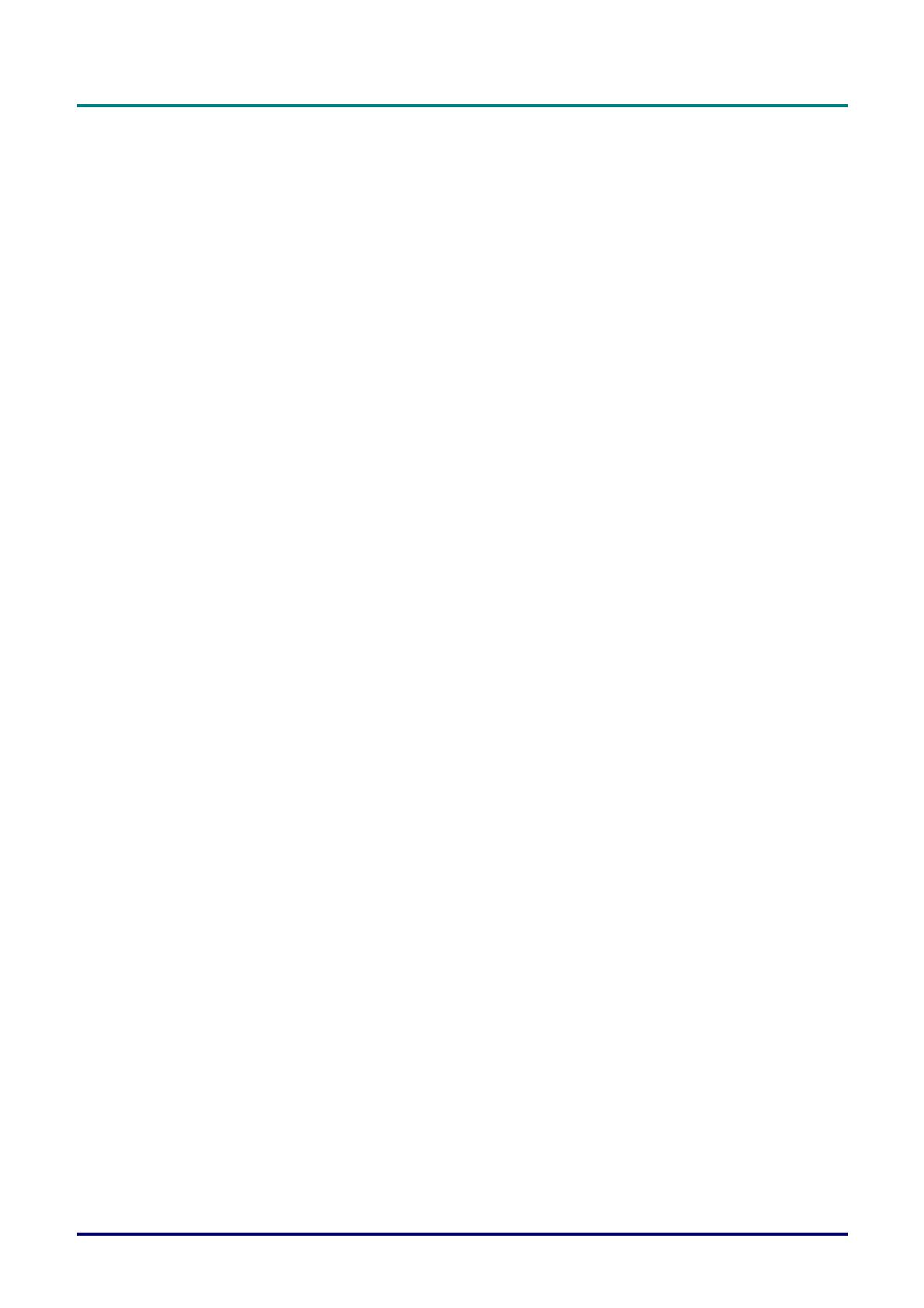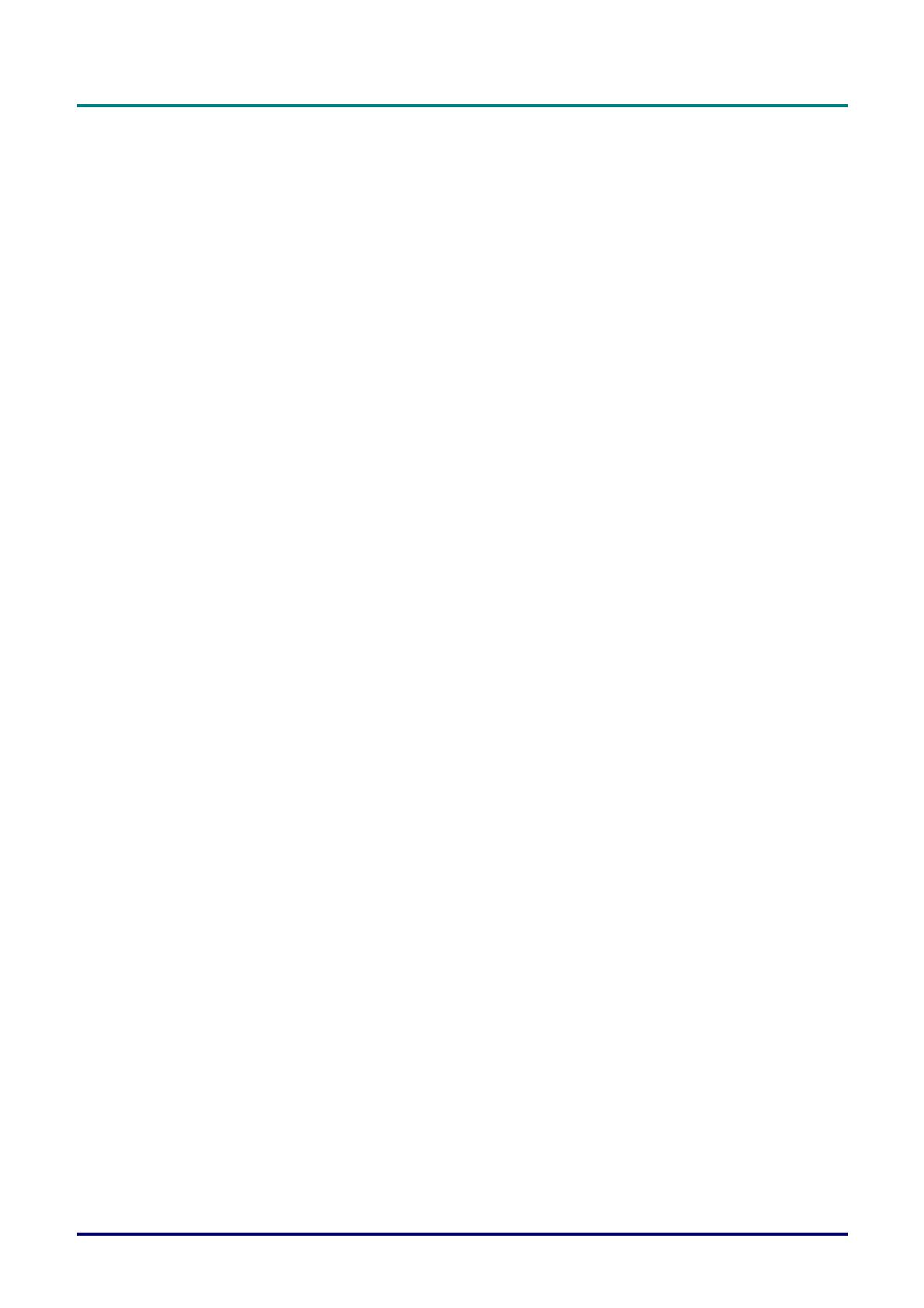
Preface
– vii –
Table of Contents
GETTING STARTED.......................................................................................................................................................... 1
PACKING CHECKLIST ........................................................................................................................................................... 1
VIEWS OF PROJECTOR PARTS............................................................................................................................................... 2
Front-right View ............................................................................................................................................................. 2
Rear view ........................................................................................................................................................................ 3
Bottom view..................................................................................................................................................................... 4
REMOTE CONTROL PARTS ................................................................................................................................................... 5
REMOTE CONTROL OPERATING RANGE............................................................................................................................... 7
PROJECTOR AND REMOTE CONTROL BUTTONS.................................................................................................................... 7
SETUP AND OPERATION................................................................................................................................................. 8
INSERTING THE REMOTE CONTROL BATTERIES ................................................................................................................... 8
STARTING AND SHUTTING DOWN THE PROJECTOR............................................................................................................... 9
ADJUSTING THE PROJECTOR LEVEL ................................................................................................................................... 10
ADJUSTING THE KEYSTONE ............................................................................................................................................... 11
ADJUSTING THE VOLUME .................................................................................................................................................. 11
ON-SCREEN DISPLAY (OSD) MENU SETTINGS....................................................................................................... 12
OSD MENU CONTROLS ..................................................................................................................................................... 12
Navigating the OSD ...................................................................................................................................................... 12
SETTING THE OSD LANGUAGE .......................................................................................................................................... 13
OSD MENU OVERVIEW ..................................................................................................................................................... 14
PICTURE>>BASIC MENU................................................................................................................................................. 15
PICTURE>>ADVANCED MENU ........................................................................................................................................ 16
HSG Adjustment............................................................................................................................................................ 17
White Balance ............................................................................................................................................................... 17
User Color Temp........................................................................................................................................................... 18
DISPLAY MENU............................................................................................................................................................... 19
PC Detail Adjustment.................................................................................................................................................... 20
Size & Position Adjustment........................................................................................................................................... 20
SETUP>>BASIC MENU ..................................................................................................................................................... 21
Menu Settings................................................................................................................................................................ 22
Source ........................................................................................................................................................................... 22
Command Control Settings ........................................................................................................................................... 23
SETUP>>ADVANCED MENU ............................................................................................................................................ 33
Audio............................................................................................................................................................................. 34
Lamp ............................................................................................................................................................................. 34
HDMI............................................................................................................................................................................ 35
Closed Caption.............................................................................................................................................................. 35
Presentation Timer........................................................................................................................................................ 36
STATUS MENU ................................................................................................................................................................ 37
MAINTENANCE AND SECURITY................................................................................................................................. 38
REPLACING THE PROJECTION LAMP................................................................................................................................... 38
CLEANING THE PROJECTOR................................................................................................................................................ 40
Cleaning the Projector Mirror: .................................................................................................................................... 40
Cleaning the Lens ......................................................................................................................................................... 41
Cleaning the Case ......................................................................................................................................................... 41
USING THE PHYSICAL LOCK .............................................................................................................................................. 42
Using the Kensington
®
Lock ......................................................................................................................................... 42
Using the Security Chain Lock...................................................................................................................................... 42
ADJUSTING THE FOCUS ...................................................................................................................................................... 43
Focusing Procedure ( I )............................................................................................................................................ 43
Focusing Procedure ( II )........................................................................................................................................... 44
TROUBLESHOOTING ..................................................................................................................................................... 45
COMMON PROBLEMS AND SOLUTIONS ............................................................................................................................... 45
TIPS FOR TROUBLESHOOTING ............................................................................................................................................ 45