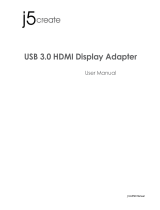Page is loading ...

USB 3.0 HZ-2 Docking Station
Q9347 / First Edition / June 2014
User Guide
¨

Table of contents
English ...................................................................................................................... 4
繁體中文................................................................................................................................................................20
簡体中文................................................................................................................................................................36
Français .................................................................................................................. 52
Deutsch .................................................................................................................. 69
Italiano .................................................................................................................... 85
Português ............................................................................................................. 101
Español................................................................................................................. 117

Conventions used in this guide
To ensure that you perform certain tasks properly, take note of the following symbols used
throughout this manual.
DANGER/WARNING
: Information to prevent injury to yourself when trying to
complete a task.
CAUTION: Information to prevent damage to the components when trying to
complete a task.
NOTE: Tips and additional information to help you complete a task.
IMPORTANT: Instructions that you MUST follow to complete a task.
Where to nd more information
Refer to the following sources for additional information and for product and software
updates.
ASUS websites
The ASUS website provides updated information on ASUS hardware and software
products. Refer to the ASUS website www.asus.com.
ASUS Local Technical Support
Visit ASUS website at http://support.asus.com/contact for the contact information of local
Technical Support Engineer.

4
USB 3.0 HZ-2 Docking Station User Guide
English
English
Package contents
a. ASUS USB 3.0 HZ-2 Docking Station x1
b. Power adapter x1
c. Support CD x1
d. USB 3.0 cable x1
e. Quick Start Guide x1
f. Detachable Stand x2
g. HDMI to DVI-I adapter x1
h. Plug (US, AU, EU, UK) x1
System Requirements
• 32-bitor64-bitMicrosoftWindows
®
7/Windows
®
8/Windows
®
8.1
• USBport(USB3.0isrecommended)
• Intel
®
2.0GHz Core™2 Duo, AMD
®
AthlonIIX2,orfasterCPU
• 2GBDRAMsystemmemory
Ifanyoftheitemsisdamagedormissing,contactyourretailer.
Knowing your USB 3.0 HZ-2 docking station
• Windows
®
MediaPlayerisrecommendedforvideoplayback.
• Connecttoyourcomputer'sUSB3.0portforthebestvideoplaybackperformance.

5
USB 3.0 HZ-2 Docking Station User Guide
English
English
Specications summary
Self-Powered Mode
Power Adapter
Input:AC100-240V,50~60Hz
Output:DC5V/4A
Bus-Powered Mode
Bus-powered:200mA
SupportStandardKeyboardx1,Mousex1,FlashDrivex1,
CardReaderx1
Video
HDMI Port
VGA Port
ResolutionsandColorDepth Aspect Ratio Resolution Color Depth
Wide Screen Display
16:9 2048x1152 16,32bits
16:10 1920x1200 16,32bits
16:9 1920x1080 16,32bits
16:10 1680x1050 16,32bits
16:9 1600x900 16,32bits
16:10 1440x900 16,32bits
16:9 1360x768 16,32bits
16:10 1280 x 800 16,32bits
15:9 1280x768 16,32bits
16:9 1280 x 720 16,32bits
Standard Display
4:3 1600x1200 16,32bits
4:3 1400x1050 16,32bits
5:4 1280x1024 16,32bits
4:3 1280x960 16,32bits
4:3 1152x864 16,32bits
4:3 1024x768 16,32bits
4:3 800x600 16,32bits
Audio
3.5mmStereoAudioOut
3.5mmMicrophoneIn
Ethernet
10/100Base-TEthernetPort

6
USB 3.0 HZ-2 Docking Station User Guide
English
English
• Specicationsaresubjecttochangewithoutpriornotice.
• Usethebundledpoweradapterincaseofpowershortagewhenconnectingseveral
peripheralssuchasanexternalHDDorexternalODD.
• Thesoftware'sperformancedependsontheprocessingpower'savailability,aswellasthe
operatingsysteminuse.Moresystemcapabilityprovidesbetterperformance.
Security
KensingtonSecurityLock
Hub
USB3.0Micro-BUpstreamHOSTPort
USB2.0DownstreamPort
USB2.0DownstreamPort
USB2.0DownstreamPort
USB3.0DownstreamPort
USB3.0DownstreamPort
Physical Specications
Dimensions
Mainbody:335x65.65x24.09mm(LxWxH)
Stand:75.27x23x49.06mm(LxWxH)
Weight 280 g

7
USB 3.0 HZ-2 Docking Station User Guide
English
English
Hardware features
Back
Right Left
• InstallthedrivercompletelybeforeconnectingtheUSBcabletoyourcomputer.
• RunthesetupprogramasanAdministratortoensureproperinstallation.
• Uninstallthecurrentdriverbeforeinstallingthenewversion.
• ConnectaVGAorHDMIcabletotheDockingStation'sVGAorHDMIportbefore
connectingtheUSBcabletoyourcomputer.
1
2
3 4
5 6 7 8 9
12 13
10 11

8
USB 3.0 HZ-2 Docking Station User Guide
English
English
1 DC IN port
Insertthepoweradapterintothisporttosupplypowertoyourdockingstationand
thedevicesconnectedtoit.
2 USB 3.0 upstream port
Connectsandpassesdatatoyourcomputer.
3 HDMI port
ConnectstoanHDMImonitororotherHDMIcompatibledevices.
4 VGA port
ConnectstoaVGAmonitororotherVGAcompatibledevices.
5 Headphone port
Connectstoapairofheadphonesoraspeaker.
6 Microphone port
Connectstoamicrophone.
7 10/100Mbps LAN (RJ-45) port
Connectstoacable/DSLmodemoralocalareanetwork(LAN).
8 Standard USB 2.0 downstream port
ConnectstoaUSB2.0devicesuchasamouseandjoystick.
9 Security lock hole
Secureyourdockingstationtoanimmovableobjectusingasecuritylock.
10
Standard USB 2.0 downstream port
ConnectstoaUSB2.0devicesuchasamouseandjoystick.
11
12
Standard USB 3.0 downstream port with charging function
ConnectstoaUSB3.0devicesuchasaphoneandtabletPC.Theseportsallow
datatransferandbatterychargingatthesametime.
• UsethebundledUSB3.0cabletochargeyourdevicetopreventthedocking
stationfrommalfunctioning.
• Themaximumoutputrangesfrom5V1A~1.5Aperport.
13

9
USB 3.0 HZ-2 Docking Station User Guide
English
English
Installing your USB 3.0 HZ-2 docking station
Installing the driver
1. PlacethedriverCDintoyourcomputer'sopticaldrive.
2. In the AutoPlay dialog box, click Run Setup.exe.
3. FromthedriverCDmainscreen,clickInstall Docking Utility Driver.
EnsurethattheUSBcableisunpluggedfromyourcomputerbeforeinstallingthedriver.
IfAutorunisNOTenabledinyourcomputer,clickComputeranddouble-clicktheopticaldrive
icon. Double-click Setup.exelocatedontheopticaldrivetoinstalltheprogram.
4. TheInstallShieldWizardappears.ClickNext.
5. Readandunderstandthelicenseagreement.CheckI accept the terms of the license
agreement and click Next.

10
USB 3.0 HZ-2 Docking Station User Guide
English
English
Uninstalling the driver
Unplugthedockingstationfromyourcomputerbeforeuninstallingthedriver.
1. Go to Control Panel > Programs > Programs and Features.Right-clickASUS
USB3.0_HZ-2 DOCKING-STATION xx.xx.xxxx.xxxx and click Uninstall.
6. Waituntiltheinstallationprocessiscompleted.SelectYes, I want to restart my
computer now and click Finish.
Afterasuccessfuldriverinstallation,the
iconappearsonthetaskbar.
• Itisnormalifyourcomputerscreengoesblackorashestemporarilyduringthedriver
installationprocess.
• Ensurethatyouinstallthedriverbeforeconnectingthedockingstationtoyourcomputer.
2. Click OKontheconrmationmessagetouninstallthedriver.
3. Waituntiltheuninstallationprocessiscompleted.SelectYes, I want to restart my
computer now and click Finish.

11
USB 3.0 HZ-2 Docking Station User Guide
English
English
Connecting to PC
Useonlythebundledpoweradapter.Usingotherpoweradaptersmaydamageyourdevice.
Connectonedisplayonly.
1
2
1. ConnectoneendofthebundledpoweradaptertotheDCINportonyourdockingstation
andtheotherendtoa100-240VACpoweroutlet.
2. ConnectoneendofthebundledUSB3.0cabletotheUSB3.0upstreamportonyour
dockingstationandtheotherendtoyourcomputer'sUSB3.0port.

12
USB 3.0 HZ-2 Docking Station User Guide
English
English
Connecting to the Internet
UseanRJ-45cabletoconnectyourdockingstationtoalocalareanetwork(LAN)(A)ora
DSL/cablemodem(B).
ThegreenLEDontheLANportlightsupwhenthereisanInternetconnection.Theyellow
LEDlightsupwhenthereisInternetactivity.
• IfyoufailtoconnecttotheInternetusingthedockingstationatyourofce,checkwiththe
networkadministratoriftheMACaddressofthedockingstationisblockedbyyour
company'srewall.
• CheckthebottomofyourdockingstationforitsMACaddress.Youmayalsoobtainthe
MACaddressthroughthefollowingways:
1.FromtheWindows
®
desktop,clickStart > All Programs > Accessories > Command
Prompt.
2.Atthecommandprompt,keyinipcong/allandthenPress<Enter>.
3.LocateHighSpeed USB-Ethernet Adapter.
• TheRJ-45cableispurchasedseparately.
Modem
A
B
RJ-45
RJ-45
LAN

13
USB 3.0 HZ-2 Docking Station User Guide
English
English
Setting up the displays
Followthestepsbelowtosetupthedisplays.
1. Doanyofthefollowingtoopenthe
Screen Resolutionsettingscreen:
a) FromtheControl Panel, click
Adjust screen resolution
under Appearance and
Personalization.
b) Rightclickanywhereonyour
desktop.Whenthepop-upmenu
appears,clickPersonalize >
Display > Change display
settings.
2. Click Identifytodisplayalargenumberoneachofyourmonitors.Thisshowswhich
monitorcorrespondswitheachicon.
3. SelectthedisplaymodefromtheMultiple displays: drop-downlist.
• Duplicate these displays:Selectthisoptiontousetheadditionalmonitorasa
duplicateofyourmaindisplay.
• Extend these displays:Selectthisoptiontousetheadditionalmonitorasan
extensiondisplay.Thisincreasesyourdesktopspace.
• Show desktop only on 1 / 2:Selectthisoptiontoshowdesktoponlyonmonitor1or
monitor2.
4. ClickApply or OK. Click Keep Changesontheconrmationmessage.
Youcanalsousethesetuputilitytosetupthedisplays.SeesectionUsing the setup utility
fordetails.
Using your USB 3.0 HZ-2 docking station

14
USB 3.0 HZ-2 Docking Station User Guide
English
English
Setting up the audio output
Microsoft’saudiosystemrestrictstheaudiofunctiontooneoutputatatime.Hence,when
usingtheUSBHDMIdisplaydevice,onlyoneoutputwillreceiveaudio.
Thefollowingexplainshowtosetupandchangethedefaultaudiooutputfromthedisplay
deviceconnectedwithyourdockingstation.
1. Go to Control Panel > Hardware and
Sound > Change system sounds.The
Soundscreenappears.
2. Click the Palybacktab.Right-clickinthe
screenandclickShow Disabled Devices.
3. Rightclickthedeviceyouwanttouse
asyourdefaultaudiooutput,andselect
Enable.
4. HighlightthatdeviceandclickSet Default.
5. ClickApply or OKtosavethechanges.

15
USB 3.0 HZ-2 Docking Station User Guide
English
English
Using the setup utility
Launching the setup utility
Fromthetaskbar,click tolaunchthesetuputility.
Using the setup utility
Display ID
Smart display device ID detection
ThisutilityshowsthedisplaydeviceIDofaVESA-denedDDC/EDIDmonitorwhenitis
connectedtothedockingstation.
Fornon-EDIDdisplaydevices,thedeviceIDshowsasGenericMonitor.

16
USB 3.0 HZ-2 Docking Station User Guide
English
English
Display Resolution
Clicktoselectthescreenresolution.
Display Orientation
Clicktoselecttherotationsetting,which
isusefulforsomerotatabledisplay
devices.
Therearefouroptionsavailableonthe
extendedmonitorandmainmonitor:
• Landscape
• Portrait(Flipped)
• Landscape(Flipped)
• Portrait
Extend Desktop To
ClicktoextendyourWindowsdesktop
toyourextendedmonitordepending
ontheirpositions:Right,Left,Top,or
Bottom.

17
USB 3.0 HZ-2 Docking Station User Guide
English
English
Display Modes
• Extend Desktop (Default)
Thisisthedefaultsetting.Clicktoextend
yourWindowsdesktoptotheextended
monitor.
• Duplicate Desktop
Clicktoreproduceanexactreplicaofyour
maindisplaytoyourextendedmonitor.
Displayrotationfunctionisdisabled
automatically.
• Make This My Main Display
Clicktosetthescreenasthemaindisplay.
Disconnect This Display
Clicktodisablethedisplay.

18
USB 3.0 HZ-2 Docking Station User Guide
English
English
Playback Devices
ClicktoopentheWindowsSound
congurationscreen.SeesectionSetting up
the audio outputformoredetails.
Screen Resolution
ClicktoopentheWindowsScreenResolution
screen.SeesectionSetting up the displays
formoredetails.
Tochangethedisplaymodeusingthe
keyboard,press<Windowskey+P>.
About
Clicktoviewthecurrentdriverversion.

19
USB 3.0 HZ-2 Docking Station User Guide
English
English
Disconnecting your USB 3.0 HZ-2 docking
station
• DONOTdisconnectthedockingstationwhiledataisbeingtransferredbetweenyour
computerandthedockingstation.Waituntildatatransferhascompleted.
• DONOTdisconnectthedockingstationwhileyouareconnectingtotheInternetviaits
LANport.DisconnecttheInternetconnectionrst.
To disconnect your USB 3.0 docking station:
• UsetheSafelyremovehardwarefeaturefromthetaskbartoejecttheconnecteddevices
suchasaUSBashdriveandUSBharddiskdrive.
• Unplugthedockingstationfromyourcomputerandthepoweroutlet.
Youcanconnectanddisconnectthedockingstationwhileyourcomputerisrunning.

20
USB 3.0 HZ-2 擴充基座用戶手冊
繁體中文
繁體中文
包裝內容物
a. 華碩USB3.0HZ-2擴充基座x1
b. 電源變壓器x1
c. 驅動程式光碟x1
d. USB3.0傳輸線x1
e. 快速安裝指南x1
f. 獨立基座x2
g. HDMI轉DVI-I轉換器x1
h. 插頭(US,AU,EU,UK)x1
系統需求
•32-bit/64-bitMicrosoftWindows
®
7/Windows
®
8/Windows
®
8.1
•USB連接埠(推薦使用USB3.0)
•Intel
®
2.0GHzCore™2Duo,AMD
®
AthlonIIX2,或更快的中央處理器
•2GB記憶體
注意:若以上物件缺失或損壞,請立刻與當地經銷商聯繫。
認識您的 USB 3.0 HZ-2 擴充基座
• 視頻播放建議使用Windows
®
MediaPlayer。
• 請使用電腦的USB3.0連接埠,以獲取最佳視頻播放性能。
/