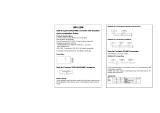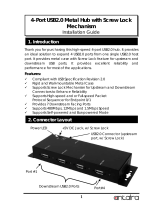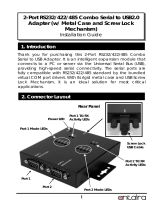Page is loading ...

1
Congratulation on your purchasing this high performance 8-port
RS232/422/485 Combo to USB2.0 Module Box. The product includes a
metal module box and a USB cable. Each box has an upstream and a
downstream USB ports to support multiple units installed in daisy-chain
mode. It supports 8 serial ports which can be set in any combinations
of RS232, RS422, RS485-2W, or RS485-4W modes. The UART based serial
ports (2K-byte deep FIFO) are fully 16C550 UART compatible with most
of the RS232C, RS422 and RS485 devices available from the market.
The Isolation and Surge Protection model supports 2,500Vrms and 15KV
ESD surge protection feature for critical applications.
Features:
USB 2.0 High Speed (480Mbits/Second) and Full Speed (12Mbits/Second)
Compatible
Supports 8 RS232/422/485 Combo Serial Ports
RS232 Supports 3-wire Signals (TXD, RXD, GND)
Supports 4-wire RS422, RS485 and 2-wire RS485 Modes
Supports RS485 Auto Transceiver Turn Around by Unique Featured ATTA
TM
Hardware
128-byte deep FIFO per transmitter and receivers
Each Serial Port Supports 7-pin Screw-Lock-type Terminal Blocks
Supports one Downstream USB2.0 Port for Daisy-chain Expansion Modules
Supports Baud Rate up to 921.6Kpbs
Optional Model: Isolated and 15KV ESD Surge Protection
Supports Win2000, XP, 2003, 2008, Vista, Win 7, and Linux
Before installing this product, please make sure the following
accessories are well packed in the box:
□ Metal Expansion Module Box 1
□ USB2.0 Cable x 1
□ Driver CD × 1
□ This Installation Guide × 1
(Mark the check box to help you check it)
8S RS232/422/485 Combo to USB2.0 Module Box
Installation Guide
1. Introduction
2. Packing List

8S RS232/422/485 Combo to USB2.0 Module Box
2
Connectors:
7-pin Terminal Blocks Pin Assignment for Port 1 ~ 8:
LEDs:
T (Green): Blinking when sending data
R (Green): Blinking when receiving data
3. Connector Layout
Wall
Mounting Ear
Module Box
Port 1
Port 2
Port 3
Port 4
Port 5
Port 6
Port 7
Port 8
From Host
USB Port
2-pin Terminal Blocks for DC Power Input
RS485 2-wire: TX+(DATA+)
RS485 2-wire: TX-(DATA-)
RS422/485 4-wire: RX+
RS422/485 4-wire: RX-
Signal GND (RS232/422/485): GND
RS232: RXD
RS232: TXD
TX+(DATA+)
TX-(DATA-)
RX+
RX-
GND
RXD(232)
TXD(232)
R
T
To next Daisy-chain
USB Device

8S RS232/422/485 Combo to USB2.0 Module Box
3
There are 16 4-pin DIP switches on the back side of the box for Port 1
to Port 8. 8 of them are mode switches (marked M1 to M8 for Port 1 to
Port 8 respectively) and the other 8 are terminator configuration
switches (marked T1 to T8 for Port 1 to Port 8 respectively).
(Bottom View)
1.
Mode Switches (M1 to M8 for Port 1 to Port 8 respectively):
Each M1 to M8 has 4 switch pins which were marked their function
names as the following diagram. Pin 1 is to enable RS485 2 wire mode
(when ON), pin 2 enables RS485 4 wire mode (ON), pin 3 enables
RS422 mode (ON) and pin 4 enables Echo option (ON). Please refer to
the following table for more detail.
M1 to M8 DIP Switches:
4. Mode and Terminator Setting Switches
RS232, 422, 485 Mode Switches
( M1~M8 for Port 1~8 )
Terminator Setting Switches
( T1~T8 for Port 1~8 )
ON
1 2 3 4
RS485-2W
RS485-4W
RS422
ECHO

8S RS232/422/485 Combo to USB2.0 Module Box
4
Mode Setting Table:
Switch Settings Description
RS485 2-wire mode
(Default)
RS485 4-wire mode
RS422 mode
Echo mode enabled
(Note:
Only applicable for
RS485-2W mode)
2.
Terminator Switches (T1 to T8 for Port 1 to Port 8 respectively):
The design of each RS485 and RS422 port has built-in 2 120 Ohm
termination resistors. One is in between RX+ and RX-, controlled by DIP
switch pin 1; another is in between TX+ and TX-, controlled by DIP
switch pin 2. When the switch pin is set ON, the corresponding
terminator resistor is enabled, otherwise it is disabled (floated). Both
switch pins were set to OFF by the factory default settings.
ON
1 2 3 4
RS485-2W
RS485-4W
RS422
ECHO
ON
1 2 3 4
RS485-2W
RS485-4W
RS422
ECHO
ON
1 2 3 4
RS485-2W
RS485-4W
RS422
ECHO
ON
1 2 3 4
RS485-2W
RS485-4W
RS422
ECHO

8S RS232/422/485 Combo to USB2.0 Module Box
5
T1 to T8 DIP Switches:
Terminator Setting Table:
Switch Settings Description
Both RX+/RX- and TX+/TX-
Terminators are Disabled
(Default)
TX+/TX- Terminator
Enabled
TX+/TX- Terminator
Enabled
Both RX+/RX- and TX+/TX-
Terminators are Enabled
ON
1 2 3 4
RXTM
TXTM
N/A
N/A
To Enable/Disable the 120 Ohm
Termination Resistor between RX+ and RX-
To Enable/Disable the 120 Ohm
Termination Resistor between TX+ and TX-
Unused Pins
ON
1 2 3 4
RXTM
TXTM
N/A
N/A
ON
1 2 3 4
RXTM
TXTM
N/A
N/A
ON
1 2 3 4
RXTM
TXTM
N/A
N/A
ON
1 2 3 4
RXTM
TXTM
N/A
N/A

8S RS232/422/485 Combo to USB2.0 Module Box
6
1. Plug the USB Type-A end of the supplied USB cable into the USB host port
on your PC or into an available USB port on an USB hub. Connect the
other Type-B end to the rear Type-B connector of this Module Box.
2. The Module Box is powered by the 2-pin terminal blocks instead of the
USB bus, please connect the +7~12V DC power (not provided with this
product) for proper operation (the polarity must be applied correctly). If
you have another USB device need to be connected with daisy-chain
mode, please connect it to the USB Type-A downstream connector.
3. If you are connecting a RS232 device to the Module Box, then the 3
RS232 pins on the terminal blocks are required. The RS232 mode does not
need any extra DIP switch settings, simply connect to the terminal blocks’
pin 5, 6 and 7 and left the rest pin 1~4 unconnected. Each port can only
work in one mode at the same time. The RS232 mode is not set by DIP
switches. Instead, it is automatically supported by the separate
connector pins.
4. Proceed with Software Driver Installation.
5. The connection is explained as the following diagram:
5. Installing the Module Box
RS232/422/485
Module Box
USB Host Connector in the PC System
2-pin Terminal
Blocks: +7~24V
DC power is
required

8S RS232/422/485 Combo to USB2.0 Module Box
7
This Adapter can be hot-plugged to the USB port of your computer
due to the specifications of USB. It supports the following operating
systems. The drivers were shipped in the following folders on the
supplied driver CD.
1. Driver Locations on the CD
These instructions are for installing the drivers from the CD supplied
with the product. If you are installing drivers for Win98, ME, 2000 or XP,
when prompted for the location of the drivers, specify your CD-ROM
drive and the locations according to the following table:
2. Installing Drivers for (32-bit and 64-bit) Win7, XP, Vista, 2008, 2003
and 2000:
Insert the Driver CD supplied with the Adapter.
Run (or double click) the Installer Program (e.g.
CDM20600.exe ) in the following folder of the driver CD:
\USB_to_IO\FTDI\ (32_64bit)Win7_XP_Vista_2008_2008R2_2003_2000
Follow the instructions of the installer program to complete
the setup procedures.
6
. Software Installation
All Windows 32 and 64-bit
Linux 32 and 64-bit
Mac OS X
Mac OS 9.x, 8.x
Windows 98, 98SE, ME
Windows CE for ARM
Windows CE for ix86

8S RS232/422/485 Combo to USB2.0 Module Box
8
Plugging the Adapter will hook the drivers into the Windows
kernel automatically.
Pin
No.
Signal Name Support Modes
1 TX+ (DATA+) RS485 2-wire, RS485 4-wire, RS422
2 TX- (DATA-) RS485 2-wire, RS485 4-wire, RS422
3 RX+ RS485 4-wire, RS422
4 RX- RS485 4-wire, RS422
5 GND
RS485 2-wire, RS485 4-wire, RS422 and
RS232
6 RXD RS232
7 TXD RS232
7
. Terminal Blocks
Pin
Assignments
1
7

8S RS232/422/485 Combo to USB2.0 Module Box
9
Type Specifications
Connectors
Cable
Bus Interface
Number of Ports
RS232 Signals
RS485 2-wire mode
RS485 4-wire and RS422 modes
Baud Rate
Data Bits
Stop Bits
I/O address/IRQ
Parity
Operating Temperature
Operating Humidity
Storage Temperature
Power Consumption
Upstream USB: Type-B
Downstream USB: Type A
Devices: 7-pin 3.5mm Terminal Blocks x 8
USB Screw-Lock-Type Cable
USB2.0
8
TXD, RXD, GND
DATA+, DATA-, GND
TX+, TX-, RX+, RX-, GND
110 bps to 921.6Kbps
5,6,7,8,9
1, 1.5, 2
Plug-and-Play (various)
None, Even, Odd, 1, 0
0 to 55°C(32 to 132°F)
5 to 95% RH
-20 to 85°C (-4 to 185°F)
12V/0.5A for Isolation and Surge Protection
12V/0.2A for non-Isolation Model
8
. Specifications

8S RS232/422/485 Combo to USB2.0 Module Box
10
9. Mechanical Drawing
/