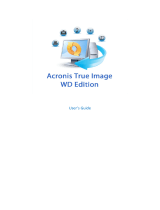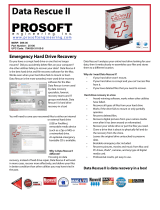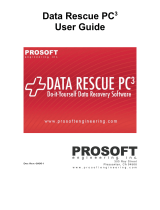Page is loading ...

User’s Guide
Acronis
®
True Image Echo
Workstation

2 Copyright © Acronis, Inc., 2000-2009
Copyright © Acronis, Inc., 2000-2009. All rights reserved.
“Acronis” and “Acronis Secure Zone” are registered trademarks of Acronis, Inc.
"Acronis Compute with Confidence", “Acronis Startup Recovery Manager”, “Acronis Active
Restore” and the Acronis logo are trademarks of Acronis, Inc.
Linux is a registered trademark of Linus Torvalds.
Windows and MS-DOS are registered trademarks of Microsoft Corporation.
All other trademarks and copyrights referred to are the property of their respective
owners.
Distribution of substantively modified versions of this document is prohibited without the
explicit permission of the copyright holder.
Distribution of this work or derivative work in any standard (paper) book form for
commercial purposes is prohibited unless prior permission is obtained from the copyright
holder.
DOCUMENTATION IS PROVIDED «AS IS» AND ALL EXPRESS OR IMPLIED CONDITIONS,
REPRESENTATIONS AND WARRANTIES, INCLUDING ANY IMPLIED WARRANTY OF
MERCHANTABILITY, FITNESS FOR A PARTICULAR PURPOSE OR NON-INFRINGEMENT,
ARE DISCLAIMED, EXCEPT TO THE EXTENT THAT SUCH DISCLAIMERS ARE HELD TO BE
LEGALLY INVALID.

3 Copyright © Acronis, Inc., 2000-2009
Table of Contents
Chapter 1. Introduction ...................................................................................... 7
1.1 Acronis
®
True Image Echo Workstation – a complete solution for corporate users ................... 7
1.2 Acronis True Image Echo Workstation components .............................................................. 8
1.3 New in Acronis True Image Echo Workstation ...................................................................... 9
1.4 Supported file systems and storage media ......................................................................... 11
1.4.1 Supported file systems .............................................................................................. 11
1.4.2 Supported storage media ........................................................................................... 11
1.5 License policy .................................................................................................................. 11
1.6 Technical support ............................................................................................................ 12
Chapter 2. Acronis True Image Echo Workstation installation and startup ..... 13
2.1 System requirements ....................................................................................................... 13
2.1.1 Minimum hardware requirements ............................................................................... 13
2.1.2 Supported operating systems ..................................................................................... 13
2.2 Security parameters ......................................................................................................... 14
2.2.1 Credentials ............................................................................................................... 14
2.2.2 Firewall setup ........................................................................................................... 14
2.2.3 Encrypted communication .......................................................................................... 14
2.2.4 Security parameters in Acronis Administrative Template ............................................... 15
2.3 Installing Acronis True Image Echo Workstation components .............................................. 16
2.3.1 Installation of Acronis True Image Echo Workstation local version and Acronis True
Image Agent for Windows ................................................................................................... 17
2.3.2 Installation of Acronis Group Server ............................................................................ 18
2.3.3 Acronis Backup Server installation and setup ............................................................... 18
2.3.4 Acronis Universal Restore installation .......................................................................... 22
2.4 Extracting Acronis True Image Echo Workstation components ............................................. 22
2.5 Running Acronis True Image Echo Workstation components ................................................ 22
2.5.1 Running Acronis True Image Echo Workstation (local version) ...................................... 22
2.5.2 Running Acronis True Image Management Console ...................................................... 23
2.5.3 Running other Acronis components ............................................................................. 23
2.6 Removing Acronis True Image Echo Workstation components ............................................. 23
Chapter 3. General information and proprietary Acronis technologies ............ 24
3.1 The difference between file archives and disk/partition images ............................................ 24
3.2 Full, incremental and differential backups .......................................................................... 24
3.3 Acronis Secure Zone
®
...................................................................................................... 25
3.4 Acronis Startup Recovery Manager .................................................................................... 26
3.4.1 How it works ............................................................................................................ 26
3.4.2 How to use ............................................................................................................... 26
3.5 Acronis Backup Server ..................................................................................................... 27
3.5.1 Backup locations ....................................................................................................... 27
3.5.2 Quotas and time limits for computers and users ........................................................... 28
3.5.3 Administrators and Users ........................................................................................... 28
3.5.4 Operations with archives ............................................................................................ 29
3.6 Acronis Active Restore ..................................................................................................... 29
3.6.1 Limitations in using Acronis Active Restore .................................................................. 29
3.6.2 How it works ............................................................................................................ 29
3.6.3 How to use ............................................................................................................... 30
3.7 Acronis Universal Restore ................................................................................................. 30
3.7.1 Acronis Universal Restore purpose .............................................................................. 30
3.7.2 Acronis Universal Restore general principles ................................................................ 31
3.7.3 Acronis Universal Restore and Microsoft Sysprep .......................................................... 31

4 Copyright © Acronis, Inc., 2000-2009
3.7.4 Limitations in using Acronis Universal Restore .............................................................. 32
3.7.5 Getting Acronis Universal Restore ............................................................................... 32
3.8 Backing up to tape libraries and tape drives ....................................................................... 32
3.8.1 Backing up to a locally attached tape device ................................................................ 33
3.8.2 Understanding backup to tape devices attached to the Backup Server ........................... 34
3.8.3 Backing up to a tape device through Acronis Backup Server .......................................... 36
3.8.4 Restoring data from archives located on tape devices ................................................... 36
3.9 Viewing disk and partition information ............................................................................... 37
Chapter 4. Using Acronis True Image Management Console ............................ 38
4.1 General information ......................................................................................................... 38
4.2 Installing/updating Acronis components on remote machines .............................................. 38
4.3 Managing a single remote computer .................................................................................. 40
4.3.1 Connecting to a remote computer .............................................................................. 40
4.3.2 Backup and recovery tasks ......................................................................................... 42
4.4 Managing groups of computers ......................................................................................... 44
4.4.1 Group status display .................................................................................................. 44
4.4.2 Creating new group tasks .......................................................................................... 46
4.4.3 Group tasks management .......................................................................................... 48
4.4.4 Acronis Group Server options ..................................................................................... 49
4.5 Managing backup server .................................................................................................. 49
4.5.1 Default settings ......................................................................................................... 50
4.5.2 Set up Administrator profiles ...................................................................................... 52
4.5.3 Adding Users and Administrators to the Acronis Backup Server database ....................... 53
4.5.4 Changing User profiles ............................................................................................... 55
4.5.5 Configuring Backup Locations ..................................................................................... 55
4.5.6 Managing Archives .................................................................................................... 56
4.5.7 Limiting access to Acronis Backup Server .................................................................... 57
Chapter 5. Using Acronis True Image Echo Workstation (local version) .......... 59
5.1 Main program window ..................................................................................................... 59
5.2 Managing a local computer ............................................................................................... 61
Chapter 6. Creating backup archives ................................................................ 64
6.1 Backing up files and folders (file backup) ........................................................................... 64
6.2 Backing up disks and partitions (image backup) ................................................................. 68
6.3 Setting backup options ..................................................................................................... 70
6.3.1 Archive protection ..................................................................................................... 71
6.3.2 Source files exclusion ................................................................................................ 71
6.3.3 Pre/post commands .................................................................................................. 72
6.3.4 Database support ...................................................................................................... 72
6.3.5 Compression level ..................................................................................................... 73
6.3.6 Backup performance ................................................................................................. 73
6.3.7 Fast incremental/differential backup ........................................................................... 74
6.3.8 Archive splitting ........................................................................................................ 74
6.3.9 File-level security settings .......................................................................................... 75
6.3.10 Media components .................................................................................................. 75
6.3.11 Error handling ......................................................................................................... 76
6.3.12 Dual destination backup ........................................................................................... 77
6.3.13 Wake On LAN ......................................................................................................... 77
6.3.14 Additional settings ................................................................................................... 78
Chapter 7. Restoring the backup data .............................................................. 80
7.1 Considerations before recovery ......................................................................................... 80
7.1.1 Restore under Windows or boot from CD? ................................................................... 80
7.1.2 Network settings in rescue mode ................................................................................ 80
7.1.3 Recovering dynamic volumes ..................................................................................... 81
7.2 Restoring files and folders from file archives ...................................................................... 81

5 Copyright © Acronis, Inc., 2000-2009
7.3 Restoring disks/partitions or files from images ................................................................... 84
7.3.1 Starting the Restore Data Wizard ................................................................................ 85
7.3.2 Archive selection ....................................................................................................... 85
7.3.3 Restoration type selection .......................................................................................... 86
7.3.4 Selecting a disk/partition to restore ............................................................................ 87
7.3.5 Selecting a target disk/partition .................................................................................. 87
7.3.6 Changing the restored partition type ........................................................................... 88
7.3.7 Changing the restored partition file system .................................................................. 89
7.3.8 Changing the restored partition size and location ......................................................... 89
7.3.9 Assigning a letter to the restored partition ................................................................... 90
7.3.10 Restoring several disks or partitions at once .............................................................. 90
7.3.11 Using Acronis Universal Restore ................................................................................ 90
7.3.12 Setting restore options ............................................................................................. 91
7.3.13 Restoration summary and executing restoration ......................................................... 91
7.4 Setting restore options ..................................................................................................... 91
7.4.1 Files to exclude from restoration ................................................................................. 92
7.4.2 Files overwriting mode ............................................................................................... 92
7.4.3 Pre/post commands .................................................................................................. 92
7.4.4 Restoration priority .................................................................................................... 93
7.4.5 File-level security settings .......................................................................................... 93
7.4.6 Specifying mass storage drivers .................................................................................. 93
7.4.7 Additional settings ..................................................................................................... 94
7.4.8 Error handling ........................................................................................................... 94
7.5 Creating dynamic disks and volumes ................................................................................. 95
7.5.1 Creating dynamic volumes ......................................................................................... 95
Chapter 8. Scheduling tasks .............................................................................. 98
8.1 Creating scheduled tasks .................................................................................................. 98
8.1.1 Setting up daily execution ........................................................................................ 100
8.1.2 Setting up weekly execution ..................................................................................... 101
8.1.3 Setting up monthly execution ................................................................................... 102
8.1.4 Setting up one-time execution .................................................................................. 102
8.1.5 Setting up event-driven execution ............................................................................ 103
8.2 Managing scheduled tasks .............................................................................................. 103
Chapter 9. Managing the Acronis Secure Zone ............................................... 105
9.1 Creating Acronis Secure Zone ......................................................................................... 105
9.2 Resizing the Acronis Secure Zone .................................................................................... 107
9.3 Changing the password for Acronis Secure Zone .............................................................. 108
9.4 Deleting Acronis Secure Zone ......................................................................................... 108
Chapter 10. Creating bootable media ............................................................. 109
10.1 Creating Acronis rescue media ...................................................................................... 109
10.2 Creating a Win PE ISO with Acronis True Image Echo Workstation ................................... 111
Chapter 11. Operations with archives ............................................................. 112
11.1 Validating backup archives ........................................................................................... 112
11.2 Exploring archives and mounting images ....................................................................... 112
11.2.1 Exploring an archive .............................................................................................. 113
11.2.2 Mounting an image ................................................................................................ 114
11.2.3 Unmounting an image ........................................................................................... 116
11.3 Consolidating backups .................................................................................................. 116
Chapter 12. Notifications and event tracing ................................................... 120
12.1 Email notification ......................................................................................................... 120
12.2 WinPopup notification .................................................................................................. 120
12.3 Viewing logs ................................................................................................................ 121
12.4 Event tracing ............................................................................................................... 122

6 Copyright © Acronis, Inc., 2000-2009
12.4.1 Windows event log ................................................................................................ 122
12.4.2 SNMP notifications ................................................................................................. 123
12.5 Managing System Restore ............................................................................................ 123
Chapter 13. Working with a virtual environment ........................................... 125
13.1 Backing up data on virtual machines ............................................................................. 125
13.2 Recovering data on virtual machines ............................................................................. 125
13.3 Using the disk conversion feature .................................................................................. 126
13.3.1 Recover data on the VM ......................................................................................... 126
13.3.2 Recover both data and the VM ............................................................................... 126
13.3.3 Physical to virtual migration ................................................................................... 126
13.3.4 Converting workloads ............................................................................................ 127
13. 4 Converting disk images to virtual disks ......................................................................... 127
Chapter 14. Transferring the system to a new disk ........................................ 129
14.1 General information ..................................................................................................... 129
14.2 Security ...................................................................................................................... 130
14.3 Executing transfers ...................................................................................................... 130
14.3.1 Selecting Clone mode ............................................................................................ 130
14.3.2 Selecting source disk ............................................................................................. 130
14.3.3 Selecting destination disk ....................................................................................... 131
14.3.4 Partitioned destination disk .................................................................................... 132
14.3.5 Old and new disk partition layout ............................................................................ 132
14.3.6 Old disk data ........................................................................................................ 132
14.3.7 Destroying the old disk data ................................................................................... 133
14.3.8 Selecting partition transfer method ......................................................................... 134
14.3.9 Partitioning the old disk ......................................................................................... 135
14.3.10 Old and new disk partition layouts ........................................................................ 135
14.3.11 Cloning summary ................................................................................................. 136
14.4 Cloning with manual partitioning ................................................................................... 136
14.4.1 Old and new disk partition layouts .......................................................................... 136
Chapter 15. Adding a new hard disk ............................................................... 138
15.1 Selecting a hard disk .................................................................................................... 138
15.2 Creating new partitions ................................................................................................ 138
15.3 Disk add summary ....................................................................................................... 139
Chapter 16. Command-line mode and scripting ............................................. 140
16.1 Working in the command-line mode .............................................................................. 140
16.1.1 TrueImageCmd supported commands ..................................................................... 140
16.1.2 Common options (options common for most trueimagecmd commands) .................... 143
16.1.3 Specific options (options specific for individual trueimagecmd commands) .................. 145
16.1.4 Trueimagecmd.exe usage examples ........................................................................ 150
16.1.5 ICompGS.exe tool: adding machines to the group server out of a *.txt file .................. 154
16.1.6 Ebasrvdb.exe tool: generate an XML file with the backup mapping details ................... 154
16.1.7 Command-line mode usage under DOS ................................................................... 155
16.2 Scripting ..................................................................................................................... 155
16.2.1 Script execution parameters ................................................................................... 155
16.2.2 Script structure ..................................................................................................... 155
16.2.3 Script usage examples ........................................................................................... 156

7 Copyright © Acronis, Inc., 2000-2009
Chapter 1. Introduction
1.1 Acronis
®
True Image Echo Workstation – a complete solution for
corporate users
Acronis True Image Echo Workstation is a comprehensive backup and recovery solution
for heterogeneous computer infrastructure that may include any combination of physical
and virtual, networked and standalone Windows-based computers.
Acronis True Image Echo Workstation creates a transportable image, independent of the
hardware platform that can be restored directly to and from any virtual or physical
environment.
Minimizes downtime
Acronis True Image Echo Workstation enables you to restore systems in minutes, not
hours or days. An entire system can be restored from an image that includes everything
the system needs to run: the operating system, applications, databases, and
configurations. it is not necessary to reinstall software or reconfigure your system or
network settings. The complete system restoration can be performed to an existing
system, to a new system with different hardware, or to virtual machines. With the Acronis
Active Restore feature, users can access the system and begin working during the restore
process, further decreasing downtime. File-level backups provide you with the flexibility to
only backup specific, critical files.
Eases Administration
Wizards guide users through backup and recovery tasks, ensuring the product can be
implemented with minimal user training. A central management console provides remote
administration, ensuring that all systems in the network, regardless of the domain or
workgroup structure, can be managed from one location. Complete, unattended restores
from remote locations are supported with a remote bootable agent.
Automates Backup
With the scheduling capability in Acronis True Image Echo Workstation, you simply create
backup tasks, tailored by group, or certain times or events.
To ensure that backups have occurred, or if user intervention is required, you can request
notifications via email or Windows Pop-up. You can view Acronis events in the Windows
Application Events Log or Acronis own log files. Log messages can be automatically sent
out to SNMP clients.
The product also supports the creation of custom commands before and after backups.
For example, users can automatically run anti-virus products before an image is created
and verify the validity of backups after the image has been created. And because these
tasks can be scheduled, you need not recreate the script to run the pre- and post-event
tasks each time; you can set the scheduled events once and they will run each time
automatically.
Ensures 24 X 7 Uptime
With Acronis’ patented drive snapshot technology, systems can be imaged while they are
in use, ensuring 24-by-7 system availability. This technology enables the product to
backup and image critical operating system files, the master boot record and any
partition-based boot records without requiring a reboot. A CPU allocation feature allows
you to limit the amount of CPU usage for the application to maximize the CPU’s

8 Copyright © Acronis, Inc., 2000-2009
availability for mission critical applications. Additionally, users can control hard disk drive
writing speeds and control network bandwidth used during backups, allowing minimal
disruption of business operations.
Supports Leading Edge Technology
Businesses today are moving to leverage the latest technologies, including dual-core, 64-
bit processors and 64-bit operating systems. With Acronis True Image Echo Workstation,
you can protect these new machines, as well as legacy computers, running a single
application with a common interface.
Leverages Existing Technology Investments
The product can leverage your current storage infrastructure by supporting a variety of
storage media, so you can avoid costly hardware purchases to implement the solution.
The product supports key storage technologies such as: Direct Attached Storage (DAS),
Network Attached Storage (NAS), Storage Area Networks (SAN), Redundant Arrays of
Independent Disks (RAID), tapes, USB and IEEE-1394 (FireWire) compliant storage
devices, CDs, DVDs, removable drives (Floppy, Zip, etc.) and shared storage. Moreover,
the product ensures that you maximize the space on these resources with four levels of
compression.
Disk cloning and new disk deployment
Acronis True Image Echo Workstation can be used to clone an image onto multiple
machines. For example, let’s say a company purchased several computers and needs
similar environments on each of them. Traditionally, the IT manager would install the
operating system and programs on every computer. With Acronis True Image Echo
Workstation, the IT manager would configure a single computer, then create a disk image
of the system. That image can then be duplicated onto multiple computers.
If you need to upgrade the hard disk drive, Acronis True Image Echo Workstation
simplifies the task to few mouse clicks creating the exact copy of your old disk to a new
one and adjusting partitions size to fit a new hard disk.
Volumes conversion
Acronis True Image Echo Workstation can back up and recover dynamic volumes.
Dynamic volume as is can be recovered over the same volume or unallocated space of a
dynamic group. Acronis True Image Echo Workstation has necessary tools for any-to-any
disks conversion in terms of basic disks and dynamic volumes of any type (simple,
spanned, striped, mirrored or RAID 5). The tools are available in bootable program
version as well. Having booted the Acronis environment, you can easily prepare the
desired dynamic group on bare metal or a computer with non-Windows operating system.
1.2 Acronis True Image Echo Workstation components
Acronis True Image Echo Workstation includes the following components.
1. Acronis True Image Management Console is a tool for remote access to Acronis
components. Administrator uses the console to install, configure and control the
components from remote.
2. Acronis True Image Agent is an application that resides on client computers and
performs Acronis operations such as data backup or restore.
3. Acronis Group Server is a management tool that provides ability to schedule,
monitor and manage group backup tasks. It deploys group tasks to the agents, polls the

9 Copyright © Acronis, Inc., 2000-2009
agents for the status of running tasks and provides the administrator with the summary
tasks state display over the network.
4. Acronis Backup Server is an application for centralized storage and management of
enterprise backup archives.
The administrator can set space quotas and backup schemes, schedule check tasks that
consolidate backups in case of quota violation, perform one-time backups consolidation.
This ensures optimal usage of the storage capacity. Acronis Backup Server also enables
users to access a tape library, connected to the server.
5. Acronis True Image Echo Workstation (local version) is a locally controlled
computer management tool with additional functionality as compared to Acronis True
Image Agent. The local version supports, besides backup and recovery operations,
exploring archives, mounting images as virtual drives, cloning hard disks data and
formatting partitions on new hard disks, creating dynamic volumes, command-line mode
and scripts execution.
6. Acronis Universal Restore is a separately sold add-on to Acronis True Image Echo
Workstation that automatically configures Windows drivers in a system, recovered on
dissimilar hardware. This enables the seamless system start and operation.
7. Acronis Bootable Rescue Media Builder - creates bootable media, its ISO image or
the RIS package thus enabling data recovery over bare metal, non-Windows or corrupted
operating systems.
1.3 New in Acronis True Image Echo Workstation
Management console
Reconnect (last connect) option
Centralized installation and update of Acronis components on multiple computers
Group server
Import and export computers through txt/csv files (in the command-line mode - txt files)
Run, stop, restart, edit, check group tasks
Group validation tasks
Set how often to check the computers state (status refresh rate)
Wake on LAN for backup
Backup server
Import/export archives from external locations
Limit number of connections
Limit bandwidth used per connection
Access to tape library for every user
Backup
Backup of dynamic volumes
Backup and restore of 2+TB volumes
Encrypting backups with industry-standard AES cryptographic algorithm (key size 128,
192, 256 bit)

10 Copyright © Acronis, Inc., 2000-2009
Multi-volume snapshot for databases spread on several disks
Control network bandwidth usage when backing up to FTP
Error handling: ignore bad sectors, silent mode (no pop-ups, continue on all errors)
Dual destination backup: local + network share
Archive bit reset (file-level backup only)
Generating time-based names for backup files
Recovery
Recovery of dynamic volumes
Recovery of system dynamic volumes on dissimilar hardware using Acronis Universal
Restore or Acronis Active Restore
Scheduling
Schedule archive validation
Start every N hours within daily schedule
Start on free disk space change by the specified amount
Cloning a task
Notification via e-mail
Multiple e-mail addresses
From and Subject fields
Logon to incoming mail server
Operations with archives
Convert disk images to virtual disks for VMware, Microsoft, XenServer and Parallels virtual
machines
Consolidate backup files (create a consistent copy of archive while deleting selected
backups)
Explore archives (open in read-only mode any image or file-level backup)
Operations with hard disks
Convert basic disk to dynamic
Create dynamic volumes
CLI features
MBR restore
Backup to FTP server
Allow logs on net share
Merge unallocated space by moving partitions and create Acronis Secure Zone on the
space
Security
Encrypted (SSL) communication between Acronis True Image Echo Workstation
components

11 Copyright © Acronis, Inc., 2000-2009
1.4 Supported file systems and storage media
1.4.1 Supported file systems
• FAT16/32
• NTFS
• Ext2/Ext3
• ReiserFS
• Linux SWAP
• DFS
If a file system is not supported or is corrupted, Acronis True Image Echo Workstation
can copy data using a sector-by-sector approach.
1.4.2 Supported storage media
• Hard disk drives
• Networked storage devices such as Storage Area Networks (SANs) and Network
Attached Storage (NAS)
• Tape libraries, autoloaders, SCSI tape drives
• IDE and SCSI RAID controllers of any level
• FTP-servers*
• CD-R/RW, DVD-R/RW, DVD+R (including double-layer DVD+R), DVD+RW, DVD-
RAM**
• USB 1.0 / 2.0, FireWire (IEEE-1394) and PC card storage devices
• ZIP
®
, Jaz
®
and other removable media
* - Data recovery directly from an FTP server will require the archive to consist of files no
more than 2GB in size, so please note this during the backup image creation. It is
recommended that you change the source computer firewall settings to disable the
Routing and Remote Access Windows service. The previous versions of the software
recommended for the target FTP server the usage of passive mode for file transfers and
usage of ports 20 and 21 at the source computer for both TCP and UDP protocols. The
current version has no such limitations: you can use active or passive mode and any port,
changing the default settings at Options->Backup Options->Advanced settings.
** - Burned rewritable discs cannot be read in Linux without kernel patch.
1.5 License policy
Acronis True Image Echo Workstation licensing is based on number of computers on
which Acronis True Image Agent and/or Acronis True Image Echo Workstation local
version are to be installed. This means you need one license for each computer you are
going to backup, whether you will control it on-site (with the local program version) or
remotely (using Acronis True Image Agent), or use both ways of control. The number of
Acronis True Image Management Console, Acronis Group Server and Acronis Backup
Server installations is not counted.
Acronis Universal Restore is an option to Acronis True Image Echo Workstation and has
its own serial number.

12 Copyright © Acronis, Inc., 2000-2009
1.6 Technical support
As part of a purchased annual Support charge you are entitled to Technical Support as
follows: to the extent that electronic services are available, you may electronically access
at no additional charge, Support services for the Software, which Acronis shall endeavor
to make available twenty four (24) hours a day, seven (7) days per week. Such electronic
services may include, but are not limited to: user forums; software-specific information;
hints and tips; bug fix retrieval via the internet; software maintenance and demonstration
code retrieval via a WAN-accessible FTP server; and access to a problem resolution
database via Acronis customer support system.
Support shall consist of supplying telephone or other electronic support to you in order to
help you locate and, on its own, correct problems with the Software and supplying
patches, updates and other changes that Acronis, at its sole discretion, makes or adds to
the Software and which Acronis makes generally available, without additional charge, to
other licensees of the Software that are enrolled in Support.
Upon mutual agreement by both parties, Acronis shall:
(i) supply code corrections to you to correct Software malfunctions in order to bring such
Software into substantial conformity with the published operating specifications for the
most current version of the Software unless your unauthorized modifications prohibit or
hamper such corrections or cause the malfunction;
or (ii) supply code corrections to correct insubstantial problems at the next general
release of the Software.
More information about contacting Acronis Technical Support is available at the following
link: http://www.acronis.com/enterprise/support/

13 Copyright © Acronis, Inc., 2000-2009
Chapter 2. Acronis True Image Echo
Workstation installation and startup
2.1 System requirements
2.1.1 Minimum hardware requirements
Acronis True Image Echo Workstation requires the following hardware:
• Pentium processor or higher
• 512MB RAM
• FDD or CD-RW drive for bootable media creation
• Mouse (recommended).
2.1.2 Supported operating systems
Acronis True Image Management Console
• Windows Professional 2000 SP4/XP Professional SP3
• Windows XP Professional x64 Edition
• Windows Vista all Editions (except for installation of Acronis components on remote
machines running Vista)
Acronis True Image Agent
Acronis True Image Echo Workstation
• Windows Professional 2000 SP4/ Professional XP SP3
• Windows XP Professional x64 Edition
• Windows Vista all Editions (except for the Acronis Active Restore feature)
Acronis Backup Server
Acronis Group Server
• Windows Professional 2000 SP4/ Professional XP SP3
• Windows XP Professional x64 Edition
• Windows Vista all Editions
Acronis Universal Restore (optional)
• Windows 2000 Professional SP4/XP Professional SP3
• Windows XP Professional x64 Edition
• Windows Vista all Editions
Acronis True Image Echo Workstation bootable version enables disk-level backup and
recovery on a computer running any PC-based operating system.

14 Copyright © Acronis, Inc., 2000-2009
2.2 Security parameters
2.2.1 Credentials
Acronis True Image Echo Workstation fully supports all security standards used in
Windows.
To install Acronis components on a computer, the user must be a member of the
Administrators group on the computer.
To get access to Acronis True Image Agent, installed on a computer, the user must be a
member of the Administrators or Backup operators group on the computer.
The Acronis Group Server uses administrator’s credentials to perform data backup tasks
on the computers. You will be asked for the credentials during the Acronis Group Server
installation. The credentials you provide will be used for running the Acronis Group Server
service and also applied to all networked computers.
Therefore, it is recommended that you have a uniform account for all computers where
the Acronis True Image Agent is installed. Domain administrators can use the domain
administrator account. In a workgroup, it would make sense to create identical accounts
in the Administrators group on each computer with Acronis True Image Agent.
If you do not wish to create a uniform account, provide credentials for each computer
after Acronis Group Server installation as described in point 4 of
4.4.1 Group status
display
.
You can combine both methods, for example, to set up a uniform account for domain
members and set individual accounts for members of a workgroup.
2.2.2 Firewall setup
Acronis True Image Echo Workstation uses the following ports and IP addresses for
remote operation:
• server (Acronis True Image Agent) UDP port: 9876
• server (Acronis True Image Agent) TCP port: 9876, if busy choose a port at random
• client (Acronis True Image Management Console) UDP port: 9877, if busy choose a
port at random
• IPv4 multicast address: 239.255.219.45
• IPv6 multicast address: FF05::fAA5:741E.
You might have to set the appropriate firewall access options. Options for the Windows
Firewall, included in Windows XP Service Pack 2, are set automatically during Acronis True
Image Echo Workstation components installation. However, make sure that the option
File and Printer Sharing in the Control panel -> Windows Firewall ->
Exceptions is enabled on the remote computer, before the remote operation starts.
2.2.3 Encrypted communication
Acronis True Image Echo Workstation provides capability to secure all data transferred
between Acronis components within local net and through DMZ, including the backup
stream.
Encryption starts on the first (earliest) stage of connection attempt, so all data transferred
on the next steps (including data required for client authentication) is encrypted.

15 Copyright © Acronis, Inc., 2000-2009
Once Acronis True Image Echo Workstation components are installed, encrypted
communication between the components is enabled automatically.
The earlier versions of Acronis True Image Workstation did not support encrypted
communication, therefore connection to such components, if they present on the
network, will not be encrypted. You have an option to completely disable non-encrypted
communication with some or all Acronis True Image Echo Workstation components. In
this case, the components will not be able to communicate with components of earlier
versions. For how to disable non-encrypted communication, see the next section.
The earlier versions of Acronis True Image Management Console cannot communicate
with Acronis True Image Echo Workstation agents. The console must be upgraded to the
Acronis True Image Echo Workstation console.
Encryption is provided with Secure Socket Layer mechanism. There are two stakeholders
of the encryption operation:
• Client application – the application that tries to establish (initiates) connection. This
could be the Acronis True Image Management Console or Acronis Group Server.
Acronis True Image Echo Workstation local version can also be a client when it
performs backup to Acronis Backup Server.
• Server application – the application to which the client tries to connect. This could
be Acronis True Image Agent, Acronis Group Server, Acronis Backup Server.
2.2.4 Security parameters in Acronis Administrative Template
As stated above, encryption generally does not require setting up. However, connection to
Acronis components of earlier versions will not be encrypted. To completely disable non-
encrypted communication with some or all Acronis True Image Echo Workstation
components, use the Administrative Template, provided by Acronis.
Through the Microsoft Group Policy mechanism, the template can be applied to a single
computer as well as to a domain.
How to apply Acronis Administrative Template
1. Run Windows Group Policy Objects Editor (\WINDOWS\system32\gpedit.msc).
2. Open the Group Policy object you want to edit, and in the console tree right-click
Administrative Templates.
3. Click Add/Remove Templates.
4. Click Add.
5. Browse to the Acronis Administrative Template
(\Program files\Common Files\Acronis\Agent \acronis_agent.adm or \Program
files\Acronis\TrueImageConsole\acronis_agent.adm), and click Open.
6. Once the template is added, open it and edit the desired settings.
For detailed information about Windows GPO Editor please see:
http://msdn2.microsoft.com/en-u
s/library/aa374163.aspx
For detailed information about Group Policies please see:
http://msdn2.microsoft.com/en-u
s/library/aa374177.aspx
The Acronis Administrative Template contains the following settings.

16 Copyright © Acronis, Inc., 2000-2009
Encryption Options
• Server Requires Encryption
This option defines the server behavior in case the client does not support encryption.
When enabled, connection to the client will be terminated. When disabled, the client will
be allowed to establish non-encrypted connection.
• Client Requires Encryption
When connecting to server applications, the Acronis client applications always attempt to
establish an encrypted connection. The Client Requires Encryption option defines the
client behavior in case the server does not support encryption. When disabled, the non-
encrypted connection will be established. When enabled, the connection will be
terminated.
After applying the template or editing the encryption options, you should restart the
Remote Agent(s).
2.3 Installing Acronis True Image Echo Workstation components
To install Acronis True Image Echo Workstation components, run the Acronis True Image
Echo Workstation setup file.
If you have the trial version of Acronis True Image Echo Workstation installed on your
system, you must uninstall it before installing the commercial version of the product.
Select the program to install and follow instructions on the screen.

17 Copyright © Acronis, Inc., 2000-2009
Acronis True Image Echo Workstation Install Window
It is recommended that you install Acronis True Image Management Console first. After
that you will be able to install Acronis True Image Echo Workstation (local version) and
Acronis True Image Agent for Windows remotely to networked computers.
2.3.1 Installation of Acronis True Image Echo Workstation local
version and Acronis True Image Agent for Windows
For Acronis True Image Echo Workstation and Acronis True Image Agent for Windows,
Typical, Custom and Complete installation is available. Having pressed Custom, you
can choose to install, besides the main component, Rescue Media Builder and Bart PE
plug-in for Acronis True Image Echo Workstation, or Acronis Secure Zone manager
for Acronis True Image Agent.
With Rescue Media Builder you can create bootable rescue disks or RIS packages (see
details in
Chapter 10. Creating bootable media
). Installing the Bootable Rescue Media
Builder will allow you to create bootable media, its ISO image or a bootable RIS package
at any time from the main program window or running Bootable Rescue Media
Builder on its own.
The widely used Bart PE utility provides a Windows-like operating environment invoked
via removable bootable media. Applications are installed into Bart PE in the form of plug-
ins. Choosing Bart PE plug-in installation (disabled by default) provides the ability to
include Acronis True Image Echo Workstation into a Bart PE plug-in tab. The plug-in files
will be placed into the component installation folder along with other program files.
Acronis Secure Zone manager lets you create, delete and resize a special hidden
partition for storing backup archives (see
3.3 Acronis Secure Zone
).
When installed, Acronis True Image Echo Workstation (local version) creates a new
device in the Device Manager list (Control Panel -> System -> Hardware -> Device
Manager -> Acronis Devices -> Acronis TrueImage Backup Archive Explorer).
Do not disable or uninstall this device, as it is necessary for connecting image backups as
virtual disks (see
11.2.2 Mounting an image
).

18 Copyright © Acronis, Inc., 2000-2009
2.3.2 Installation of Acronis Group Server
The Acronis Group Server only can be installed locally on a computer by running the setup
program.
When installing Acronis Group Server, you will be asked for credentials. The credentials
you provide are used for running the Acronis Group Server service and also applied to all
networked computers.
Enter the uniform account information discussed in
2.2.1 Credentials
. If you do not use a
uniform account, provide credentials for each computer after the Acronis Group Server
installation as described in point 4 of
4.4.1 Group status display
.
2.3.3 Acronis Backup Server installation and setup
The Acronis Backup Server only can be installed locally on a computer by running the
setup program.
Before starting installation of this component, please read section
3.5 Acronis Backup
Server
to get understanding of this component functionality and define the storage policy
advantageous to your network.
We suggest that you start using Acronis Backup Server as follows:
1. Set up a machine with a system drive and a high capacity storage drive.
2. Install Acronis Backup Server on the system drive. Reboot on prompt.
In Windows XP SP2 or Windows 2003 Server, the option Control panel -> Windows
Firewall -> Exceptions -> File and Printer Sharing must be enabled. Otherwise
remote users will not be able to back up on the backup server.
3. Connect the console to Acronis Backup Server.
When connecting to a backup server inside a domain, mind whether your domain or
local account is saved on the backup server. If you used your local account to install the
backup server, and then logged in Windows on the console computer using your domain
account, enter the local user name along with the backup server name (for example,
Server1\username). Otherwise the name will be identified as a domain one.

19 Copyright © Acronis, Inc., 2000-2009
4. Acronis Backup Server Management -> Specify Default Settings -> Set
Backup Location -> specify path to the storage drive. You can create a folder for the
backup location on the storage drive. To see the folder in the tree and add it to the path,
collapse and expand the drive.
5. Click Back -> Configure Backup Locations -> make sure that the new default
location is created and delete the location in \Documents and Settings.
6. Set limitations to disk space and storage period for the location, if needed,
according to the selected policy.
To do so, select Configure Backup Locations -> select location -> Quotas and
time limits. The maximum backup location size can be set to the storage drive capacity
minus the estimated size of the largest backup (some space must be reserved for the
temporary file created at consolidation).
7. Set the default limitations for users/computers, if needed, according to the
selected policy.
To do so, select Acronis Backup Server Management -> Specify Default Settings
-> Set Quotas and time limits. The maximum disk space allowed for a user/computer
can be set as the max location size divided by total number of users and computers.
Generally, value of this setting can reach the maximum location size.
8. Read about administrators and users profiles in
3.5.3 Administrators and Users
.
Define if you need more than one administrator on the backup server. If yes, add
administrators as follows:
Add the person’s local or domain account to the AcronisBackupServerUsers group on the
backup server.
Click Set up User profiles -> Add.
Choose the user name.

20 Copyright © Acronis, Inc., 2000-2009
Select from the local backup server users or the domain users
Choose Create user with administrator’s rights.
Click Proceed.
User or administrator?
9. Define which users will be allowed to back up data on the backup server. Add the
users as follows:
Add the person’s local or domain account to the AcronisBackupServerUsers group on the
backup server.
Click Set up User profiles -> Add.
Choose the user name.
Choose Use default settings.
Click Proceed.
10. Define the computers which administrators will back up using Acronis True Image
Agents. Add the computers as follows.
/